Are you also wondering how to remove or delete your reposts on Threads?
If so, you are not alone.
Threads is a brand new social media platform by Instagram that focuses on text-based communication and posting.
With the exciting buzz around this new venture, many have started using Threads and now have questions regarding its usage.
One such question is how you can remove or delete reposts on the Threads app.
We are here to answer this exact question, so read on to find out more!
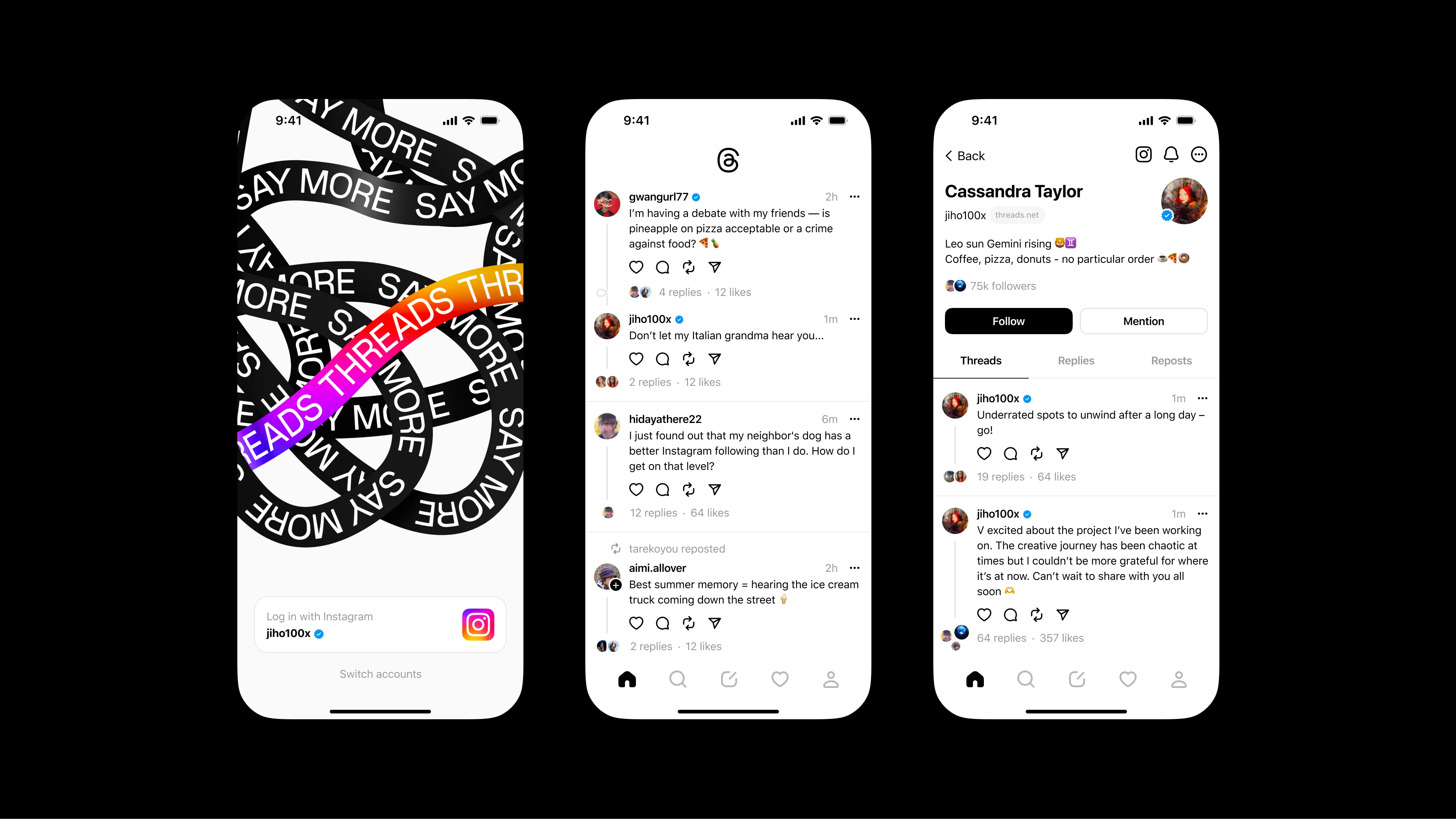
How to Repost on Threads App
Reposts on Threads allows you to share a post by a different user with your audience and followers.
Once you repost a Thread, it will be shared on your profile and be shown to your followers’ feeds.
Your followers and viewers of your profile will be able to tell that the Thread was reposted and shared by you.
To repost a Thread, follow the instructions below:
- Open the Threads app on your device.
- Find the Thread which you want to share.
- Press on the Thread post which you want to share.
- This will open the page for the Thread post.
- Press the two arrows button next to the comment button. This is the Repost button.
- This will open your options for reposting. You can either repost directly without adding a comment, or you can quote the Thread and add your own comments.
- If you pick the Repost option, the Thread will immediately be shared on your profile.
- If you pick the Quote option, it will open up the Quote page where you can add your comment before sharing.
- Once you are done, press on Post in the bottom right corner.
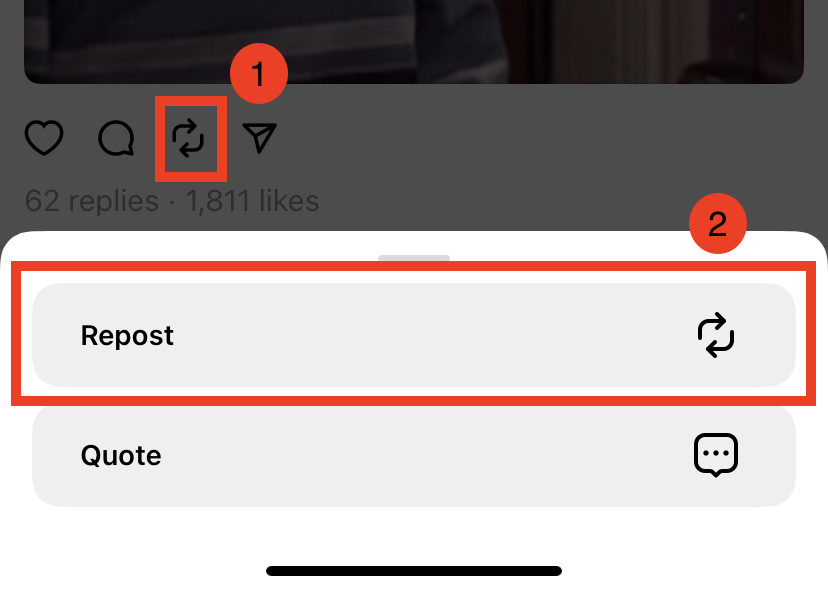
This will share your repost directly with your audience and followers, and they will be able to see it on your profile, as well as their feed.
Once reposted, you will see a tick inside the Repost button of the Thread you shared.
How To Remove Reposts on Threads App
Removing a repost on the Threads app is very easy and intuitive.
To remove a repost, follow the steps below.
- Open the Threads app on your device.
- Press on the Profile icon in the bottom right corner.
- This will open your Profile page.
- Scroll to the repost Thread. You will be able to see a text that says “You reposted” on top of it.
- Press on the same Repost button, which now has a tick inside it.
- This will open two options regarding the repost: Remove and Quote.
- Press on the red Remove button.

This will successfully remove the repost from your profile, and it will no longer be shared to your audience and followers.
How To Delete Reposts on Threads App
Deleting reposts on the Threads app is the same process as removing them, for which the steps have been given above.
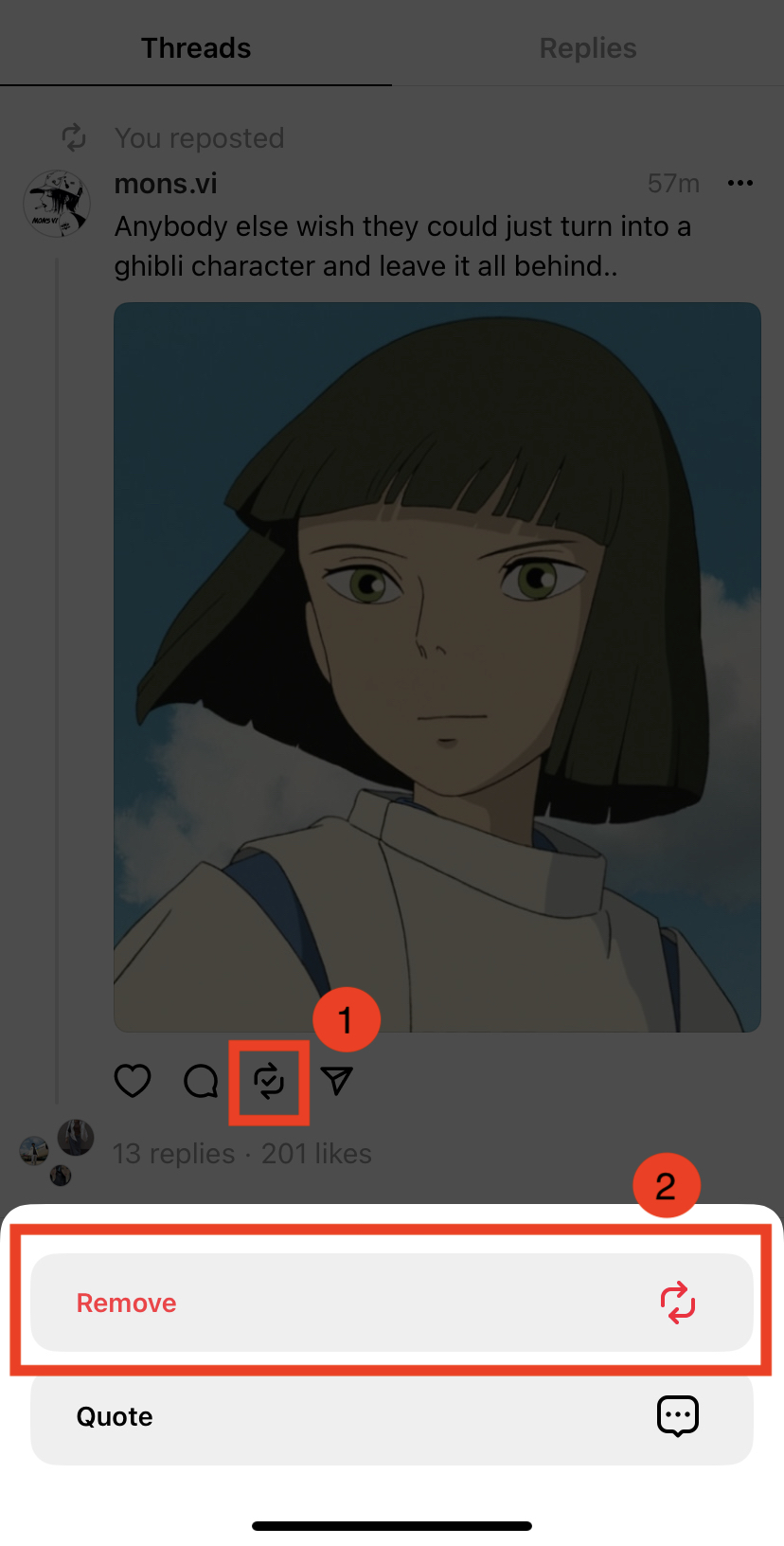
Once the Thread has been deleted or removed from your profile, your followers and profile viewers will no longer be able to view it or be notified about you sharing that post previously.
If you wish to repost the Thread again, you will have to find it and then follow the repost steps as were given in the beginning.
You can delete or remove anything that you may have shared or reposted onto your profile with such simple and straightforward steps.