Threads is a new app by the Instagram team to share text, ideas and join the public conversation.
The app offers a variety of features and even allows you to restrict an account to avoid unnecessary interactions or activities on your account.
The Threads Account restrict feature lets you avoid any unwanted replies, messages or mentions from a specific user’s account. It is different from blocking where you completely block any activities from the account.
When you restrict an account on threads they can see your profile but will be restricted to like, share, comment on your post or mention you.
If you are tired of receiving spam messages and wondering how to restrict the account then this article will describe how to do it.
This article will also tell you what happens when you restrict an account on the Threads app and where to find all the restricted accounts.

How To Restrict Someone On The Threads Account?
You can easily restrict anyone on the Threads account by following the steps mentioned below.
- Open the Threads app.
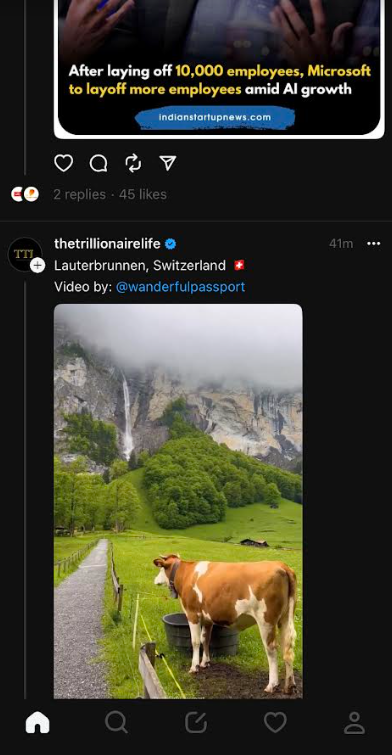
- Go to your profile and tap on followers to see all your followers.

- Go to the profile of the account that you want to restrict.
- Tap on the three dots at the top right corner of the screen.
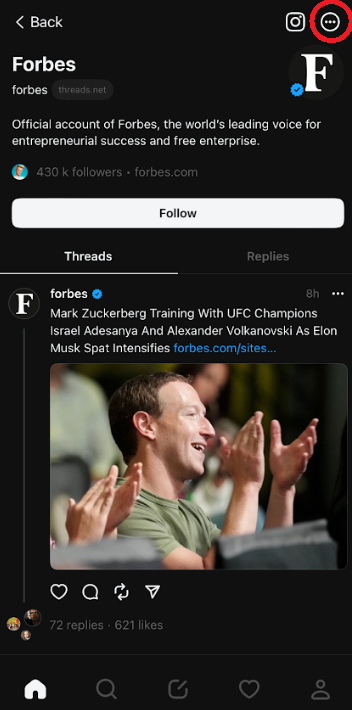
- A pop-up menu will appear, tap on the “Restrict”.

You can also mute an account instead of restricting it. The mute option will let you avoid any unwanted activity from a specific user.
After you mute an account you will not see their posts, comments or receive any notifications. To mute an account you can;
- Open the Threads app.
- Go to your profile and tap on followers to see all your followers.
- Go to the profile of the account that you want to mute.
- Tap on the three dots at the top right corner of the screen.
- A pop-up menu will appear, tap on the “Mute”. You can choose to mute posts, comments or both from that account.
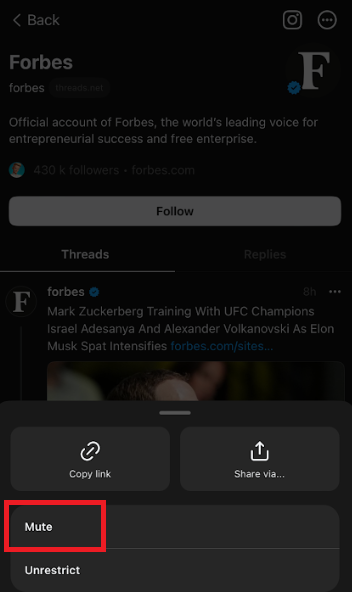
What Happens When You Restrict Someone’s Account On The Threads App?
When you restrict an account you are restricting all the activities of liking, commenting or mentioning you in any content by that particular account. They will also not see you when you are online or have read the messages.
After you restrict an account you can still see their posts and comments. You are simply avoiding unwanted communications or harassment without blocking the account.
Restricting an account gives you a better experience of using the Threads app by maintaining your privacy and control over who you allow to like or comment on your posts.
It is also not permanent and you can unrestrict the account any time you want. To unrestrict an account, following are the steps.
- Open the Threads app.
- Go to the account you restricted.
- Tap on the three dots at the top right corner of the screen.
- A pop-up menu will appear, tap on the “Unrestrict”.
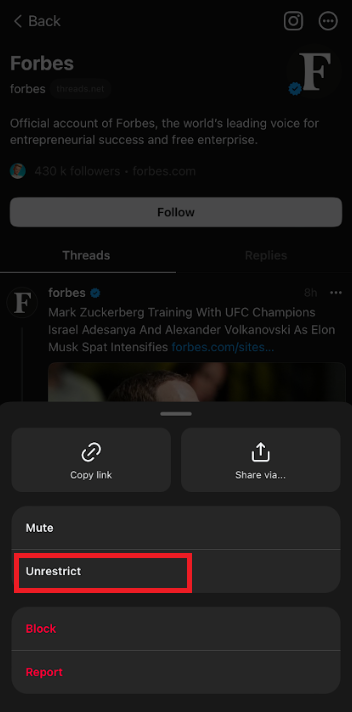
How To Find All The Restricted Accounts On The Threads App?
You can find all the restricted accounts in one place and choose to unrestrict any of the accounts you want.
The settings of restrict feature apply to both Instagram and Threads account so you can manage it on Instagram.
To see all the restricted accounts follow the steps mentioned below.
- Open the Threads app and go to your Profile.
- Tap on “Settings” and then on “Privacy”.
- Tap on “Other privacy settings” which will open the settings on Instagram.
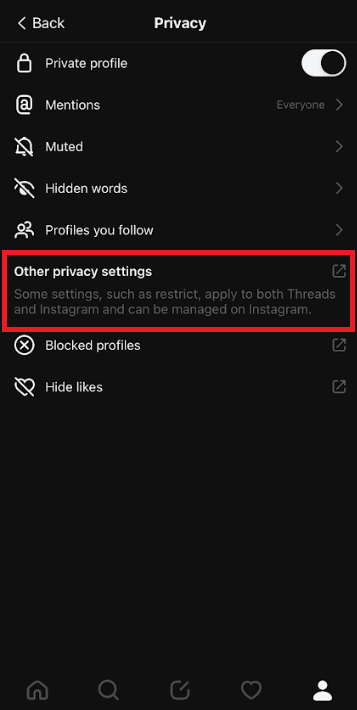
- Scroll down and then tap on “Restricted accounts”.

- Tap on “Continue” to see the list of restricted accounts.
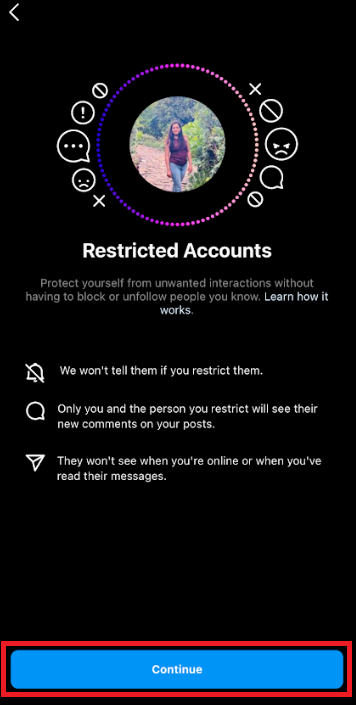
- You can also choose to unrestrict the account from here.
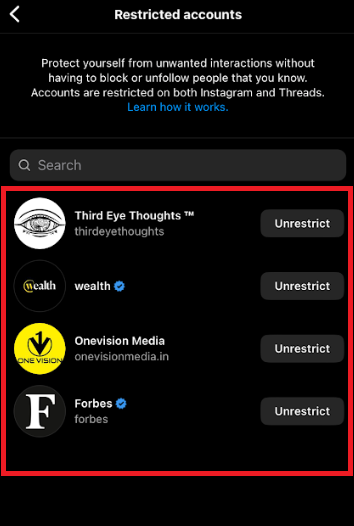
The restrict feature of the Threads app is a great way to avoid any unwanted interactions between two accounts. You can use this feature to enhance your Threads experience instead of blocking the accounts.