Threads is a new app by the Instagram team to share text, ideas and join the public conversation.
The new app from Instagram is launched in over 100 countries and has gained millions of users already in the early hours of its launch.
But many of the users have reported that they are facing the issue of Threads sign-up not working.
If you are also not able to sign up to Threads and facing the issue of sign up not working then you can fix it by following the methods mentioned in this article.

Why Is Instagram Threads Sign Up Not Working?
If the Threads sign-up is not working then there could be multiple reasons for it which are mentioned below:
- Poor Internet Connectivity (Wi-Fi or Cellular).
- Use of older version of the App or Operating System.
- Not clearing cache and data.
- A technical glitch in the Threads App.
- The server of the Threads app is down and experiencing issues.
- A high volume of traffic can cause the server to overload and crash.
How To Fix Instagram Threads Sign-Up Not Working Issue?
To fix the issue of Threads sign-up not working issue, follow the steps mentioned below.
1. Check Your Internet Connectivity
This is one of the most common reasons for the Threads app’s sign-up not working error so ensure that you have a steady internet connection.
If you are using Wi-Fi on your device then try switching to mobile data or vice-versa to allow the app to load properly.
You can also enable and disable aeroplane mode to clear any temporary network issues. This will reset the internet settings.
To enable/disable airplane mode go to your device settings, select the Airplane Mode option and turn on the toggle. Wait for a few seconds and then turn it off.
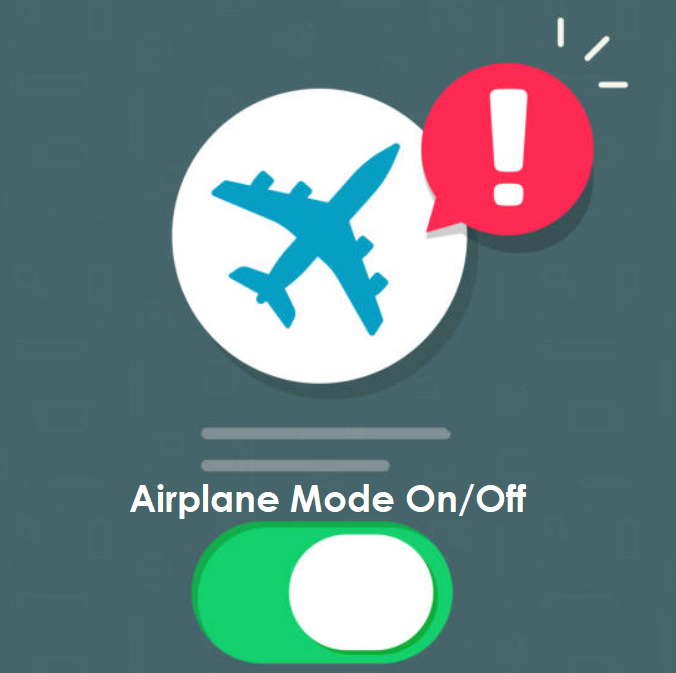
Another quick way to fix internet connectivity is to switch off your device completely and wait for a few seconds before turning it on again.
Similarly, you can also check the modem and router if they are working. To check it follow the steps mentioned below:
- Turn off your modem and router. Wait for a few seconds and then turn it on again.
- You can reduce the number of devices connected to Wi-Fi to boost the speed of the internet.
- Ensure you are receiving a strong Wi-fi signal.
2. Update Your Device
Ensure that your device is up to date because the Threads app is very new and it will not be compatible with the older version of software in your device.
Check for any software updates in the settings of your device. If your device has a new software update then download and install it.
After installation of updates on your device, then open the Threads app to sign-up.
3. Clear Threads App Cache
Clearing cache and data on your device can free up storage space which gets accumulated over a period of time.
This will resolve any network issues that are caused while using the Threads app and will also improve the performance of your device.
Following are steps to clear cache and data in iOS and Android Devices.
For iOS devices
- Go to your device’s “Settings”.
- Tap on “General”.
- Navigate to “iPhone Storage” and scroll down to the “Threads” app then tap on it.
- Tap on “Offload App”.
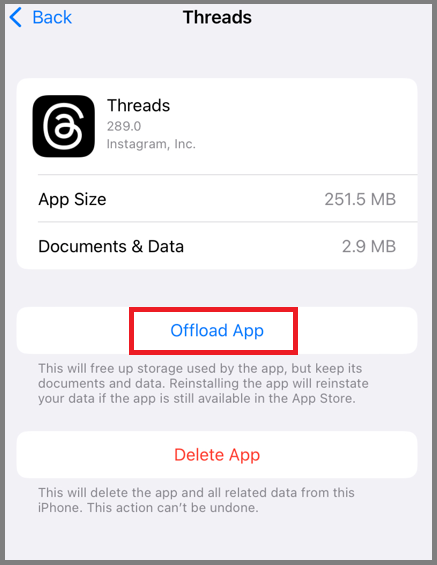
For Android
- Go to your device’s “Settings”.
- Select “Apps”.
- Find and tap on “Threads”.
- In the app settings select “Storage” or “Storage and Cache”.
- Tap on “Clear Cache” and “Clear Data”.
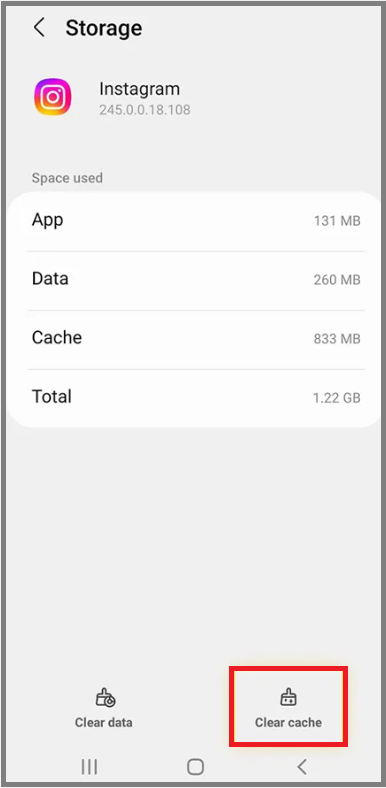
4. Uninstall and Reinstall The Threads App
Sometimes the app may have technical errors or get corrupt during installation. So, uninstalling and then reinstalling the Threads app can help to resolve any glitch.
Following are steps to uninstall and reinstall the app on iOS and Android Devices.
For iOS
- Tap and hold the Threads App.
- Select “Delete App” from the menu.
- Confirm by selecting “Delete”.
- Go to the App Store.
- In the search bar type “Threads”.
- Tap on “Get” to install the latest version of the Threads app.
- Open the app after the installation is complete.
For Android
- Tap and hold the Threads app.
- Select “App Info” from the menu.
- Select “Uninstall” and confirm your choice when prompted.
- Go to the Google Play Store.
- In the search bar type “Threads”.
- Tap on “Install” to get the latest version of the Threads app.
- Open the app after the installation is complete.
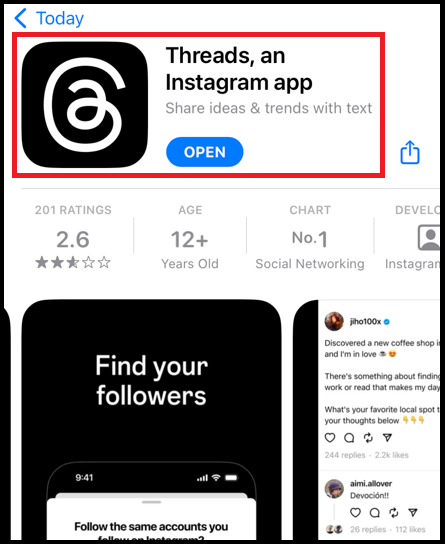
5. Check Server Status
If the Threads app is not working then it can be because the server is down and not taking requests.
You can check if the Threads app is working on other devices. If it is not working then it may be a server-related issue.
You can also check the server status by downloading a Downdetector app from the App Store and Google Play Store.
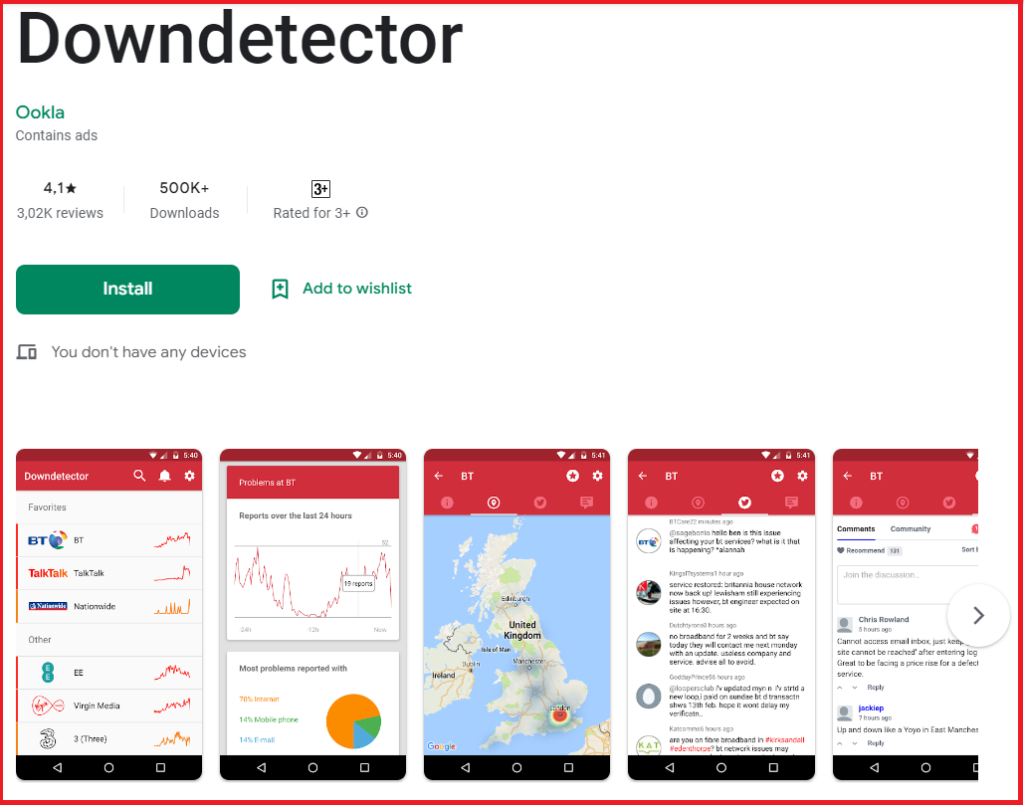
6. Wait for 24 to 48 Hours
The Threads app is released very recently which may cause the servers to overload as too many people try to sign-up at the same time.
In such cases wait for some time and then try back again later.
7. Contact Instagram Help Center
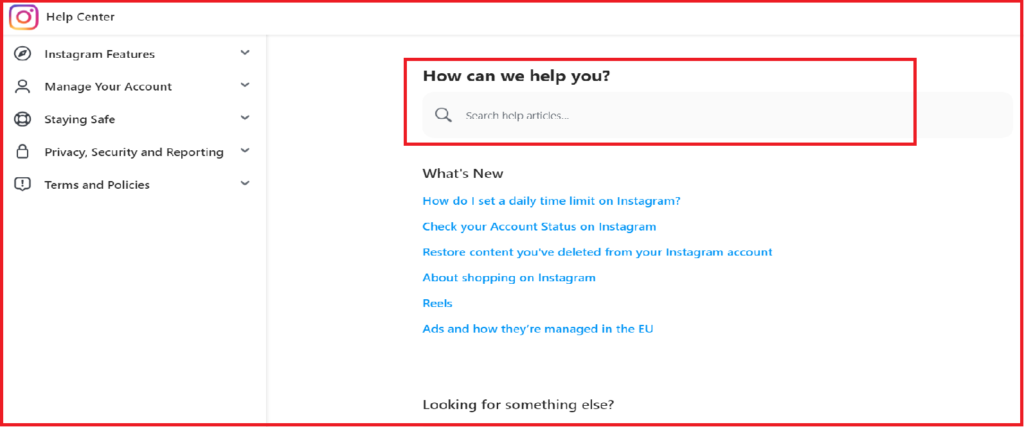
Threads app is developed by the Instagram team so if you still face problems with the app even after following the above-mentioned steps, then you can contact the Instagram Help Center to clear your issues.