Threads is a new app by the Instagram team to share text, ideas and join the public conversation.
You can use your existing Instagram account to log in to Threads and share posts that are up to 500 characters long.
Unfortunately, many users have reported that their feed is not refreshing or not loading. If you are also facing the same issue then read this article to know why is this happening.
This article will also discuss how to fix the issue of the Threads feed not refreshing or not loading.

Why Is The Threads Feed Not Refreshing Or Not Loading?
If the Threads feed is not refreshing or not loading then there could be multiple reasons for it which are mentioned below:
- Use of older version of the App or Operating System.
- A technical glitch in the Threads App.
- Poor Internet Connectivity (Wi-Fi or Cellular).
- The server of the Threads app is down and experiencing issues.
- Not clearing cache and data.
How To Fix The Threads Feed Not Refreshing or Not Loading?
To fix the issue of the Threads feed not refreshing or not loading, follow the steps mentioned below.
1. Update Your Device
Ensure that you are using the latest version of the software on your device with the Threads app otherwise, it will not be compatible which will cause the app to crash.
To update the App on your iOS or Android Phone:
- Open the App Store or Google Play Store.
- In the search bar type “Threads”.
- Tap on “Update”.
- Open the Threads App after the update is complete.
To update the Operating System of your device:
- Go to “Settings” on your device.
- Check for Software Update (iOS Users) and System Update (Android Users).
- If an update is available then tap on “Download” and “Install”.
2. Force Stop The Threads App
The issue of the Threads feed not refreshing or not loading can also be internal so force stop the app to close it.
For iOS devices, you can swipe up to see the multitasking view, then again swipe up to force stop the Threads app and other apps that were running in the background.
If you use an Android device then you can,
- Go to your device’s “Settings”.
- Select “Apps”.
- Find and tap on “Threads”.
- Tap on “force stop” in the bottom right corner of the screen.
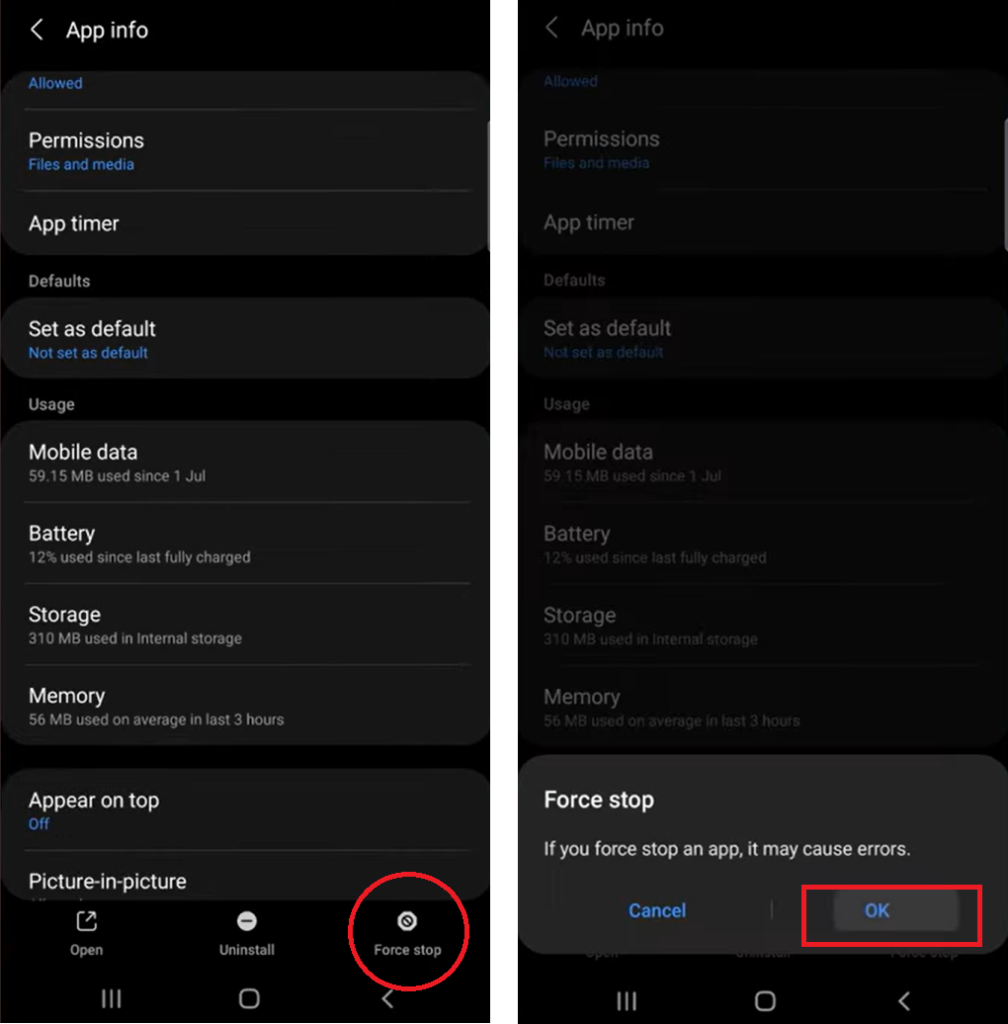
3. Uninstall and Reinstall The Threads App
Sometimes the app may have technical errors or get corrupt during installation. So, uninstalling and then reinstalling the Threads app can help to resolve any glitch.
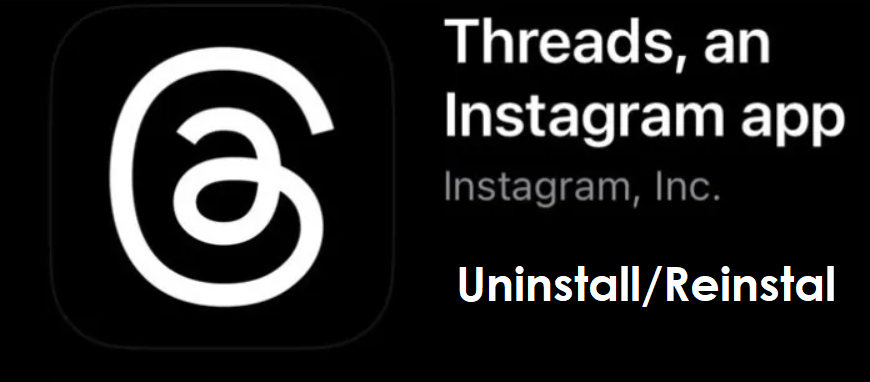
Following are steps to uninstall and reinstall the app on iOS and Android Devices.
For iOS
- Tap and hold the Threads App.
- Select “Delete App” from the menu.
- Confirm by selecting “Delete”.
- Go to the App Store.
- In the search bar type “Threads”.
- Tap on “Get” to install the latest version of the Threads app.
- Open the app after the installation is complete.
For Android
- Tap and hold the Threads app.
- Select “App Info” from the menu.
- Select “Uninstall” and confirm your choice when prompted.
- Go to the Google Play Store.
- In the search bar type “Threads”.
- Tap on “Install” to get the latest version of the Threads app.
- Open the app after the installation is complete.
4. Restart Your Device
Another quick way to fix is to switch off your device completely and wait for a few seconds before turning it on again. Sometimes the problem is with the device and not the app.
So switching off the device completely allows it to reboot and then you can access the Threads app after you switch it on.
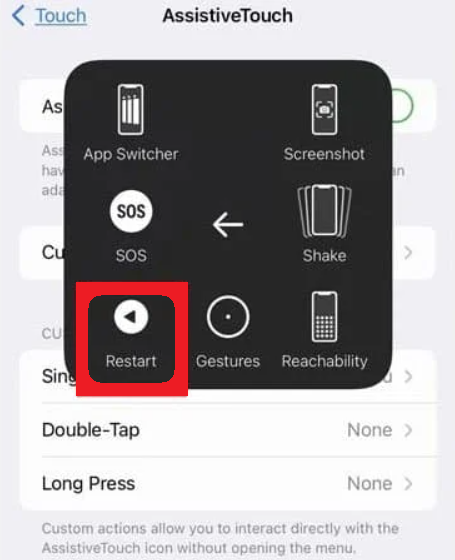
5. Check Your Internet Connectivity
Other common reason for the Threads feed not refreshing or not loading is an unsteady internet connection.
If you are using Wi-Fi on your device then try switching to mobile data or vice-versa to allow the app to load correctly.

You can also enable and disable airplane mode to clear any temporary network issues. This will reset the internet settings.
To enable/disable airplane mode go to your device settings, select the Airplane Mode option and turn on the toggle. Wait for a few seconds and then turn it off.
6. Check Server Status
If the Threads feed is not refreshing or not loading then it can be because the server is down and not taking requests.
The app is very new that has millions of subscribers already and the numbers keep growing so it can cause the server to overload.
You can check the server status on a Downdetector website or can also download its app from the App Store or Google Play Store.
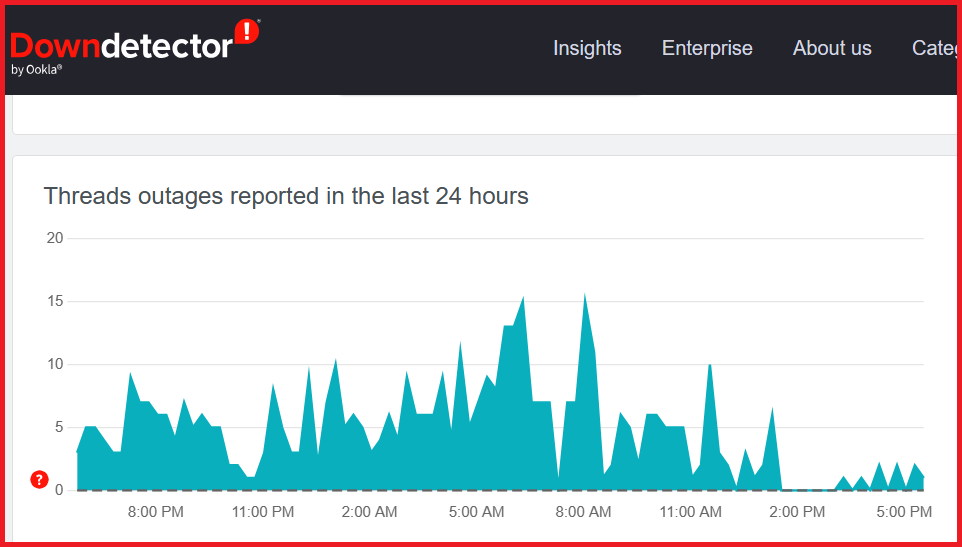
You can also check if the Threads app is working on other devices. If it is not working then it may be a server-related issue.
7. Log Out And Log in Your Account
You can log out of your Threads account and then log back in. Sometimes this simple step also solves any issues with your account.
- To log out, go to your Threads profile.
- Tap on the top right corner to go to “Settings”.
- Scroll down and tap on “Log out”.
- On the home screen of the Threads app, you will see the option of “Log in with Instagram” and your username. Tap on it to log in.
- Otherwise, tap on the “Switch accounts” to log in with a different account.
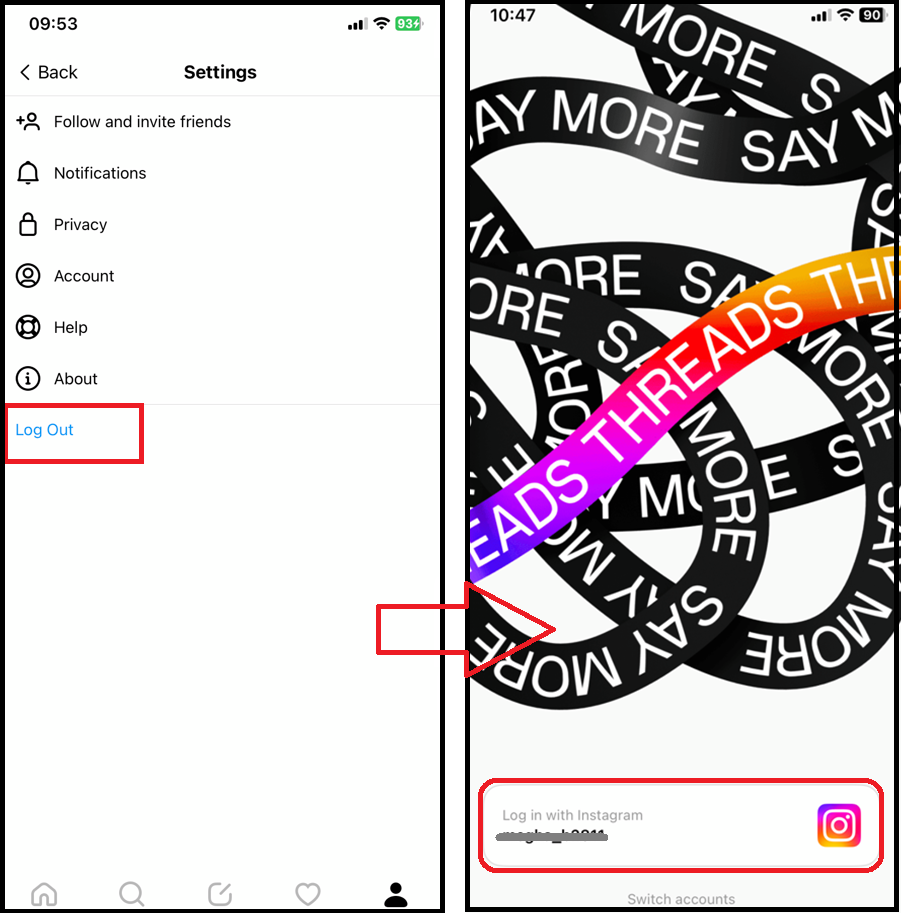
8. Clear Threads App Cache
Clearing cache and data on your device can free up storage space which gets accumulated over a period of time.
This will resolve any network issues that are caused while using the Threads app thereby allowing the feed to load. It also improves the performance of your device.
Following are steps to clear cache and data in iOS and Android Devices.
For iOS devices
- Go to your device’s “Settings”.
- Tap on “General”.
- Navigate to “iPhone Storage” and scroll down to the “Threads” app then tap on it.
- Tap on “Offload App”.
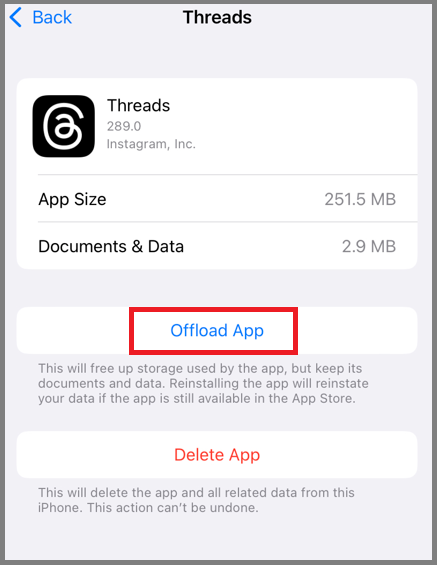
For Android
- Go to your device’s “Settings”.
- Select “Apps”.
- Find and tap on “Threads”.
- In the app settings select “Storage” or “Storage and Cache”.
- Tap on “Clear Cache” and “Clear Data”.
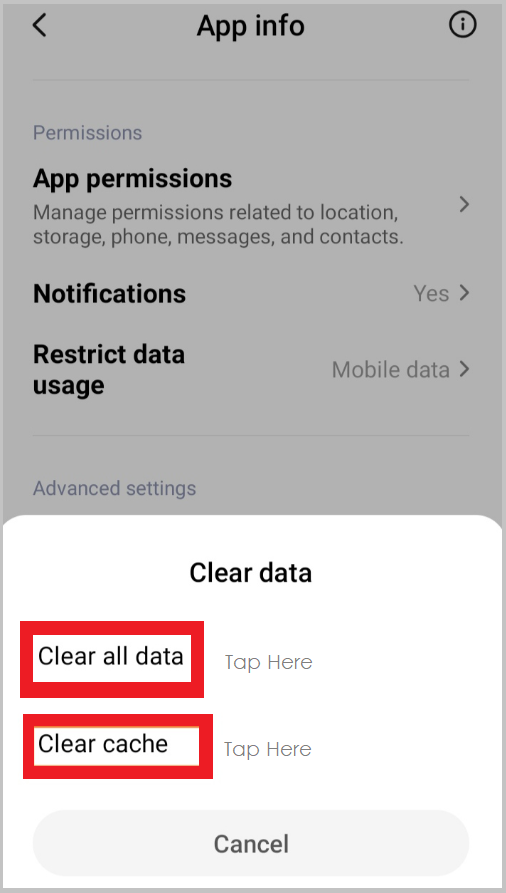
9. Contact Instagram Help Center
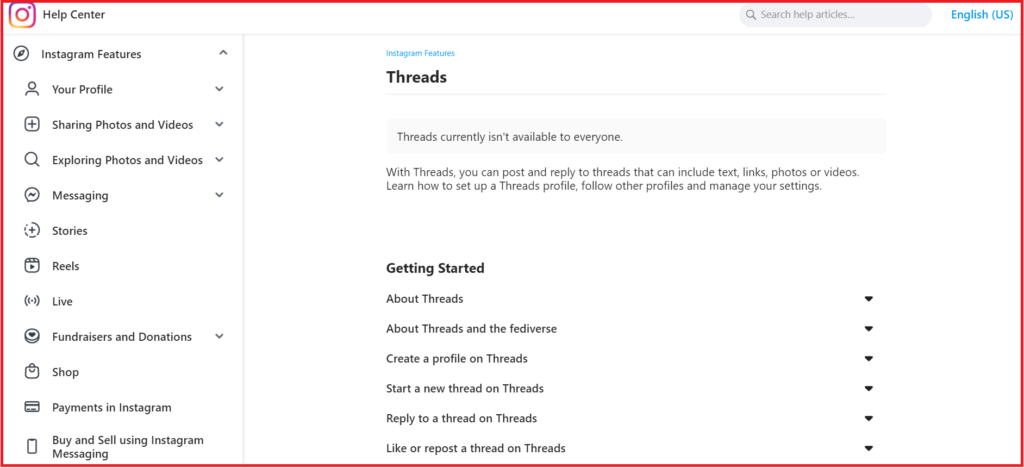
Threads app is developed by the Instagram team so if you still face problems with the app even after following the above-mentioned steps, then you can contact the Help Center to clear your issues.