Are you having issues using Instagram’s Threads app on your device?
Perhaps Instagram Threads is showing you a black or white screen whenever you are trying to open it on your device.
If that is the case, you are not the only one experiencing this problem because numerous other users from all around the world have also reported it.
When you’re trying to connect to an Instagram friend using the Threads app to see what they’re posting and chatting about, this may be quite Annoying and frustrating.
Threads is a newly released app from Instagram that allows users to post Twitter-like threads and talk in there with each other. Many users have been excited about the prospect and Threads is becoming quite a popular app among Instagram users to connect and share small tweets and tidbits from their daily lives.
In this article, we will be discussing everything about why your Threads app keeps showing you a black or white screen when you open it and how you can fix that easily.
What Causes Instagram Threads Black or White Screen Issue?
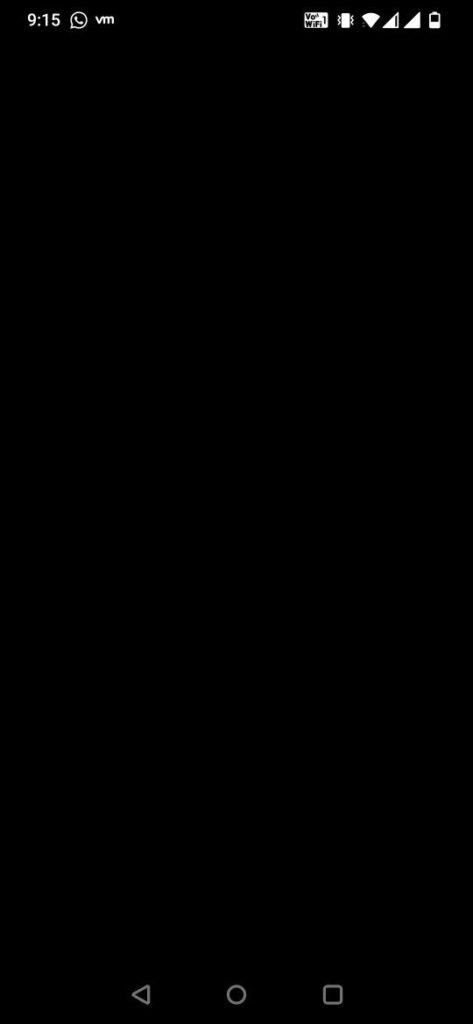
Threads, which have been recently launched by Instagram might not be working properly on your device and show you a black or white screen whenever you are trying to open it. There might be some reasons for that which can range from a server outage to a technical issue in the Threads app itself.
Below, we have listed some of the reasons for you to go through quickly.
- There might be a technical eror in the Threads app.
- There is a server outage or scheduled maintenance in Threads.
- Threads had collected too many junk files in Cache files.

How to Fix Instagram Threads Black or White Screen Issue?
1. Use a Parallel Instagram Threads App
If your phone supports a parallel device then you can install the Threads app again in your device and see whether you can use the new Threads app without seeing any black or white screen.
If your device does not support a Parallel app then you can try the fixes given below.
2. Log Out and Log In Again

You can log out of your Threads account and then log back in later to see if it resolves the problem.
If there was a bug then that might be the reason why you were having a black or white screen in the app. In such a scenario, logging out of the app and then back in will fix the problem.
3. Reboot Instagram Threads App
Rebooting the Threads App after performing a Force Stop is another possible solution.
To immediately stop Threads on your device, navigate to Settings >> Apps >> Threads >> Force Stop.
The next step is to go to Threads again on your phone, start it, and then check whether the app is still having a black or white screen.
4. Check the Server Status of the Threads App
The Threads server status should be checked after this if the above fixes have not worked. You won’t be able to access the Threads app and see a white or black screen if the server is unavailable because of a malfunction or planned maintenance.
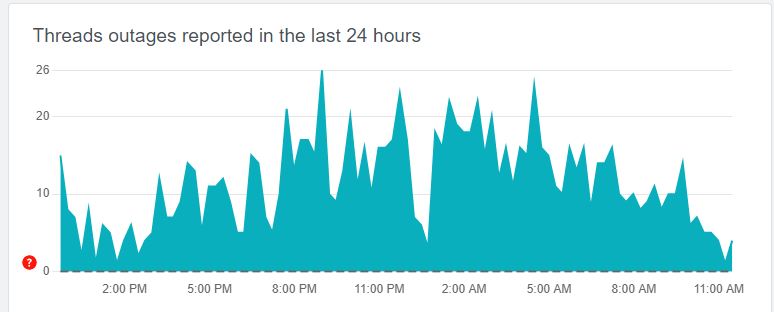
When the server is down apps like Threads start to malfunction as it is an online-based platform. You can wait for some time and let the technical team fix the issue and then you can try to open it when you see that the server is functional again.
5. Clear Cache For Instagram Threads App
The next solution you can try is to clear the cache for the Threads app. You will need to do this since the cache folders contain junk and corrupted data, which could cause Threads to malfunction in your device.
Clear Cache for Android
- Go to Settings on your device.
- Open Apps.
- Select Manage Apps.
- Navigate to Threads and tap on it.
- Tap on Clear Data or Clear Cache.
Clear Cache for iPhone
- Go to iPhone settings.
- Go to General.
- Find Threads App and click on that.
- Tap on the Offload App button.
- Again Reinstall the Threads app.
6. Uninstall and Reinstall Instagram Threads App
You may also try simply uninstalling Threads and reinstalling it to see if that resolves the problem.
The problem of a black or white screen may be resolved by performing an uninstalling and reinstallation of the App if it has any technical problems.
By long-pressing the Threads app and choosing the Uninstall option, you can Uninstall Threads from your device. You will then have to download Threads again from the Play Store or App Store.
7. Contact the Support Team of Instagram Threads
If you are unable to resolve the issue in Threads even after trying all the fixes above then it is recommended that you contact the Threads Support Team. Their team of professionals will be able to solve the issue for you.
You can also ask them why the issue is happening and convey to them all the fixes that you have tried.