Threads, the new alternative to Twitter, is a messaging app introduced by Instagram that offers a platform for text-based conversations.
Adding a link to your Threads profile can be a valuable way to share important information, promote your blog or website, or simply direct your followers to relevant content.
In this article, we will guide you through the process of adding a link to your Instagram Threads profile.
Benefits Of Adding “Link” To Threads Account
Linking your Instagram Threads account offers several advantages.
Firstly, it helps drive more people to your website or blog by providing a direct way for your followers to visit them.
Secondly, it allows you to promote your products or services by guiding followers to specific sales or landing pages.
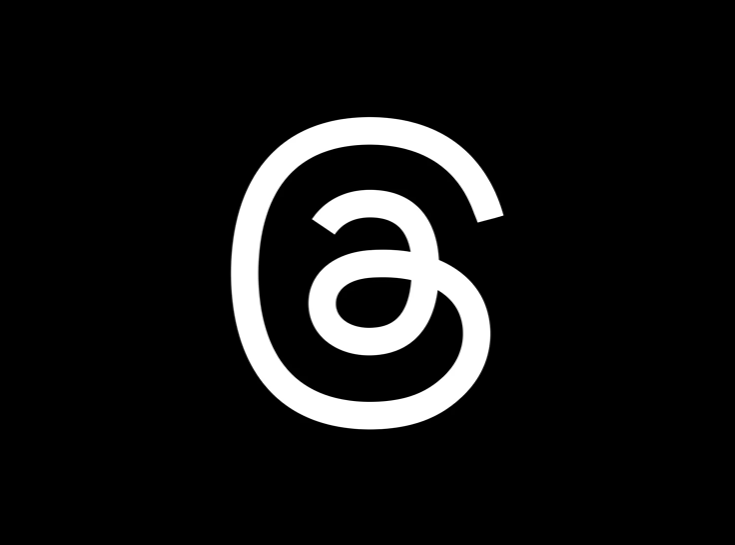
Moreover, adding a link enables you to share relevant content like articles, videos, or podcasts with your Threads audience.
This expands your online presence beyond Instagram, giving your followers an opportunity to learn more about you or your business on external platforms.
Additionally, having a link in your Threads profile encourages engagement and interaction, motivating your followers to leave comments or make purchases.
It also facilitates connections between your Instagram account and other social media platforms.
Lastly, it provides a convenient method to share event information, including event details and registration links.
How To Add A Link To Instagram Threads Profile
Here are the steps to add a link to your Instagram Threads profile:
Step 1: Open the Threads app on your device.

Step 2: On the Threads home screen, locate the profile icon.
It is typically represented by a human symbol and is usually found at the bottom right corner of the screen.
Tap on this icon to access your profile.
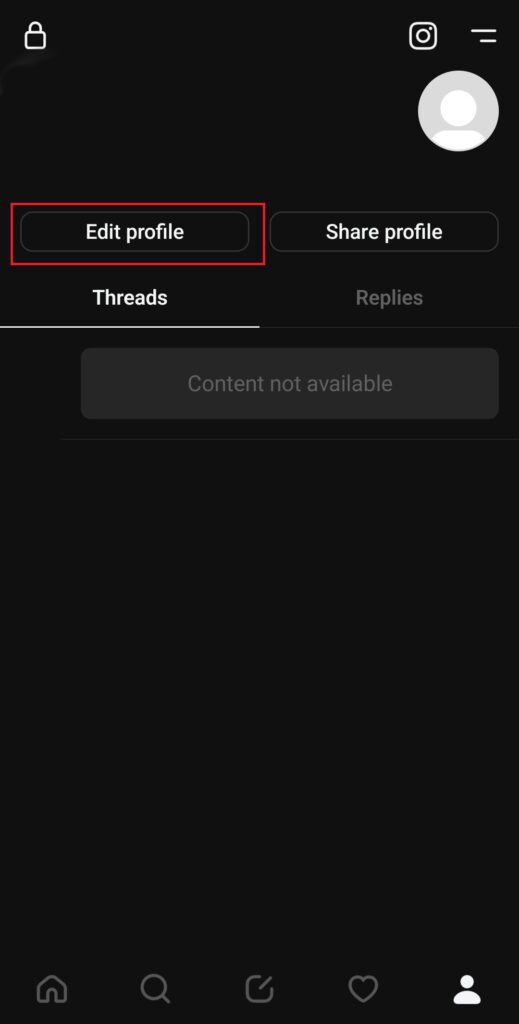
Step 3: Once you are on your profile, look for the “Edit Profile” button.
This button is usually displayed below your profile picture and bio. Tap on it to enter the profile editing mode.
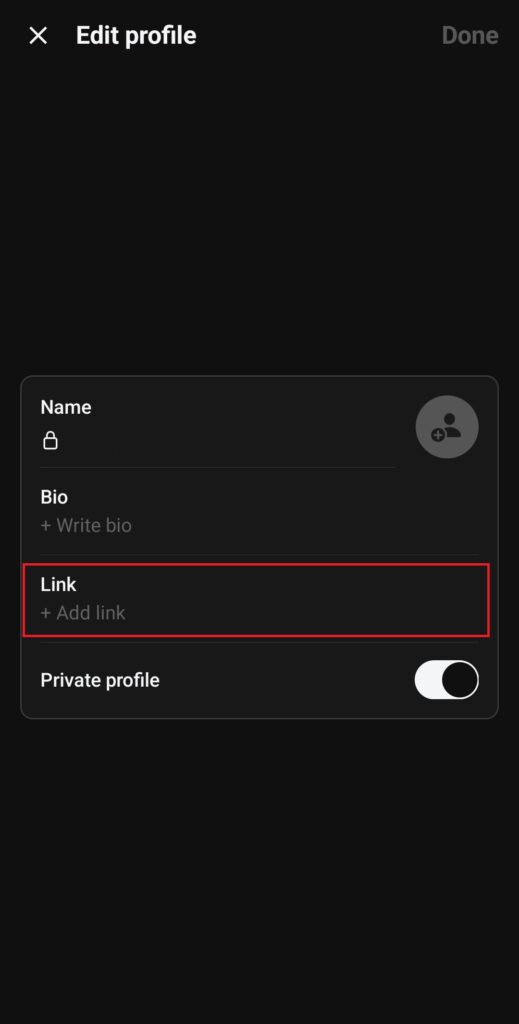
Step 4: Look for the option to add a link and tap on it. This is where you will input the URL of the desired link.
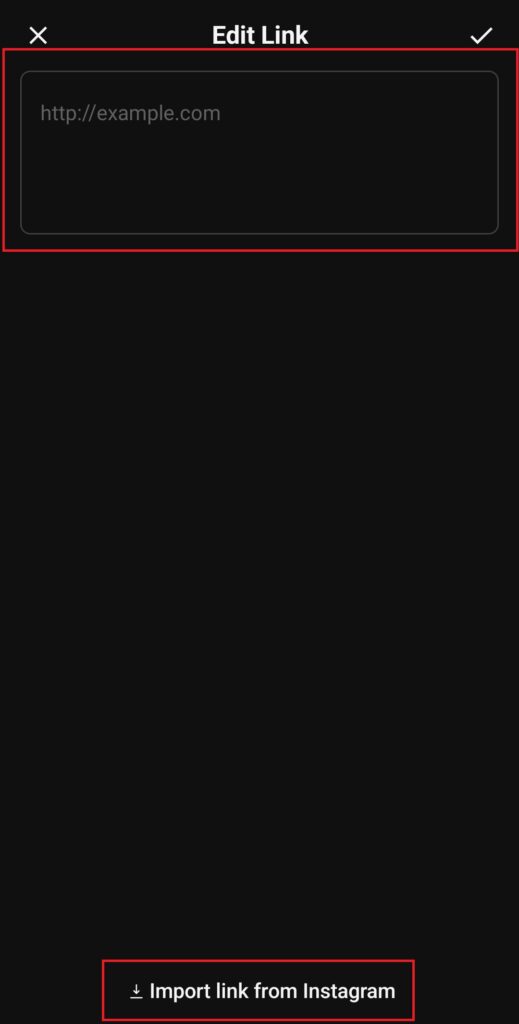
Step 5: You have two options Manually enter the desired link by typing it in or Import the link from Instagram. This will import the link you have set in your main Instagram profile.