Threads, the new alternative to Twitter, is a messaging app introduced by Instagram that offers a platform for text-based conversations.
However, like any other app, you may occasionally encounter login issues.
The full error message reads: “Unable to log in An unexpected error occurred. Please try logging in again.”
If you are facing an “Unable to Login” error on Instagram Threads, this article will guide you through the possible causes and provide effective solutions to resolve the issue.
What Causes “Unable to Login” Error On Instagram Threads?
Sometimes, when you try to log in to Instagram Threads, you might see an error message that says “Unable to Login.”
Many people have experienced this issue, and there are a few reasons why it can happen.
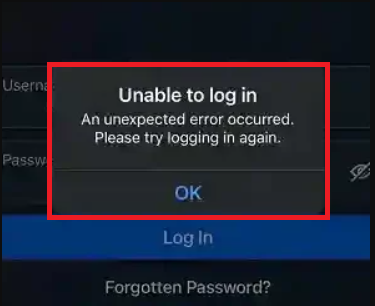
One common reason is a weak or unstable internet connection, which can make it hard for the app to connect to Instagram’s servers.
Another possibility is that the Threads app may not be compatible with the software on your device, especially if your software is old.
Sometimes, Instagram itself might be having temporary problems or doing maintenance, which can also cause login issues.

Lastly, there could be mistakes in the way the Threads app was built or conflicts with other apps you have installed on your device, which can lead to login errors.
How To Fix “Unable To Login” On Instagram Threads?
Here are some detailed fixes for the “An Expected Error Occurred” on Instagram Threads:
1. Check Your Internet Connection
If your internet connection is not strong or stable, it can cause errors on apps like Instagram Threads.
Make sure you have a good and stable internet connection.
Here are the steps to Check your internet connection:
- Turn off your router or modem, wait for a few seconds, and then turn it back on.
- If the problem persists, you can reset your network settings on your device. Go to the network settings menu and look for an option to reset or restart network settings.
- Try connecting your device to a different Wi-Fi network or switch to a cellular data network to see if the issue is specific to your current network.
- If possible, try connecting to the internet using a different device, such as a smartphone or tablet, to see if the issue is specific to your device.
2. Wait For Some Time And Then Try Again Later
Sometimes, the error message is temporary and can be resolved by simply waiting for a few moments.
It is possible that there might be a temporary issue with the server.
3. Restart Your Device
Restarting your device can help resolve temporary software glitches and refresh the system.
Turn off your device, wait for a few seconds, and then turn it back on.
4. Check For Threads App Update
Since the Threads app is new, it might have some problems like bugs or glitches.
To fix these issues, check your app store often for updates and install any updates available for the Threads app.
5. Clear Cache And Data
If you are still unable to login then, You can also try clearing the cache and data.
This can help resolve any temporary data conflicts or corrupted files.
Here are the step to clear cache and data on your device
Steps to clear cache and data on Andriod:
- Open Settings > Apps.
- Find and tap on the Threads app.
- Tap on “Storage” or “Storage & cache.”
- Select “Clear cache” to remove temporary files.
- Optionally, you can tap on “Clear data” to delete all app data, including settings.
Steps to clear cache and data on iOS:
- Open Settings and go to the list of installed apps.
- Locate and tap on the Threads app.
- Choose “Offload App” or “Delete App” to remove it.
- Visit the App Store and reinstall the Threads app.
- Launch the app, log in, and the cache and data will be cleared during reinstallation.
6. Contact Instagram Support
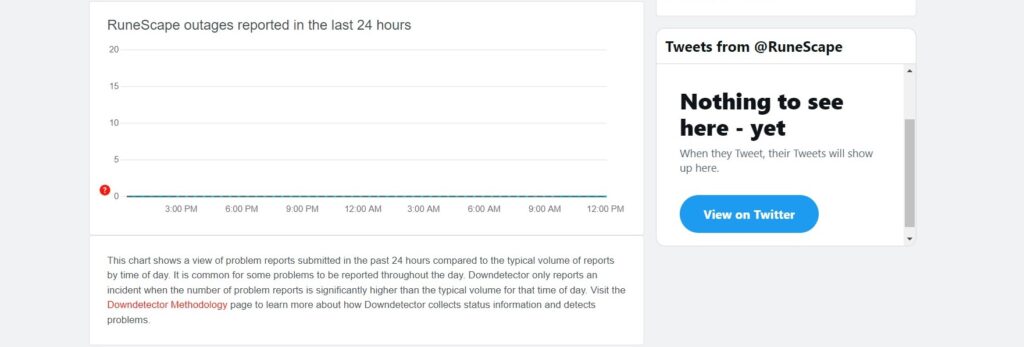
If none of the above solutions work, it may be helpful to reach out to Instagram’s support team for further assistance.
They have dedicated resources to handle user inquiries and can provide specific guidance based on your situation.