Threads is a new app by the Instagram team to share text, ideas and join the public conversation. You can use your existing Instagram account to log in to Threads and share posts that are up to 500 characters long.
You can also share links, pictures and videos but the length of a video is limited to 5 minutes.
The new app from Instagram is launched in over 100 countries and has gained millions of users already in the early hours of its launch.
Social media apps are checked every hour and the traditional light mode can often impact your eyes. Threads app is no different.
But can you switch to a dark mode in Threads like in other social media apps? This article will discuss how to enable dark mode on the Threads app.
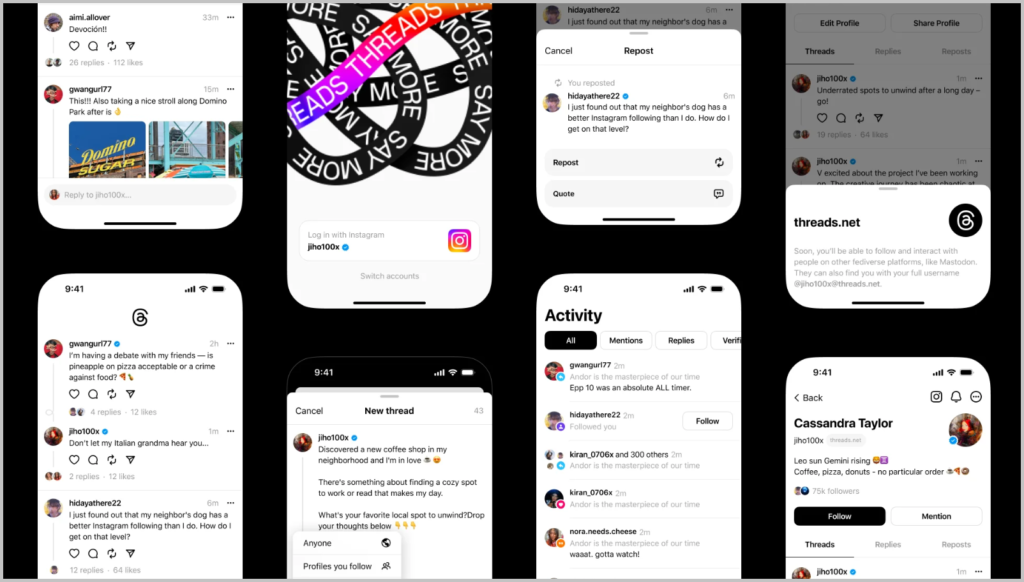
What Is A Dark Mode?
The dark mode is a setting that allows the screen of any device, or app to change its interface to a dark background with light text.
It is designed to reflect less light from the device screen thereby also maintaining readability without causing strain on the eyes.
It also changes the complete appearance of any app making it visually pleasing.
How To Enable Dark Mode On Instagram Threads App
The Threads app is very new and is still under development so it does not have all the features. The dark mode is currently not available on the app settings.
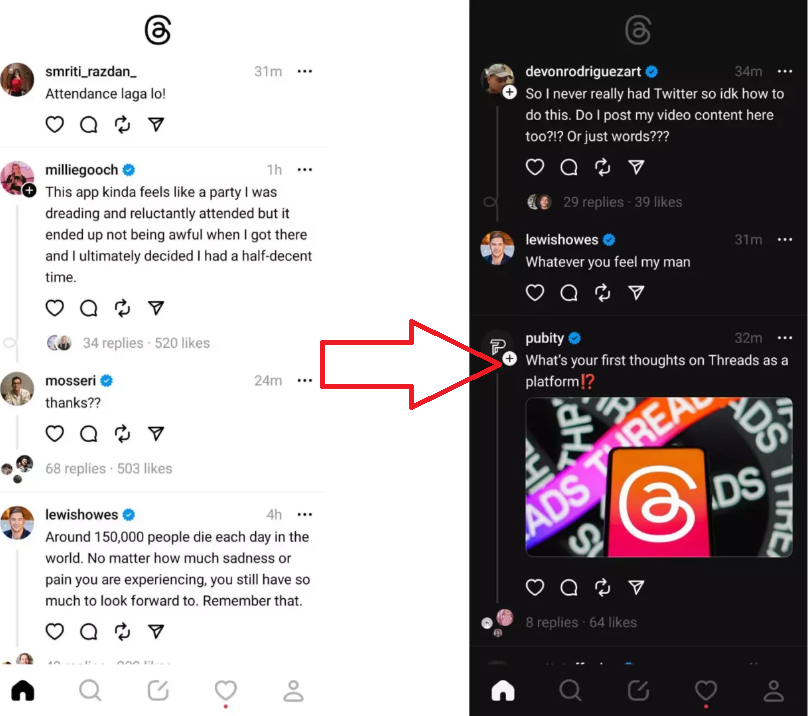
But the web version of the Threads app has dark mode settings.
To enable dark mode on the Threads web app, simply click on the logo at the top of the screen. The clicking on logo will switch between dark and light modes for the web app.
However, you can still try to make Threads appear less bright on your phone by changing the display settings of your device.
To enable dark mode on your device follow the steps mentioned below.
For iOS Device
- Go to “Settings”.
- Tap on “Display and Brightness”.
- Tap on “Dark Mode”.
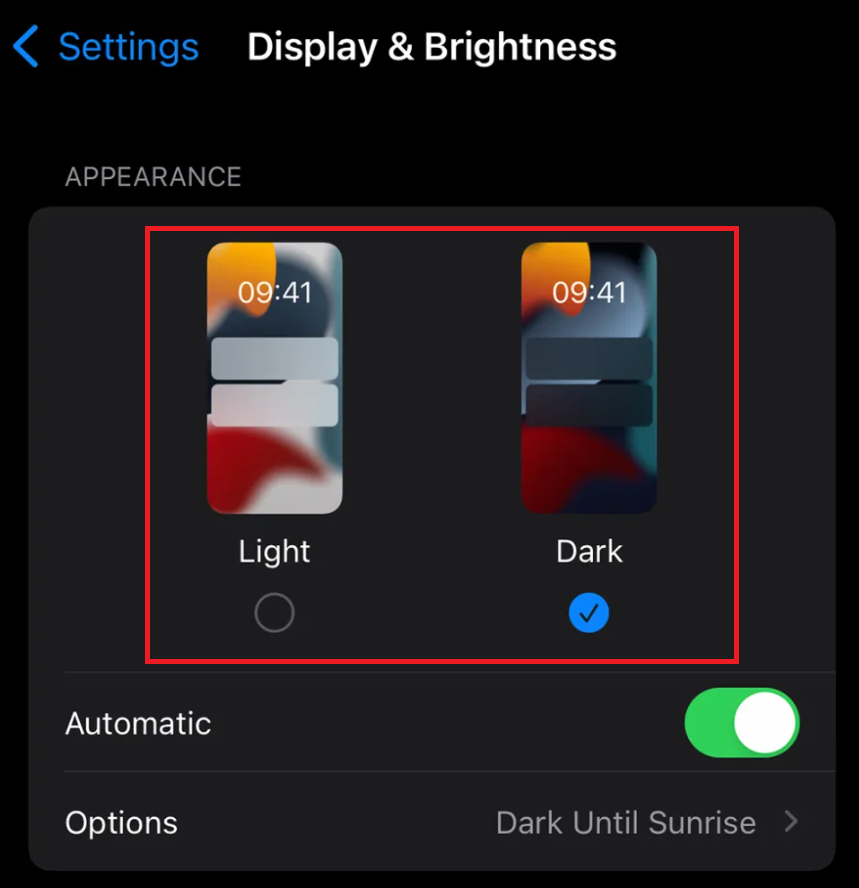
For Android Device
- Go to “Settings”.
- Tap on “Display”.
- Check if your phone display has light mode or dark mode activated.
- Tap on “Dark mode”.
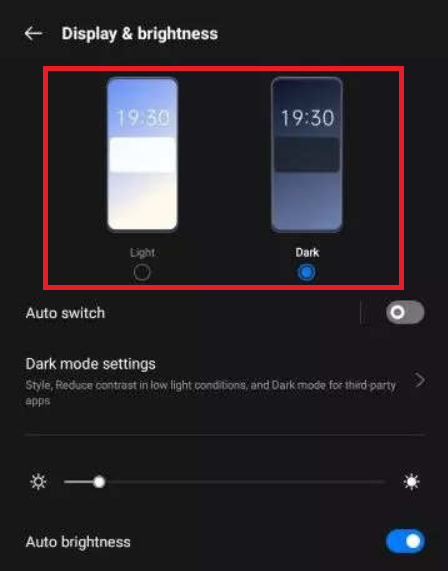
These steps will change the display settings of your device to dark mode and when you open the Threads app it will also appear in dark mode.
The dark mode feature is a popular choice of display settings for many users and the app’s ability to provide it allows the phone display setting to remain in light mode.
The lack of dark mode in the Threads app has instilled a fun reaction from a lot of users.
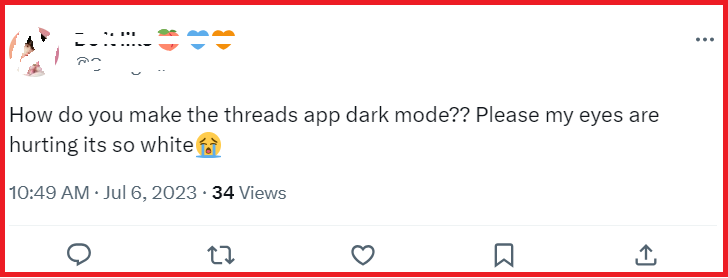
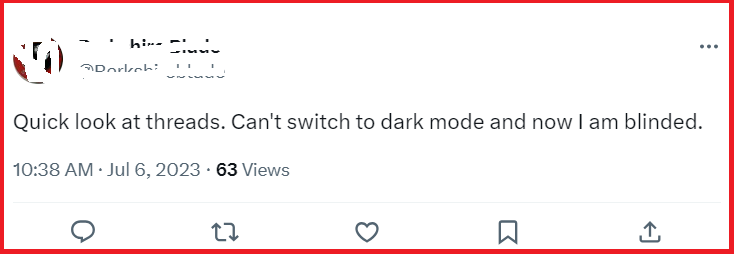
The Thread app currently has no option of switching to dark mode on the iOS and Android app but it is enabled for the users in the web app.

If you do not want to change the display settings of your phone then you can access Threads on the web app version on your phone.
A simple click of the Threads logo on top of the screen will switch between light and dark modes.
It is important to remember that the Threads app is very new and the features may get added gradually so keep an eye on it.