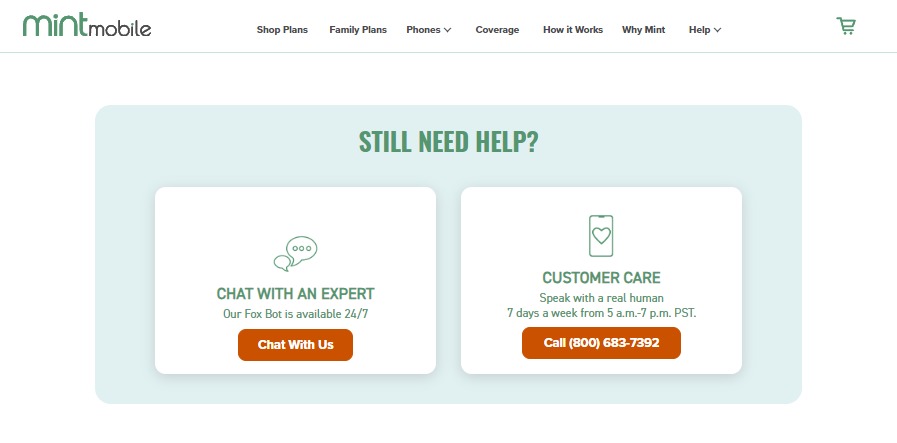“Not Registered On Network” pops up when you try to call? Annoyed by this issue? Want to solve it? Keep reading this article to know why this issue occurs and a guide to fix this.
Mint Mobile is a US based virtual mobile network operator. It is a worldwide network. Mint Mobile is Known for its budget friendly mobile plans and for its network coverage.
It offered prepaid services. And some of its cons are it has no physical stores and not providing monthly plans.
What Causes “Not Registered On Network” On Mint Mobile
There are few reasons for your mint mobile to not be registered on the network.
1. Misplacement Of Mint Mobile SIM Card
Misplacement SIM card does not allow the SIM and Mobile phone to work properly. Misplacement of SIM means that Mint Mobile SIM card is not properly placed on Mint Mobile’s SIM tray.
2. Poor Network Coverage
Not being a network coverage area does not allow users to access their network. If you are in a poor network coverage area you will face the issue ‘Not registered on network’.
3. Incompatible Device
Mint Mobile uses T- Mobile Network. So, If your device does not support T- mobile network, you will face the issue of ‘Not registered on network’ with your device while using Mint Mobile SIM card.
Some of the mobile phones that do not support T- Mobile Services are AT&T Galaxy Note Edge, HTC Desire 360 and Huawei P9.
4. Using Outdated Device OS
Using outdated OS on your device can cause compatibility issues between Mint Mobile SIM and your device.
5. Phone Being On Airplane Mode
Airplane Mode is used to prevent you from connecting with the network. As the name itself suggests that it is meant to be used while we are on a plane. It is used to prevent your mobile network signal interrupting the airplane communication.
Keeping Airplane Mode on your device causes ‘Not registered on network’ issue.
How to Fix “Not Registered On Network” on Mint Mobile
Here are 6 ways to fix the issue ‘Not Registered On network’ on your device.
1. Turn On and Off Airplane Mode
First, Check whether the AIrplane Mode is On. If yes, turn it off to solve the issue.
To establish a new connection to network signals, Turn on and off the Airplane mode.
To Turn on Airplane Mode,
- Swipe down your mobile screen to gain access to Quick settings menu
- Search for Airplane mode icon
- Click the icon to turn it on
After a few seconds to minutes, turn it off in the same way.
This will help you resolve the issue.
2. Restart Your Device
Restarting your device can temporarily fix bugs and re-establishes the network connection.
To restart your device,
- Press the Power button
- Hold it for 5 – 10 seconds
- Click ‘Restart’ on the pop of menu
This will help you to temporarily fix bugs and the issue ‘Not registered on Network’
3. Check Network Coverage On Your Area
If you are in a ‘No Network Coverage’ area, you will face ‘Not Registered On Network’.
Steps To check the network coverage in your area on the mint mobile website:
- Go to Mint Mobile’s Network Coverage Page
- Locate your area on the map
- If your area is green color, it indicated your area has network coverage
- If it is white, then there is no network coverage.
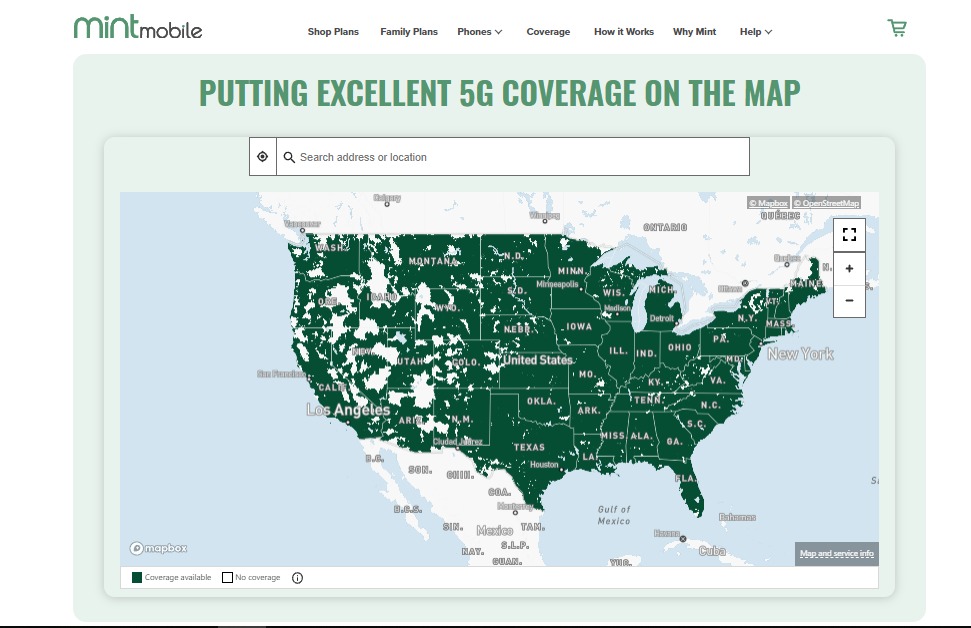
If there is no network coverage in your area, try moving to a proper network covered area.
4. Reinsert Mint Mobile SIM/Turn Off And On eSIM
Reinserting your SIM card will solve the issue, if your SIM is misplaced on the SIM tray of your device.
Steps To reinsert SIM card On Your mobile device for fixing the mint Mobile network issue,
- Search for the SIM tray place on your mobile
- Remove the SIM tray from your device using SIM ejector
- Take out your SIM
- Wipe the SIM card and tray gently with a tissue
- Place the SIM card properly according to your mobile device
If you place the SIM card correctly, this can solve the ‘SIM not registered on Network’ issue.
If you are using an eSIM on your mobile device, turn it off and On the eSIM on the mobile settings to resolve the issue.
Steps To turn off ESIM on your Mobile device to fix the Mint mobile network issue :
- Go to Settings
- Select ‘Cellular’.
- Select the eSIM
- Toggle off ‘Turn On This Line’
After a few seconds, Toggle on it.
5. Check APN Settings
Check whether your APN settings are correct on your device using the below APN setting from Mint Mobile. These are the standard Mint Mobile APN settings for all the Mint Mobile customers.
Name – Mint
APN – Wholesale
Proxy – (leave blank)
Port – (leave blank)
Username – (leave blank)
Password – (leave blank)
Server – (leave blank)
MMSC – http://wholesale.mmsmvno.com/mms/wapenc
Multimedia Message Proxy – (leave blank)
Multimedia Message Port – 8080
MCC – (do not change default values)
MNC – (do not change default values)
Authentication Type – (leave blank)
APN Type – default,supl,mms,ia
APN Protocol – IPv4/IPv6
APN Roaming Protocol – IPv4/IPv6
MVNO type – GID
MVNO value – 756D
If it is not correct, change it accordingly to resolve the issue network not registered on your mobile device with Mint Mobile network.
6. Update Your Device OS
If you are using old software, it can cause issues like ‘not registered on network’. To resolve this, update your software.
Steps To update your Mobile Software With Mint Mobile Network:
- Go to Settings
- Search for ‘System Update’ and Select it
- If an update is available, Select Update.
7. Contact Mint Mobile Help Center
If none of the above mentioned works, there is a chance that your Mint Mobile SIM is blocked or it might be facing any other issue.
To conduct Mint Mobile Service, Call (800) 683-7392. Or ‘Chat with their expert’ through their website.