Meta Quest 3 is a powerful VR headset that offers an immersive experience to its users.
However, many users have reported a bug in the guardian floor system, which can be frustrating and even dangerous.
The bug causes the floor level to be incorrect, resulting in users being unable to properly calibrate their play area.
In this article, we will discuss how to fix the Meta Quest 3 guardian floor bug, so you can enjoy your VR experience without any issues.
How to Fix meta quest 3 guardian floor bug?
To resolve the Meta Quest 3 guardian floor bug, try to turn off and on the Guardian feature, move to a different play area, try deleting the Guardian history, clear the cache in the Guardian, and lastly, recalibrate the headset.
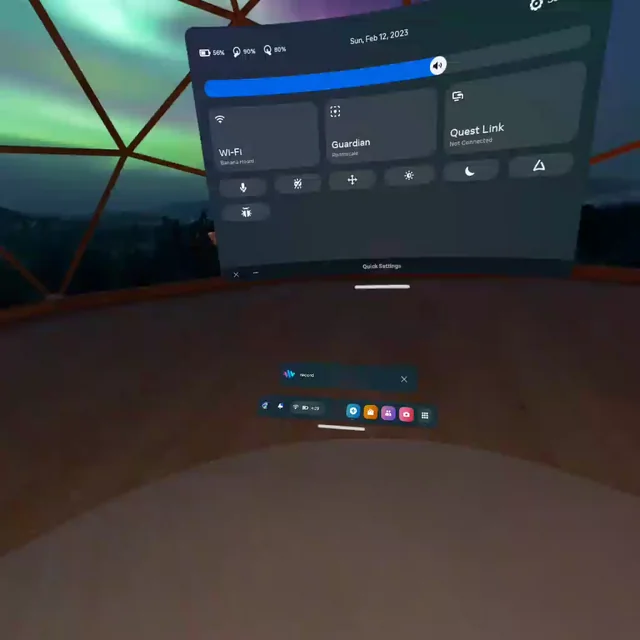
Down below, we have discussed the solution in step-by-step detail.
1. Turn Off and On the Guardian Feature
Sometimes, turning off and then turning on the guardian feature can fix the floor bug issue.
To do this, go to the settings menu on your Meta Quest 3 and disable the guardian feature.
Then, turn off your headset and wait for a few seconds. After that, turn on your headset and re-enable the guardian feature.
This should reset the guardian system, and the virtual floor should be aligned with the actual floor.
2. Move to a Different Play Area
If the guardian floor bug persists, it may be due to the specific play area you’re using.
Try moving to a different room or area with a different floor surface.
For example, if you’re playing on a carpeted floor, try moving to a room with a hardwood floor. This can help the headset detect the floor more accurately.
3. Delete Guardian History
Another possible solution is to delete the guardian’s history.
This will erase all the saved data for the guardian system and force the headset to create a new boundary.
Here are the steps to delete the Guardian history on your Meta Quest 3:
- Turn on your Meta Quest 3 headset and put it on.
- From the home screen, select the “Settings” option.
- Scroll down and select the “Device” option.
- Select the “Guardian” option.
- Scroll down and select the “Clear Guardian History” option.
- A confirmation message will appear on the screen. Select “Clear” to confirm.
- Wait for a few seconds while the headset clears the Guardian history.
- Once the process is complete, you’ll need to set up the Guardian system again.
4. Clear the cache in the guardian
Clearing the cache in the Guardian can also help fix the Meta Quest 3 guardian floor bug.
Here are the steps to clear the cache in the Guardian:
- Turn on your Meta Quest 3 headset and put it on.
- From the home screen, select the “Settings” option.
- Scroll down and select the “Device” option.
- Select the “Guardian” option.
- Scroll down and select the “Advanced Settings” option.
- Select the “Clear Cache” option.
- A confirmation message will appear on the screen. Select “Clear” to confirm.
- Wait for a few seconds while the headset clears the cache.
- Once the process is complete, you’ll need to set up the Guardian system again.
5. Recalibrate the Headset
If the above solutions don’t work, you may need to recalibrate the headset. This will reset the headset’s sensors and can help fix any tracking issues.
Here are the steps to recalibrate the headset on your Meta Quest 3:
- Turn on your Meta Quest 3 headset and put it on.
- From the home screen, select the “Settings” option.
- Scroll down and select the “Device” option.
- Select the “Recalibrate Headset” option.
- Follow the on-screen instructions to recalibrate the headset.
- Hold the headset steady and follow the prompts to rotate your head in different directions.
- Once the calibration process is complete, select “Done” to exit.
6. Contact Meta Quest Support
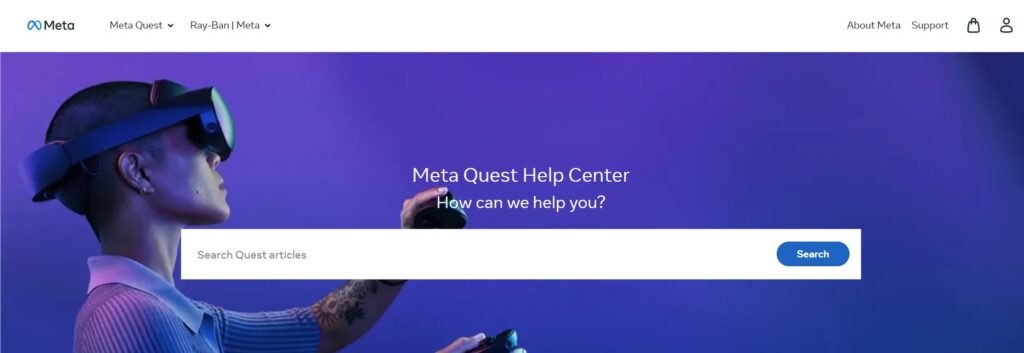
If none of the above solutions work, it may be time to contact Meta Quest support.
They may be able to provide additional troubleshooting steps or even replace your headset if it is found to be faulty.
