Meta Quest 3 Elite Strap with Battery is a popular accessory for Meta’s latest VR headset, Quest 3.
It adds extra battery life to the headset and provides a more comfortable fit for extended gaming sessions.
However, some users have reported issues with the Elite Strap not being recognized by the headset or not charging properly.
These issues can be frustrating and can hinder the overall VR experience.
In this article, we will provide some solutions on how to fix these issues and get your Meta Quest 3 Elite Strap with Battery working properly again.
How to Fix Meta Quest 3 Elite Strap with Battery not recognized by the headset or not charging?
To resolve the issue of the ‘Elite Strap with Battery not recognized by the headset or not charging,’ you should reset the battery strap, make sure to update the firmware, try restarting the device, unplug and replug the adapter, and lastly, try a different charging cable and adapter.

Down below, we have discussed the solution in step-by-step detail.
1. Reset the Battery Strap
To reset the battery strap, hold down the power button located on the back of the strap for 12 seconds or more.
This will perform a hard reset and may resolve any glitches preventing charging or recognition.
2. Check for Firmware Updates
Check if there are any pending firmware updates for the Quest 3 headset or Elite Strap.
Outdated firmware can sometimes cause accessory malfunctions. Update all components to the latest versions available.
Here are the steps to check for firmware updates for Meta Quest 3:
- Make sure the Meta Quest 3 is powered on and connected to Wi-Fi.
- From the home screen, select the System menu, then select the Settings option.
- From the Settings menu, select the Software Update option.
- The current software version of the Meta Quest 3 will be displayed on the screen. If a new version is available, a button to download the update will appear.
- If a new version is available, click the button to download the update.
3. Check the Connection
Ensuring all connections are fully seated will help rule out any loose or faulty connections as a potential cause of the recognition or charging issues.
It’s important to fully seat all connections when using the Elite Strap with Battery to avoid recognition and charging issues.
4. Restart the device
Restarting will clear out any temporary glitches or cache files that may be interfering with the headset’s ability to recognize the Elite Strap battery.
Here are the steps to Restart the device:
- Power off the Quest 3 headset completely by holding down the power button for a few seconds until the device shuts off.
- Disconnect the Elite Strap battery if currently attached. This ensures it is not receiving any residual power during the restart.
- Wait at least 30 seconds with the headset fully powered down. This gives all internal components time to completely reset.
- Reattach the Elite Strap battery if you want it powered on as well. Make sure this connection is fully secure.
- Press and hold the power button again on the Quest 3 headset for a few seconds to turn it back on.
5. Unplug and replug the adapter
Sometimes loose or intermittent connections can cause recognition and charging issues.
Unplugging and replugging will ensure a fresh, tight connection between all components.
6. Try a Different Charging Cable and Adapter
Damaged or low-quality charging cables could interfere with charging.
Replace the cable that came with the strap with a high-quality USB-C cable and an adapter capable of at least 18W of power output.
7. Contact Customer Support
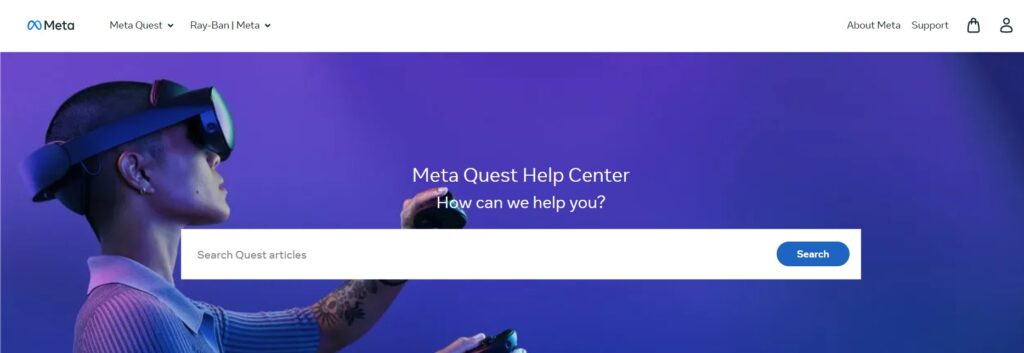
If none of the above solutions work, you may need to contact Meta Quest customer support for further assistance.
They may be able to diagnose the issue and provide a solution that works for your specific device and situation.
