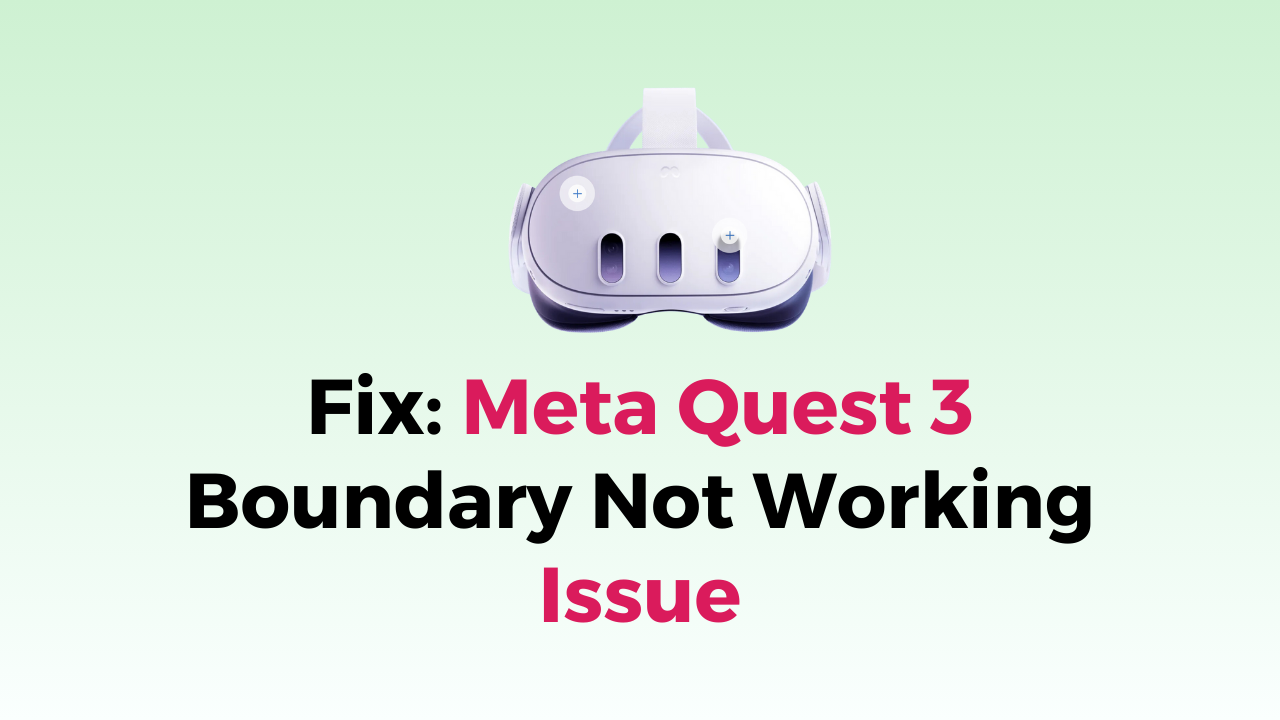Virtual reality (VR) has become increasingly popular in recent years, and the Meta Quest 3 is one of the most popular VR headsets on the market.
However, like any technology, the Meta Quest 3 is not immune to issues.
One common problem that users experience is the boundary not working properly.
The boundary is a virtual barrier that is created to help users stay within the designated play area and avoid bumping into walls or other objects.
In this article, we’ll walk you through the steps to troubleshoot and fix the issue so you can get back to enjoying your VR experience.
How to Fix meta quest 3 boundary not working Issue?
To resolve the Meta Quest 3 boundary not working issue, you should try resetting the headset, make sure that there is sufficient lighting, try moving to a different play area, and delete the Guardian history.

Down below, we have discussed the solution in step-by-step detail:
1. Try Resetting the Headset
The first thing to try when facing boundary issues is to reset the headset. This can help resolve any software or hardware issues that may be causing the problem.
To reset the headset, follow these steps:
- Turn off the headset by holding down the power button until the power menu appears.
- Select “Power Off” from the menu and wait for the headset to turn off completely.
- Once the headset is off, press and hold the power button until the Oculus logo appears.
- Continue holding the power button until the logo disappears and the headset restarts.
2. Check for Adequate Lighting
The first thing to check when facing boundary issues is the lighting in the play area.
The Meta Quest 3 uses cameras to track the user’s movement and position in the play area.
If the lighting is too dim or too bright, it can interfere with the cameras’ ability to track the user’s position accurately.
Therefore, it is important to ensure that the play area has adequate lighting.
3. Move to a Different Play Area
If the lighting is not the issue, then the next step is to move to a different play area.
Sometimes, the Meta Quest 3 may have difficulty tracking the user’s position in a particular play area due to its shape or size.
Moving to a different play area can help resolve this issue.
4. Clean the Headset’s Sensors
Another reason for boundary issues could be dirty or obstructed sensors on the Meta Quest 3 headset.
The sensors help the Meta Quest 3 track the user’s movement and position in the play area.
If the sensors are dirty or obstructed, then the Meta Quest 3 may have difficulty tracking the user’s position accurately.
5. Delete Guardian History
If the Meta Quest 3 boundary is still not working, then it may be necessary to delete the Guardian history.
The Guardian history is a record of the user’s play area and helps the Meta Quest 3 recognize the play area in the future.
However, if the play area has changed, or if there are any obstacles in the play area, then the Guardian history may need to be deleted and redrawn.
Here are the steps to delete the Guardian history on your Meta Quest 3:
- Turn on your Meta Quest 3 headset and put it on.
- From the home screen, select the “Settings” option.
- Scroll down and select the “Device” option.
- Select the “Guardian” option.
- Scroll down and select the “Clear Guardian History” option.
- A confirmation message will appear on the screen. Select “Clear” to confirm.
- Wait for a few seconds while the headset clears the Guardian history.
- Once the process is complete, you’ll need to set up the Guardian system again.
6. Contact Meta Quest Support

If none of the above solutions work, it may be time to contact Meta Quest support.
They may be able to provide additional troubleshooting steps or even replace your headset if it is found to be faulty.