Is the MMS (Multimedia Messaging Services) not working for you on AirTalk WIreless? Are you unable to send or receive pictures in your messages?
AirVoice, the parent business of AirTalk Wireless, is an FCC-approved Eligible Telecommunications Carrier (ETC) that offers Lifeline, Affordable Connectivity, and Emergency Broadband Services to economically disadvantaged Americans without insurance.
Airtalk Wireless provides free cell phones to customers who meet certain criteria. Before obtaining the service, you or a household member may be needed to engage in a government assistance program; however, this will vary depending on your income level.
MMS is an abbreviation for Multimedia Messaging Service. It was created utilizing SMS technology to allow SMS users to send multimedia information such as images, audio, video, etc.
If you are unable to use MMS on AirTalk Wireless, this article will help you understand why this may be happening and what you can do to fix the issue.

Why Is AirTalk MMS Not Working?
AirTalk MMS (Multimedia Messaging Service) may not work for several reasons, and troubleshooting the issue can help identify and resolve the underlying problem. Here are some common reasons why AirTalk MMS may not be working:
1. Network Connection
Ensure that you have a stable network connection, either through cellular data or Wi-Fi, as MMS messages require an active data connection to send and receive multimedia content.
2. Incorrect APN Settings
Incorrect Access Point Name (APN) settings can prevent MMS from functioning correctly. Verify that your device has the correct APN settings for AirTalk Wireless.
You can usually find these settings in your device’s network or mobile data settings.
3. Blocked Contacts
Check to see if the recipients’ phone numbers or contacts you’re trying to send MMS messages to are not blocked in your messaging app settings.
4. File Size Limitations
Some carriers and devices have limitations on the size of MMS attachments. Ensure that the multimedia files you’re trying to send are within the size limits set by AirTalk Wireless.
5. Interference with Wi-Fi
If you’re connected to Wi-Fi, sometimes it can interfere with MMS functionality. Try disabling Wi-Fi temporarily and using cellular data to send MMS messages.
6. SIM Card Issues
Ensure that your SIM card is properly inserted and functioning. Sometimes, issues with the SIM card can affect MMS.
7. Carrier-Specific Problems
Occasionally, there may be carrier-specific issues or maintenance that affect MMS services. Contact AirTalk Wireless customer support for assistance in such cases.
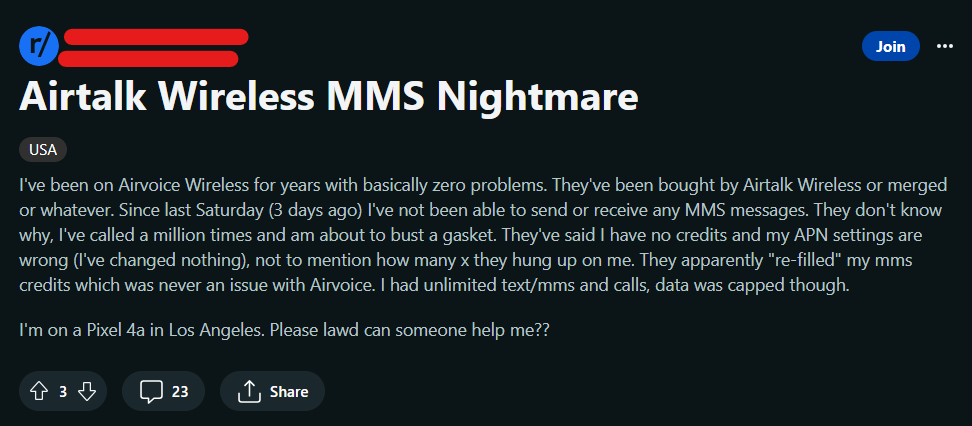
How To Fix AirTalk MMS Not Working?
If AirTalk MMS is not working for you, check your cellular data connection, check the multimedia size, verify APN settings on your device, ensure contact is not blocked, or contact AirTalk Wireless customer support.
1. Check Your Cellular Data Connection
MMS requires a stable and strong cellular data connection. A stable and active mobile data connection is essential to send MMS on AirTalk. Make sure you’re in a spot with a good cellular data range.
If you have a poor data connection, try restarting your device. To restart your device, follow these steps:
- Close all applications on the device and then press and hold the power button of the device.
- Tap on the option to restart the device.
- Let the device switch off and then restart on its own without any interference. Wait at least 2 minutes before proceeding to use MMS again.
Ensure that your SIM card is properly inserted and functioning as well. Sometimes, issues with the SIM card can affect MMS.
2. Verify APN Settings On Your Device
Access Point Name (APN) settings are essential for MMS functionality. Make sure your device has the correct APN settings for AirTalk Wireless.
Using the correct APN settings will enable you to send MMS on your AirTalk Wireless phone. If you remove the AirTalk SIM card and switch to another phone model, you must configure the APN in order to receive the connection.
To set your APN settings follow these steps:
- Go to the Settings menu on your device.
- Tap on Networks & Connections.
- Then go to Mobile Networks and select Access Point Name.
- Tap on Add (+) new APN. Set the settings as per the information below.
- Name: AirTalk
- APN: reseller
- MMSC:http://mmsc.mobile.att.net
- MMS Proxy:proxy.mobile.att.net
- MMS: Port 80
- MCC: 310
- MNC: 280
- Authentication Type: None
- APN Type: default,supl,mms
- APN Protocol: IPv4/IPv6
- Bearer: Unspecified
- Save the settings after pressing the Menu button.
- Return to the home page of your device and turn the Airplane mode on your device on and off.
3. Verify Multimedia File Size
The smaller the size of the multimedia, the faster it can be sent to the receiver. Ensure that the size of multimedia is less than 500KB.
Some carriers and devices may have limitations on the size of MMS attachments. Ensure that the multimedia files you’re trying to send are within the size limits set by AirTalk Wireless.
4. Temporarily Disable Wi-Fi
If you’re using Wi-Fi, try disabling it temporarily and using cellular data to send MMS messages. Sometimes, Wi-Fi can interfere with MMS functionality.
Turn off the WiFi switch from your home screen of the device. MMS requires a stable and strong cellular data connection so you can enable it again and see whether that solves your issue or switch to your data connection for the time being.
5. Check for Blocked Numbers or Contacts
Ensure that the recipient’s numbers or contacts you’re trying to send MMS messages to are not blocked in your messaging app settings. Also, make sure that you are not blocked in the recipient’s contacts.
If either of you have blocked each other, you will be disabled from being able to contact each other and send MMS on your device. To check if you have blocked your recipient follow these steps:
- Open the Phone app on your device.
- On the top-right corner, you should see a three-dotted menu. Tap on it.
- From the drop-down menu, tap on Settings.
- Tap on Blocked Numbers to view blocked contacts on your device.
- If you can see the recipient’s contact in the list, tap on the ‘X’ mark on the right, beside their name, to unblock them.
6. Contact AirTalk Wireless Customer Support
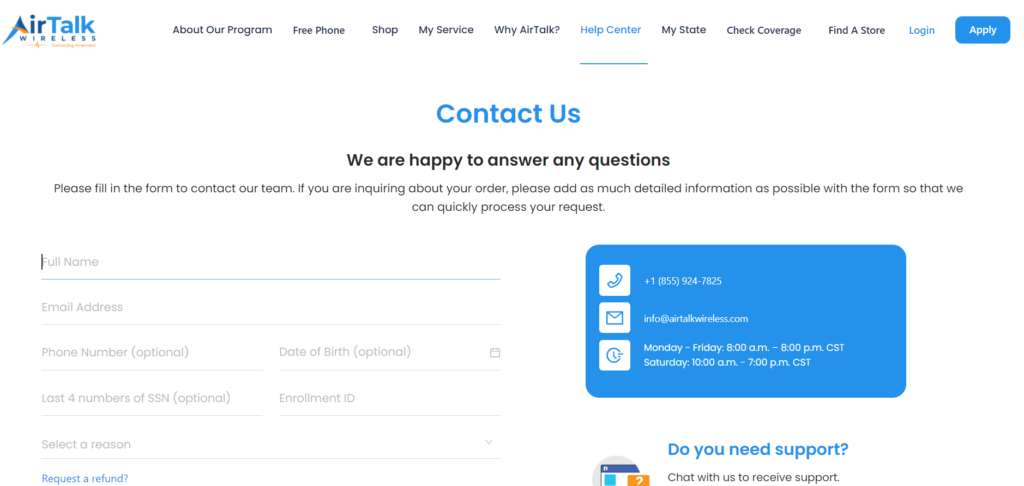
If the issue persists after trying these steps, reach out to AirTalk Wireless customer support for assistance. They can provide specific guidance and investigate any network-related issues.
You can call them at +1 (855) 924-7825 or drop an e-mail at info@airtalkwireless.com. They are available Monday to Friday from 8 AM to 8 PM and 10 AM to 7 PM on Saturday.
