Are you facing service issues from AirTalk Wireless because of SIM card not working?
AirTalk Wireless is a service provider under the FCC (Federal Communications Commission) which aims to provide affordable wireless services to low-income groups and uninsured people of America.
It is a part of AirVoice Wireless and offers its services to the people who qualify for the specific requirements set by the Government to receive affordable service.
However, many users have encountered AirTalk Wireless SIM card not working issues on their phones. If you are also facing the same issue then read on.
This article will discuss Why the AirTalk Wireless SIM card is not working and how you can fix it.
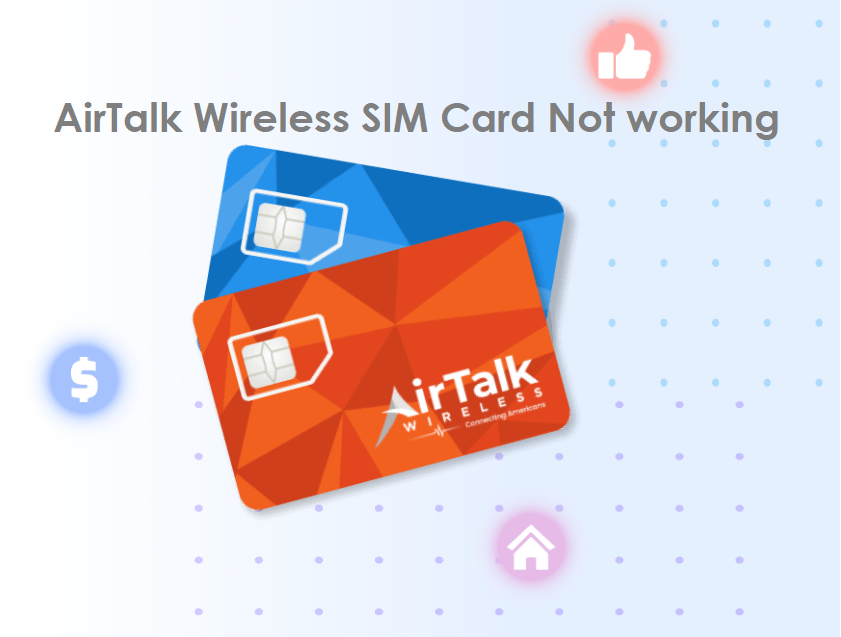
Why Is AirTalk Wireless SIM Card Not Working?
If your AirTalk Wireless SIM card is not working then it is due to a physical SIM card issue, the phone not being compatible, airplane mode being active on your phone, network issues in your area, or temporary glitches with your phone.
Below are the detailed reasons for the AirTalk Wireless SIM Card not working:
1. Physical AirTalk Wireless SIM Card Issue
If you are getting no service from AirTalk Wireless SIM then there could be an issue with the physical SIM card.
When you use the physical SIM on your phone, it may need to be adjusted in the SIM tray as it can sometimes get loose or is not pushed through.
In such cases, the SIM will not be detected and the SIM will not receive an AirTalk Wireless SIM network leading to the service not working.
2. Phone Compatibility Issue
There are specific requirements for phones to be compatible with AirTalk Wireless and if your phone does not match the requirements then the AirTalk Wireless SIM will receive no service.
It is advisable to always do the phone compatibility check with AirTalk Wireless SIM to use their service.
3. Airplane Mode Is On
Another reason for the AirTalk Wireless SIM card not working is that the airplane mode is “turned on” on your phone. It may sound simple but it can be turned on by mistake.
When airplane mode is on then your phone will not receive any network from AirTalk Wireless SIM which will lead to no service.
4. Network Issues In Your Area
If you are not getting a stable or strong AirTalk Wireless network in your area then you will find that SIM card will not work.
If you have recently switched to AirTalk Wireless then it is suggested that you first check the network coverage in your area.
Sometimes, temporary network issues can also cause fluctuations in the network which will ultimately lead to SIM not working.
5. Temporary Issues With Your Phone
Sometimes temporary issues with the phone are also the reason for the AirTalk Wireless SIM card not working. These temporary issues include not rebooting your phone and outdated software on your phone.
The performance capacity of your phone also decreases with time so rebooting is important.
Also, the performance and functionality suffer when you have an outdated operating system on your phone, which will not let the AirTalk Wireless SIM work.
How To Fix AirTalk Wireless SIM Card Not Working?
To fix the AirTalk Wireless SIM not working issue, reinsert the AirTalk Wireless physical SIM to reset the network, ensure you have a compatible phone and check AirTalk Wireless network coverage in your area. Also, ensure airplane mode is disabled, reboot your phone and keep your phone’s operating system updated.
The fixes for the AirTalk Wireless SIM Card not working are discussed in detail below:
1. Re-insert the AirTalk Wireless Physical SIM Card
If you use an AirTalk Wireless physical SIM card then sometimes the SIM may not work properly and will not receive network.
Also, when the SIM gets loose or is not pushed through properly, the SIM will not work properly.
In such a case, remove the AirTalk Wireless SIM from your phone then reinsert the SIM card and turn on the phone. This will let your phone try to reset the AirTalk Wireless network and you will receive service.
To re-insert the AirTalk Wireless SIM card on your phone, following are the steps:
- Open the sim tray of your phone, and take out the AirTalk Wireless SIM card.
- Clear the SIM of any obstructions.
- Place your AirTalk Wireless SIM card back into the SIM tray and “turn on” the phone.
- This will reset the AirTalk Wireless network for your phone and you will receive service.
2. Check Your Phone Compatibility
Phone compatibility is a very important factor for AirTalk Wireless SIM to work. If your phone is not compatible with the AirTalk Wireless network then the SIM will not work.
So, ensure that your phone is compatible with the AirTalk Wireless service and unlocked before you get it.
You can check your phone’s compatibility on the AirTalk Wireless website.
To check your phone’s compatibility, follow the steps mentioned below:
- Visit the AirTalk Wireless phone compatibility.
- Enter your phone’s IMEI number.
- Then, click on “Check Compatibility” and on the next page you will see if it is compatible with AirTalk Wireless.
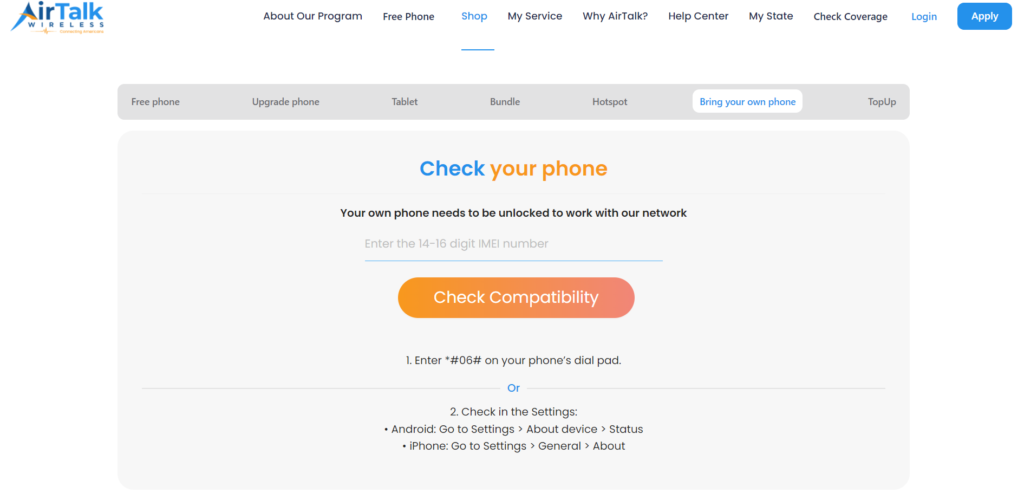
3. Disable Airplane Mode On Your Phone
Another simple reason is keeping the airplane mode enabled on your phone by mistake which will not let the phone receive AirTalk Wireless network.
Ensure that you disable the airplane mode before trying to reach the service.
To check if Airplane mode is enabled or disabled on your phone, following are the steps:
- Open the “Control Center” or “Quick Settings” on your phone.
- Look for the “Airplane” icon and check if it is enabled.
- If it is enabled then tap on the “Airplane” icon again to turn it off.
- Wait for the network to be restored.
4. Check Network Coverage In Your Area
You should check the AirTalk Wireless network coverage in your area and ensure you are in the covered area. You can check the network coverage map of the AirTalk Wireless network.
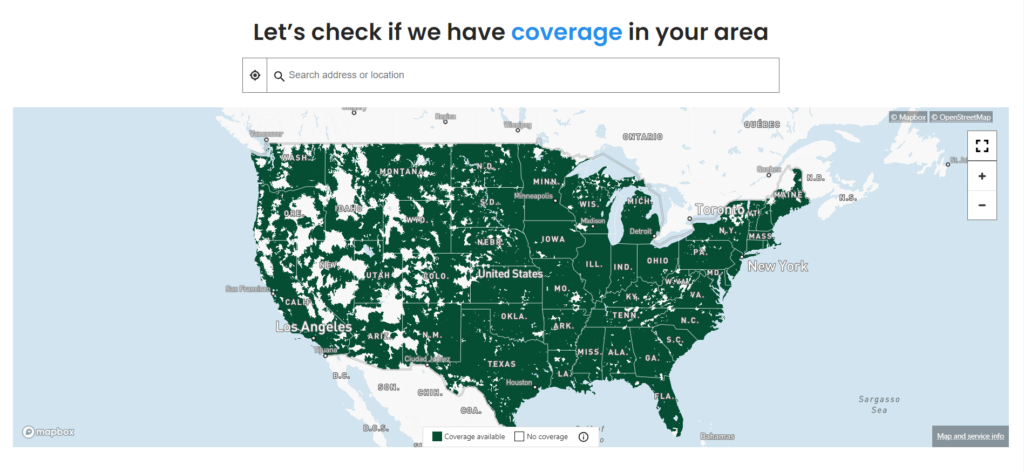
Another way to check it is by looking at the signal bars on your phone which will show the strength of the network.
If you are in an area with no network then AirTalk Wireless SIM will not work and you will not receive service in your area.
5. Reset The Network Settings Of Your Phone
If you are in an area where you receive AirTalk Wireless network but the service is still not working then you can reset network settings on your phone.
This will also resolve any temporary network issues in your phone.
To reset network settings on your iPhone, following are the steps:
- Open “Settings” on your phone.
- Tap on “General”.
- Select “Reset”.
- Tap on “Reset Network Settings”.
- Enter your device passcode when prompted.
- Confirm reset for network settings.
To reset network settings on your Android, following are the steps:
- Open “Settings” on your phone.
- Tap on “System” or “System & Updates”.
- Select “Reset Options” or “Reset”.
- Select “Reset Wi-Fi, mobile & Bluetooth”.
- Select and Confirm Reset.
Note: Resetting network settings will erase your Wi-Fi and password so remember the details when you connect again after resetting.
6. Restart Your Phone
If you still face AirTalk Wireless SIM not working issue then the problem can be with your phone. In such a case, reboot the phone by restarting it.
When you reboot the phone it allows the phone to resolve any trouble with the network and clears background apps and memory problems. It will also improve the performance of your device.
To restart the iPhone, follow the steps mentioned below:
- Press and hold the volume up or down button along with the Sleep/Wake button on the side.
- “Slide power off” will appear on the screen. Slide the bar to turn off the phone.
- Wait for 30 seconds to let the screen go blank.
- Restart your phone by pressing the Sleep/Wake button on the side till the Apple logo appears on the screen.
To restart Android, follow the steps mentioned below:
- Press the power button on your phone.
- When the menu appears, tap on “Power off”.
- Wait for the phone to switch off completely.
- Press the power button again to start your phone till the screen is lit.
Also, ensure that you are using the latest version of the software on your phone otherwise, it will not be compatible with the AirTalk Wireless network.
The updates will also resolve any temporary glitches related to the service provider.
To update the Operating System of your device, following are the steps:
- Go to “Settings” on your device.
- Check for Software Update (iOS Users) and System Update (Android Users).
- If an update is available then tap on “Download” and “Install”.
7. Contact AirTalk Wireless Support
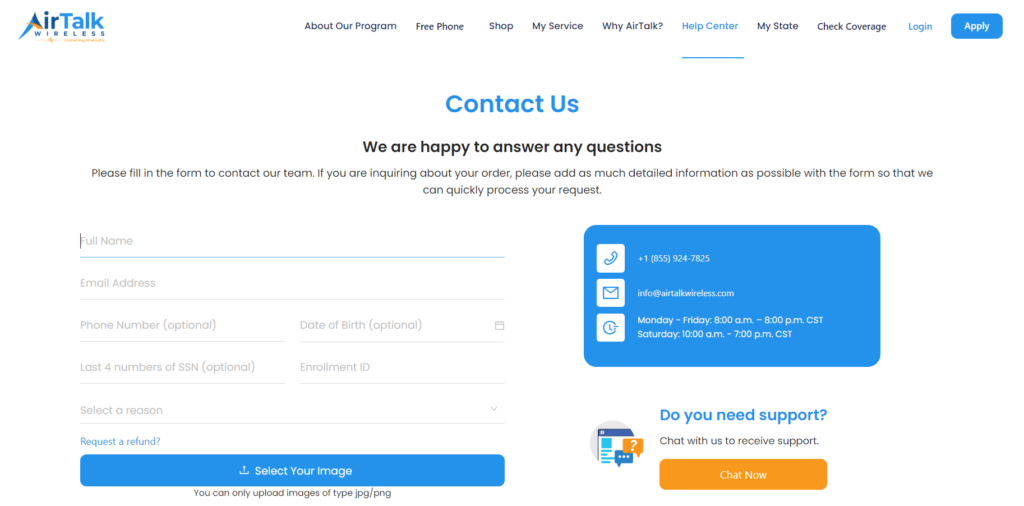
If the problem persists then you can contact AirTalk Wireless support to resolve your SIM card not working issue.
You can chat, email at info@airtalkwireless.com or call +1 (855) 924-7825. The AirTalk Support is available Monday to Friday from 8 a.m. to 8 p.m. CST or Saturday from 10 a.m. to 7 p.m.
