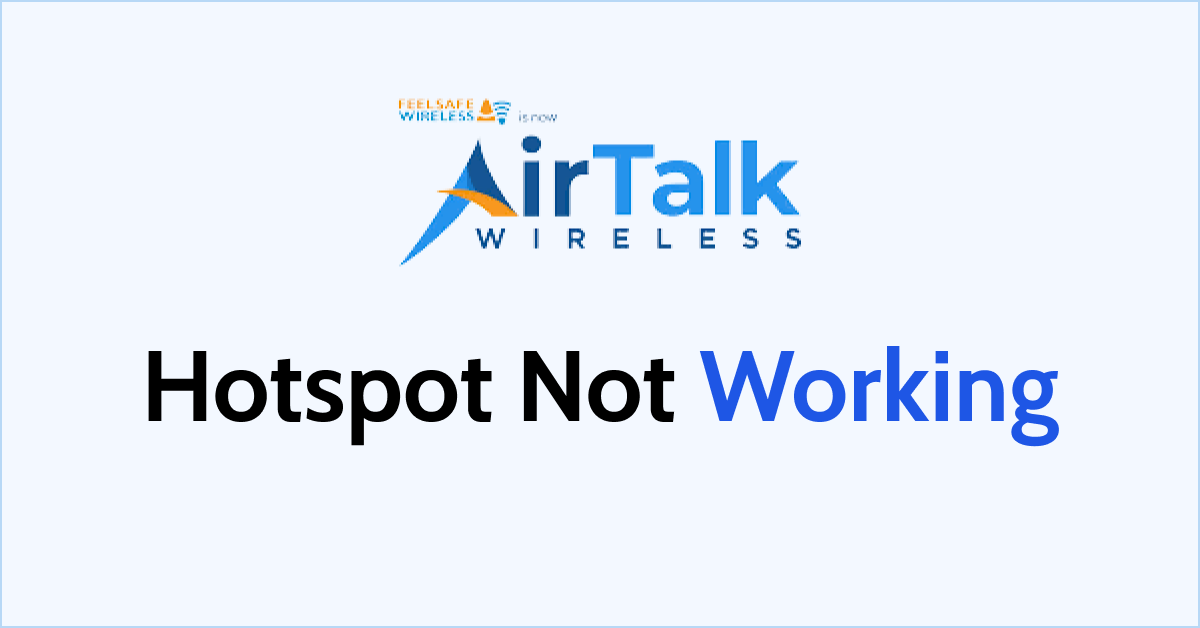Is the hotspot on your AirTalk Wireless device not working? Are you unable to share hotspots to other devices through your phone or tablet?
AirVoice, the parent business of AirTalk Wireless, is an FCC-approved Eligible Telecommunications Carrier (ETC) that offers Lifeline, Affordable Connectivity, and Emergency Broadband Services to economically disadvantaged Americans without insurance.
Airtalk Wireless provides free cell phones to customers who meet certain criteria. Before obtaining the service, you or a household member may be needed to engage in a government assistance program; however, this will vary depending on your income level.
The hotspot feature enables users to share cellular data networks with other devices to use the internet on those devices. Data from one single device can be easily shared with multiple other devices in this way.
If the hotspot feature is not working for you on your AirTalk Wireless phone, this article will guide you to understand why it might not be working and what steps you can take to fix the issue.

Why Is AirTalk Hotspot Not Working?
If you are unable to use a hotspot on your AirTalk Wireless phone, it could be due to a weak data connection, incorrect or incompatible APN settings, or an insufficient data plan.
1. Unstable Network Connection
Ensure that you have a stable network connection, either through cellular data or Wi-Fi, as sharing data through a hotspot connection requires an active, stable, and strong data connection.
2. Incorrect APN Settings
Incorrect Access Point Name (APN) settings can prevent hotspots from functioning correctly. Verify that your device has the correct APN settings for AirTalk Wireless.
You can usually find these settings in your device’s network or mobile data settings.
3. Insufficient Data Plan
As a hotspot connection requires a lot of cellular data, it could be a possibility that your device is short on the data plan. If you have run out of data and do not have any more data allowance, the hotspot will not work.
In this case, you will not be able to share data through a hotspot connection.
How To Fix AirTalk Hotspot Not Working?
If the hotspot is not working on your AirTalk Wireless device, check your cellular data connection, check data allowance or usage, verify the APN settings, restart your device, or contact the AirTalk Wireless customer service.
1. Check Your Cellular Data Connection
MMS requires a stable and strong cellular data connection. A stable and active mobile data connection is essential to send MMS on AirTalk. Make sure you’re in a spot with a good cellular data range.
If you have a poor data connection, try restarting your device. To restart your device, follow these steps:
- Close all applications on the device and then press and hold the power button of the device.
- Tap on the option to restart the device.
- Let the device switch off and then restart on its own without any interference. Wait at least 2 minutes before proceeding to use MMS again.
Ensure that your SIM card is properly inserted and functioning as well. Sometimes, issues with the SIM card can affect MMS.
2. Check Data Allowance
Confirm that you have an active data plan with sufficient data allowance to use as a hotspot. Hotspot usage consumes data from your cellular plan.
Ensure that you have sufficient data to use cellular data and share the internet with other devices as well.
To check your data allowance or data usage on your Android Airtalk Wireless phone, you can follow these steps:
- Open Settings: Swipe down from the top of the screen to access the Quick Settings menu, and then tap the gear-shaped “Settings” icon. Alternatively, you can find the “Settings” app in your app drawer.
- Navigate to “Network & Internet” or “Connections”: The exact wording may differ depending on your Android version and device manufacturer. Look for an option related to network or data settings.
- Select “Data Usage” or “Mobile Data”: This option may be labelled differently but typically contains information about data usage.
- View Data Usage: You should see your current data usage displayed on this screen. You can usually set a data usage cycle to track your usage over a specific period.
To check your data allowance or data usage on your iOS Airtalk Wireless phone, you can follow these steps:
- Open Settings: Tap the “Settings” app icon on your iPhone’s home screen.
- Scroll Down and Tap “Cellular” or “Mobile Data”: This option may vary depending on your iOS version.
- View Cellular/Mobile Data Usage: You will see your current data usage displayed under “Cellular Data Usage” or “Mobile Data Usage.” You can also reset the statistics for tracking your usage for a specific period.
3. Verify APN Settings On Your Device
Access Point Name (APN) settings are essential for hotspot and cellular data functionality. Make sure your device has the correct APN settings for AirTalk Wireless.
Using the correct APN settings will enable you to send share hotspots from your AirTalk Wireless phone. If you remove the AirTalk SIM card and switch to another phone model, you must configure the APN in order to receive the connection.
To set your APN settings follow these steps:
- Go to the Settings menu on your device.
- Tap on Networks & Connections.
- Then go to Mobile Networks and select Access Point Name.
- Tap on Add (+) new APN. Set the settings as per the information below.
- Name: AirTalk
- APN: reseller
- MMSC:http://mmsc.mobile.att.net
- MMS Proxy:proxy.mobile.att.net
- MMS: Port 80
- MCC: 310
- MNC: 280
- Authentication Type: None
- APN Type: default,supl,mms
- APN Protocol: IPv4/IPv6
- Bearer: Unspecified
- Save the settings after pressing the Menu button.
- Return to the home page of your device and turn the Airplane mode on your device on and off.
4. Restart Your Device
Try restarting your AirTalk Wireless device. Switch it off by pressing the power button, wait for at least 1 to 2 minutes, and then turn it back on. This can help resolve minor glitches.
Disconnect any devices currently connected to the hotspot and then attempt to reconnect them.
5. Contact AirTalk Wireless Customer Support
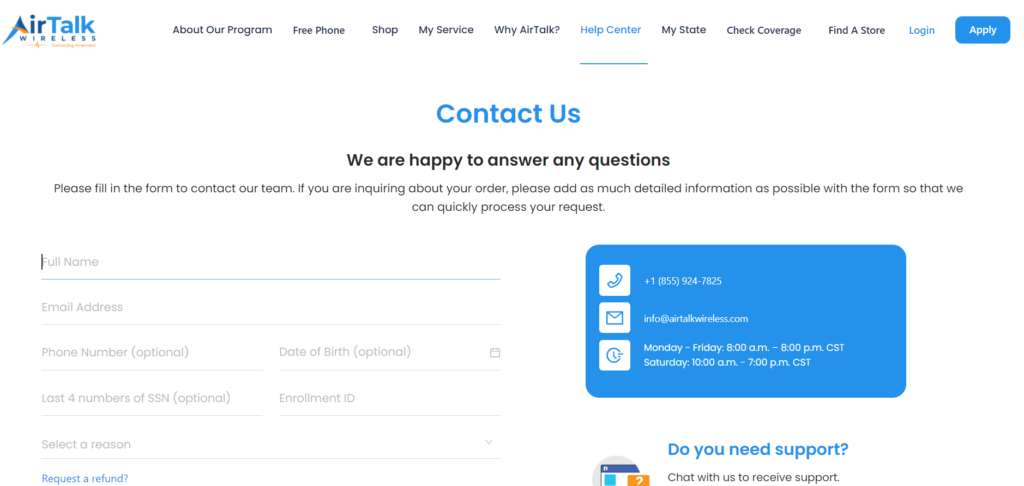
If the issue persists after trying these steps, reach out to AirTalk Wireless customer support for assistance. They can provide specific guidance and investigate any network-related issues.
You can call them at +1 (855) 924-7825 or drop an e-mail at info@airtalkwireless.com. They are available Monday to Friday from 8 AM to 8 PM and 10 AM to 7 PM on Saturday.