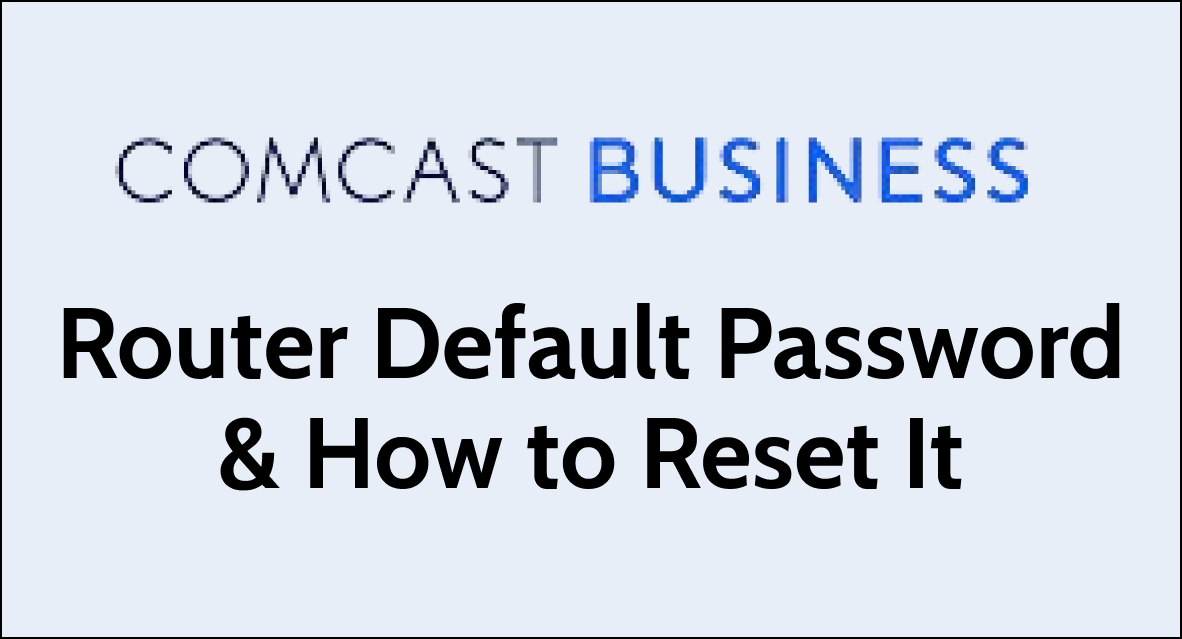Wondering what is Comcast Business Router Default Password & How to Reset It?
Maintaining the security of your Comcast Business router is vital, and that starts with managing the default password. Regularly updating your password and knowing how to reset it are good practices to ensure your network remains secure.
When setting up or troubleshooting your Comcast Business router, knowing the default password and understanding how to reset it can be necessary.
This blog post will guide you through finding the default password and the steps to reset it if necessary.
Comcast business router default password
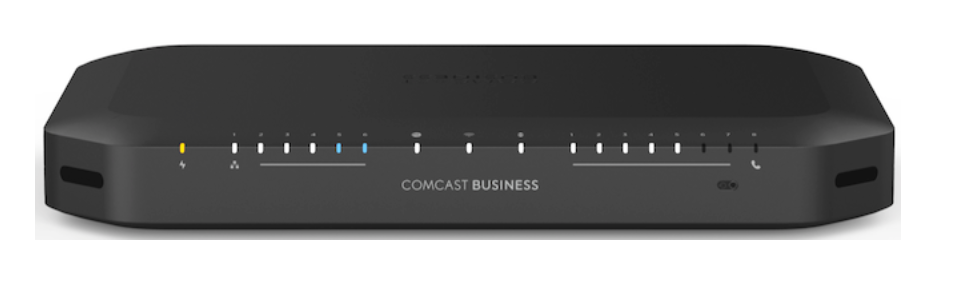
It’s essential to change the default password for security reasons. The default passwords are widely known and can be easily found online, which could potentially leave your network vulnerable to unauthorized access.
By creating a unique and strong password, you can better secure your network against external threats.
Use the default username and password provided by Comcast to log in. Here are the default credential details:
- IP Address: 10.1.10.1
- Username:
cusadmin, - Password:
highspeedorCantTouchThis.
How to reset Comcast business router password
If you want to change the router’s default password or if you have forgotten the custom password you set, you can reset it by following these steps:
- Go to the Admin portal by entering the IP Address. The default IP address is usually
10.1.10.1. - Use the default username and password provided by Comcast to log in. Here are the default credential details:
- Username:
cusadmin, - Password:
highspeedorCantTouchThis.
- Username:
- To access admin credential settings, Click on the “Change Password” option at the upper right corner of the screen.
- Enter “
highspeedorCantTouchThis” in the Current Password field. - Create a new password of your choice.
- Re-enter your new password.
- Select “Save” to save your settings.
What to Do If You Cannot Access the Comcast Business Router
If you cannot access the router because the default password has been changed and you do not remember the new one, you will need to perform a factory reset.
This will erase all custom settings, including the password, and restore the default settings.
To perform a factory reset For Comcast Business Router:
- Locate the Reset Button: Find the reset button on the router, which is usually a small, recessed button on the back or bottom of the device.
- Use a Paperclip or Pin: Press and hold the reset button with a paperclip or pin for about 10-15 seconds.
- Wait for the Router to Restart: Release the button and wait for the router to reboot. This may take a few minutes.
- Log In with Default Password: Once the router has restarted, you can log in using the default credentials and reconfigure your settings.