T-Mobile offers a multitude of options for users to customize their text message settings and a specific number to directly contact customer service via text messages.
T-Mobile’s text message settings refer to the preferences and configurations that determine how your phone sends and receives text messages.
How to Access and Adjust T-Mobile Text Message Settings?
T-Mobile Text Message Settings for Android
- Open your ‘Messages’ app.
- Tap on the three-dot menu (usually at the top right corner of the screen).
- Select ‘Settings’.
- From here, you can access a range of text message settings, including:
- SMS delivery reports: Provides a delivery report for each SMS you send.
- Group messaging: Allows you to send a single message to multiple recipients in a group.
- Auto-delete old messages: Automatically deletes old messages once a certain limit is reached.
- Emergency alerts: Allows you to receive emergency alerts via text message.
Internet and Picture Messaging Settings
Here are the access points you need for internet and picture messaging.
- Access Point Name (APN): fast.t-mobile.com
- MMSC Server: http://mms.msg.eng.t-mobile.com/mms/wapenc
Short Message Service (SMS) Settings
The following settings will assist you in setting up the SMS service on your non-T-Mobile device:
- SMS Email: 10digitmobile@tmomail.net
- SMS center: 1-206-313-0004
- Email center: 500
- Voicemail: 1-805-637-7243 (1-805-MESSAGE)
APN Settings
- Open ‘Settings’.
- Go to ‘Wireless & Networks’ or ‘Connections’.
- Tap ‘Mobile Network’ or ‘More settings’.
- Select ‘Access Point Names’ or ‘APN’.
- Choose the T-Mobile APN or create a new one.
- Configure the following settings:
- Name: T-Mobile
- APN: fast.t-mobile.com (LTE) or epc.tmobile.com (non-LTE)
- MMSC: http://mms.msg.eng.t-mobile.com/mms/wapenc
- MMS protocol: WAP 2.0
- MCC: 310
- MNC: 260
- APN Type: default,supl,mms or Internet+MMS
- Save the settings.
T-Mobile Text Message Settings for iOS
On an iPhone, you can access your text message settings by following these steps:
- Open ‘Settings’.
- Scroll down and tap ‘Messages’.
- From here, you can access a variety of text message settings, including:
- iMessage: Enables or disables iMessage.
- Send Read Receipts: Lets others know when you’ve read their messages.
- SMS/MMS: Allows you to send SMS and MMS messages when iMessage is not available.
- Send & Receive: Specifies which phone numbers and email addresses can be used to send and receive messages.
- Message Forwarding: Allows you to forward text messages to other iOS devices.
iOS (iOS 7 & 8):
- Open ‘Settings’.
- Tap ‘Cellular’ and then ‘Cellular Data Network’.
- Configure the following settings:
- APN: fast.t-mobile.com
- MMS APN: fast.t-mobile.com (iOS 7) or tmus (iOS 8)
- MMSC: http://mms.msg.eng.t-mobile.com/mms/wapenc
- MMS Max Message Size: 1048576
- Save the settings.
iOS 6:
- Open ‘Settings’.
- Tap ‘General’ and then ‘Cellular’.
- Ensure the following settings are configured:
- Data Roaming: On
- Wi-Fi: Off
- 3G Enable: On
- Tap ‘Cellular Data Network’.
- Configure the following settings:
- APN: fast.t-mobile.com
- MMS APN: fast.t-mobile.com
- MMSC: http://mms.msg.eng.t-mobile.com/mms/wapenc
- MMS Max Message Size: 1048576
- MMS UA Prof URL: http://www.apple.com/mms/uaprof.rdf
- Press the Home button to save the settings and return to the main screen.
- Restart your device.
Please note that these settings are provided as a general guide. Specific settings may vary depending on your device and T-Mobile network availability.
Please note that the exact names and availability of settings may vary depending on your device’s model and the version of its operating system.
Note: T-Mobile does not provide specific text message settings apart from what’s available in your device’s native messaging app.
If you’re referring to specific settings related to T-Mobile’s services, like Wi-Fi calling or network settings, those would be found in different areas of your device’s settings, not within the messaging app itself.
For the most accurate information, please refer to T-Mobile’s current support resources or contact T-Mobile customer service directly.
T-Mobile Text Message Number
The T-Mobile text message number is a dedicated service number that users can text to access T-Mobile’s customer service. It’s an easy and efficient way to solve issues, ask questions, and get help regarding T-Mobile’s services.
For Contacting T-Mobile using text message, send T-Mobile a message via the T-Mobile app, My T-Mobile, or Apple Business Chat.
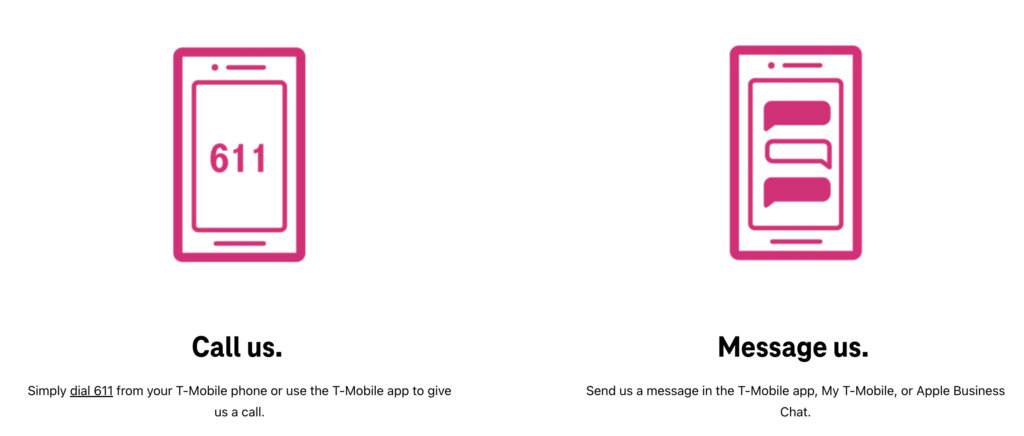
Remember to keep your messages concise and clear when using the T-Mobile text message number. This will help the customer service representative understand your issue better and provide a more effective solution.
By understanding your T-Mobile text message settings and utilizing the T-Mobile text message number, you can tailor your messaging experience to your needs and get assistance more conveniently.