Experiencing T-Mobile Home Internet error codes Wan002, Wan005, and Cel002? No need to panic – we’ve got you covered.
This guide will explain the reasons behind these specific errors and provide straightforward solutions to remedy them on your own.
T-Mobile, a prominent group of mobile network companies in the US and a subsidiary of Deutsche Telekom, offers a 5G Wi-Fi gateway device that combines a modem and router into one unified unit.
With home internet plans ranging from $30 to $50, T-Mobile’s Gateway device is equipped with an embedded SIM card, designed to automatically recharge once set up through the T-Mobile Internet app.
Understanding and fixing these error codes can ensure a seamless connection to your home internet service.
What Causes T-Mobile Home Internet Error Codes Wan002, Wan005 and Cel002?
The T-Mobile Home Internet error codes Wan002, Wan005, and Cel002 can be caused by a variety of factors. These include the overheating of the device, a damaged or misplaced SIM card, network connectivity issues, using outdated software, improper placement of the gateway device, and trying to use 5G in an unsupported area.
Detailed reasons for these error codes to occur on your T-Mobile 5G Gateway device are:
1. T-Mobile Home Internet Device is Overheated
The main reason for T-Mobile Home Internet error codes Wan002 and Cel 002 is often linked to overheating of the device.
Overheating can occur due to various factors, such as placing the device in a non-ventilated area or near other electronic gadgets. This can cause the issue of T-Mobile Home Internet Error Codes Wan002, Wan 005 and Cel 002.
Continuous overheating may lead to these error codes, indicating a need for proper ventilation and possibly relocating the device to avoid further complications.
2. Damaged Or Misplaced SIM card
A damaged or misplaced SIM card in your T-Mobile gateway can lead to the appearance of specific error codes.
The T-Mobile Home Internet Error Codes Wan002, Wan005, and Cel002 might be displayed as a result of these issues with the SIM card.
It’s essential to ensure the SIM card is in good condition and correctly placed to prevent these error codes.
3. Network Connectivity Issues
This error can occur due to a lack of proper network connectivity or high network traffic. If your area has no network coverage, it can also lead to errors on the T-Mobile network.
Specifically, the Wan002 and Cel002 error codes that appear on the T-Mobile Home Internet display are related to connectivity issues. This can fix the issue of T-Mobile Home Internet Error Codes Wan002 and Cel 002.
4. Not Using Updated Software
T-Mobile Home Internet is updated automatically in a particular time, if you have not kept your device on the particular time, then you might have missed the update.
Not keeping your T-Mobile Home Internet device up to date cause T-Mobile Home Internet Error Codes Wan002, Wan005 and Cel002.
5. Location And Coverage Issue
The location where you place your T-Mobile Gateway plays a vital role in its functionality.
If the gateway device is positioned in a non-ventilated area or near other electronic devices and applications, it may become more prone to overheating.
This overheating can lead to the T-Mobile Home Internet Error Codes Wan002, Wan005, and Cel002 appearing on T-Mobile 5G devices.
6. 5G Network is Not Supported in Your Area
5G internet might not be supported in your area, and using 5G in such an unsupported location can lead to T-Mobile Home Internet Error Codes Wan002, Wan 005 and Cel 00 being displayed on your T-Mobile gateway device.
In specific regions, the 5G network infrastructure might not yet be fully deployed or optimized, which can result in subpar connectivity or network anomalies when attempting to access it with your T-Mobile gateway device.
When such issue arise, your device might face them in the form of specific issue the ‘T-Mobile Home Internet Error Codes Wan002, Wan 005 and Cel 002’.
To mitigate this, a pragmatic approach would be to manually configure your gateway device to connect to a more stable 2.4G network bandwidth, which typically offers broader coverage even if at potentially reduced speeds compared to 5G.
Adjusting the network settings in this manner can provide a more consistent and error-free connection in areas where 5G is not yet robustly supported.
T-Mobile Home Internet Device Error Code Cel002
The T-Mobile Home Internet Error Code Cel002 typically indicates an issue with the cellular network connection on your T-Mobile 5G WiFi gateway device. This could be due to various underlying reasons such as:
- Poor Signal Strength: If the device is unable to establish a strong connection to the cellular network, it may display the Cel002 error.
- Incompatible Network: The error might occur if you are in a location where the 5G network is not supported or the signal is weak, necessitating a switch to a compatible network such as 4G or 2G.
- SIM Card Issue: If the SIM card in your device is damaged, misplaced, or improperly inserted, the Cel002 error might appear.
- Device Malfunction: Hardware or software issues within the device itself could cause this error.
- Service Interruption: Sometimes, the error might be a result of a service interruption from T-Mobile, such as maintenance or a localized outage.
- Firmware or Configuration Errors: Outdated firmware or incorrect network settings may also lead to this error code.
How To Fix T-Mobile Home Internet Error Codes Wan002, Wan005 and Cel002?
To fix the T-Mobile Home Internet Error Codes Wan002, Wan005, and Cel002: Firstly, restart your T-Mobile Gateway by unplugging and replugging it after a brief wait. Ensure the device has a strong signal, and if necessary, reposition it for better reception. If these steps don’t work, check the SIM card for any issues or contact T-Mobile Support for further assistance.
Below are the detailed steps to fix the T-Mobile Home Internet Error Codes Wan002, Wan005 and Cel002:
1. Unplug and Plugin Again The T-Mobile Home Internet Device
A simple restart that is unplugging your T-Mobile 5G Wi-Fi Gateway device from the wall and keeping it off for some time can resolve the issue. Try to restart your T-Mobile Gateway. This can solve the issue ‘T-Mobile Home Internet Error Codes Wan002, Wan 005 and Cel 002’.
Steps To Restart The T-Mobile Gateway Device:
- Unplug all cables, including power.
- If the device is on the wall, remove or ventilate it.
- Wait 10 to 30 minutes until the device turns off.
- Place the device back in its original location.
- Reconnect the power cables.
- Wait for the internet light to turn on.
- Check whether the internet works properly.
2. Check Your Signal Strength
The reason of T-Mobile Home Internet error codes Wan002, Wan005, and Cel002 may be directly tied to the strength of the network signal received by your T-Mobile 5G Wi-Fi gateway device.
Weak or fluctuating signal strength can impede connectivity and cause these error codes to manifest.
To assess the signal strength, simply look at the display screen on your T-Mobile gateway device, where the signal bars provide a visual representation of the connection quality.
One bar symbolizes a poor connection, while three bars represent an excellent signal.
If you find that the signal strength is inadequate, consider relocating the router or modem to a spot with better reception to resolve the issue ‘T-Mobile Home Internet Error Codes Wan002, Wan 005 and Cel 002.‘.
Proximity to windows, elevation, and avoiding obstructions like thick walls or other electronic devices can improve signal strength.
Regular monitoring of the signal quality and periodic adjustments to the router’s placement can contribute to a more stable and efficient internet connection, helping prevent these specific error codes.
3. Remove And Reinsert The SIM Card
Try to remove and see whether the SIM card on your T-Mobile gateway device is damaged or misplaced.
If you’re encountering issues such as the T-Mobile home internet error codes Wan002, Wan005, and Cel002 with your T-Mobile gateway device, it might be related to the SIM card embedded within the unit.
SIM card is a common component of the T-Mobile 5G home internet gateway device, and it could be the root cause of these error codes.
If needed, you have the option to remove and either reinsert the existing SIM card or replace it with a new one. It’s advisable to carefully remove and inspect the SIM card to check for any issues.
To remove and reinsert the T-Mobile Home Internet Device SIM card:
- Power off the T-Mobile gateway device.
- Disconnect the power cable from the device.
- Turn the device upside down to reveal the SIM door at the bottom. Open the door by sliding it with your finger.
- Press the edge of the SIM tray inside the SIM door.
- Carefully remove the SIM from the tray.
- Inspect the SIM to check whether it is damaged or misplaced.
- If it is misplaced, insert the SIM properly inside the SIM tray.

- Slide the SIM tray back inside the SIM door.
- Slide the SIM card slot to cover the SIM tray.
- Power on the gateway device after reinserting the SIM.
- Check the display to see if the error code is still showing.
By following these instructions, you can remove and reinsert the SIM card in the T-Mobile gateway device.
This can resolve the issues T-Mobile Home Internet Error Codes Wan002, Wan005 and Cel002.
If your SIM card is damaged, contact the T-Mobile to get a new SIM card. For a tutorial with images check T-Mobile website.
4. Reset Your T-Mobile Home Internet Device
To fix the T-Mobile home internet error codes Wan002, Wan005, and Cel002, perform a reset on your T-Mobile gateway device.
These resetting steps often help in resolving above mentioned issues and restoring your home internet connectivity.
To Reset T-Mobile 5G Gateway Device:
- Ensure your T-Mobile device is powered on.
- Find a paperclip or a similarly thin object.
- Locate the reset button on the backside of the device.
- Carefully use the paperclip to press the reset button.
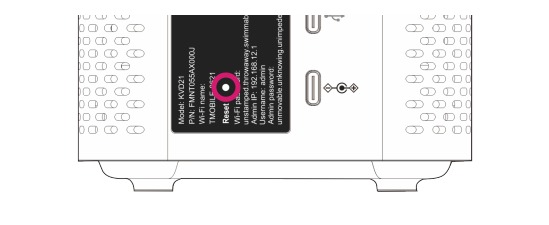
- Take the paperclip out after 5 seconds
- Now the LCD shows:
- Factory reset in progress
- T-Mobile animation logo
- Power off animation
- Now, press ‘OK’
- Follow the instruction
- After T-Mobile is reset, it will reboot itself.
- Now set up the device again and continue using.
You can resolve issues such as T-Mobile Home Internet Error Codes Wan002, Wan005, and Cel002 by resetting the device to its default settings.
After the reset, you can customize it according to your preferences.
5. Update Your T-Mobile Gateway Device
Firmware and software updates are a way to improve and fix your device software glitches and compatibility issues with hardware and software of your T-Mobile Home Internet. Hence, try to keep your device up to date.
Updates automatically get downloaded on your T-Mobile device, what you have to do is keep your device on. Updates can fix the issue T-Mobile Home Internet Error Codes Wan002, Wan 005 and Cel 002.
The updates are pushed at different times for each user(usually from 1pm to 3pm), so don’t get confused by this. After the device gets updated by itself, it will reboot as well.
Steps To check whether your T-Mobile device is updated or in the old firmware version:
- Open T-Mobile Internet app
- Select ‘More’
- Select ‘Gateway Information’
- Review firmware version. If required, update and reload.
Steps For T-Mobile Home Internet device OS/firmware update:
- Keep the Device On: T-Mobile Home Internet devices receive updates automatically at specific times. Ensure that your device is turned on between 1 am and 3 am PST, as this is the time when updates are typically pushed.
- Avoid Manual Interruptions: Do not manually restart the gateway while it’s updating. Firmware updates can’t be manually requested, and they are sent out in phases over several weeks, so not all users receive the update simultaneously.
- Allow Automatic Restart: The gateway will automatically restart once the update is complete. Allow this process to happen without interference.
- Check Firmware Version (Optional): If you want to verify the firmware version after an update, follow these steps:
- a. Open the T-Mobile Internet App on your mobile device.
- b. Select MORE > Gateway information.
- c. Review the Firmware version listed to confirm that it has been updated.
By following these steps, you’ll ensure that your T-Mobile Home Internet device receives the necessary firmware updates and fix T-Mobile Home Internet Error Codes Wan002, Wan 005 and Cel 002.
If you have missed an update or experience any issues still, you need to consider contacting T-Mobile customer support for assistance.
6. Relocate Your T-Mobile Gateway Device
If you have recently relocated your T-Mobile 5G gateway device, you may encounter problems due to overheating or network-related issues in the location where you have positioned your device. The relocation might caused the issue ‘T-Mobile Home Internet Error Codes Wan002, Wan 005 and Cel 002’.
Ensure that your T-Mobile 5G gateway is situated in an area with proper ventilation, away from other appliances that might produce heat, and preferably in the central part of the house. These measures can prevent the device from overheating, which might affect its performance.
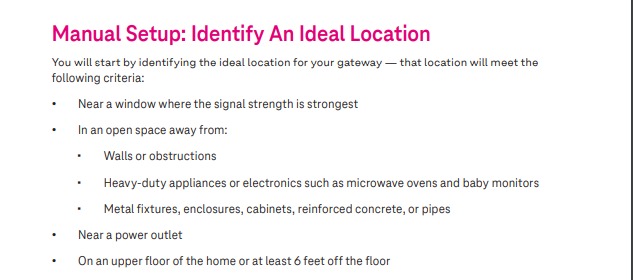
To address specific T-Mobile Home Internet Error Codes, such as Wan002, Wan005, and Cel002, it is advisable to use the T-Mobile Internet app.
T-Mobile Internet app can guide you in identifying an optimal location for your device, which can enhance the connection stability and resolve the mentioned error codes.
Steps for Positioning Your T-Mobile Home Internet Device Optimally Within Home (Using the T-Mobile Internet App and its Device Placement Assistant) to resolve the issue T-Mobile Home Internet Error Codes Wan002, Wan 005 and Cel 002:
1. Download the T-Mobile Internet app on your Android or iPhone.
2. Open the app and go to the Home screen.
3. Choose T-Mobile Internet.

4. Select Setup device.

5. Choose the model of your gateway.

6. Unpack the gateway box and make sure you have all the listed items ready for use. Choose Next.
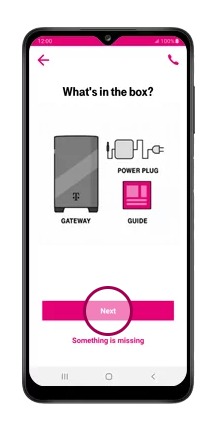
7. Choose Play Video; the video will play automatically.
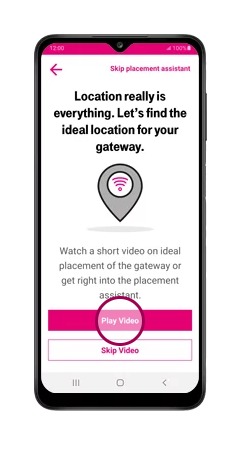
8. Choose Share location. Optionally, you can manually enter your location by choosing Enter address and allowing any permissions requests.
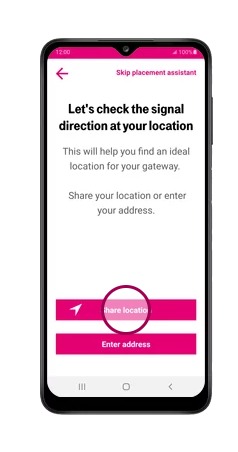
9. Follow the Map view instructions to find the best gateway position using real-time location and orientation. Choose Got it! when ready.
10. Adjust the gateway location as guided. Choose Found the spot.

11. Locate the QR code on the gateway label and choose Next.
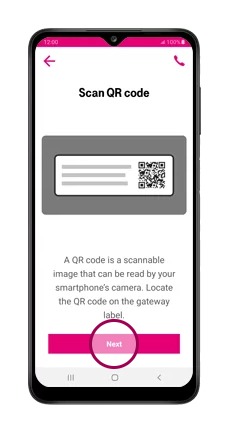
12. Choose Scan code, allow permissions requests, and align the QR code inside the white box with your camera.

13. Find a spot for the gateway, ideally near a window, not too far from Wi-Fi devices, and away from interfering appliances. Connect the power cable to the Power port and plug the other end into a grounded outlet. Choose Next.
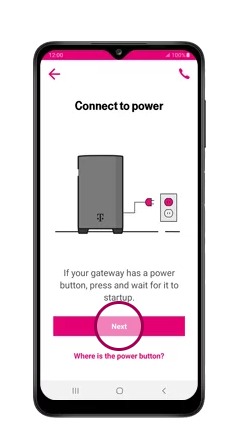
14. Power on the gateway as per the instructions specific to your model. Choose Next.
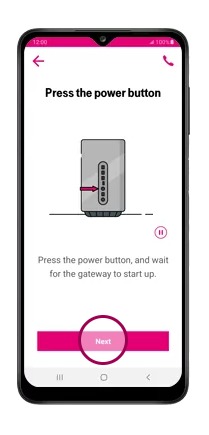
15. Wait two minutes for the gateway to start up. Afterward, choose Next.
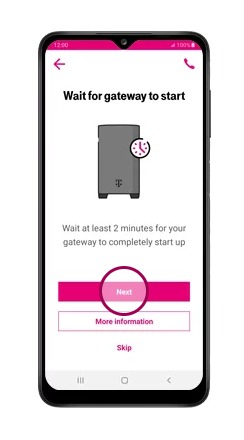
16. Tap the gateway screen to check for updates. If updating, choose Yes and wait up to five minutes. If not, choose No then Next.

17. If prompted, choose Go to settings to connect to the gateway network. Choose the Wi-Fi network name (TMOBILE-xxxx) and enter the default password from the gateway label.

18. To change Wi-Fi network details, enter a new name and password and choose Submit. Otherwise, choose Skip this step and then Skip Anyway if prompted.

19. Optionally change the administrator password or keep the default, choosing Skip this step if desired, then Skip Anyway if prompted.
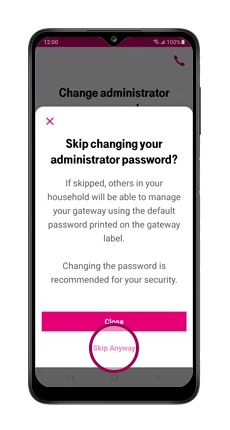
20. Choose Finish. The T-Mobile Internet app is now set up and ready for use. Return to the Home screen.
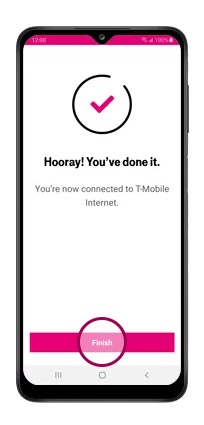
By following these steps, you can ensure a more reliable and efficient operation of your T-Mobile 5G gateway network. This will help you to resolve the issue T-Mobile Home Internet Error Codes Wan002, Wan 005 and Cel 002.
7. Contact T-Mobile Support Team
If you can’t troubleshoot the T-Mobile Home Internet error codes Wan002, Wan005 and Cel002 with above mentioned steps, then you might have to contact T-Mobile customer services directly to assist you in resolving the issue or to get a new SIM card.
For some users, changing the SIM card with new one was the only option to fix these error.
To contact, call 611 or call them through the T- Mobile internet app for SIM card assistance.
For specific help in resolving the T-Mobile Home Internet error codes Wan002, Wan005, and Cel002, you can also reach out by dialling 1-844-266-5030.