Virtual reality has revolutionized the way we experience digital content, and the Meta Quest 3 is one of the most popular VR headsets on the market.
However, users have reported issues with the headset’s guardian system, which is designed to keep users safe by creating a virtual boundary.
The guardian system can reset unexpectedly, causing frustration and interrupting the VR experience.
In this article, we will explore the reasons why the Meta Quest 3 guardian system may keep resetting and provide solutions to fix the issue.
How to Fix Meta Quest 3 guardian keeps resetting?
To resolve the issue of the Meta Quest 3 guardian keeps resetting, you should reboot the headset, make sure the cameras are clean, reset the guardian system, and make sure that the software is up to date.
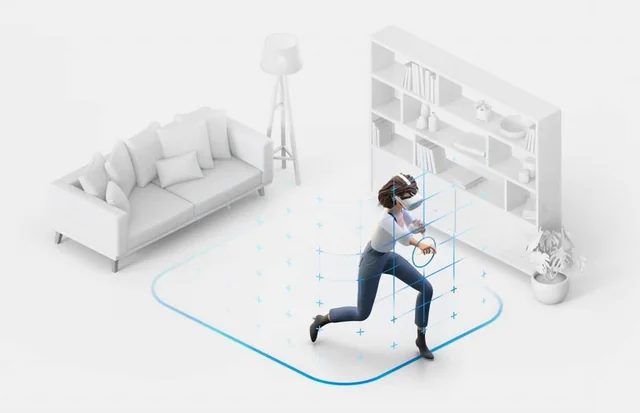
Down below, we have discussed the solution in step-by-step detail.
1. Reboot the Headset
One of the easiest ways to fix the guardian resetting issue is to reboot the headset.
To do this, press and hold the power button until the power menu appears.
Then, select “Restart” and wait for the headset to reboot. This can help clear any temporary glitches in the system and may fix the issue.
2. Clean the Cameras
Another common reason why the guardian system may keep resetting is due to dirty cameras.
The cameras on the headset help track the user’s movement and create the guardian system.
If the cameras are dirty, it can affect the tracking and cause the guardian system to malfunction.
To clean the cameras, use a clean microfiber cloth and gently wipe them down.
Do not use any harsh chemicals or abrasive materials as this can damage the cameras.
3. Reset The Guardian System
If the above methods do not work, try resetting the guardian system.
This will delete any previous guardian setups and allow you to set up a new one.
Follow the on-screen instructions to set up the guardian system again.
Here are the steps to reset the Guardian System:
- Turn on your Oculus Quest 2 headset.
- From the home screen, select the “Settings” option.
- In the left-hand menu, select “Device“.
- Scroll down and select “Guardian“.
- Choose “Clear Guardian History“.
- A pop-up message will appear asking if you want to continue. Select “Clear Guardian History” again to confirm.
- Follow the on-screen instructions to set up a new guardian system.
4. Update the Headset Software
Sometimes, the guardian system resetting issue can be due to outdated software. This can fix any bugs or glitches in the system and may resolve the guardian resetting issue.
Here are the steps to update the headset software on the Meta Quest 2:
- Turn on your Meta Quest 2 headset.
- From the home screen, select the “Settings” option.
- In the left-hand menu, select “Device“.
- Scroll down and select “Software“.
- If there is an update available, you will see an option to “Download and Install” it. Select this option.
- Wait for the update to download and install. This may take several minutes depending on the size of the update.
- Once the update is complete, your headset will restart automatically.
5. Contact Meta Quest Support

If none of the above methods work, it may be time to contact support.
The Meta Quest 3 comes with a one-year warranty, and the support team can help troubleshoot and fix any issues.
