Is the data service not working on your TextNow app? Are you unable to use the internet through TextNow services?
TextNow is a mobile application that provides free texting (SMS) and calling (VoIP) services using an internet connection. Users can send and receive multimedia messages, including pictures and videos.
The app allows users to send and receive text messages, make phone calls, and even receive voicemail messages without requiring a traditional cellular phone plan.
It essentially turns your smartphone or tablet into a phone that can operate over Wi-Fi or a data connection. Users can send and receive unlimited text messages to and from other TextNow users for free.
Several users, however, have reported that their TextNow data services were not working. If you are facing the same issue as well, do not worry.
This article will help you understand why this issue may be happening and what steps you can take to fix the TextNow data not working issue.

Why Is TextNow Data Not Working?
If the TextNow data is not working, it could be due to the SIM card not being inserted correctly, the SIM card not being activated yet, or due to incorrect APN settings on your device.
1. SIM Card Inserted Incorrectly
If the TextNow SIM card is inserted incorrectly, you will not be able to make calls through the TextNow app as the SIM card would not work. The SIM card has to be inserted into the SIM slot of your device in the correct manner.
2. SIM Card Not Activated
Your TextNow SIM card has to be activated in order for it to work properly. It can take anywhere between 30 minutes to 24 hours for the SIM card to be activated.
If it is not activated, the SIM card will not be able to gain network range to make calls.
3. Incorrect Access Point Name (APN) Settings
Incorrect Access Point Name (APN) settings can prevent data from working properly. APN settings provide the required information to your device to connect it to the data.
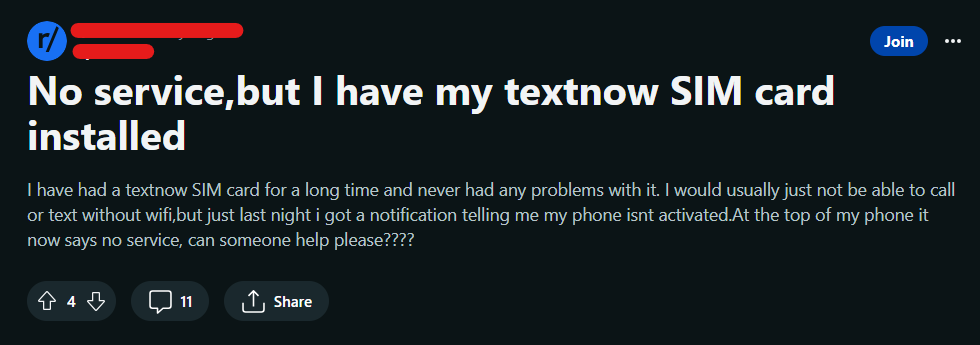
How To Fix TextNow Data Not Working?
To fix TextNow data not working ensure that the SIM card is not damaged, it is active and inserted properly. Additionally ensure that correct APN settings are configured, and TextNow app is updated.
1. Check And Insert the SIM Card Correctly
Make sure the TextNow SIM card is inserted correctly into your device. Open the SIM card slot of your device and ensure that you have inserted the SIM card in the right manner.
In case the SIM card is not inserted correctly, you may have TextNow data connection issues on your device.
Check your device’s user manual to ensure you are inserting it properly. If the SIM card is inserted incorrectly, reinsert the SIM card into the slot.
2. Check SIM Card for Damage
Inspect the TextNow SIM card for physical damage or signs of wear. If the SIM card is damaged, it may not function correctly. If needed, contact TextNow to request a replacement SIM card.
3. Check SIM Card Activation
Ensure that your SIM card is activated and your TextNow account is active and in good standing. An active SIM is essential for data connectivity on your device.
If your account is suspended or there are billing issues, the SIM card may not work and result in data connectivity issues. Log in to your TextNow account to check your account status.
4. Verify Network Coverage
Check if you are in an area with TextNow network coverage. If you are in an area with poor or no coverage, your TextNow data may not work.
5. Configure Your APN Settings
Ensure that the Access Point Name (APN) settings on your device are correctly configured for TextNow. Incorrect APN settings can prevent the TextNow data from connecting to the network.
You can usually find the correct APN settings by contacting customer support.
Follow these steps to set APN settings on your Android device:
- Go to the home screen of your device and then to the Settings menu.
- Tap on Networks or Networks & Internet.
- Tap on Mobile Networks (it may also be called SIMs).
- Select Access Point Names (APN).
- At the top of the Screen, select Add (+).
- Under Name add “TextNow”.
- Under APN add “textnow.static”.
- Tap the 3 dots in the top right and select Save.
- Select the “TextNow” APN option.
- Go back to the Settings menu.
- Turn the Airplane mode on and wait 10 seconds then turn it off again.
Follow these steps to set APN settings on your iOS device:
- Go to your phone’s home screen and then the Settings menu.
- Tap on the Cellular option.
- Next, tap on Cellular Data Network.
- In the APN field under Cellular Data, type “textnow.static”.
- In the APN field under LTE Setup, type “textnow.static”.
- Go back to Settings and then turn Airplane mode on. Wait for 10 seconds then turn it off again.
6. Restart Your Device And TextNow App
Sometimes a simple restart function on your device can fix loading or formatting issues while trying to use the TextNow SIM card.
Close the app and then shut down your device. Wait for about 2 minutes at least and then start your device. Open the TextNow app and then try to use TextNow data services.
7. Update the TextNow App
Ensure that you are using the updated version of the TextNow app from the App Store (iOS) or Google Play Store (Android). An updated version has the fixes to bugs and technical glitches.
Outdated apps can sometimes lead to the app crashing or stopping. It will just take a few seconds, and once updated, you can attempt to use the TextNow data services.
The TextNow app should now work flawlessly and you should also be able to use data services again.
8. Contact The TextNow App Customer Support
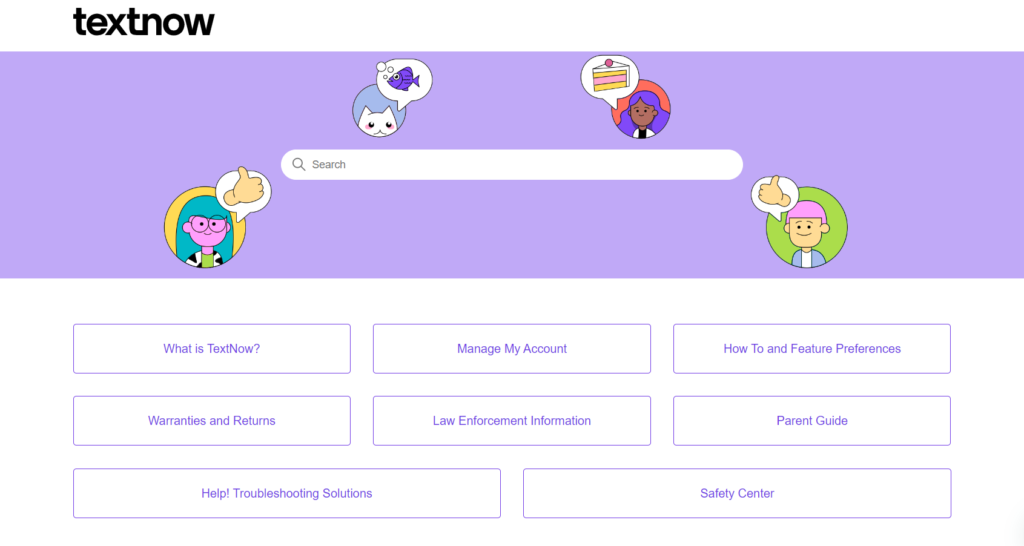
If none of the fixes above work for you, contact the TextNow customer support team to resolve your issues.
There might be some other underlying issues due to which you might be unable to use TextNow data services.

You can also submit a request to the TextNow support team. Enter details such as your email address, subject, description, etc. Describe your problems in a detailed manner.
Additionally, you can also chat with the Textnow bot. The TextNow team is available from 10 AM to 5:30 PM.
