Are the incoming calls not working on your TextNow app? Are you unable to receive calls from other TextNow phone numbers on your TextNow app?
TextNow is a mobile application that provides free texting (SMS) and calling (VoIP) services using an internet connection. Users can send and receive multimedia messages, including pictures and videos.
The app allows users to send and receive text messages, make phone calls, and even receive voicemail messages without requiring a traditional cellular phone plan.
It essentially turns your smartphone or tablet into a phone that can operate over Wi-Fi or a data connection. Users can send and receive unlimited text messages to and from other TextNow users for free.
Several users have reported the issue of the TextNow incoming calls not working. If you are facing the same issue as well, do not worry.
This article will guide you through understanding why this issue might be occurring and what steps you can take to make incoming calls work smoothly on the TextNow app again.
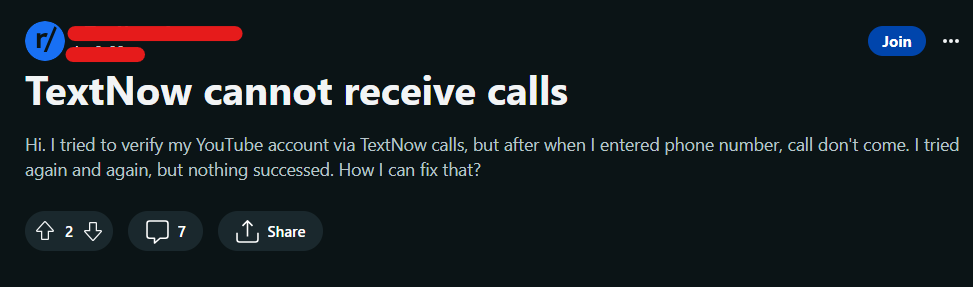
Why Are TextNow Incoming Calls Not Working?
If the TextNow incoming calls are not working for you, it could be due to a poor internet connection, outdated version of the TextNow app, blocked contact, or because the device is on Do Not Disturb mode.
1. Internet Connection
TextNow relies on a stable internet connection to handle incoming calls. Ensure that you have a strong and active Wi-Fi or mobile data connection. Poor network connectivity can lead to call issues.
2. App Version and Updates
Outdated versions of the TextNow app may have bugs or compatibility issues that can affect incoming calls. Ensure that you are using the latest version of the app, and if not, update it from the app store.
3. Blocked Contacts
Verify that the contact or contacts who are trying to call you are not accidentally blocked in your TextNow settings. Blocked contacts will not be able to reach you, and you won’t receive their calls.
4. Do Not Disturb Mode
Check if you have the “Do Not Disturb” mode enabled on your device or within the TextNow app settings. This mode can prevent incoming calls from ringing or displaying notifications.
How To Fix TextNow Incoming Calls Not Working?
To fix incoming calls not working on TextNow, check your internet connection, make sure user is not blocked. Additionally switch off DND mode on your device, update the app, clear the TextNow app cache, as well as uninstall and reinstall the TextNow app.
1. Check Your Internet Connection
If you are unable to receive incoming calls on the TextNow app, ensure that you have a stable internet connection.
A stable and active internet connection is essential to access the incoming calls on the TextNow App. Make sure you’re connected to a reliable and fast network.
You can also use your device to perform a speed test to check if your internet connection is fast and seamless.
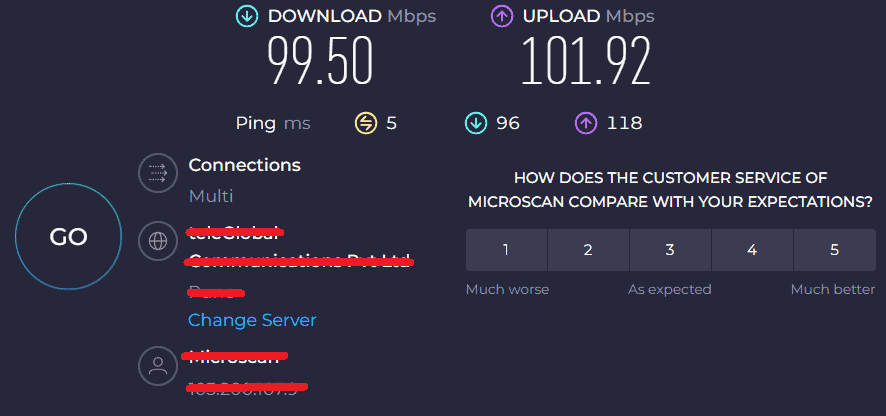
If you have a poor internet connection, try restarting your router.
To restart your router or modem, follow these steps:
- Unplug the router and modem. Wait for at least 30 seconds and then plug in the modem. Switch it on.
- Wait for at least 1 minute. Then plug in the router. Press the power button to switch it on.
- Wait at least 2 minutes before proceeding to test or use any device.
Moving the router closer to the devices can also help to boost your WiFi connection.
That way, you can strengthen your WiFi signal and ensure that the calls run smoothly on the TextNow app.
2. Check If the Contact Is Blocked
Ensure that you have not blocked the user who is trying to contact you through the call and vice versa. Make sure that you have not blocked the user either.
If either of the users block each other, then they will not be able to contact each other through call, thereby resulting in your incoming calls not working.
If you have blocked the user accidentally, follow these steps to unblock them:
- Tap on the contact you are looking forward to unblocking. Then, tap on the conversation or call log of that contact.
- Tap on the three-dotted menu in the upper right corner.
- From the drop-down menu, select the Unblock Number option from that menu.
- The contact number is now unblocked on your TextNow number.
Alternatively, you can text #UNBLOCK to the number you want to unblock from your TextNow account.
The #UNBLOCK command will enable the user to send you any messages, whether you’re a TextNow user unblocking a non-TextNow phone number/email address or a non-TextNow user unblocking messages/calls from a TextNow user.
It may take about 10 to 20 minutes for the unblock command to take place. Kindly wait patiently and allow the unblock effect of 10 to 20 minutes to take place.
3. Switch Off Do Not Disturb Mode On Your Device
The Do Not Disturb mode on your device has the ability to mute all notifications, calls, messages, etc. If you have enabled the DND mode, you will not be able to see your incoming calls from the TextNow app.
Go to the Settings menu on your phone and then look for the Do Not Disturb option. Switch the toggle off to disable DND mode on your device.
If you were not able to get your incoming calls through the TextNow app due to DND mode being turned on, the issue should now be fixed.
4. Update the TextNow App
Ensure that you are using the updated version of the TextNow app from the App Store (iOS) or Google Play Store (Android). An updated version has the fixes to bugs and technical glitches.
Outdated apps can sometimes lead to the app crashing or stopping. It will just take a few seconds, and once updated, you can attempt to receive a call again on your TextNow app.
The TextNow app should now work flawlessly and there should be no issues while receiving calls on the TextNow app now.
5. Delete TextNow App Cache
Clearing the TextNow App cache can fix specific problems, like being unable to receive incoming calls on the TextNow app.
If the memory is full, clearing the app cache will help improve the browsing experience and clear issues related to incoming calls on the TextNow app.
Follow these steps to clear the TextNow App cache on your iPhone:
- Go to iPhone settings.
- Go to General.
- Find the TextNow App and click on that.
- Tap on the Offload App button.
- Again Reinstall the TextNow App.
Follow these steps to clear the TextNow App cache on your Android phone:
- Open Settings and select Apps.
- Find the TextNow App, select it, and tap on Storage.
- Tap on Clear cache.
- Tap on OK.
6. Uninstall And Reinstall the TextNow App
Try to uninstall and then reinstall the TextNow app on your device to fix the issue.
It could be a possibility that the TextNow app may have some bugs or technical glitches due to which you might be unable to receive incoming calls on the TextNow app.
Follow these steps to uninstall and then reinstall the TextNow app:
- Go to the Settings on your device.
- Click on Apps or Manage Apps.
- You can now see the list of all apps installed on your device.
- Search for the TextNow app from the search box on the top of your screen.
- Finally, click on the Uninstall button. The TextNow app is now uninstalled.
- Go to the Play Store or the App Store depending on your device.
- Search for the TextNow App.
- Tap on the Install button to install the TextNow app on your device again.
7. Contact The TextNow App Customer Support
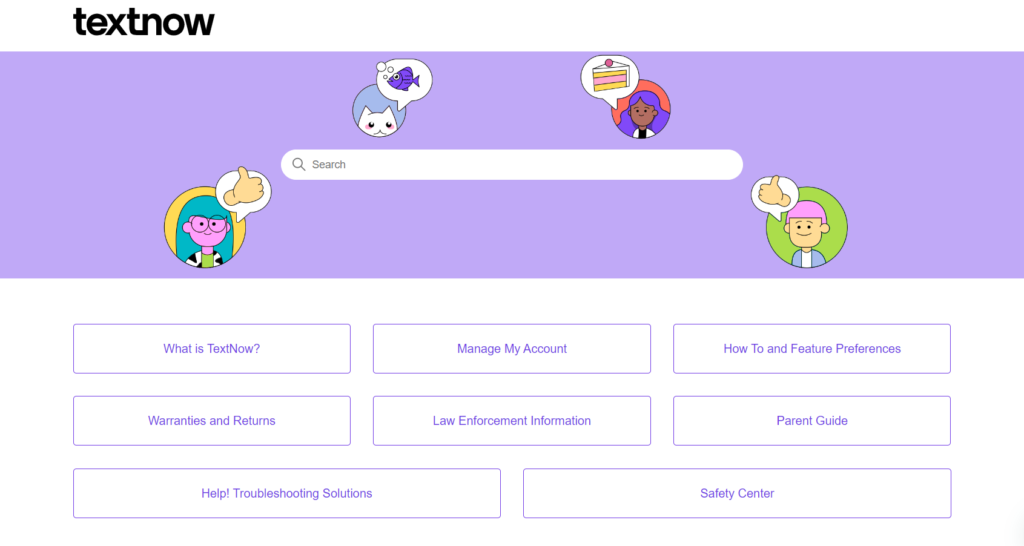
If none of the fixes above work for you, contact the TextNow customer support team to resolve your issues.
There might be some other underlying issues due to which you might be unable to receive incoming calls on the TextNow app.

You can also submit a request to the TextNow support team. Enter details such as your email address, subject, description, etc. Describe your problems in a detailed manner.
Additionally, you can also chat with the Textnow bot. The TextNow team is available from 10 AM to 5:30 PM.
