Are you also facing problems with logging in to your Ticketmaster account?
If so, you have come to the right place for answers!
Ticketmaster is an internationally popular ticketing platform that allows people to buy and sell tickets to live events and performances with ease.
However, recently many users have been facing a variety of issues with Ticketmaster, specifically regarding logging in to their account.
If you are one of these people, read on to find out how you can fix these issues.

Ticketmaster Login Problems
There may be a variety of potential login problems that you are facing.
Here is a list of some login problems that you may be dealing with on Ticketmaster:
1. Cannot Log In to Ticketmaster Account
Perhaps you are simply unable to log in to your Ticketmaster account no matter what.
You may not be sure about what exactly is the root of the problem that has caused this issue, but it is definitely a frustrating ordeal nonetheless.
This problem may arise because of a variety of reasons: may you have forgotten the correct email associated with your account, or perhaps you have forgotten the password, or simply that it was mistyped.
The fact that the cause of the problem is hard to distinguish is exactly why it is so frustrating.
2. Cannot Reset Ticketmaster Password
You may be facing issues while trying to reset your password so that you can log in to your account again.
You may face this issue when you select the Forgot Password button while logging in.
It may be that you did not receive the password reset code, or cannot find it, or that you are seeing an error message even after you have completed the entire process.
Regardless of whatever the cause may be, you are unable to reset your Ticketmaster password in order to log back into your account.
3. Ticketmaster Wants to Verify My Identity to Log In to My Account
You may be asked by Ticketmaster to verify your identity when you are trying to sign in to your account.
This usually happens due to the fact that Ticketmaster may have thought that you are a bot and not a human user.
If asked to verify your identity, you will be prevented from logging in to your account until you have completed the process of confirming your identity and verifying that you are human.
You may be considered a bot in case Ticketmaster cannot keep up with your browsing speed, if you did not allow the browser to store cookies from Ticketmaster, or if Javascript is not able to run due to a third-party browser plug-in that you have installed.
Ticketmaster Login Solutions
1. Re-Enter the Correct Credentials for Your Ticketmaster Account
The first thing to make sure of when you are trying to log in to your account is that you have entered the correct credentials for your Ticketmaster account.
Ticketmaster will not let you log in to your account unless you have entered the correct email or phone number and password associated with the account that you are trying to log in to.
Try to recall if you entered the correct combination or not, or if you changed your password recently.
Double-check the information that you enter into the Log In page on Ticketmaster so that you get everything right.
Only after confirming that you have entered the correct credentials, proceed to log in.
If you cannot recall your password, it is best to reset it.
To reset your password, follow the steps below:
Step 1: Visit the Ticketmaster website.
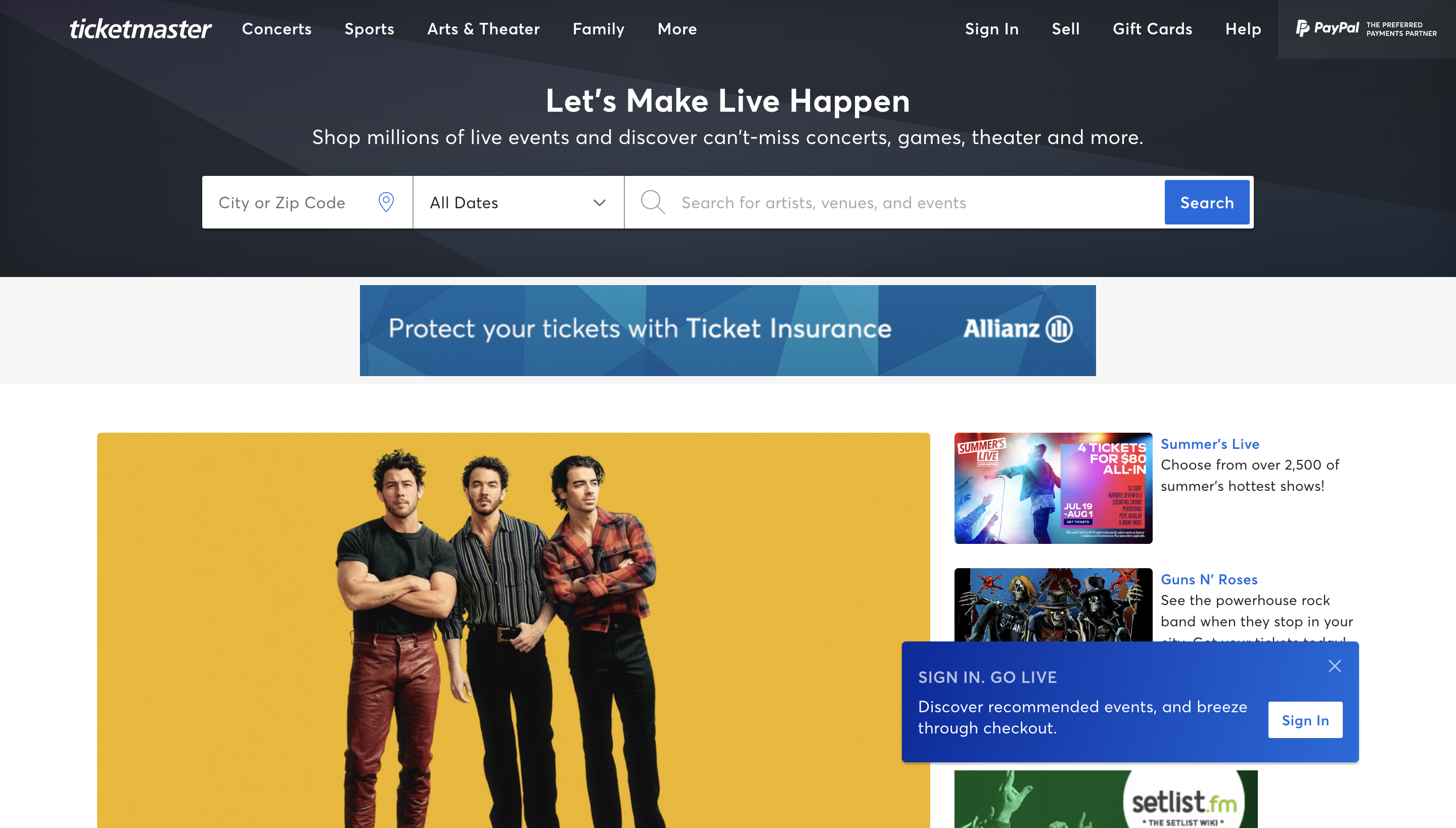
Step 2: Click on the Sign In option in the top right corner of the screen.

Step 3: Click on Forgot Password? below the sign-in fields.
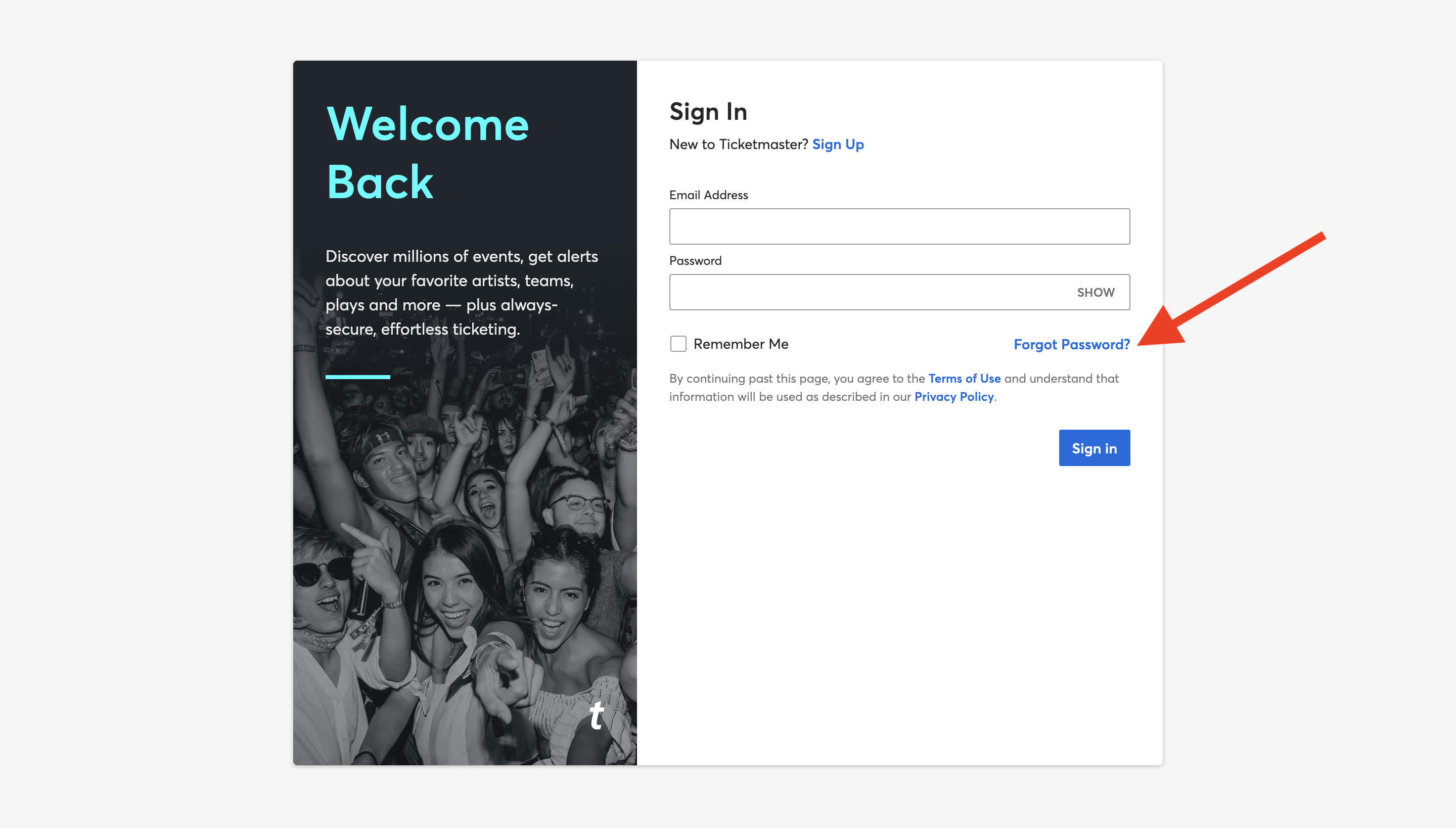
Step 4: Enter the email address associated with your Ticketmaster account, and then click Next.

Step 5: Enter the password reset code that was sent to the email address associated with your account, which you entered previously, and click on Confirm.
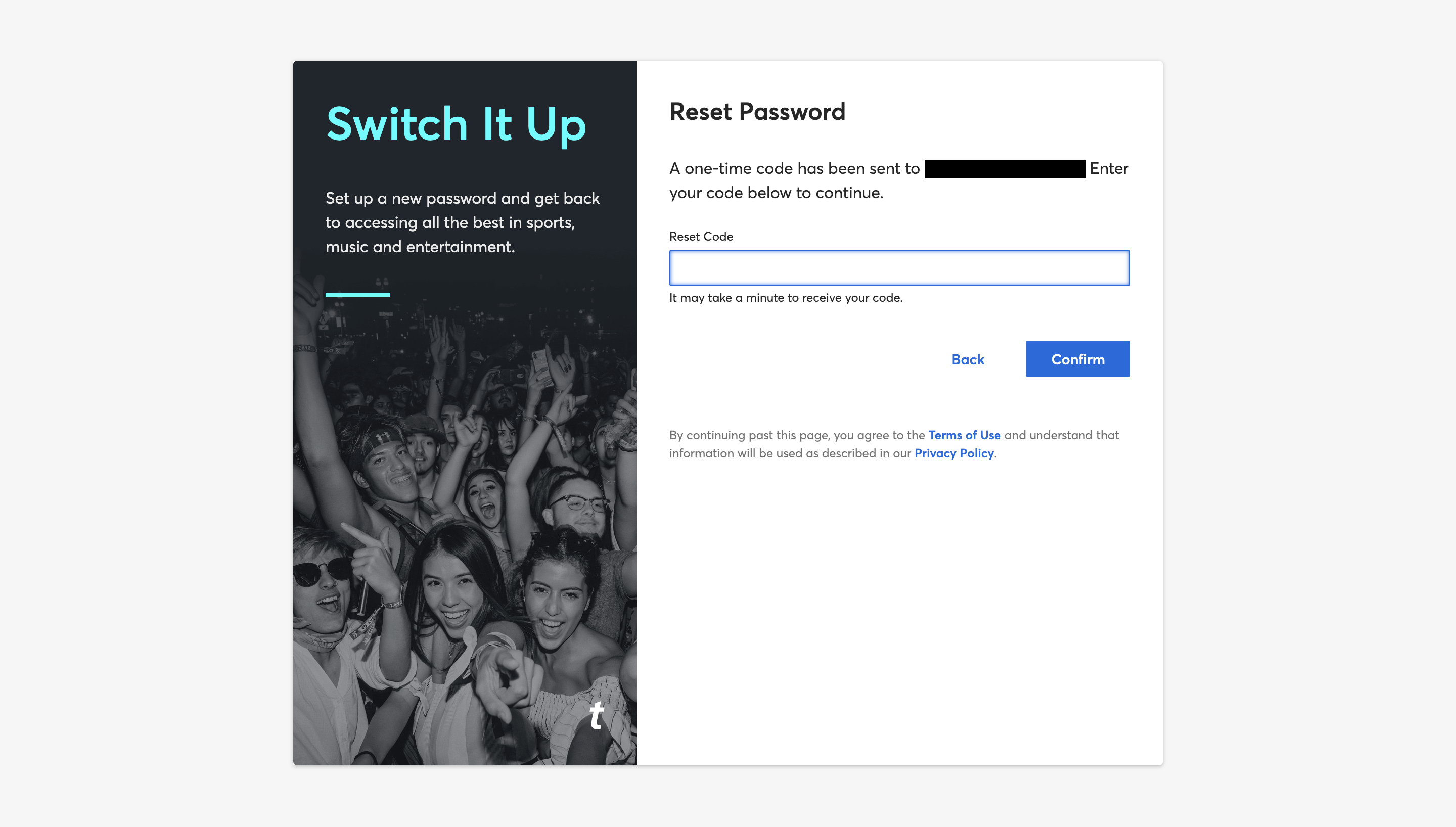
You will then be able to reset the password for your Ticketmaster account successfully.
Make sure it is something unique, and do not forget it!
2. Check the Your Inbox Thoroughly
If you did not seem to receive any code to reset the password for your Ticketmaster account, make sure that you are checking in the right place.
If you have multiple email addresses, make sure that you are checking in the correct inbox in the correct email account.
Moreover, remember to check your spam and trash folders in case the email with the reset code was accidentally sent there.
Be sure to be prompt with entering your reset code, as they are only valid for a specific length of time, after which you will be unable to use the code to reset your password anymore.
If this is what happened, then request a new reset code from Ticketmaster right away.
3. Follow the Instructions to Complete the CAPTCHA Test
If you are asked to confirm your identity, there is nothing to worry about since this is a regular procedure and nothing that will get you or your Ticketmaster account into trouble.
You simply have to follow the instructions given to you on the screen and complete the process.
If you cannot solve the CAPTCHA test that they show on the screen, you can refresh and get a new CAPTCHA test to do.
4. Check Your Network Connection
If you have a poor internet connection, you might face difficulties with logging in due to the login request timing out for taking too long.
As such, it is best to make sure you have a strong internet connection.
For this, you can conduct a speed test for your connection using the steps below:
Step 1: Go to speedtest.net.
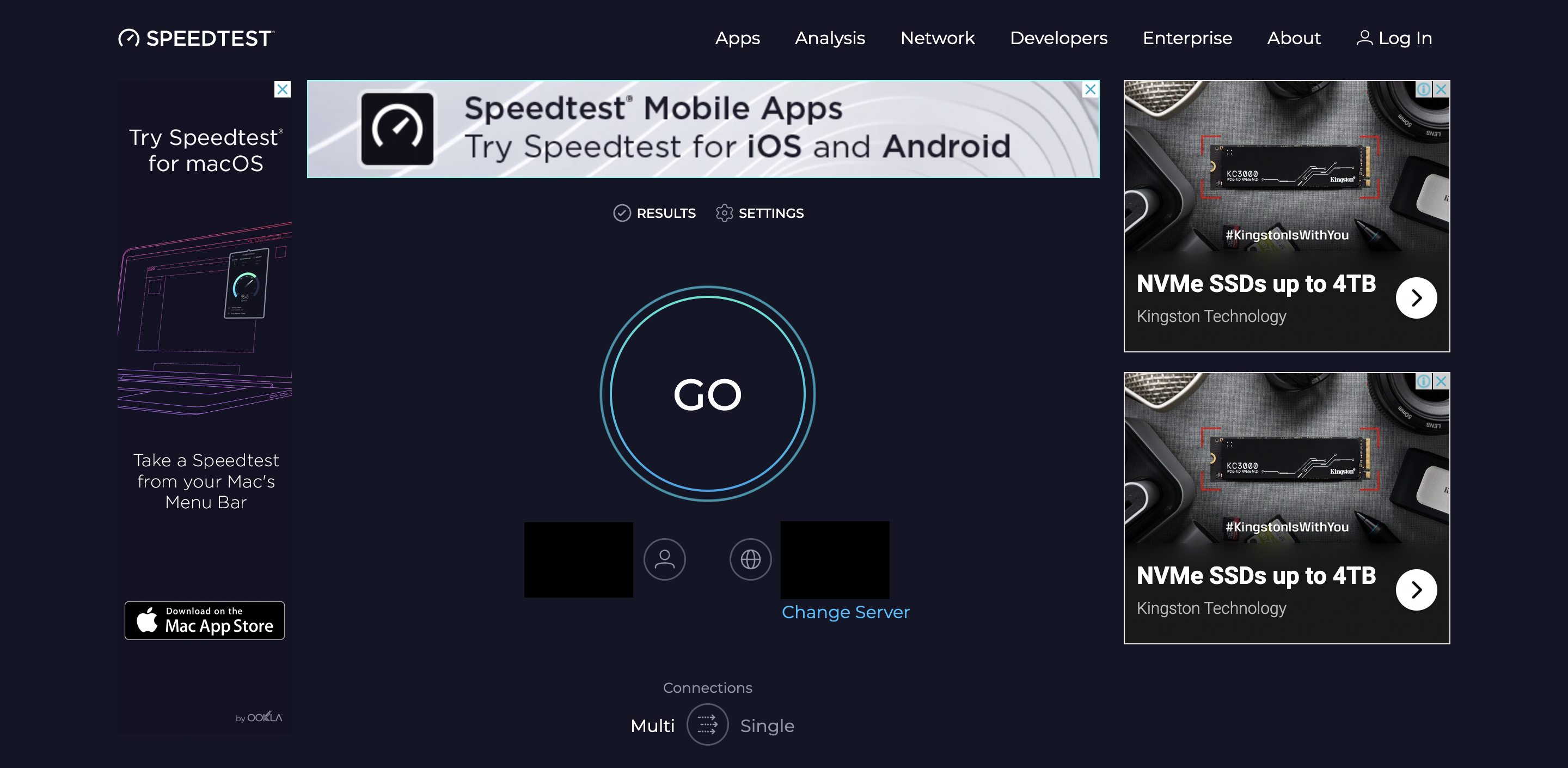
Step 2: Click on the “GO” button on your screen to begin the speed test.
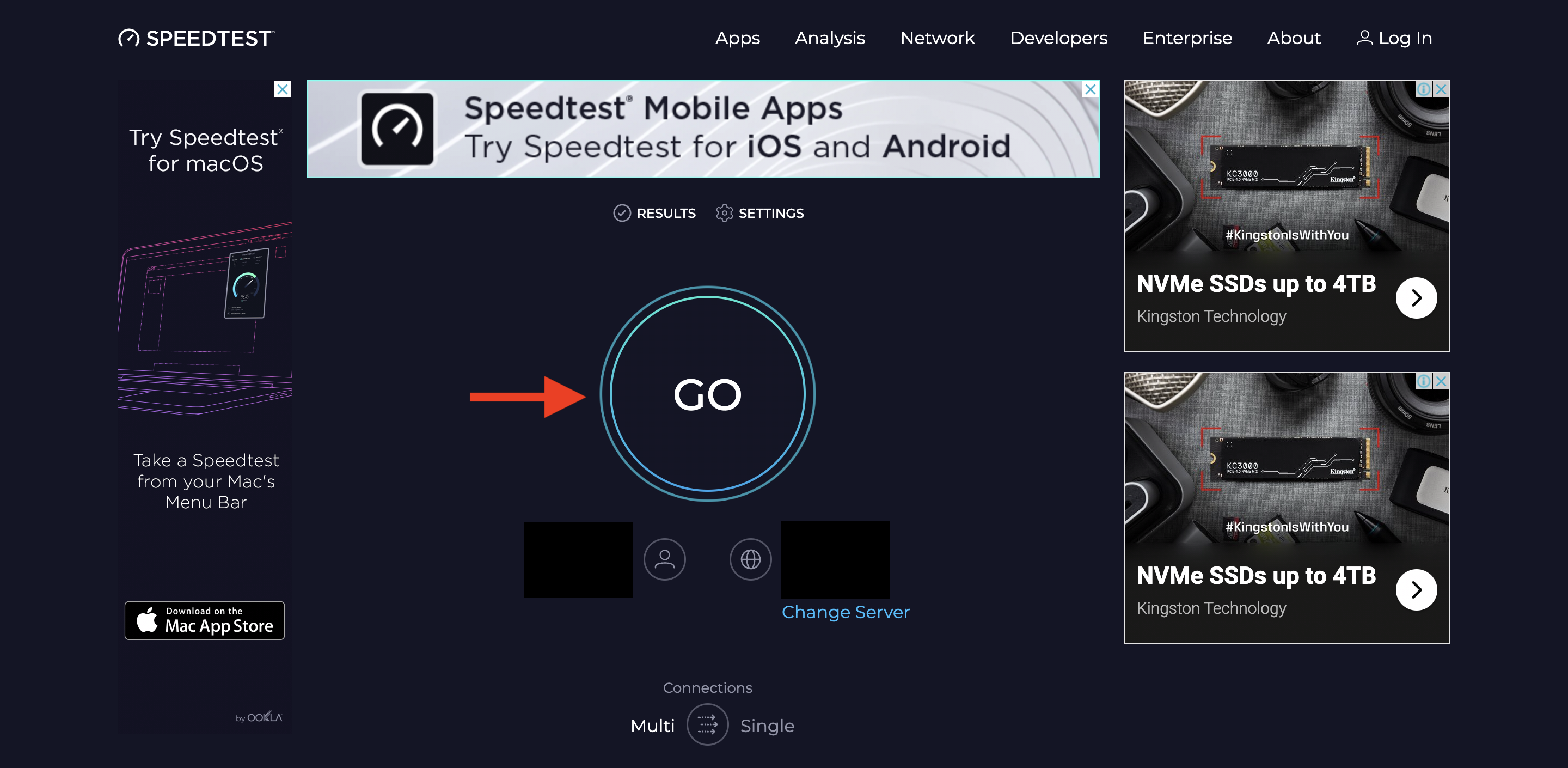
Step 3: Wait for the site to give you a report regarding your internet connection’s speed.
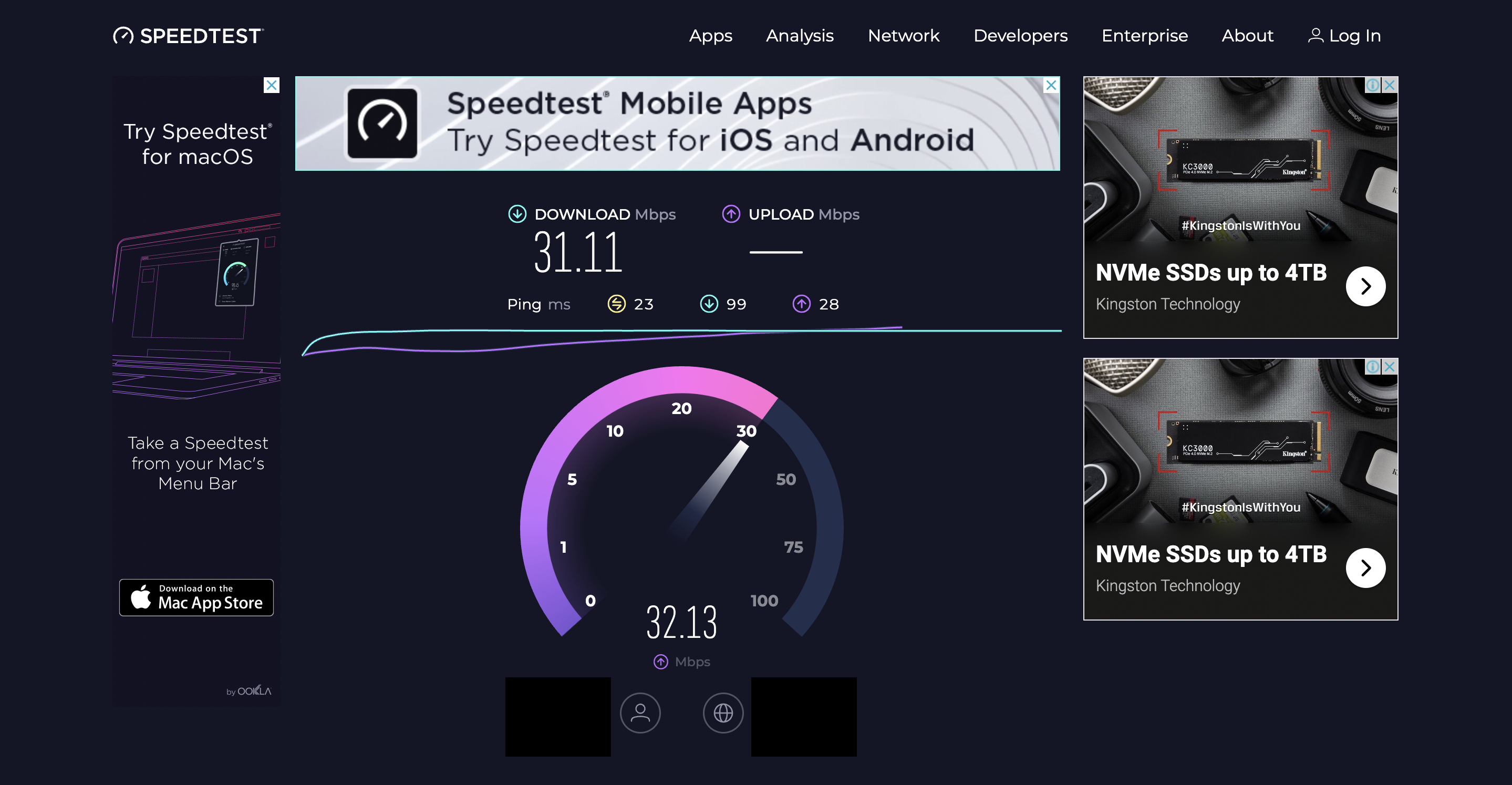
Step 4: Once the report is ready, you can view it and check your ping rate, which is given in yellow.
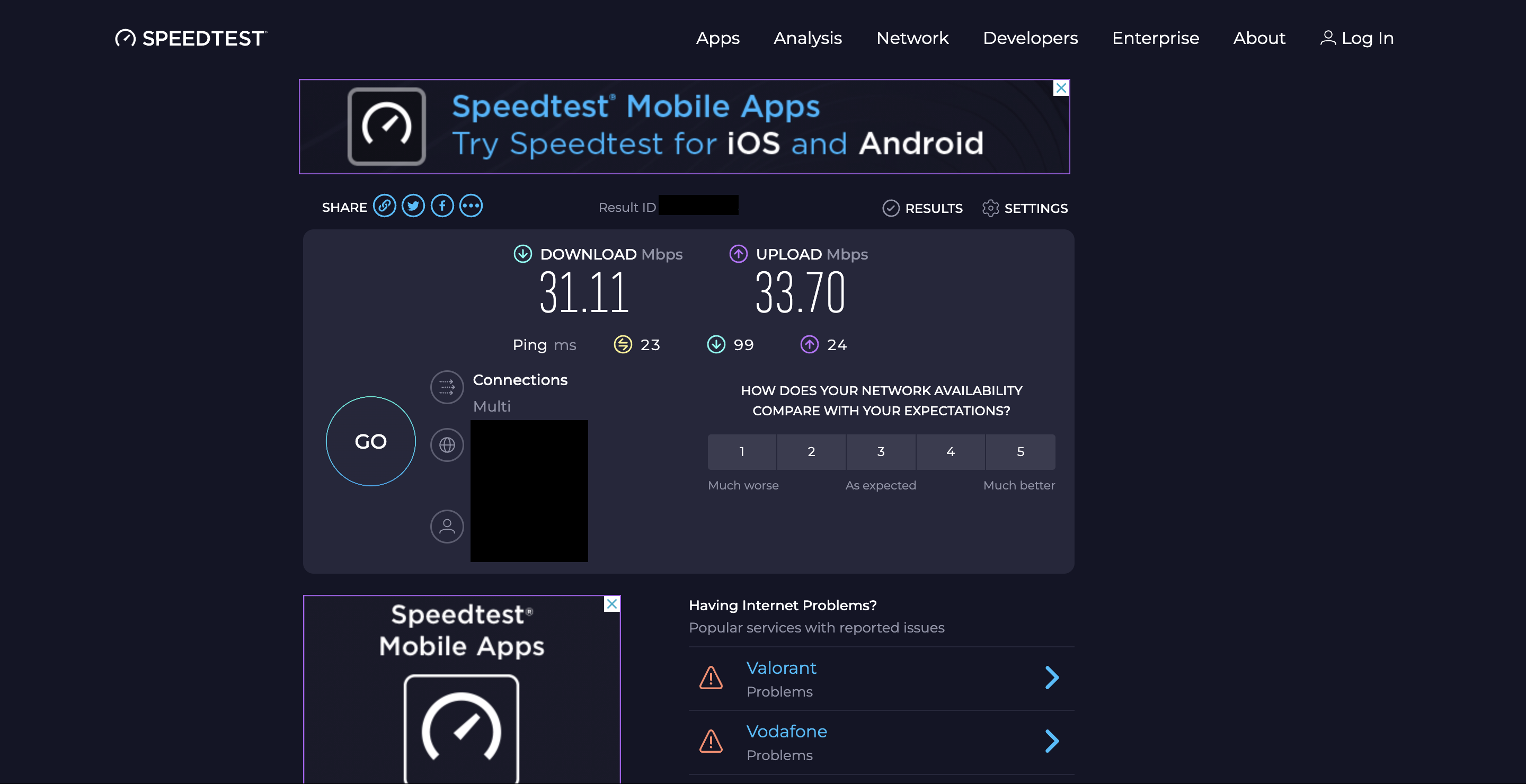
You can consider your network connection to the internet to be fast enough if your ping rate is 100 ms or lower.
If you have a poor internet connection, you can try to reset your router to refresh your network connection.
To reset your router, follow the steps below:
Step 1: Look for the reset button on your router.
Step 2: Long press the reset button for a few seconds.
Step 3: Release the reset button and wait for the router to light back up again.
Step 4: Once the lights are back, reconnect your device to your router again.
Your connection will be reset and the network will be faster.
If this still does not work, you can try using alternative networks, such as your mobile data or hotspot connection.
5. Reach Out to Ticketmaster Fan Support
If none of the previous fixes have helped in resolving your issue, you can reach out to Ticketmaster’s Fan Support by visiting their Contact Us page and submitting a form for the same.
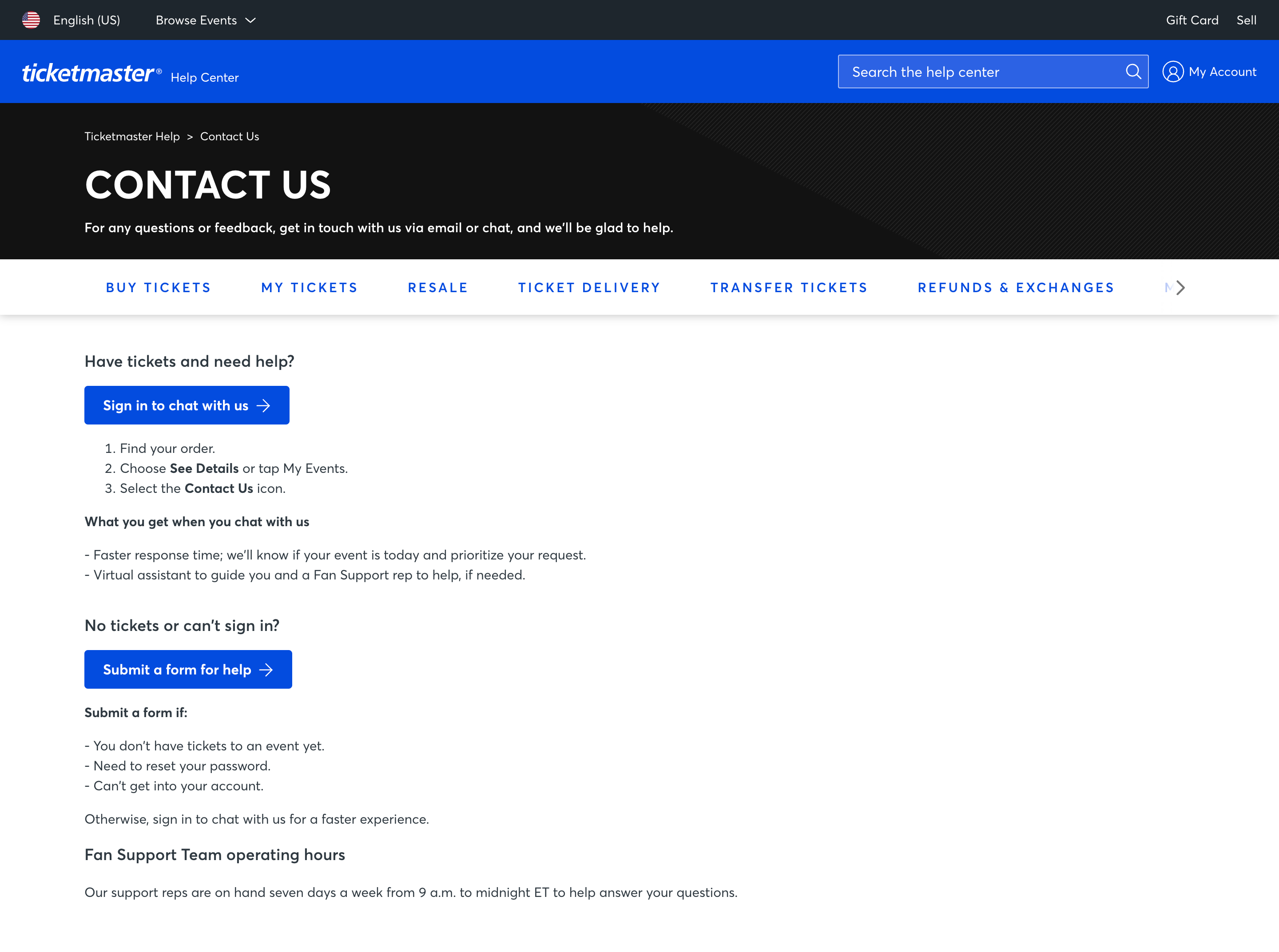
Once they are notified about your issue, Ticketmaster may reach out to provide their assistance.