Encountering the “Your Pass Is Being Activated” on Ticketmaster can be a moment of confusion for many first-time and seasoned ticket buyers alike.
The message indicates that the request to add Tickets from Tickemaster to Apple wallet is in progress.
The notification is a crucial step in the digital ticketing process, serving as a bridge between the initial purchase and the moment you step into the venue.
In this blog, lets explore what “Your Pass Is Being Activated” Message on Ticketmaster and how does it work.
What Does “Your Pass Is Being Activated” Message Mean On Ticketmaster
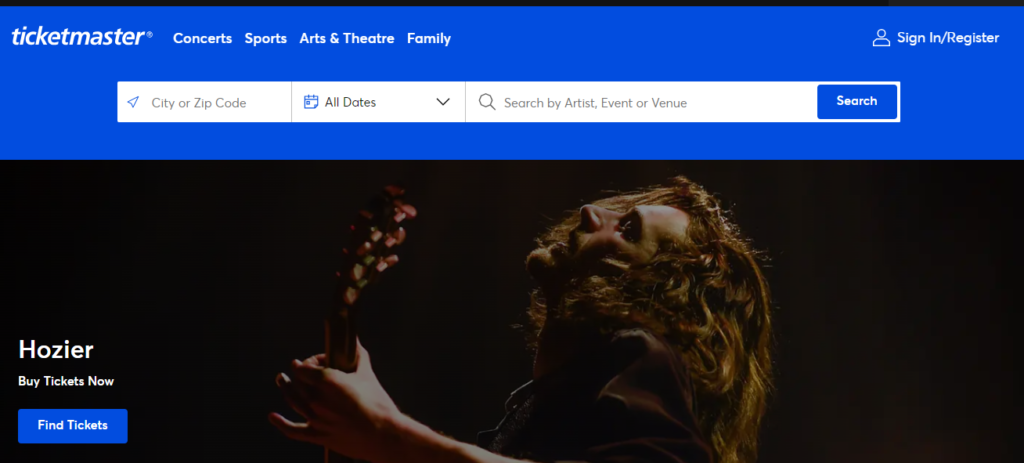
When you see the message “Your Pass Is Being Activated” on Ticketmaster, it typically means that the process of adding your tickets to your Apple Wallet or another digital wallet is underway, but not yet complete.
This activation is a security measure that ensures your mobile ticket is valid and ready for use by the time of the event.
Here’s what happens during activation:
1.Verification
Ticketmaster is verifying the ticket’s details and ensuring it’s ready for secure transfer to your digital wallet.
2. Security
For certain events, Ticketmaster utilizes SafeTix, which includes tickets with a unique, encrypted barcode that refreshes every few seconds. This process helps prevent fraud and ensures that only the rightful ticket owner gains entry to the event.
3. Preparation
The ticket is being prepared to be displayed in your digital wallet with all the necessary event information, such as the venue, date, time, and seat details.
What Happen After “Your Pass Is Being Activated” Message On Ticketmaster
Once the Request to add Tickets to Apple wallet completed, the ticket will be successfully added to your wallet. You can use it on events.
After the “Your Pass Is Being Activated” message appears on Ticketmaster, the following steps typically occur:
1. Completion of Activation
The activation process will complete, which may take a few moments. During this time, Ticketmaster is finalizing the digital ticket’s creation with a unique barcode that will be used for entry to the event.
2. Ticket Appears in Digital Wallet
Once the activation is complete, your ticket should appear in your Apple Wallet or other digital wallet apps. You may receive a notification indicating that the ticket has been successfully added to your wallet.
3. Accessing Your Ticket
You can then access your ticket within your digital wallet at any time. It’s recommended to check the ticket beforehand to ensure all details are correct and that it is ready for use on the day of the event.
4. Entry to Event
On the day of the event, you will use the digital ticket in your wallet for entry. For venues using SafeTix, the barcode on your ticket may refresh periodically for added security.
What To Do If The Screen Stuck On “Your Pass Is Being Activated” Mesasage
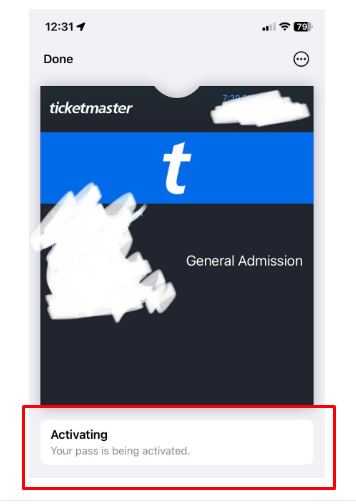
If you’re experiencing issues with adding ticket to Apple Wallet and Ticketmaster and are seeing the “Your Pass Is Being Activated” message without resolution, here are some solutions you can try:
1. Check Your Internet Connection
A stable internet connection is crucial for the activation process. Ensure that your device is connected to a reliable Wi-Fi network or has a strong cellular data signal. You can check your connection by trying to browse the web or use another online service.
2. Don’t Use Multiple Apple IDs
If you try to add tickets to Apple Wallet with different Apple ID then you will get stuck on activation screen. If you want to download ticket in another device make sure you login with the same Apple ID. One ticket can be linked to only one Apple ID.
3. High Traffic: Try After Some Time
Ticketmaster’s servers may be experiencing high traffic, especially right after tickets for a popular event go on sale. If this is the case, wait a little while and then try activating your pass again. The servers may be less busy, and your request might go through more smoothly.
4. Print the Ticket
If you’re unable to activate your digital pass and need an immediate solution, you can opt to print the tickets if the event and Ticketmaster’s policies allow for it. To print your tickets:
- Log in to your Ticketmaster account from a computer.
- Navigate to ‘My Tickets’ to find your order.
- Look for a ‘Print Tickets’ option. If available, you can print your tickets from here.
Remember, not all events offer printable tickets, as some are now using mobile-only entry to enhance security.
If you continue to face issues, contact Ticketmaster’s customer support directly for assistance. They can provide further guidance and help ensure you have access to your tickets in time for the event.
