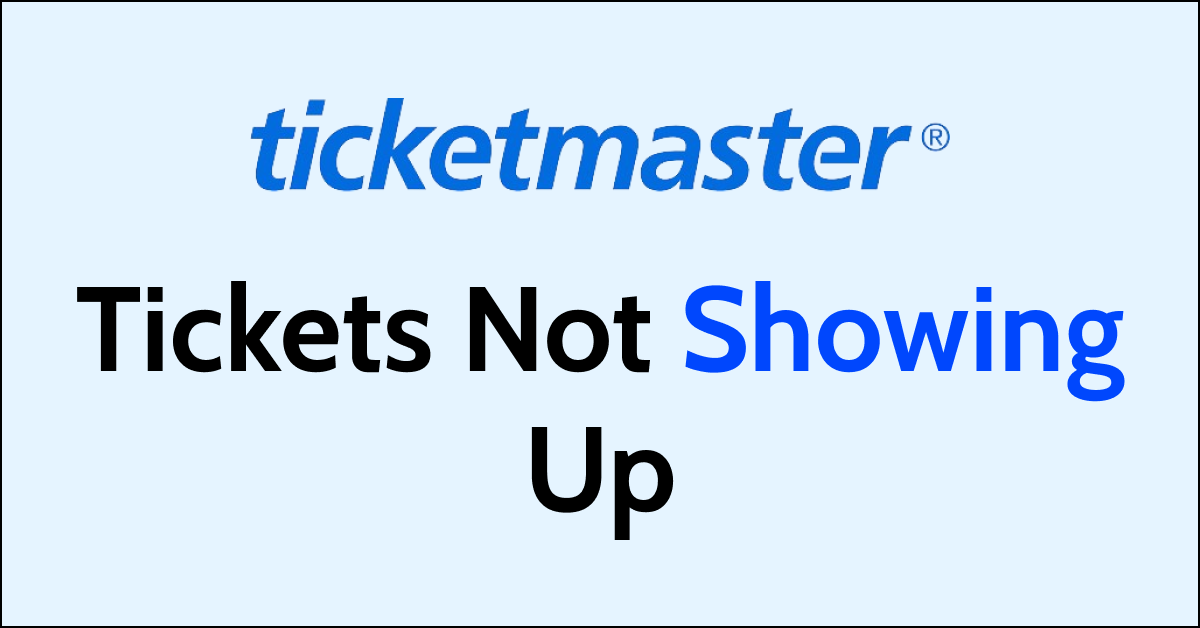Ticketmaster is a popular online platform that allows users to purchase tickets for various events, including concerts, sports games, and theatre performances.
However, many Ticketmaster users have reported issues with their purchased tickets not showing up on the platform.
This can be a frustrating experience, especially if you have already paid for the tickets and are unable to access them.
In this article, we will discuss some of the most common reasons why Ticketmaster tickets may not show up and provide you with practical solutions to fix this issue.
How to Fix Ticketmaster Tickets not showing up?
To resolve the issue of Ticketmaster tickets not showing up, you should make sure that your internet connection is working fine, wait for 24-48 hours, try restarting the app and ensure that you are using the latest version of the app. Additionally, make sure that you are logged into the right account, check the order history, and clear Ticketmaster cache and data.
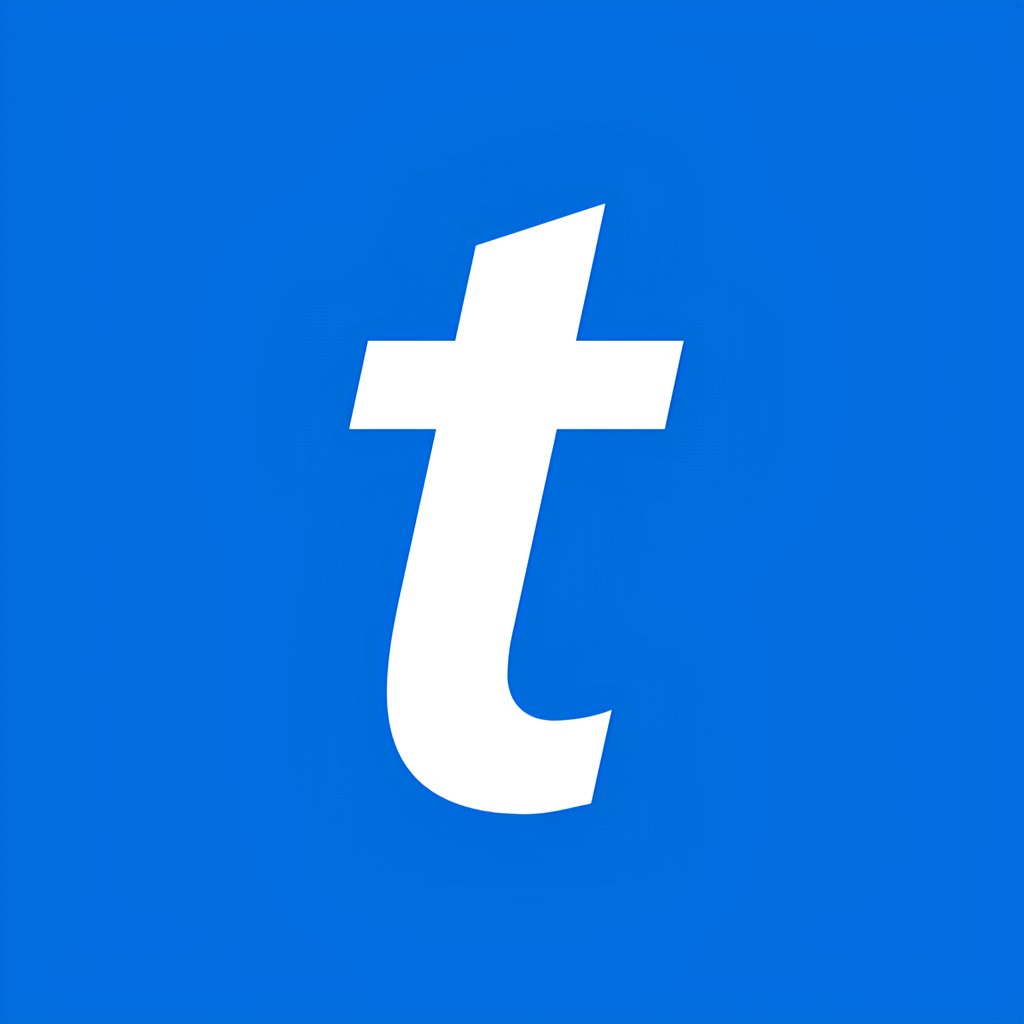
Down below, we have discussed the solution in step-by-step detail.
1. Check your Internet connection
One of the primary reasons why tickets may not show up on Ticketmaster is due to a poor network connection.
Make sure you have a stable internet connection and that your device is connected to the internet.
Here are the steps to Check your internet connection:
- Turn off your router or modem, wait for a few seconds, and then turn it back on.
- If the problem persists, you can reset your network settings on your device. Go to the network settings menu and look for an option to reset or restart network settings.
- Try connecting your device to a different Wi-Fi network or switch to a cellular data network to see if the issue is specific to your current network.
- If possible, try connecting to the internet using a different device, such as a smartphone or tablet, to see if the issue is specific to your device.
2. Wait for 24-48 hours
If you purchased resale tickets, it can take up to 24-48 hours for the tickets to appear in your account.
This is because the seller needs to transfer the tickets to you before they can be delivered.
3. Restart the Ticketmaster app
If you are using the Ticketmaster app, try restarting the app.
Sometimes, the app may have a glitch or a bug that is preventing the tickets from showing up.
Close the app and then reopen it to see if the tickets appear.
4. check for Ticketmaster App updates
If you are experiencing issues with Ticketmaster, such as tickets not showing up or errors when trying to purchase tickets, it is important to make sure that you have the latest updates for the Ticketmaster app.
here are the steps to check for Ticketmaster updates on Android:
- Open the Google Play Store app on your Android device.
- Tap the three horizontal lines in the top-left corner of the screen to open the menu.
- Tap “My apps & games” to view a list of all the apps installed on your device.
- Scroll down to find the Ticketmaster app and see if there is an update available.
- If an update is available, tap the “Update” button next to the app to download and install the latest version.
Here Are The Steps To Check For Ticketmaster Updates On iOS:
- Open the App Store app on your iOS device.
- Tap your profile picture in the top-right corner of the screen to open your account.
- Scroll down to view a list of all the apps installed on your device.
- Find the Ticketmaster app and see if there is an update available.
- If an update is available, tap the “Update” button next to the app to download and install the latest version.
5. Log in with the correct email address
One of the most common reasons why tickets may not show up on Ticketmaster is due to logging in with the wrong email address.
Make sure you are logging in with the same email address that you used to purchase the tickets.
If you are unsure of which email address you used, check your email inbox for the confirmation email from Ticketmaster.
6. Check your order history
If you have logged in with the correct email address and still cannot see your tickets, check your order history.
Sometimes, tickets may not show up in your account if the purchase was not completed or if there was an error during the transaction.
Check your order history to see if the purchase was successful and if the tickets are listed there.
7. Clear your cache And Data
If your tickets are still not showing up, try clearing your cache and data.
This can help to refresh the Ticketmaster website and show the most up-to-date information.
Here are the steps to clear cache and data on the Android device:
- Open Settings > Apps.
- Find and tap on the Ticketmaster’s app.
- Tap on “Storage” or “Storage & cache.”
- Select “Clear cache” to remove temporary files.
- Optionally, you can tap on “Clear data” to delete all app data, including settings.
Here Are The Steps To Clear Cache And Data On The iOS Device:
- Open Settings and go to the list of installed apps.
- Locate and tap on the Ticketmaster’s app.
- Choose “Offload App” or “Delete App” to remove it.
- Visit the App Store and reinstall the Ticketmaster’s app.
- Launch the app, log in, and the cache and data will be cleared during reinstallation.
8. try a different browser
If you are having issues with Ticketmaster or any other website, one potential solution is to try using a different web browser.
This will allow you to see if the issue is specific to your original browser or if it is a broader issue with the website.
9. Contact customer support of Ticketmaster
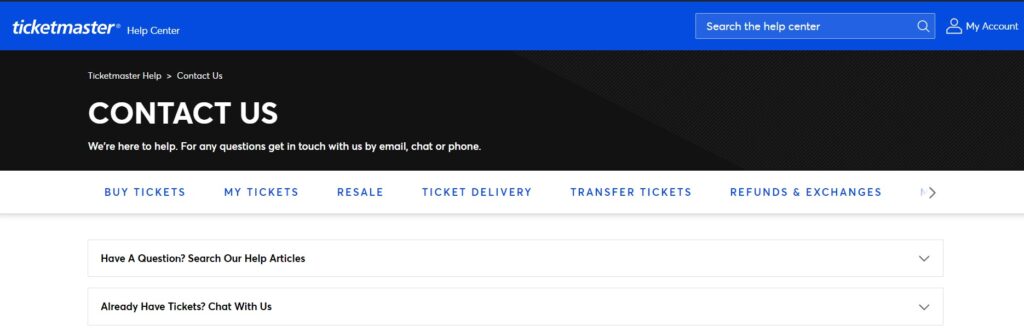
If you are still experiencing issues with Ticketmaster, contact customer support for assistance.
They will be able to look into your account and help you troubleshoot the issue.