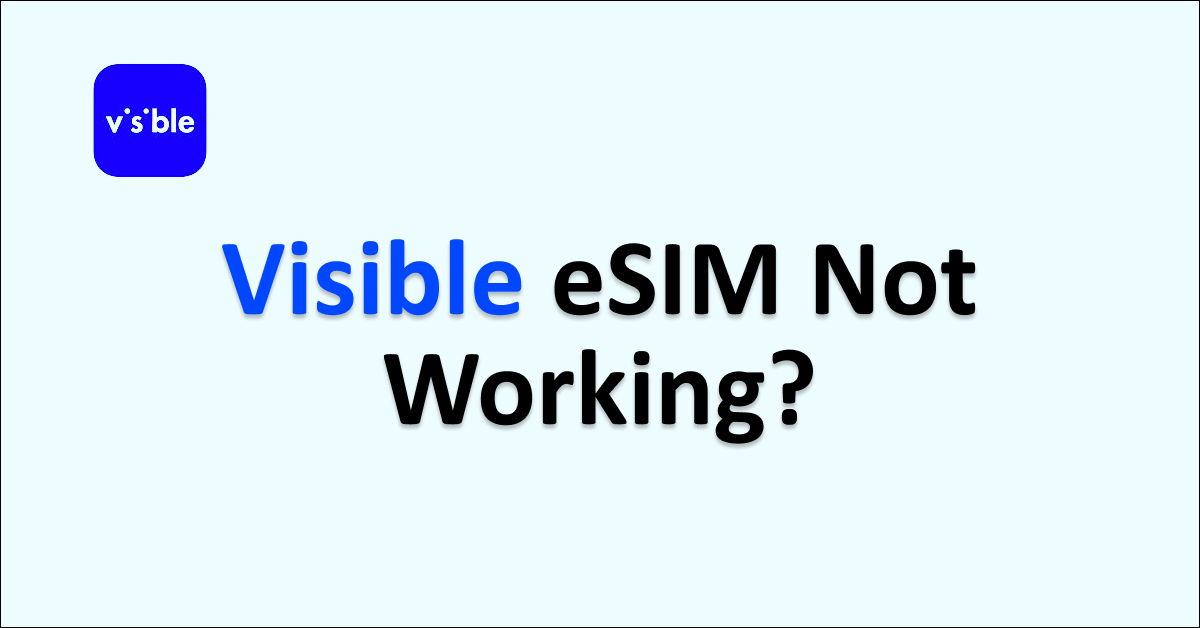Is your ‘Visible eSIM Not Working’? Tired of trying to find the fixes for this issue. You will be able to get all the answers for your questions about eSIM not working on the Visible Network in this article.
Visible Network provides internet and different mobile plans for their customers. Most of their users enjoy using the Visible carrier without any big issues and with a smooth network and internet connection.
You have to follow and understand each of the reasons and fixes to be able to solve the issue ‘Visible eSIM Not working’ on your own.
Reason Why Your Visible eSIM Not Working?
Your Visible eSIM may not be working due to reasons such as an incompatible device, ongoing activation process, the eSIM being locked by a previous carrier network, or using an outdated OS on your device.
Below are the detailed reasons for Visible eSIM not working issue:
1. Incompatible Device
Using incompatible devices for the Visible network is one of the main causes for the issue of the Visible eSIM Not Working. You should have checked your device compatibility with the Visible Network before setting up for the Visible mobile plan.
If you are trying to switch between different devices that are incompatible with Visible Network, you will face the issue frequently.
2. eSIM Activation is in Process
Not completing the activation process does not allow you to use Visible eSIM. This can cause ‘Visible eSIM Not Working’.
Completing all the steps for activating your Visible eSIM before you try to access the eSIM on your device is the only way to solve the issue. If you haven’t activated your SIM on Visible mobile network, read our article and activate your SIM.
Your eSIM activation process might have failed but you have not noticed it properly can be another cause for the issue.
3. eSIM is Locked By Different Carrier
If your eSIM is not unlocked from your previous carrier, then you will not be able to access your eSIM on the Visible network.
You have to make sure your eSIM is unlocked and paid off by the previous network carrier even before signing for Visible network.
You can still resolve it by contacting your network provider requesting to unlock your eSIM from their network to resolve the issue ‘Visible eSIM Not Working’ on your device.
4. Outdated OS On Your Mobile Device
Using old software on your device will not allow you to access Visible eSIM properly and not support eSIM networks on your device.
You have kept your device updated to the latest version of software, hence the eSIM supporting device has to improve a lot still.
Update your device when new updates are released by your mobile server immediately to ensure you are not facing Visible Network eSIM related issue on your device.
How To Fix Visible eSIM Not Working Issue?
To fix ‘Visible eSIM Not Working,’ use a compatible phone, toggle the eSIM line off and on in network settings, uninstall and restart the app, unlock the eSIM from the old network, activate it on Visible, and switch to eSIM in the Visible app settings.
The detailed fixes for the issue ‘eSIM not working’ on your mobile device with Visible Network is discussed in detail below:
1. Switch To Compatible Mobile Device
The first and foremost check for activating Visible eSIM and resolving the ‘eSIM Not Working’ on your device is to check whether your mobile device is compatible with the Visible network.
Steps To Check Your Mobile Compatibility With The Visible Network on Their Website:
- Visit the Visible Website Compatibility Page For Checking the compatibility of your device.
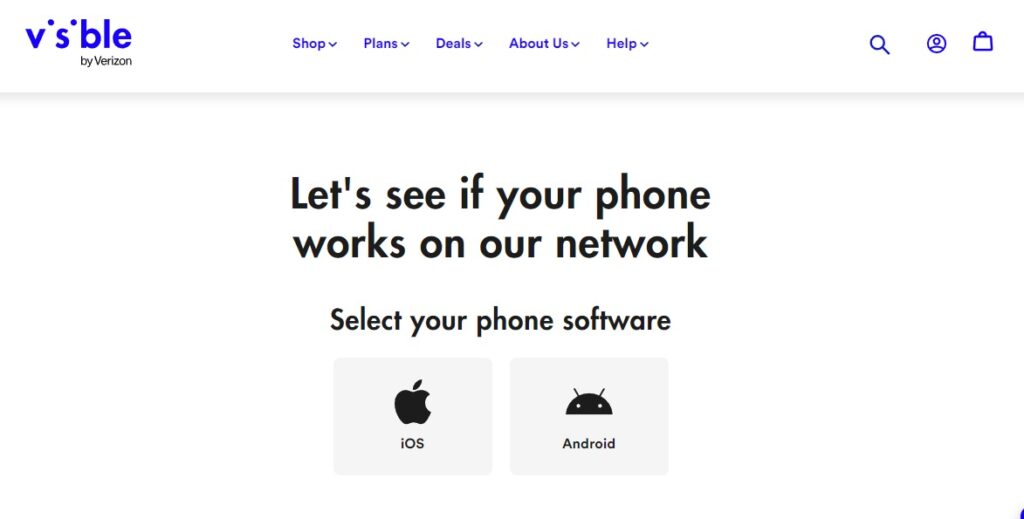
- Select the type of your mobile phone;
- IOS, if your mobile is an iPhone device
- Select the model of your iPhone device
- Select your previous Carrier Network
- Android, if your mobile is an Android device
- Enter Your Device IMEI Number
- IOS, if your mobile is an iPhone device
- Select ‘Check Compatibility’ on bottom the Visible Website

If your device is compatible, your ‘Visible eSIM Not Working’ issue is not caused by your mobile compatibility with the Visible Network.
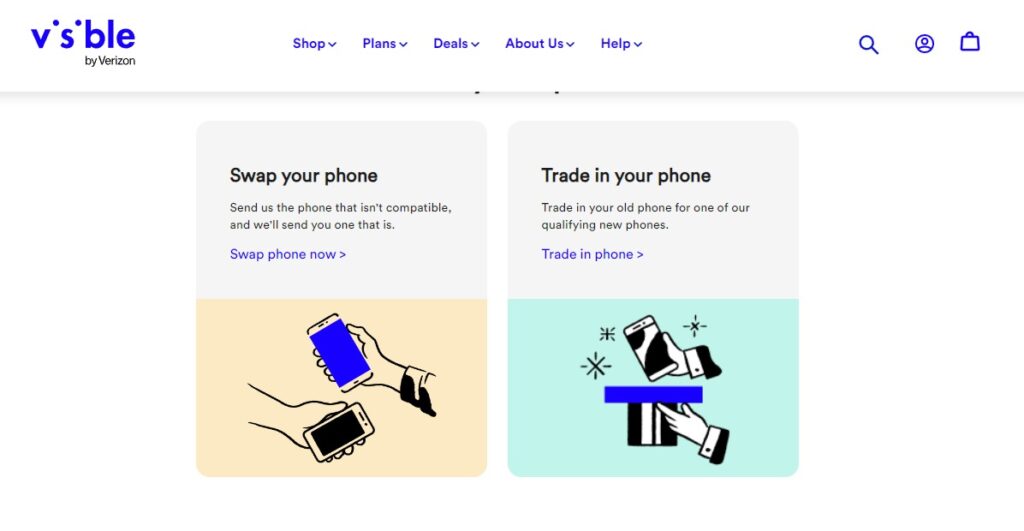
If your device is not compatible with the Visible Network, then to resolve the ‘Visible eSIM Not Working’ issue you have to Swap or Trade your device to a Visible network compatible network.
You will be able to see the option ‘Swap Your Phone’ or ‘Trade Your Phone’ on their website itself.
After this you will be able to resolve the issue if it is due to the compatibility of your mobile device with the Visible Network.
2. Turn On And Off eSIM Line On Your Network Setting
Turning on and off the line is similar to taking out your SIM card physically and inserting them again.
It resolves the issue ‘Visible eSIM Not Working’ on your device by enabling it to connect with the Visible network and by becoming readable to your mobile device.
Steps To Turn Off And ON The Visible eSIM Line On Your Mobile Device:
- Go to ‘Settings’
- Go to ’Cellular’
- Select ‘SIM’ Settings by scrolling down
- Select you Visible eSIM
- Turn Off The Line of your Visible eSIM
- Turn It On after few minutes
This will help you to resolve the issue by making your Visible eSIM readable again. Wait for 2 to 3 minutes to turn on the line back.
3. Uninstall Visible Mobile App And Restart Your Device
Uninstalling and restarting your device both refreshes your device and the Visible Mobile app on your device thereby temporarily fixing bugs on your mobile device.
This will also help your Visible Mobile App from facing interruption from other applications on your device.
Steps To Uninstall Visible Mobile App And Restart Your Device:
- Open Your Mobile Device
- Go to Apps Page
- Spot Visible Mobile App on your device
- Press the Visible Mobile App for few seconds
- Select Uninstall the app
- After uninstalling, Press the Power Button
- Select ‘Restart’ or Power Off and On
- After restarting, install the ‘Visible Mobile App’
- Login with your Mobile Number and Password
After following this step you will be able to solve the issue of the Visible eSM Not Working on your mobile device.
4. Contact Your Carrier Network To Unlock Your eSIM
If your eSIM is still locked by your previous carrier network, you will face the issue of ‘Visible eSIM Not Working’ on your device.
To unlock your eSIM from the previous carrier, you have to contact the network provider to unlock your eSIM. This will allow your eSIM to be accessed by the Visible network.
5. Activate Your eSIM On Visible App
Not activating your eSIM on the Visible mobile App is the main cause for the issue ‘eSIM Not Working with Visible Mobile Network’ on your device.
Similar to Activating your SIM Card on Visible network is the same process. The only difference is installing the eSIM data instead of receiving and inserting the SIM card.
Steps To Activate eSIM Card On Visible Network To Resolve ‘Visible eSIM Not Working’:
- Check Your Mobile Compatible With the Visible Network
- Create a Visible Account On their Website
- Purchase A Suitable Visible Plan
- Pay the Visible plan Amount
- Keep your Existing number or get a New Mobile Number
- Install Visible eSIM On your Mobile
- After processing and updating your contact, Select ‘Activate’
To get detailed steps for activating your SIM card read our ‘How To Activate Visible SIM card; article, the only difference is to install the eSIM and not inserting and receiving the physical SIM card.
6. Switch To eSIM on the Visible SIM Card
If you have not switched your SIM card to eSIM on the Visible App Setting, then you will face the issue ‘Visible eSIM Not Working’.
Steps To Switch To eSIM On Visible App To Resolve ‘eSIM Not Working’ On Visible Network:
- Go To Visible Mobile App
- Navigate to Your Visible Account
- Go to Your Device on the account page
- Select ‘Switch To eSIM’
- Select Switch Now
- Enter your device IMEI Number
- Follow the Instruction To Activate
After this you will be able to activate your eSIM and solve the issue ‘eSIM Not Working’ on your mobile device with Visible Network.
Follow all the above steps to resolve the issue by yourself. These are the possible fixes and you will be able to fix the issue with these easy methods.