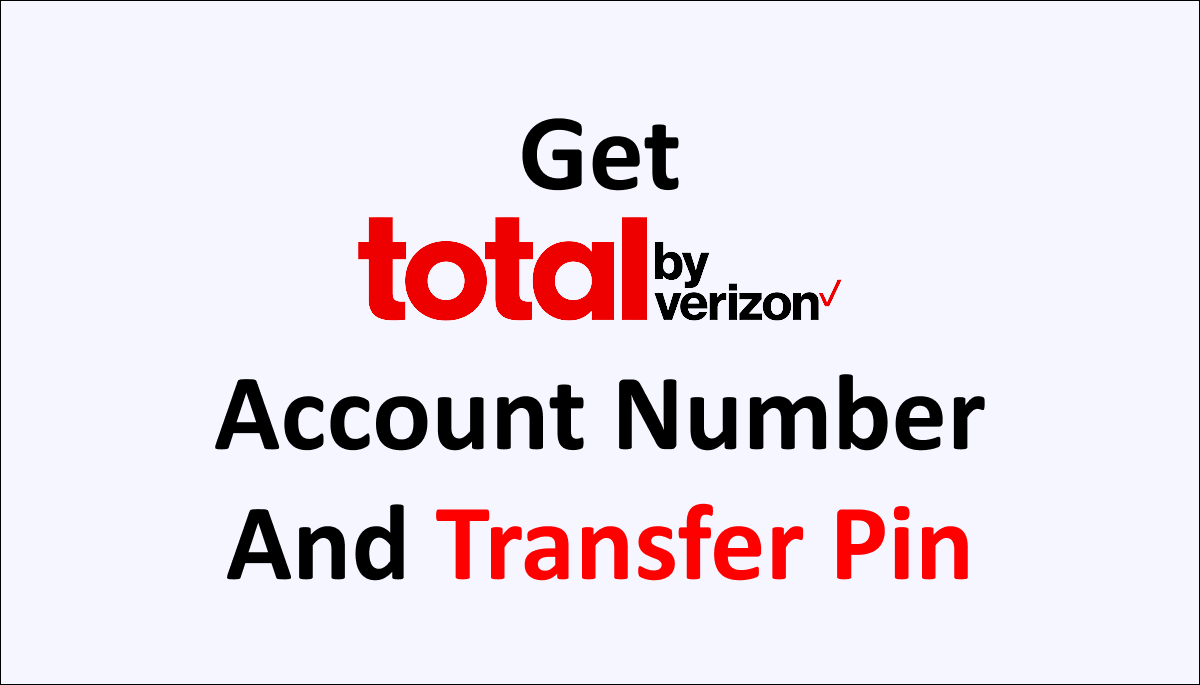Managing your Total by Verizon account is convenient and secure by using an account number and transfer PIN.
The account number is a unique identifier, allowing you to access and modify various aspects of your account, such as making payments and adding or removing services.
On the other hand, the transfer PIN acts as an additional layer of security, protecting your account from unauthorized transfers or changes.
Together, these two components streamline the account management process, ensuring a seamless and protected telecommunications experience with Total by Verizon.
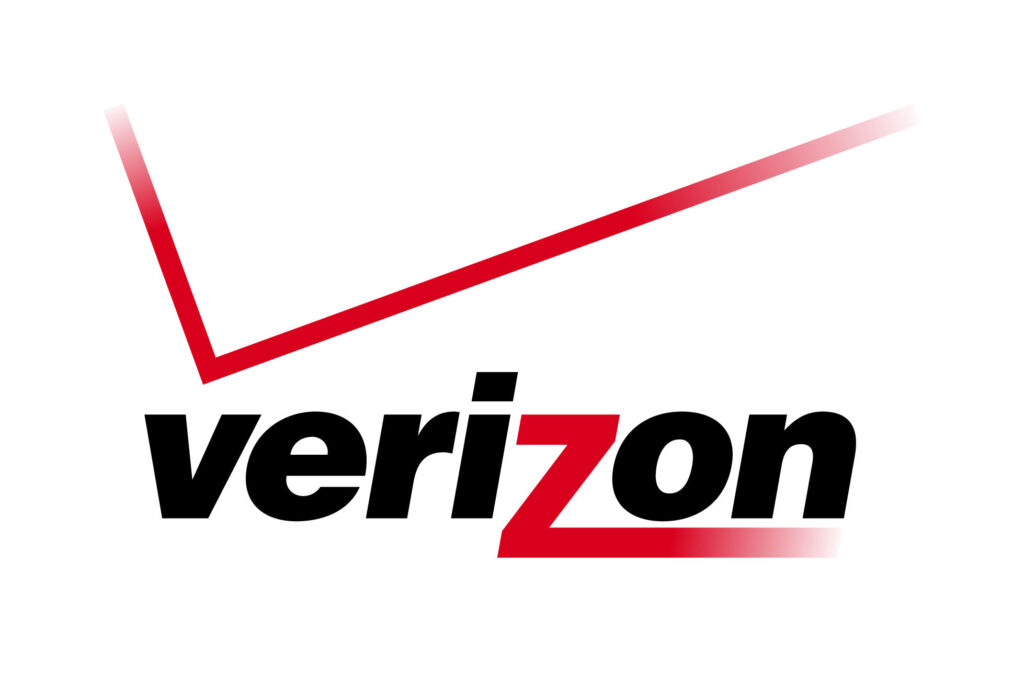
What is the Verizon Account Number?
The account number is a unique identifier assigned to each Total by Verizon customer. It serves as a reference point for accessing and managing your account.
When communicating with customer support, making payments, or reviewing your service details, the account number is essential.
It helps Total by Verizon representatives quickly locate and access your account, enabling them to efficiently address your concerns or queries.
Moreover, the account number is vital when performing actions such as upgrading your plan, adding or removing services, or transferring your account to a different device or line.
How to get an Account Number for Total by Verizon?
To get your Total by Verizon Account Number, visit their website and log in to your account. Navigate to the account information section, where your Account Number is displayed. If you need help finding it online, contact customer support and provide the necessary information to retrieve your Account Number.
Below is a detailed explanation of how to obtain your Account Number for Total by Verizon:
- Visit the Total by Verizon website: Open a web browser on your computer or mobile device and go to the official Total by Verizon website.
- Log in to your account: Locate the “Sign In” option on the website’s homepage. Click on it to access the login page. Enter your username and password correctly, then click “Sign In” to log in to your account.
- Navigate to the account information section: Once you are logged in, find the account information section. This is usually located under “My Account” or a similar tab.
- Locate your Account Number: In the account information section, you should find your Account Number displayed. It may be listed as Account Number. Note down this number for future reference.
- Contact customer support: If you cannot find your Account Number through the online account management system, you can contact Total by Verizon customer support directly. Dial their customer support phone number or use their online chat option to speak with a representative. Provide them with the necessary information to verify your identity and request your Account Number. They will assist you in retrieving it.
Remember to keep your Account Number in a secure location, as it is essential for managing your Total by Verizon account.
With your Account Number, you can conveniently access and modify various aspects of your account, ensuring a smooth and personalized telecommunications experience.
What is the Transfer PIN for Verizon?
The Transfer PIN for Verizon is a personal identification number used to verify the account owner’s identity and authorize transfers or changes to the Verizon account.
It acts as an additional layer of security, ensuring that only authorized individuals can make modifications, such as transferring a service to a new device or activating a new line.
The Transfer PIN should be kept confidential and securely stored to prevent unauthorized access and protect the integrity of the Verizon account.
How to Get Your Transfer Pin for Verizon
To get your Transfer PIN for Verizon, visit their website, log in to your account, and navigate to the security settings. Find the Transfer PIN option and follow the instructions to verify your identity. Set a new PIN or view your existing one. Keep your Transfer PIN confidential. Contact Verizon customer support if needed.
Below is a detailed explanation of how to retrieve your Transfer PIN for Verizon:
- Visit the Verizon website: Open a web browser on your computer or mobile device and visit the official Verizon website.
- Access your Verizon account: Look for the “Sign In” option on the homepage. Click on it to access the login page. Enter your Verizon account username and password correctly, then click “Sign In” to log in to your account.
- Navigate to the security settings: Once logged in, locate the account settings section. This is typically found under “My Account” or a similar tab.
- Find the Transfer PIN settings: Within the security settings, search for the option related to your Transfer PIN. It may be labeled as “Transfer PIN.,”
- Retrieve your Transfer PIN: Click on the Transfer PIN option, and you will be prompted to verify your identity. Follow the instructions to complete the verification process, which may involve answering security questions, entering a verification code, or providing other required information.
- Set a new Transfer PIN or view your existing one: Once your identity is confirmed, you can either set a new Transfer PIN or view your existing one. If you need to remember your Transfer PIN or wish to change it, select the option to set a new PIN. Follow the instructions provided to create a new Transfer PIN.
- Note down your Transfer PIN: After setting or retrieving your Transfer PIN, make sure to write it down in a secure place. Keeping your Transfer PIN confidential is essential to protect your Verizon account from unauthorized transfers or changes.
Suppose you encounter any difficulties during the process or cannot retrieve your Transfer PIN through the online account management system.
In that case, it is recommended to contact Verizon customer support directly. They will assist you in recovering or resetting your Transfer PIN, ensuring the security of your Verizon account.