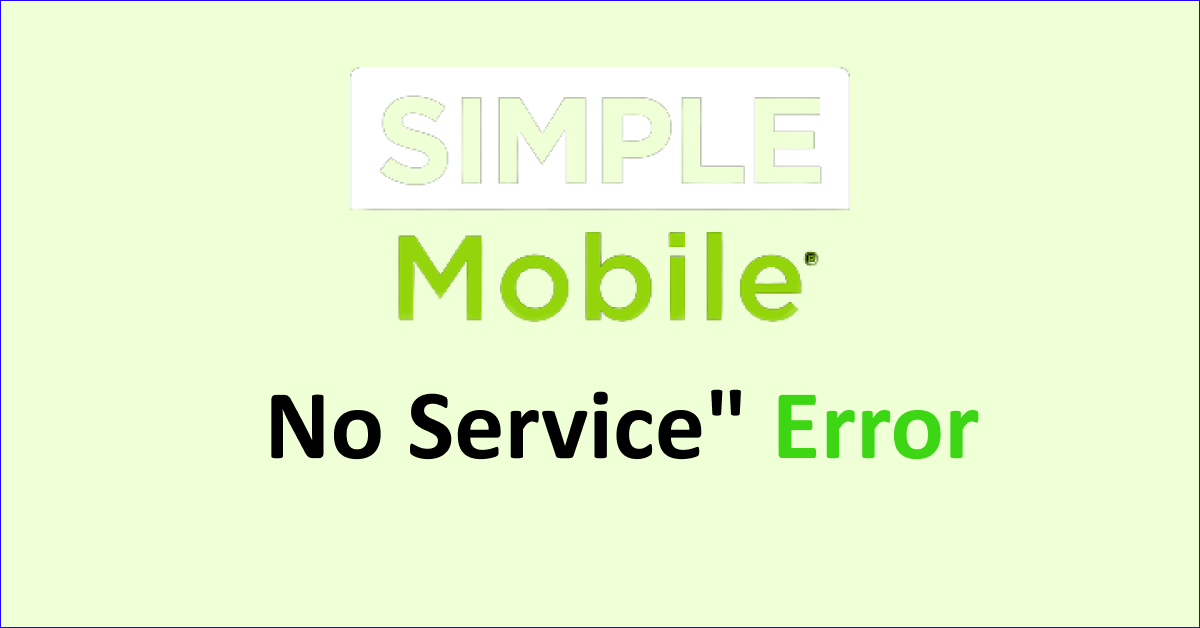Are you facing “no service” from Simple Mobile? It can be annoying to receive no service on your phone when you are trying to make an important call.
Simple Mobile is a popular choice of network for its unlimited nationwide calls and texts that operate on a 4G LTE network with nationwide coverage.
However, many users still face “no service” from Simple Mobile on their phones which means not receiving a signal. So, they cannot use their phone for calls, texts or data.
If you are also facing the no service issue from Simple Mobile then read this guide to know what causes “no service” on Simple Mobile and how you can fix it.
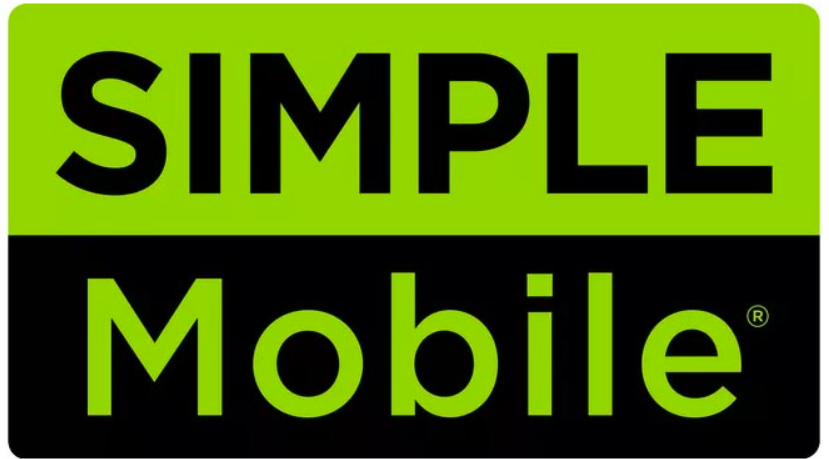
What Causes Simple Mobile “No Service” Error?
If you have “no service” on Simple Mobile, it could be due to network coverage, outages, or SIM issues. Airplane mode and phone technical bugs may also contribute to the issue.
Below are the detailed reasons for the Simple Mobile “No service”:
1. Network Coverage In Your Area
Simple Mobile uses T-mobile towers which makes the network coverage possible in almost all of the U.S. region.
However, there are still some locations where there is no or weak Simple Mobile network and if you are in one such area then you will receive no service.
2. Network Outage Problems
Another reason for receiving no service on Simple Mobile is because of the network outage issues faced by Simple Mobile which will not be able to provide service to your phone.
The network outage is caused by various reasons which include bad weather conditions, maintenance and technical issues.
When the network outage is the problem it can cause a weak signal and no data leading to no service on your phone.
3. Simple Mobile SIM-related Issue
If you are using a Simple Mobile SIM card then the issues can be because of not placing the SIM card properly in the phone.
This will not let the phone detect the SIM and in turn, will not receive any service.
4. Airplane Mode Is Enabled
Another reason for no service on Simple Mobile is that the airplane mode is “turned on” on your phone. It may sound simple but it can be turned on by mistake.
When airplane mode is on then your phone will not receive any network from Simple Mobile which will lead to no service.
5. Temporary Issues With Your Phone
Sometimes the issue can be with your phone and not the Simple Mobile which can lead to no service. The performance capacity of your phone also decreases with time so it may cause network issues with the service provider.
These temporary issues include not rebooting your phone or outdated software on your phone.
How To Fix Simple Mobile “No Service”?
To resolve “no service” on Simple Mobile, stay within network coverage, wait out any outages, and reseat your SIM card. Also, turn off airplane mode, reboot your phone, and keep your OS updated.
The fixes for “No service” on Simple Mobile are discussed in detail below:
1. Check Network Coverage In Your Area
You should check the Simple Mobile network coverage in your area and ensure you are in the covered area. You can check the network coverage map of the Simple Mobile network.
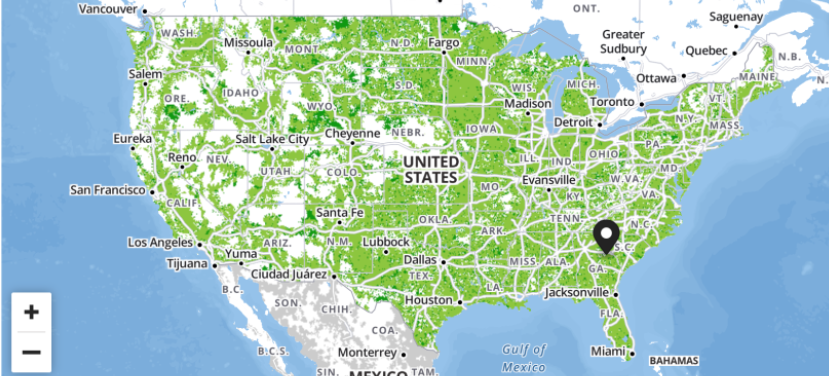
Simple Mobile uses T-mobile towers so if you get a T-mobile network in your area then you can use Simple Mobile service. You can also check the coverage map of T-Mobile.
Another way to check it is by looking at the signal bars on your phone which will show the strength of the network.
If you are in an area with no network then you will not receive Simple Mobile service in your area.
2. Check Network Outage Issues Of Simple Mobile
If you are receiving “no service” on Simple Mobile as intended then another reason is a network outage or technical issue.
You can check the outage issues by using the Downdetector website to be sure. If the graph is green then it means there are no issues.
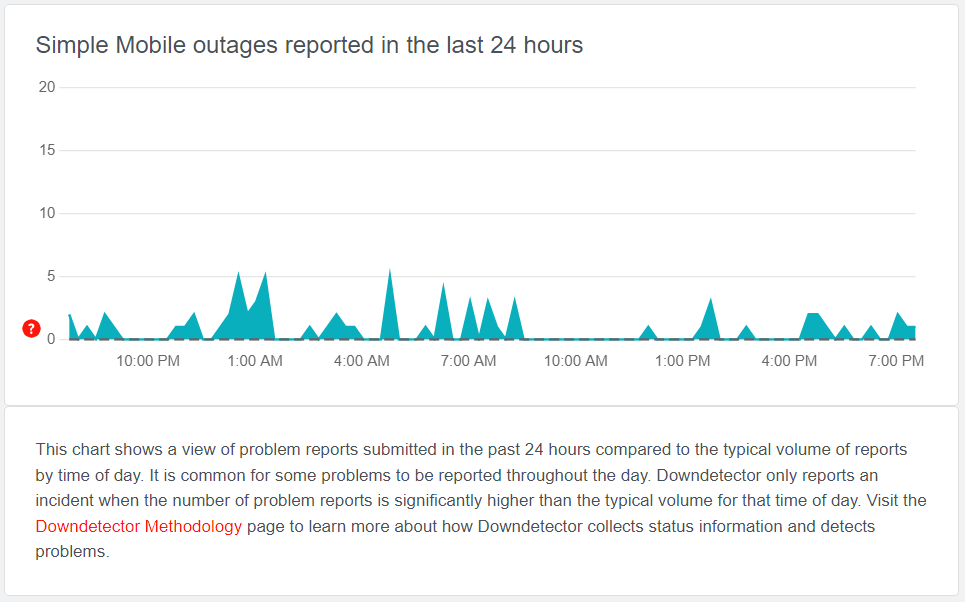
The best thing to do in such cases where you have no control is to wait till the network problem is resolved by the Simple Mobile team.
3. Reset Network Settings On Your Phone
If you are in an area where you receive Simple Mobile network but there is no service then you can reset network settings on your phone.
This will also resolve any temporary network issues in your phone.
To reset network settings on your iPhone, following are the steps:
- Open “Settings” on your phone.
- Tap on “General”.
- Select “Reset”.
- Tap on “Reset Network Settings”.
- Enter your device passcode when prompted.
- Confirm reset for network settings.
To reset network settings on your Android, following are the steps:
- Open “Settings” on your phone.
- Tap on “System” or “System & Updates”.
- Select “Reset Options” or “Reset”.
- Select “Reset Wi-Fi, mobile & Bluetooth”.
- Select and Confirm Reset.
Note: Resetting network settings will erase your Wi-Fi and password so remember the details when you connect again after resetting.
4. Re-insert Simple Mobile SIM Card
If you use a Simple Mobile physical SIM card, the SIM may not work properly because it is not pushed through and will not receive network.
Also, when the SIM gets loose, then the SIM will not work properly leading to no service.
It is important to check if the SIM is inserted properly in your phone which you can do by taking out the SIM, cleaning it off any obstruction and inserting it again.
This will ensure that the SIM is inserted properly and the phone also resets the Simple Mobile network.
To re-insert the SIM card on your phone, following are the steps:
- Turn off the phone completely.
- Open the sim tray of your phone, and take out the SIM card.
- Clean the SIM card or dust off any obstruction and then place the SIM card carefully in the tray.
- Close the SIM tray properly and turn on the phone. Wait for the phone to access the Simple Mobile network.
5. Disable Airplane Mode On Your Phone
Another simple reason is keeping the airplane mode enabled on your phone by mistake which will not let the phone receive Simple Mobile network or service.
Ensure that you disable the airplane mode before trying to reach the service.
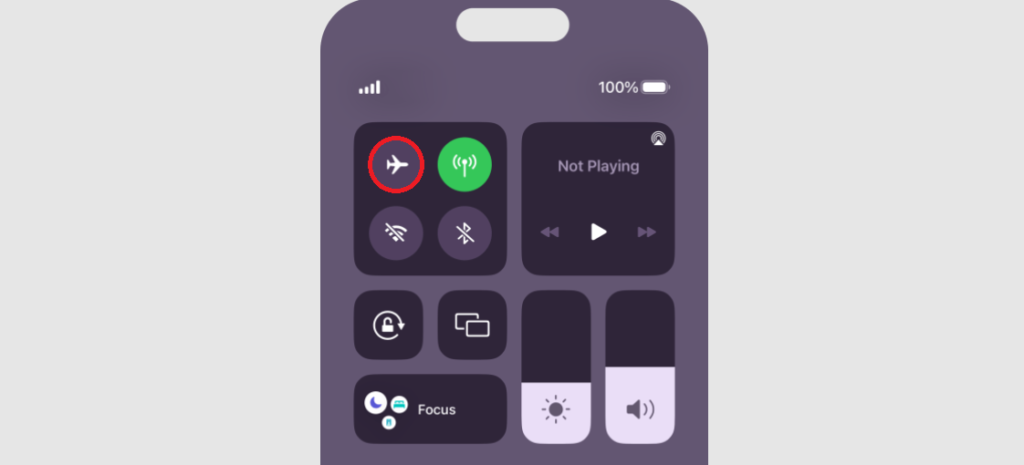
To check if Airplane mode is enabled or disabled on your phone, following are the steps:
- Open the “Control Center” or “Quick Settings” on your phone.
- Look for the “Airplane” icon and check if it is enabled.
- If it is enabled then tap on the “Airplane” icon again to turn it off.
- Wait for the network to be restored.
6. Restart Your Phone
If you still get no service on Simple Mobile then the problem can be with your phone. In such a case, reboot the phone by restarting it.
When you reboot the phone it allows the phone to resolve any trouble with the network and clears background apps and memory problems. It will also improve the performance of your phone.
To restart the iPhone, follow the steps mentioned below:
- Press and hold the volume up or down button along with the Sleep/Wake button on the side.
- “Slide power off” will appear on the screen. Slide the bar to turn off the phone.
- Wait for 30 seconds to let the screen go blank.
- Restart your phone by pressing the Sleep/Wake button on the side till the Apple logo appears on the screen.
To restart Android, follow the steps mentioned below:
- Press the power button on your phone.
- When the menu appears, tap on “Power off”.
- Wait for the phone to switch off completely.
- Press the power button again to start your phone till the screen is lit.
7. Contact Simple Mobile Support
The methods mentioned in this guide will be able to resolve the no-service issue on Simple Mobile.
If the problem persists then you can contact Simple Mobile support to assist you with resolving your issue.
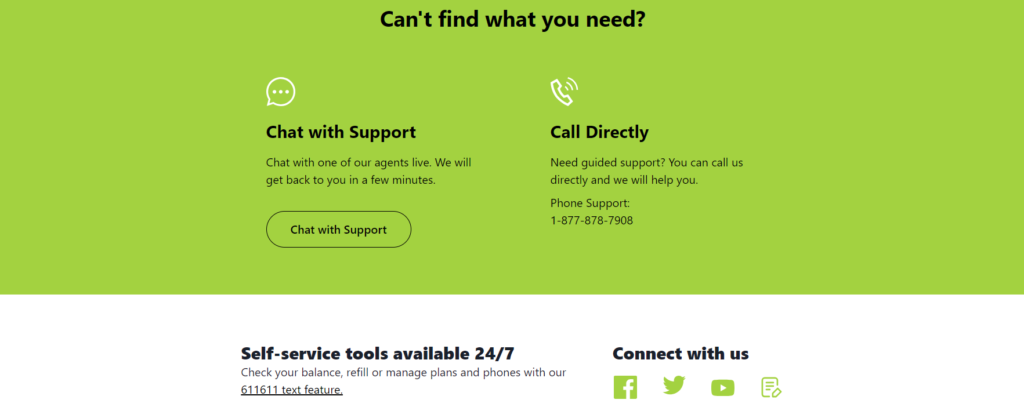
You can chat with them or call 1-877-878-7908 to get in touch with the support team.