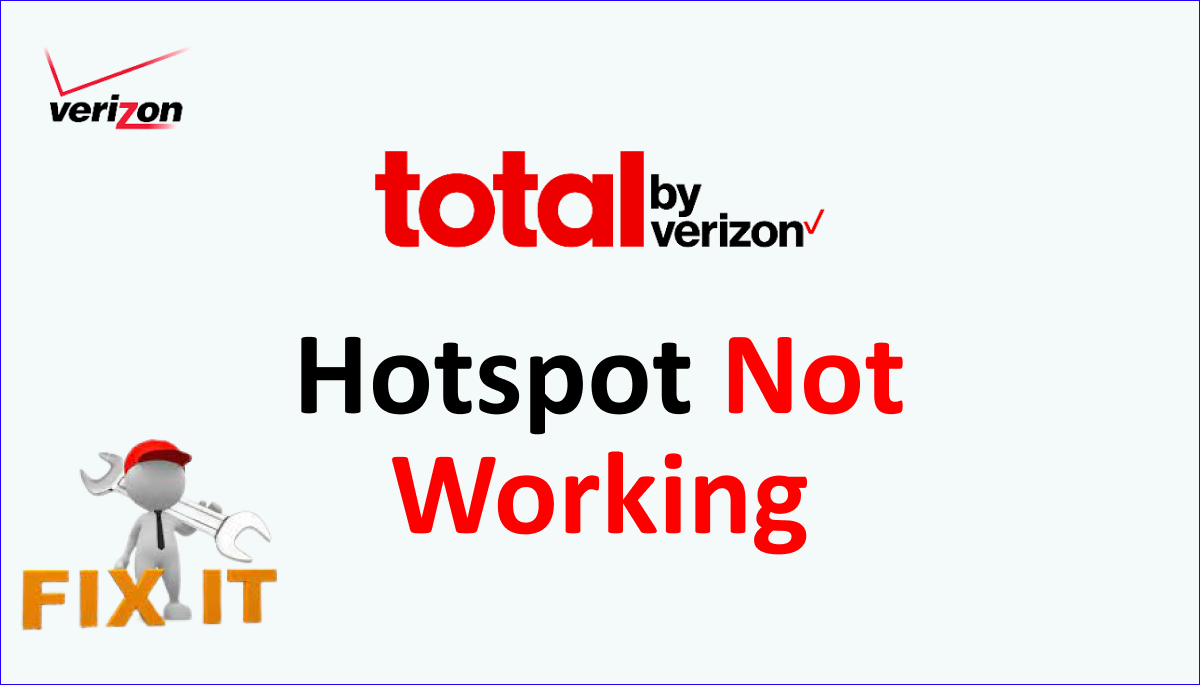The Total by Verizon hotspot is essential for staying connected on the go. It provides convenient access to the internet, enabling users to browse the web, stream media, and join multiple devices simultaneously.
However, there can be instances when you encounter issues with your Total by Verizon hotspot not working as expected.
These problems range from connectivity issues to slow speeds or complete service disruptions.
Troubleshooting these problems requires a basic understanding of the hotspot’s functionality and possible causes for the malfunction.
You can better diagnose and resolve the hotspot issues by identifying common factors such as signal strength, device compatibility, or network congestion.
In this guide, we will explore the possible reasons behind Total by Verizon hotspot problems and provide practical solutions to help you get back online swiftly.
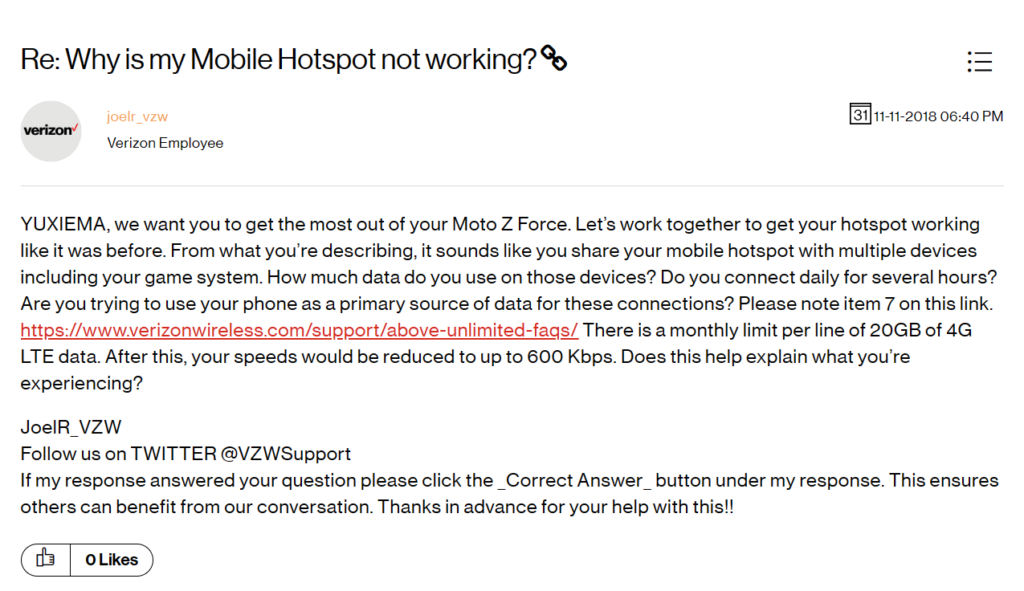
Why Total By Verizon Hotspot Not Working
There are several possible reasons why a Total by Verizon hotspot may not be working. These include insufficient network coverage, signal interference, SIM card issues, data limitations, firmware problems, and hardware malfunctions.
Below are the possible causes to your Total By Verizon Hotspot not working:
1. Insufficient Network Coverage
One common reason for a hotspot not working is inadequate network coverage in your area.
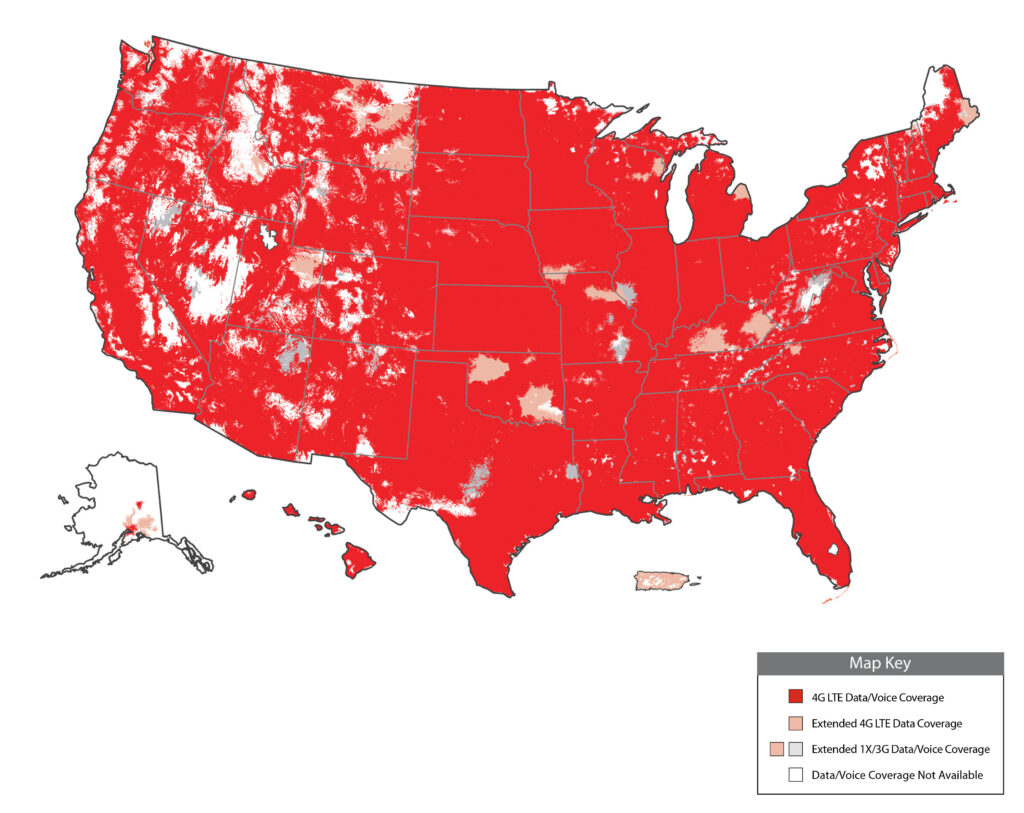
Check if you are in a room with Verizon network coverage by visiting the Verizon website or contacting customer support.
Factors such as remote locations, obstructions, or network outages can affect signal reception and result in a non-functional hotspot.
2. Signal Interference
Signal interference can also disrupt the functionality of your hotspot. Various objects like walls, large buildings, or electronic devices can obstruct the wireless signal and weaken the connection.
Try moving to a different location, preferably with fewer obstructions, to improve signal strength.
3. Overheating
Overheating can cause a hotspot to malfunction or shut down. If the device feels excessively hot to the touch, turn it off and allow it to cool down before attempting to use it again.
Ensure that the hotspot is placed on a flat surface, allowing for proper airflow to prevent overheating.
4. SIM Card Issues
A faulty or improperly inserted SIM card can prevent the hotspot from working correctly. Check if the SIM card is inserted properly into the device’s SIM card slot.

If so, try removing the SIM card, cleaning the contacts, and reinserting it securely. If you suspect the SIM card is damaged, contact Verizon for a replacement.
5. Data Limitations
Some hotspot plans have data limitations or usage caps. If you have reached your data limit, your hotspot may not function until the billing cycle resets or you purchase additional data.
Check your data usage through the hotspot’s settings or the Verizon account portal to ensure you have not exceeded your data allowance.
6. Device Compatibility
Ensure that the devices you try connecting to the hotspot are compatible. Check if they support the network bands and protocols used by the hotspot.
Incompatible devices may not be able to establish a connection or experience reduced performance.
7. Firmware Issues
Outdated firmware can cause compatibility problems and impact the hotspot’s functionality.
Check for any firmware updates for your device on the Verizon website or contact customer support for assistance. Updating the firmware can often resolve software-related issues.
8. Incorrect Network Settings
Incorrect network settings on the hotspot can prevent it from connecting to Verizon’s network. Verify that the device’s APN settings are correctly configured.
The APN settings determine how the device connects to the internet and can be found in the device’s settings menu.
9. Hardware or Device Malfunction
Sometimes, a hardware malfunction or a defect in the hotspot device itself can cause the problem.
This could include issues with the internal antenna, battery, or other components. If you suspect a hardware problem, contact Verizon customer support or inquire about device replacement.
10. Account or Service Issues
Occasionally, issues with your Verizon account or service can affect the functionality of the hotspot.
It could be related to payment, service activation, or an account-related restriction.
Contact Verizon customer support to verify your account and service are active and properly configured.
11. Network Congestion
During peak usage times or in densely populated areas, network congestion can lead to reduced hotspot performance or connectivity issues.
If you are in a room with many users, you may experience slower speeds or intermittent connectivity.
Unfortunately, you can do little in these situations except wait for the network congestion to subside.
How To Fix Total By Verizon Hotspot Not Working
To fix Total by Verizon hotspot that’s not working, check network coverage and signal strength, restart the device, reset network settings, ensure correct SIM card insertion, update firmware, turn off data limitations, check connected devices, perform a factory reset, or contact Verizon support.
Below are the details on all possible fixes on the Total by Verizon hotspot that are not working:
1. Check Network Coverage
Ensure the Total by Verizon hotspot has adequate network coverage in your area.
Check if any network outages or maintenance work are being conducted by contacting Verizon customer support or visiting their website.
If there is a known issue, you may need to wait until it is resolved.
2. Verify Signal Strength
The hotspot’s performance can be affected by weak signal strength.
Check the signal bars on the device’s display and try moving to a different location for better reception.
Consider elevating the hotspot or positioning it near a window for improved signal quality.
3. Restart the Hotspot
Restarting the hotspot can help resolve temporary software glitches.
Power off the device, remove the battery if it is removable, wait for a few seconds, and then power it back on. This simple step often fixes minor connectivity issues.
4. Reset Network Settings
Resetting the network settings on the hotspot can help resolve configuration-related problems.
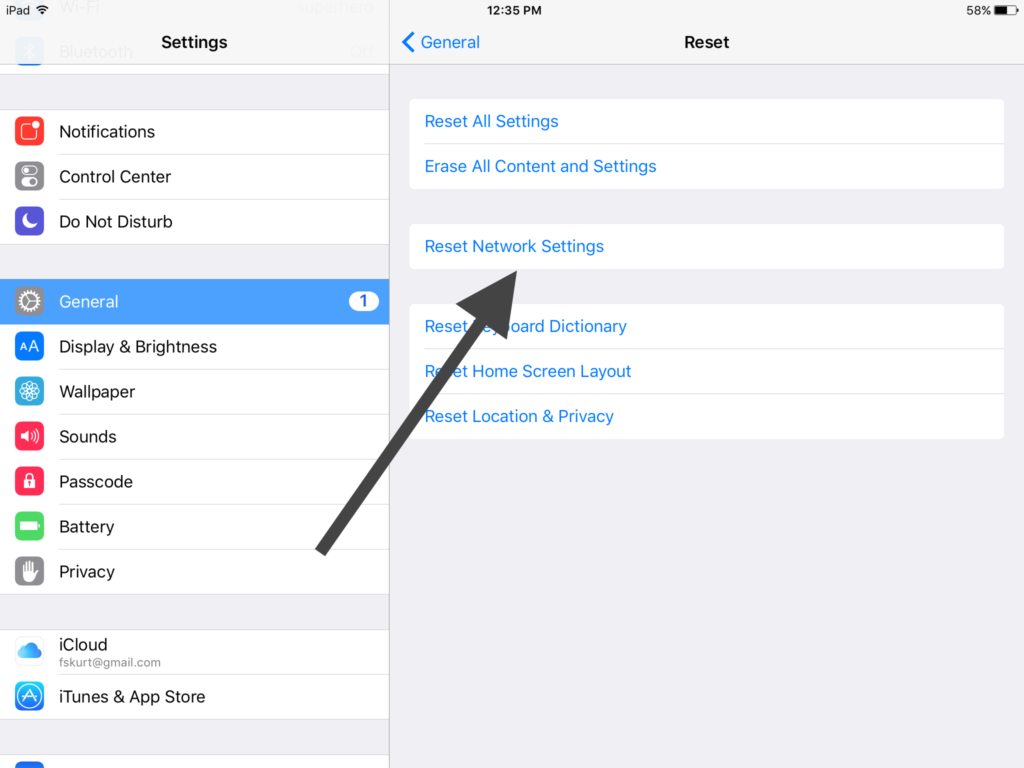
To do this, access the device’s settings menu, locate the network or connectivity options, and look for a “Restore Factory Settings” option.
Note that resetting will erase any customized settings and revert them to the default values.
5. Ensure the SIM Card is Inserted Correctly
Check that the SIM card is correctly inserted into the hotspot.
Open the device’s battery compartment (if applicable) and verify that the SIM card is securely seated in its slot.

If necessary, remove and reinsert the SIM card to ensure proper contact.
6. Update Firmware
Outdated firmware can cause compatibility issues and impact the hotspot’s performance.
Visit the Verizon website or contact customer support to check if there are any available firmware updates for your device.
Follow the provided instructions to download and install the latest firmware version.
7. Disable Data Limitations
Some hotspots have data limitations or usage caps that can restrict connectivity once a certain threshold is reached.
Review the device’s settings or contact Verizon to ensure no data limitations are enabled.
If necessary, consider upgrading your data plan to accommodate your usage needs.
8. Check Connected Devices
If you cannot connect to the hotspot, ensure the devices you try to connect are compatible.
Verify that the devices support the hotspot’s network bands and protocols.
Additionally, check if the hotspot has reached its maximum number of connected devices, as the device might impose a limit.
9. Perform a Factory Reset
You can perform a factory reset on the Total by Verizon hotspot if everything fails. This will erase all settings and data on the device, returning it to its original factory state.
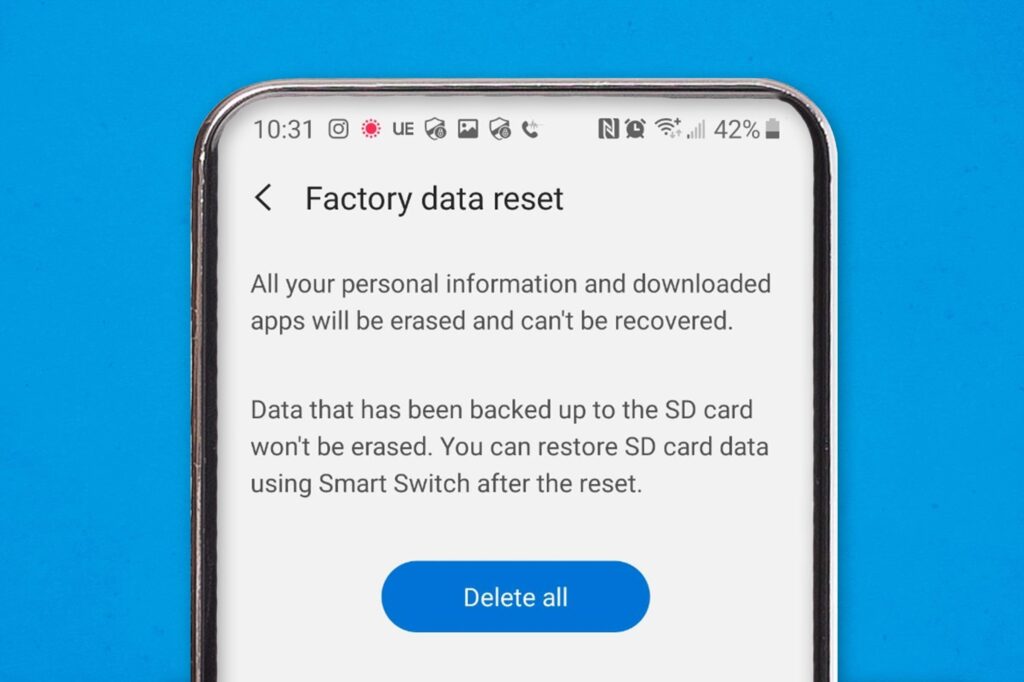
Access the device’s settings menu, locate the “Restore Factory Settings” option, and follow the prompts to initiate the reset.
10. Contact Verizon Support
If none of the above solutions work, it is advisable to contact Verizon customer support directly.
They can provide specific troubleshooting steps based on your device model and network configuration.
They may also identify any potential hardware issues or offer further assistance.