Are you facing Metro by T-Mobile Internet not working recently? Looking for ways to fix this issue? Don’t know why this issue occurs frequently on your mobile device?
You will be able to find all the possible reasons and fixes for the Internet not working issue on your mobile device. You might have been connected to the Internet but your internet speed is very low, unable to connect with the internet or your signal is not connected to your mobile device itself. No matter what type of issue, you will be able to resolve it with this article.
Metro by T-Mobile is a wireless service provided based in the United States. The Metro and T-Mobile partnered in 2012.
They are providing prepaid services of no-contract mobile phones. Metro by T-Mobile is known for great Service rates. Their plans start from $40 itself. They provide national coverage of 5G and 4G .
What Causes Metro By T-Mobile Internet Not Working Issue?
Reasons for Metro By T-Mobile Internet issues can include lack of network coverage, activated airplane mode, SIM errors or misplacement, incompatible devices, or an inactive Metro by T-Mobile plan.
The causes from the issue of the internet not working on your mobile phone accessing Metro by T-Mobile network are given in detail below.
1. Not Being In A Metro By T-Mobile Network Coverage Area
Having a proper network coverage area is essential for accessing any mobile services provided by Metro by T-Mobile Network.
If you are not in a proper network coverage area, then you might be facing the issue Metro by T-Mobile Internet Not Working on your mobile device because of this.
Try moving to different locations for a while until you finish using the Internet on Metro by T-Mobile Network. If you are activating traveling, wait until you reach a spot with proper network coverage and then try using your mobile network.
2. Turned On Airplane Mode
Airplane Mode is meant to disconnect you from the Metro by T-Mobile Network carrier.
Keeping your phone on Airplane Mode will not allow you to connect with the network and you will not be able to access the Internet or make calls to anyone.
3. Misplaced Or Error On Physical SIM Or eSIM
Misplaced or damaged SIM card or Error while installing eSIM will not allow your mobile to read the SIM, this will end in Internet Not Working or No Service on your Mobile Phone.
Check your SIM card first to know if this is the reason for Metro by T-Mobile Internet Not Working issue on your mobile phone.
4. Incompatible Mobile Network
Your mobile should be compatible with Metro by T-Mobile network. You should have checked this compatibility between your device and network while activating your SIM / eSIM on your mobile device.
If you have not checked this before or are trying to switch your SIM between devices, then you will face this issue ‘Metro by T-Mobile Internet Not Working’ frequently on the incompatible devices.
5. Not Having Metro By T-Mobile Active Plan
Not having an active plan on your mobile device results in Metro by T-Mobile service issues like Internet not working or you will not be able to use internet, call and other service provided by the network.
You should have an active Mobile plan that includes Internet service to access the benefit of mobile internet by Metro by T-Mobile network.
How To Fix The Internet Not Working Issue On Metro By T-Mobile Network?
To fix Metro by T-Mobile Internet issues, try turning off Airplane mode, reinserting your SIM card, toggling eSIM on and off, moving to an area with better network coverage, renewing your internet plan, purchasing an add-on, or contacting Metro by T-Mobile customer service.
The fixes for Internet issues on Metro by T-Mobile on your mobile device are discussed in detail below.
1. Toggle Off The Airplane Mode
The first basic fix for the issue Metro by T-Mobile Internet Not Working is to check whether the Airplane Mode is on and disable it. Metro by T-Mobile will not be able to connect with your mobile device, if you keep the Airplane mode on.
Toggle On and Off the Airplane Mode to refresh your connection between Metro by T-Mobile network and your mobile device. This will solve your issue Internet Not Working.
Steps To Toggle On And Off The Airplane Mode To Refresh The Signal Connection:
- Turn on your Mobile Screen, if it is not
- Swipe Down the Screen to gain control to the Quick Settings on Android or Control Center on iPhone devices
- Spot the Airplane Mode Icon

- Turn On the airplane mode by touching the icon
- Wait for a few minutes
- Turn it Off the same way
2. Reinsert The SIM Card / Disable And Enable eSIM
You have to reinsert Metro by T-Mobile SIM, if you are using a Physical SIM card on your mobile phone. If you are using an eSIM card, then try to disable the SIM temporarily on your mobile device and enable the eSIM after a while.
This will help to resolve the issue ‘Metro by T-Mobile Internet Not Working’ on your mobile phone by rectifying any issue related to SIM card or eSIM on the device.
Steps To Reinsert SIM Card On Your Mobile Phone To Fix Internet Not Working:
- Power Off your mobile device (optional)
- Spot the SIM Tray, it is usually in the side of your mobile device
- Remove the SIM tray with the help of a Paper clip or SIM ejector
- Take the Metro by T-Mobile SIM card from the tray
- Wipe the SIM tray and SIM card gently with Paper towel
- Now, Place the SIM Card inside the SIM tray properly
- Insert the SIM tray, inside the Mobile
- Turn on your screen or Mobile phone
- Check the Network and internet connection on your mobile phone
Steps To Turn On And Off The eSIM On Your Mobile Phone:
- Go to Settings
- Go to ‘Network And Internet’ / ‘Cellular’
- Select ‘Metro by T-Mobile eSIM’ on your mobile device
- Disable the eSIM for awhile
- Enable the eSIM, it will allow the eSIM to connect with the network
This will help you to fix the issue ‘Metro by T-Mobile Internet Not Working’ on your mobile device.
3. Check The Metro By T-Mobile Network Coverage
Check the network connection in the area you are in, if the area does not have a proper network connection move to a nearby area for accessing Internet by Metro by T-Mobile network.
If you are traveling, you might have to move until you move to a proper network coverage area and you can ask your friends having proper internet and network access to switch on hotspot and use it for a while until you get a proper network connection.
Steps To Check Metro By T-Mobile Network Coverage On Your Mobile Device To Fix Metro By T-Mobile Internet Not Working:
- Visit Metro by T-Mobile Network coverage map website

- Enter Zip Code or Address of the area you are present right when you try to use Internet or you can also manually locate your area for checking the network coverage status
- You can check the status of Network coverage in your area by looking at the guideline. Pink indicates Coverage is available and White indicates No coverage.
4. Recharge A Mobile Plan If You Don’t Have A Active Mobile Plan
If you did not have an active mobile plan on your Metro by T-Mobile account, recharge with a new mobile plan. This will resolve the issue of the Metro by T-Mobile Internet not working by enabling Metro services.
For purchasing a prepaid mobile plan, call 888-863-8763 or Dial *91. Visit nearby Metro stores for availing a mobile plan. Download MyMetro App on Google Play or Apple store for Choosing and purchasing Metro by T-Mobile mobile plan.
If your mobile plan is on hold or your mobile plan is queued, try contacting Metro by T-Mobile customer service to activate the mobile plan.
5. Recharge A Ad-On Data Package
There is a chance that your data limit for a day on your Metro by T-Mobile mobile plan. Try recharging an ad-on mobile data package along with your current Mobile plan.
You can recharge Ad-On data by logging in through MyMetro App or contacting Metro by T-Mobile Customer Service or Dial *91 via Visa, MasterCard or AMEX gift card.
6. Contact Metro By T-Mobile Customer Service
If none of the above methods helps to resolve the issue ‘Metro by T-Mobile Internet Not Working’, try contacting Metro by T-Mobile Customer service by stating your issue in detail. You can also contact them through the Mobile App – MyMetro App.
You can also 1-888-8metro8 (1-888-863-8768) for seeking help from Metro by T-Mobile.
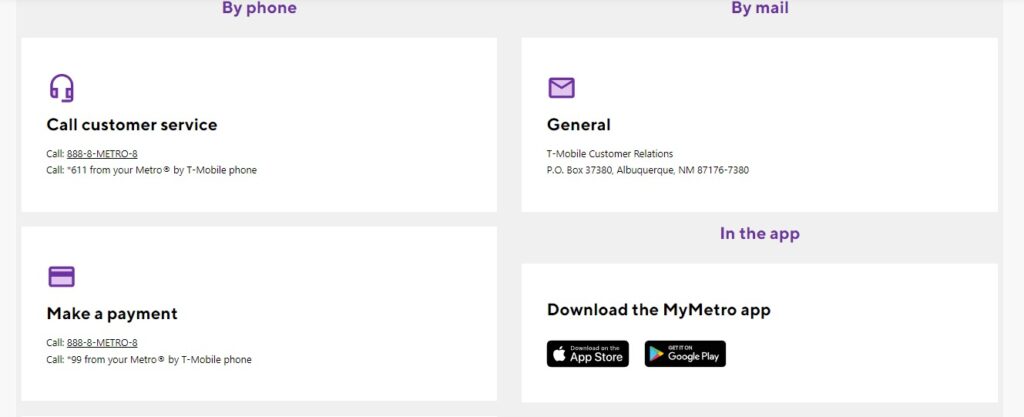
If you are facing T-Mobile Home Internet Not Working, read our article to resolve the issue with step by step guidance.
