T-Mobile’s 5G internet service is a great way to get high-speed internet access in areas with limited coverage.
By using a T-Mobile New Internet External 5G Antenna with a T-Mobile 5G Gateway (G4AR & G4SE), you can improve your internet experience and enjoy fast and reliable internet access.
However, sometimes the T-Mobile gateway may lose signal or have no signal when the antenna is attached. In this article, we’ll explore some of the reasons why this may happen and what you can do to fix it.
Reasons For T-Mobile Gateway (G4AR & G4SE) Loses Signal/ No Signal When the Antenna is Attached
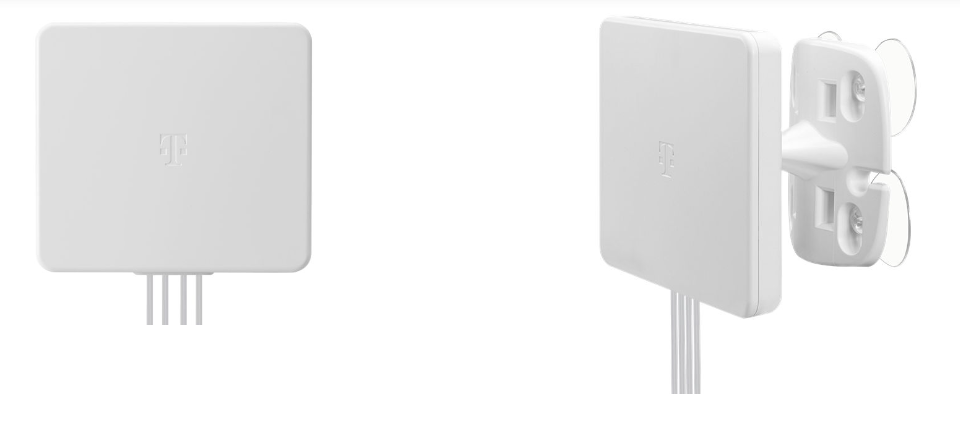
If your T-Mobile gateway loses signal or has no signal when the new external antenna is attached, Poor antenna placement, antenna cable issues, gateway issues, and network congestion can all contribute to signal loss.
There are several reasons why your T-Mobile gateway may lose signal or have no signal when the antenna is attached. Some of the most common reasons include:
1. Poor Antenna Placement
The T-Mobile New Internet External 5G Antenna needs to be placed in a location with a clear line of sight to the nearest T-Mobile 5G tower. If the antenna is obstructed by trees, buildings, or other objects, it may not be able to receive a strong signal. Make sure that the antenna is installed in a location with a clear line of sight to the nearest T-Mobile 5G tower.
- Check the location of the antenna and make sure that it is installed in a location with a clear line of sight to the nearest T-Mobile 5G tower.
- If the antenna is obstructed by trees, buildings, or other objects, try moving it to a different location.
- Use a signal strength meter to check the signal strength of the antenna in different locations.

2. Antenna Cable Issues
The cable that connects the T-Mobile New Internet External 5G Antenna to the T-Mobile 5G Gateway (G4AR & G4SE) may be damaged or improperly connected. Make sure that the cable is securely attached to both the antenna and the gateway, and that there are no kinks or bends in the cable.
- Check the antenna cable for any damage.
- Make sure that the cable is securely attached to both the antenna and the gateway.
- Try using a different cable to see if the issue is with the original cable.
- The T-Mobile 5G Antenna is only compatible with the T-Mobile 5G Gateway (G4AR or G4SE). In case you are not connecting them then there will be loss of signal.
3. Gateway Issues
The T-Mobile 5G Gateway (G4AR & G4SE) may be malfunctioning or experiencing software issues.
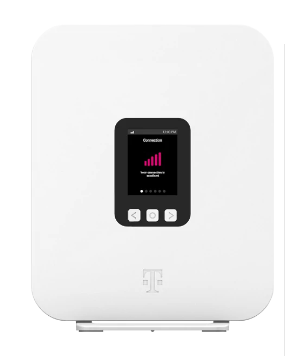
4. Network Congestion
If there are too many devices connected to the T-Mobile 5G Gateway (G4AR & G4SE) or if there is a lot of network congestion, the gateway may lose signal or have no signal.
5. Incorrect Antenna Settings
If you have unplugged the external antenna and want to revert back to using the internal antenna, you will need to change the setting back to the Internal Antenna. This is important because if the gateway is set to External Antenna but there is no external antenna connected, it may not be able to receive a signal properly.
How To Fix If T-Mobile Gateway (G4AR & G4SE) Loses Signal/ No Signal When the Antenna is Attached?
If your T-Mobile gateway loses signal or has no signal when the antenna is attached, there are several steps you can take to troubleshoot the issue:
1. Check the Antenna Placement

Make sure that the T-Mobile New Internet External 5G Antenna is installed in a location with a clear line of sight to the nearest T-Mobile 5G tower. If the antenna is obstructed by trees, buildings, or other objects, try moving it to a different location. The antenna is for indoor use only, do not put it outdoors as that might not make it function properly.
2. Check the Antenna Cable
Make sure that the cable that connects the antenna to the T-Mobile 5G Gateway (G4AR & G4SE) is securely attached to both the antenna and the gateway. Check the cable for any damage or kinks.
3. Reset the Gateway

Try resetting the T-Mobile 5G Gateway (G4AR & G4SE) by unplugging it from the power source for 30 seconds and then plugging it back in. If this doesn’t work, try resetting the gateway to its factory settings by pressing and holding the reset button on the back of the gateway for 10 seconds.
- Unplug the T-Mobile 5G Gateway (G4AR & G4SE) from the power source for 30 seconds.
- Plug the gateway back in and wait for it to power on.
- Check the signal strength of the gateway to see if the issue has been resolved.
- If the issue persists, reset the gateway to its factory settings by pressing and holding the reset button on the back of the gateway for 10 seconds.
- Wait for the gateway to reset and then check the signal strength again.
4. Check For Network Congestion
Try disconnecting some devices from the gateway and see if this improves the signal strength. You can also try connecting the gateway to a different power outlet or moving it to a different location to see if this helps.
- Check the number of devices connected to the T-Mobile 5G Gateway (G4AR & G4SE) and disconnect any unnecessary devices.
- Check the network congestion in your area using a network congestion map or app.
- If network congestion is high, try connecting the gateway to a different power outlet or moving it to a different location to see if this helps.
- Use a signal strength meter to check the signal strength of the gateway in different locations.
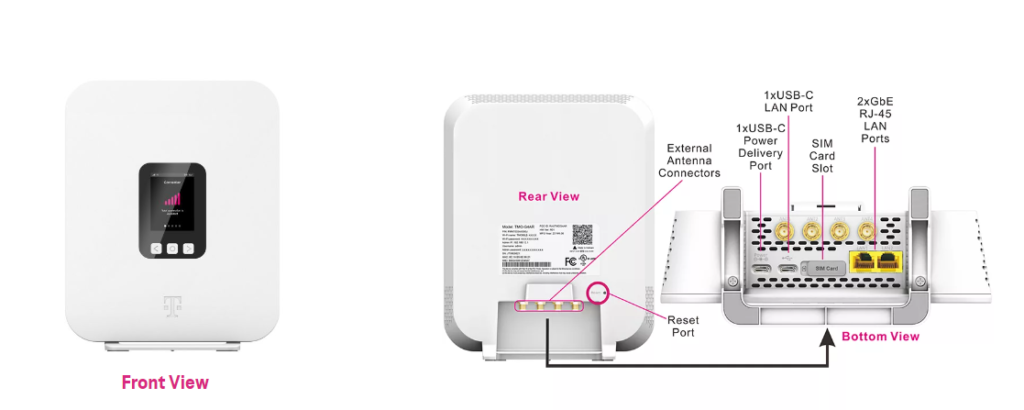
5. Configure 5G Antenna Settings
When using an external antenna with the T-Mobile 5G Gateway, it is important to change the antenna settings on the gateway LCD from Internal Antenna to External Antenna.
To change the antenna settings, first navigate to the Gateway LCD. From there, select the Antenna Settings option. You should see two options: Internal Antenna and External Antenna. Now, select External Antenna, if you have unplugged the External Antenna then select Internal Antenna.
If you do not change the settings back to Internal Antenna when unplugging the external antenna, you may experience signal loss issues.
6. Contact T-Mobile Customer Support
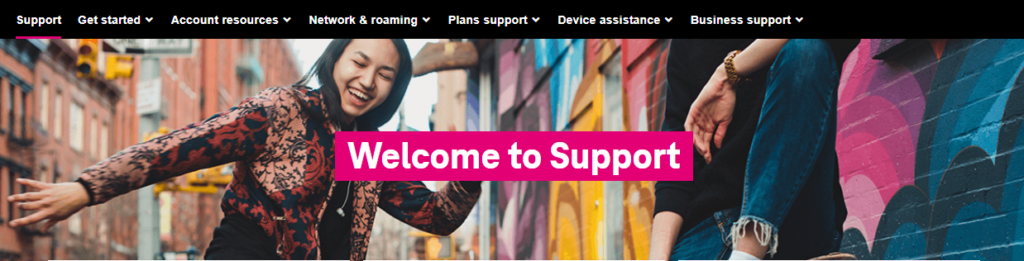
If none of these steps work, contact T-Mobile customer support for further assistance. They can help you troubleshoot the issue and provide you with additional support.
You can also ask them for a replacement of your Gateway or Antenna if one of them is not working as there can be something broken inside.
