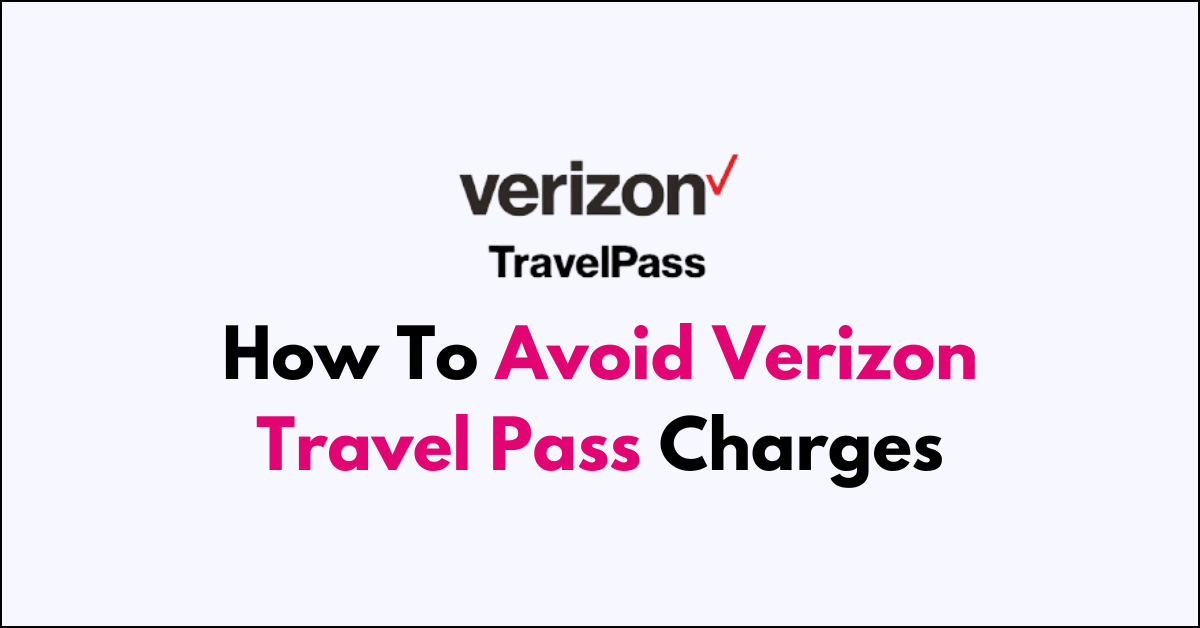Are you dreading the thought of coming home from a trip abroad to find unexpected Verizon TravelPass charges on your bill?
Staying connected while traveling is essential, but it shouldn’t come with a side of bill shock.
In this article, we’ll share practical tips on how to use your phone internationally without activating the TravelPass service.
how to avoid Verizon travel pass charges?
To avoid Verizon Travel Pass charges, enable Airplane Mode, connect to Wi-Fi for internet access, and use Wi-Fi Calling to make calls without roaming fees.
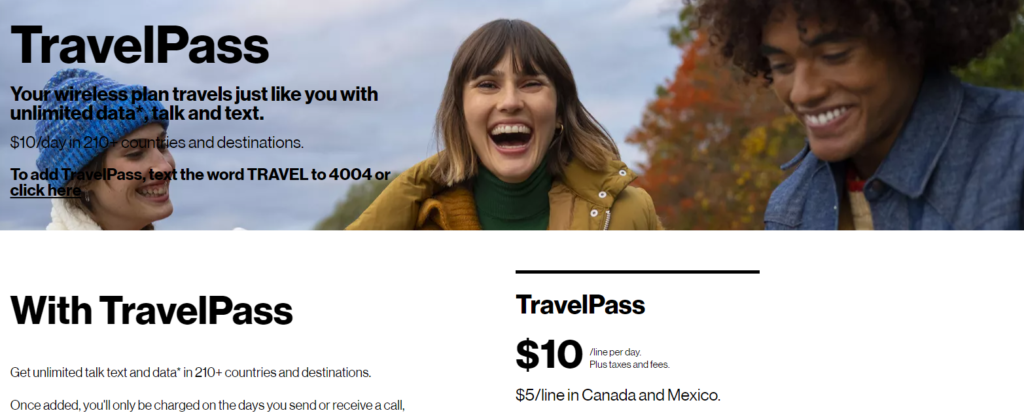
Down below, we have discussed the solution in step-by-step detail.
Utilize Airplane Mode and Wi-Fi Calling
The first and most effective step is to put your phone in airplane mode.
This disables all cellular connections, ensuring that your phone does not automatically connect to international towers and activate the TravelPass service.
While in airplane mode, you can still connect to Wi-Fi networks and use Wi-Fi calling to stay in touch with friends, family, or colleagues without incurring roaming charges.
Here are the steps to use Utilize Airplane Mode and Wi-Fi Calling on your deivce:
On Android:
- Enable Airplane Mode:
- Go to Settings > Network & Internet.
- Toggle on Airplane Mode to disable cellular connections.
- Connect to Wi-Fi:
- Tap on Wi-Fi in the Network & Internet settings.
- Select a Wi-Fi network and enter the password if required.
- Enable Wi-Fi Calling:
- Go to Settings > Network & Internet > Mobile network.
- Tap on Advanced and enable Wi-Fi Calling.
On iOS:
- Enable Airplane Mode:
- Open Control Center or go to Settings.
- Tap the Airplane Mode icon to turn it on.
- Connect to Wi-Fi:
- Tap Wi-Fi in the Control Center or in Settings.
- Choose a Wi-Fi network and enter the password if necessary.
- Enable Wi-Fi Calling:
- Go to Settings > Phone > Wi-Fi Calling.
- Toggle on Wi-Fi Calling on This iPhone.
Opt For Local SIM or eSIM Cards
Before activating your phone in another country, consider removing the Verizon SIM card and using a local SIM or eSIM card.
By doing so, you can access local rates and services, which may prove to be more economical than TravelPass rates. This also ensures that TravelPass won’t be activated by mistake, as your Verizon account would not be in use.
Maintain Airplane Mode to Block Cellular Connections
It’s crucial to keep your phone in airplane mode throughout your trip unless you intentionally want to use cellular services for a brief period.
This is the best way to block all cellular connections to towers and avoid triggering TravelPass sessions inadvertently. Remember, even a short, unintended connection to a cellular network can result in a day’s charge.
How to Check if TravelPass is Activated on Verizon?
Step 1: Access Your Verizon Account Online
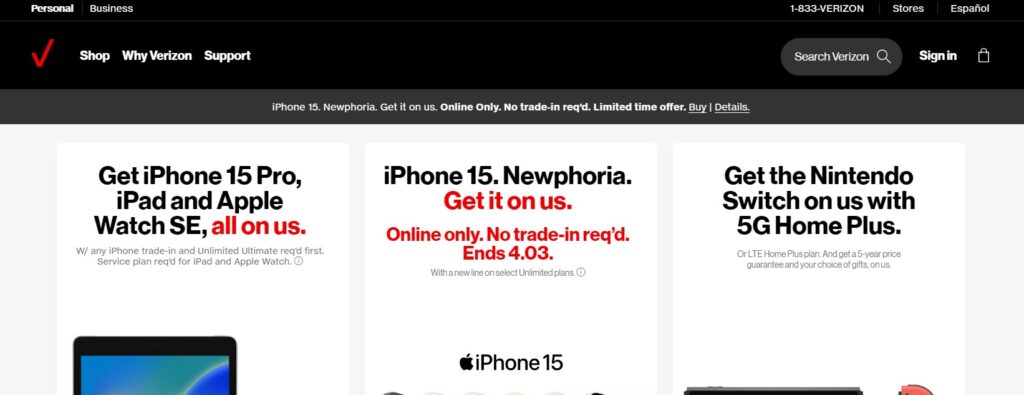
- Open your preferred web browser on your computer or mobile device.
- Navigate to the Verizon Wireless website.
- Click on the “Sign In” option, usually located at the top right corner of the homepage.
- Enter your Verizon User ID or Mobile Number and Password to log in to your account.
Step 2: Navigate to Plan Details
- Once logged in, locate and select “Account” from the top menu.
- In the dropdown menu, click on “My Plan & Services.”
- Scroll to find the section labeled “International Options” or “Manage International Services.”
Step 3: Check TravelPass Status
- Under the International Options, look for “Travel Pass.”
- If TravelPass is listed, check if it’s marked as active or inactive. This will indicate whether or not TravelPass has been added to your plan and if it’s currently enabled.
Step 4: Use the My Verizon App
Alternatively, you can use the My Verizon app on your mobile device to check the status of TravelPass.
- Open the My Verizon app on your smartphone or tablet.
- Sign in with your Verizon credentials if you’re not already logged in.
- Tap on the Menu icon (usually three lines or dots) and select “Plan.”
- Scroll to “Manage International Plans” or “International Usage & Services.”
- Look for TravelPass to see if it is active on your account.
Step 5: Enable Airplane Mode to Prevent Accidental Activation
To ensure that TravelPass doesn’t get activated without your consent, especially while traveling:
- Go to the “Settings” app on your mobile device.
- Look for “Airplane Mode” and toggle it on. This will disable cellular connections.
- When you need to use your phone, connect to a Wi-Fi network and use Wi-Fi Calling for your communication needs.