If you’re a T-Mobile customer, you may be wondering how to keep your mobile device secure. Luckily, T-Mobile offers a comprehensive mobile security service called McAfee Security for T-Mobile.
This service is designed to protect your mobile device and your privacy, as well as enhance the possibility of recovery in the event of loss or theft. Whether you have an Android, BlackBerry, or Symbian S60 device, McAfee Security for T-Mobile can help keep you safe.
When you download McAfee Security for T-Mobile, you’ll have access to a range of features that can help protect your device.

For example, the service includes powerful privacy and identity protection that can give you the confidence to use your device safely.
Additionally, McAfee Security for T-Mobile can help you secure multiple devices, including smartphones, tablets, Macs, and PCs. With this comprehensive service, you can rest assured that your devices and your data are secure.

If you’re interested in downloading McAfee Security for T-Mobile, you can do so by visiting the T-Mobile website or app store.
Keep in mind that text and data charges may apply, so be sure to check with your carrier before downloading. With McAfee Security for T-Mobile, you can enjoy peace of mind knowing that your mobile devices are protected.
Understanding What is McAfee Security for T-Mobile
If you are a T-Mobile customer, you may have heard of McAfee Security for T-Mobile. It is a mobile security service that is designed to protect your device and enhance the possibility of recovery in the event of loss or theft. The service is available for Android, BlackBerry, and Symbian S60 devices.
McAfee Security for T-Mobile includes a range of features that help keep your device secure. For example, it includes a threat scan that can detect unsecured Wi-Fi hotspots, Wi-Fi attacks, and out-of-date software. There is also a secure Wi-Fi scan that alerts you when connecting to a potentially unsafe network.
Another important feature of McAfee Security for T-Mobile is its ability to protect your privacy. It can help you manage app permissions and block unwanted calls and texts. Additionally, it includes a privacy advisor that can help you understand which apps are accessing your personal information.
If your device is lost or stolen, McAfee Security for T-Mobile can help you locate it and protect your data. It includes a remote lock and wipe feature that allows you to lock your device or erase your data from a web portal. Additionally, it includes a backup and restore feature that can help you recover your data if your device is lost or stolen.
Key Features of McAfee Security for T-Mobile
McAfee Security for T-Mobile provides comprehensive protection for your mobile device. Here are some of its key features:
Real-Time Scanning
McAfee Security for T-Mobile includes real-time scanning that checks your device for malware and other threats. This feature runs in the background and automatically scans any new apps or files that you download or install. If a threat is detected, the app will alert you and prompt you to take action.
Safe Browsing
With McAfee Security for T-Mobile, you can browse the web safely and securely. The app includes a safe browsing feature that warns you if you are about to visit a potentially dangerous website. This feature also blocks phishing sites and other malicious content.
Anti-Theft Features
McAfee Security for T-Mobile includes a number of anti-theft features that can help you locate your device if it is lost or stolen. These features include remote locking, remote wiping, and the ability to track your device’s location. You can also set up a “theft alert” that will notify you if someone tries to tamper with your device.
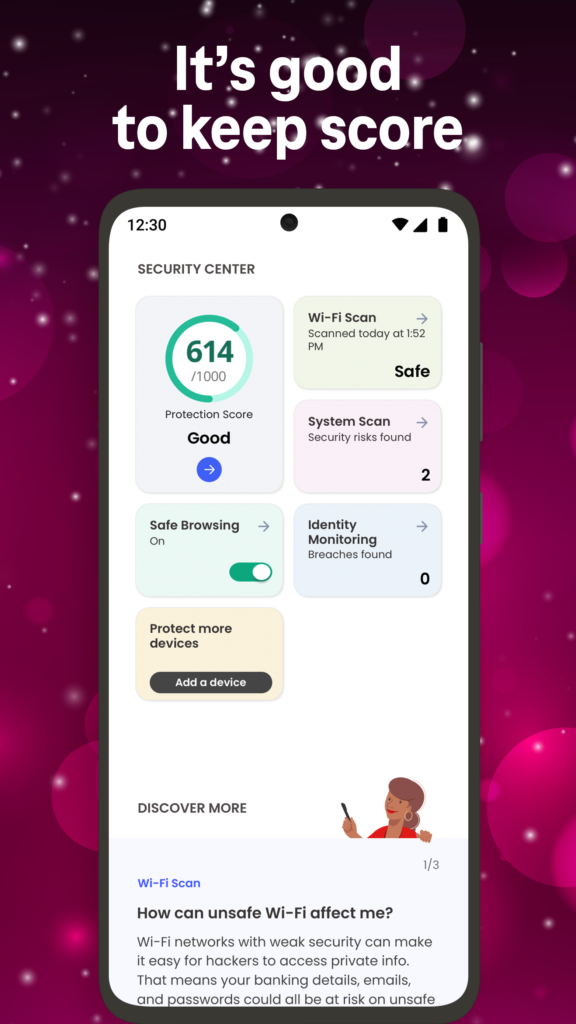
In addition to these key features, McAfee Security for T-Mobile also includes a number of other useful tools, such as a system optimizer, a Wi-Fi security scanner, and a battery optimizer. Overall, this app provides a comprehensive suite of security features that can help keep your device and your personal information safe and secure.
How to Install McAfee Security for T-Mobile
Installing McAfee Security for T-Mobile is a quick and easy process that can be done in a few simple steps.
Here’s how to install the app on your device:
- Go to the app store on your device and search for “McAfee Security for T-Mobile.”
- Once you find the app, click on “Install” to begin the installation process.
- Follow the on-screen instructions to complete the installation process.
- Once the installation is complete, open the app and follow the prompts to set up your account.
- Once your account is set up, you can start using McAfee Security for T-Mobile to protect your device from viruses, malware, and other security threats.
That’s it! With just a few simple steps, you can install McAfee Security for T-Mobile and start protecting your device from security threats.
How to Download McAfee Security for T-Mobile Free
If you’re a T-Mobile customer, you can download the McAfee Security app for free to protect your mobile device.
Here is a step-by-step guide to download McAfee Security for T-Mobile:
- Open the App Store or Google Play Store on your device.
- Search for “McAfee Security for T-Mobile” in the search bar.
- Click on the app when it appears in the search results.
- Click the “Install” or “Download” button to begin the download.
- Wait for the app to download and install on your device.
- Once the installation is complete, open the app and follow the on-screen instructions to set up your account and activate the security features.
It’s important to note that while the app is free to download, there may be additional charges for certain features or services provided by McAfee Security for T-Mobile. Be sure to read the terms and conditions carefully before using the app.
User Interface Overview McAfee Security for T-Mobile
When you open McAfee Security for T-Mobile, you will see a clean and intuitive user interface.
McAfee Security for T-Mobile Web UI Options:
- Scan: Quickly check your device’s security status and run scans with the “Scan” button.
- Security: Access anti-malware, anti-phishing, and anti-spam protection under the “Security” tab.
- Web: Safely browse the internet with McAfee’s Safe Web feature, which blocks dangerous websites, in the “Web” tab.
- Media Vault: Securely store sensitive photos and videos by adding them to the “Media Vault.”
- Contacts Backup: Back up your contacts to McAfee’s cloud storage for easy restoration in the “Contacts Backup” section.
- Settings: Customize the app’s behavior and preferences, enable or disable features, and set up authentication methods in the “Settings” tab.
The home screen displays your device’s security status, including whether it has any security threats or vulnerabilities. You can perform a quick scan or a full scan of your device by clicking on the “Scan” button.
The app has several tabs at the bottom of the screen for easy navigation. The “Security” tab allows you to access all the security features of the app, including anti-malware, anti-phishing, and anti-spam protection.
The “Web” tab lets you browse the internet securely with McAfee’s Safe Web feature, which warns you about dangerous websites and blocks them from loading.
The “Media Vault” tab is where you can store your sensitive photos and videos. You can add items to the Media Vault by selecting them from your device’s camera roll. The “Contacts Backup” tab allows you to back up your contacts to McAfee’s cloud storage, so you can easily restore them if you ever lose them.
Finally, the “Settings” tab lets you customize the app’s behavior and preferences. You can enable or disable various features, such as device location tracking, Wi-Fi scanning, and automatic updates. You can also set up a PIN or fingerprint authentication to protect the app from unauthorized access.
Overall, McAfee Security for T-Mobile has a user-friendly interface that makes it easy to navigate and use all of its features.
With its comprehensive security protection and additional features, it is a great choice for anyone looking to secure their mobile device.
What is McAfee Security for T-Mobile VPN?
McAfee Security for T-Mobile VPN is a virtual private network service offered by T-Mobile in partnership with McAfee. A VPN is a tool that encrypts your internet traffic and routes it through a server located in a different location, making it difficult for anyone to intercept or track your online activities.
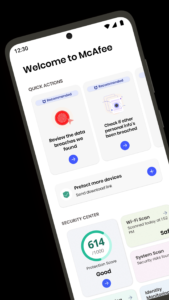
McAfee Security for T-Mobile VPN provides a secure and private browsing experience for T-Mobile customers. It helps protect your online privacy by hiding your IP address and location from prying eyes, and it encrypts your internet traffic to prevent anyone from intercepting your data.
With McAfee Security for T-Mobile VPN, you can access geo-restricted content from anywhere in the world. This means you can watch your favorite TV shows and movies, access social media platforms, and use other online services that are not available in your region.
McAfee Security for T-Mobile VPN is easy to use and works on all your devices, including smartphones, tablets, and computers. It provides unlimited bandwidth and allows you to connect to servers in over 20 countries.
How to Download McAfee Security for T-Mobile Free Download for PC
If you’re looking to download McAfee Security for T-Mobile for free on your PC, you’re in luck. Here’s how you can download it:
- First, go to the official McAfee Security for T-Mobile website at tmobile.mcafeemobilesecurity.com.
- Next, choose your device from the list of options provided (Android, iOS). If you don’t have an app store on your device, you can get the app directly from the website.
- Once you’ve selected your device, click on the “Download” button to begin the download process.
- Follow the on-screen instructions to complete the installation of the McAfee Security for T-Mobile app on your PC.

It’s important to note that text and data charges may apply when downloading and using the app. If you need help with the installation process or have any questions about the app, you can contact T-Mobile support for assistance.
Overall, downloading McAfee Security for T-Mobile for free on your PC is a simple and straightforward process.
By following the steps outlined above, you can ensure that your device is protected from viruses and other security threats.
McAfee Security for T-Mobile Free Download for Windows 7 & 10
Get the installer from McAfee or T-Mobile, then double-click to run it, follow on-screen instructions (agree to terms, customize options), activate the software as prompted, and you’re ready to use McAfee Security for T-Mobile on your Windows 7 or 10 computer.
If you’re looking to download and install McAfee Security for T-Mobile on your Windows 7 or 10 computer, the process is straightforward and simple, and we’ll walk you through it step by step.
First, you’ll need to download the McAfee Security for T-Mobile installer file. You can find the latest version of the installer on the official McAfee website or on the T-Mobile website.
Once you’ve downloaded the installer file, you can proceed with the installation process.
To begin the installation process, double-click on the installer file you downloaded. You may be prompted to enter your administrative password to proceed. Once you’ve entered your password, the installer will begin to extract the necessary files and prepare for installation.
Next, you’ll be presented with the McAfee Security for T-Mobile installation wizard. Follow the on-screen instructions to proceed with the installation. You may be asked to agree to the terms and conditions of the software, as well as customize the installation options.
Once you’ve completed the installation process, you’ll be prompted to activate your McAfee Security for T-Mobile software. Follow the on-screen instructions to activate your software and complete the setup process.
And that’s it! You’ve successfully downloaded and installed McAfee Security for T-Mobile on your Windows 7 or 10 computer. With this powerful security software, you can protect your mobile device and enhance the possibility of recovery in the event of loss or theft.
Troubleshooting Common Issues
If you encounter any issues while using McAfee Security for T-Mobile, here are some common problems and their solutions:
Problem: Unable to complete installation
If you are having trouble completing the installation of McAfee Security for T-Mobile, make sure that you have a stable internet connection. If the problem persists, try uninstalling the app and then reinstalling it. If you still cannot complete the installation, contact McAfee customer support for further assistance.
Problem: McAfee Security app not working
If the McAfee Security app is not working or crashes, try restarting your device and then launching the app again. If the problem persists, try clearing the app cache and data. If that doesn’t work, uninstall and reinstall the app. If you are still experiencing issues, contact McAfee customer support.
Problem: Unable to access internet while using McAfee VPN
If you are unable to access the internet while using McAfee VPN, try turning off the VPN and then turning it back on again. If the problem persists, try switching to a different VPN server location. If you are still experiencing issues, contact McAfee customer support.
Problem: McAfee Mobile Security becomes unresponsive
If McAfee Mobile Security becomes unresponsive, try restarting your device and then launching the app again. If the problem persists, try clearing the app cache and data. If that doesn’t work, uninstall and reinstall the app. If you are still experiencing issues, contact McAfee customer support.
Remember that keeping your app up to date and your device free of malware and viruses can help prevent issues with McAfee Security for T-Mobile.
Frequently Asked Questions
What is the cost of McAfee Security for T-Mobile?
The cost of McAfee Security for T-Mobile varies depending on the plan you choose. You can check the available plans and their prices on the official T-Mobile website.
Why is McAfee Security for T-Mobile not working?
If you are experiencing issues with McAfee Security for T-Mobile, there could be several reasons for it. Some common reasons include outdated software, network issues, or conflicting applications. You can try troubleshooting the issue by checking for updates, restarting your device, or uninstalling conflicting applications.
Is McAfee Security for T-Mobile available on Reddit?
We could not find any information that suggests that McAfee Security for T-Mobile is available on Reddit. However, you can visit the official T-Mobile website or contact customer support for more information.
What features does McAfee Mobile Security offer?
McAfee Mobile Security offers several features to protect your mobile device from online threats. Some of the key features include antivirus protection, web protection, anti-theft protection, and privacy protection. You can visit the official T-Mobile website for a detailed list of features.
Does T-Mobile offer a VPN with McAfee Security?
Yes, T-Mobile offers a VPN with McAfee Security. The VPN feature is included in some of the McAfee Security plans and allows you to browse the internet anonymously and securely.
Is McAfee Security for T-Mobile compatible with iPhone?
Yes, McAfee Security for T-Mobile is compatible with iPhone. You can download the McAfee Security app from the App Store and install it on your iPhone.
Is McAfee Security for T-Mobile free?
McAfee Security for T-Mobile is not free. However, T-Mobile offers several plans with different features and prices to meet your needs and budget. You can visit the official T-Mobile website for more information on the available plans and their prices.
