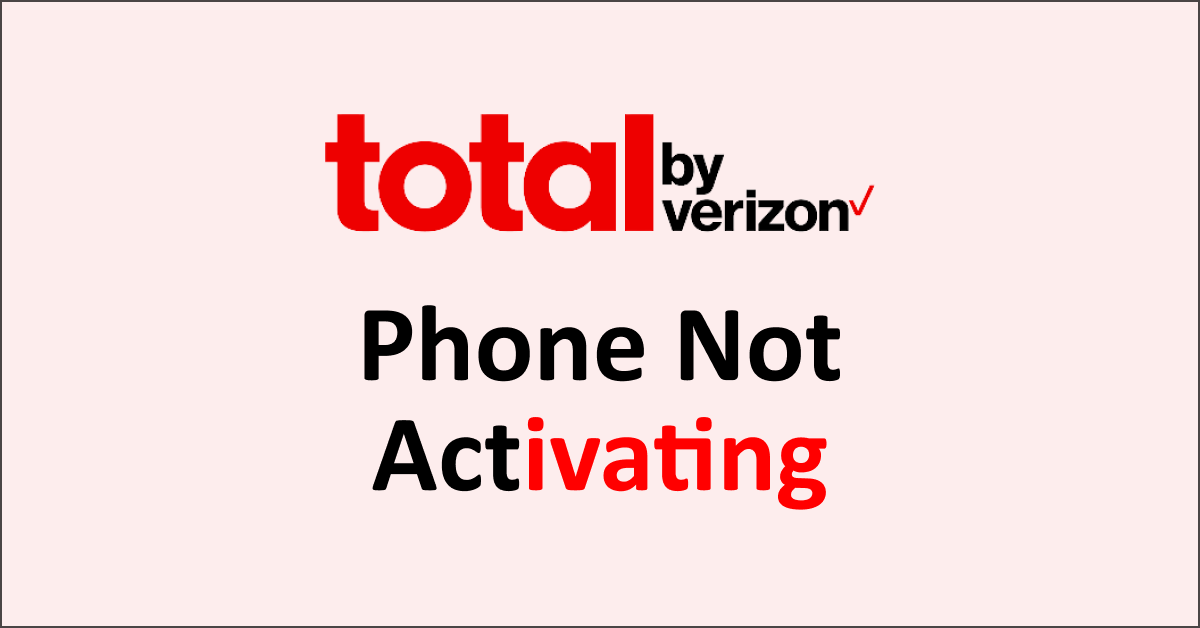Need help activating your Total by Verizon phone? Don’t worry; there are several steps you can take to resolve the issue.
From ensuring the correct activation process to verifying SIM card compatibility, checking network coverage, updating software, and verifying account details, these troubleshooting methods can help you get your phone up and running.
Contact Verizon customer support for personalized assistance is recommended if all else fails.
Discover the solutions to fix your Total by Verizon phone activation woes and get connected quickly.
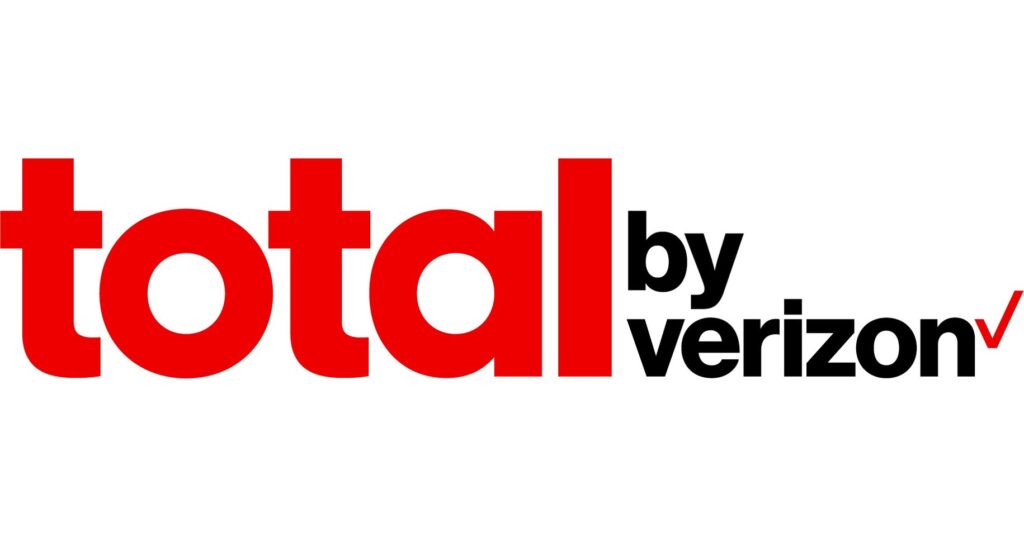
Why Total By Verizon Phone Not Activating
There are several reasons a Total by Verizon phone may not activate: incorrect activation process, SIM card issues, network coverage, account verification and billing, software or firmware updates, and potential hardware defects. Contact Verizon for assistance.
Below is a detailed explanation of why a Total by Verizon phone is not activating:
1. Incorrect Activation Process
Ensure you follow the correct activation process for your Total by Verizon phone. Different phone models may have slightly different activation steps, so it’s essential to consult the phone’s user manual or contact Verizon customer support for assistance.
2. SIM Card Issues
Activation problems can sometimes stem from issues with the SIM card. Ensure the SIM card is correctly inserted into the phone and compatible with the Total by Verizon network.
If you’re using a new SIM card, it may need to be activated by Verizon before it can be used.
3. Network Coverage
Check if the Total by Verizon network has coverage in your area. Poor network coverage can hinder the activation process or prevent the phone from connecting to the network. You can verify the network coverage by visiting Verizon’s website or contacting customer support.
4. Account Verification and Billing
Activation issues can arise if there are problems with your Verizon account, such as incorrect account information or unpaid bills.
Ensure that your account is in good standing and that all necessary payments have been made.
Contact Verizon customer support to verify your account details and resolve billing-related issues.
5. Software or Firmware Updates
Outdated software or firmware on the phone can sometimes interfere with the activation process.
Check for any updates for your Total by Verizon phone and install them if necessary. Updating the software can often resolve compatibility issues and improve the activation process.
6. Defective Phone or Hardware
Sometimes, the phone itself may be defective or experiencing hardware issues that prevent activation.
If you have tried all the troubleshooting steps and the phone still doesn’t activate, there may be a hardware problem.
Contact Verizon customer support or visit a Verizon store to have the telephone inspected and potentially replaced if it is faulty.
How To Fix Total By Verizon Phone Not Activating
To fix Total by Verizon phone not activating, ensure the correct activation process, verify SIM card compatibility, check network coverage, update software, verify account details, and contact Verizon customer support for assistance.
Below is a detailed explanation of how to fix the total by Verizon Phone not activating:
1. Double-check the Activation Process
Ensure you follow the correct activation process for your Total by Verizon phone. Consult the phone’s user manual or contact Verizon customer support for guidance on the steps required for activation.
The activation process for your Total by Verizon phone refers to the steps required to set up and enable your phone’s functionality, including connecting to a network, creating accounts, and completing any necessary configurations.
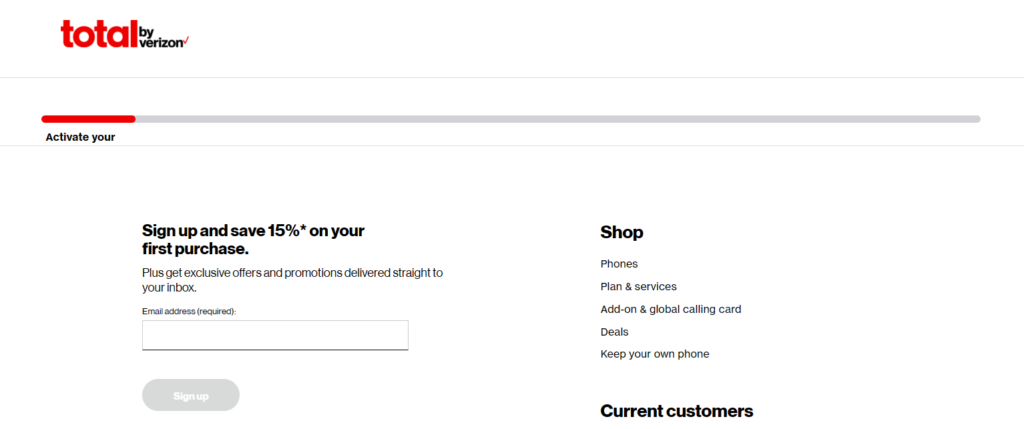
To activate your Total by Verizon phone, follow these steps:
- Visit totalbyverizon.com/activate.
- Sign in or create a Total by Verizon account.
- Provide your device information correctly.
- Complete the activation process.
- Once activated, register for Total Mobile Protection and add more devices to your plan.
- Users with Total Mobile Protection can start using Digital Secure and Mobile Safe features immediately.
For more information, visit totalbyverizon.com. Enjoy the benefits of activating Total by Verizon!
2. Verify the SIM Card
Ensure the SIM card is inserted correctly into the phone and compatible with the Total by Verizon network.
If you’re using a new SIM card, it may need to be activated by Verizon before it can be used.
Contact Verizon customer support if you need clarification on your SIM card’s compatibility or activation status.
3. Check Network Coverage
Confirm that the Total by Verizon network has coverage in your area. Poor network coverage can hinder the activation process or prevent the phone from connecting to the network.
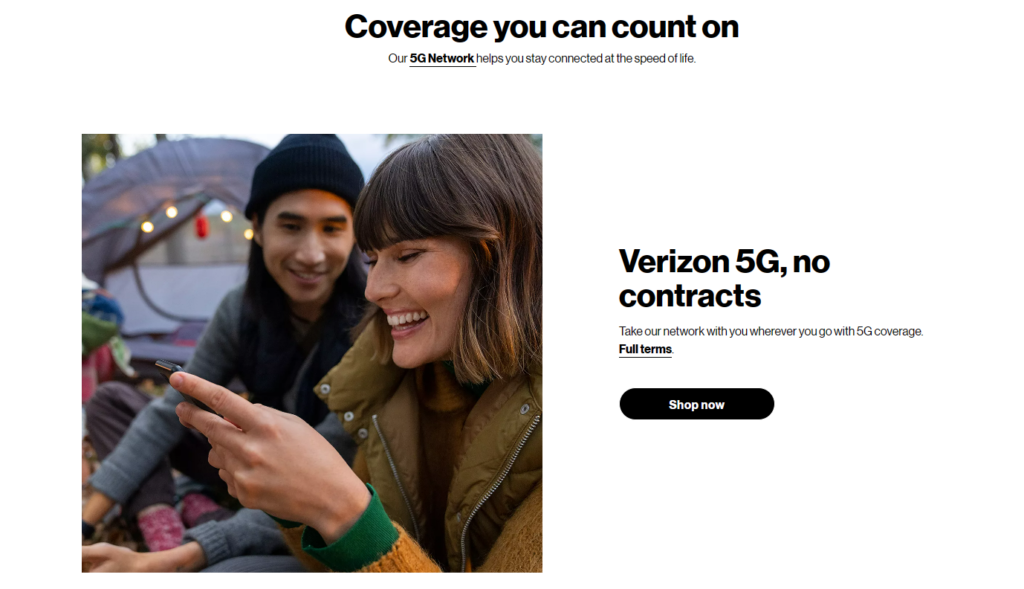
Visit Verizon’s website or contact their customer support to verify the network coverage in your location.
4. Verify Account Details and Billing
Activation issues can arise if there are problems with your Verizon account, such as incorrect account information or unpaid bills.
Ensure that your account is in good standing and that all necessary payments have been made.
Contact Verizon customer support to verify your account details and resolve billing-related issues.
5. Update Software or Firmware
Outdated software or firmware on the phone can sometimes interfere with the activation process.
Check for any available updates for your Total by Verizon phone and install them if necessary.
Updating the software can often resolve compatibility issues and improve the activation process. You can typically find software updates in the phone’s settings menu.
Updating Software on iOS:
- Go to Settings > General > Software Update.
- Tap Download and Install.
- Enter the passcode and agree to the terms.
- Wait for the download to finish.
- Tap Install and let the device restart.
Updating Firmware on Android:
- Go to Settings > System/About Phone > Software Update.
- Check for updates.
- Follow the on-screen instructions to download and install.
- The device may restart multiple times.
- After the update, the device will reboot with the latest firmware.
6. Contact Verizon Customer Support
If you’ve tried the above steps and the phone still doesn’t activate, there may be a hardware problem or a more complex issue.

Contact Verizon customer support or visit a Verizon store to seek further assistance. They will have the necessary expertise to diagnose the problem and provide a solution.