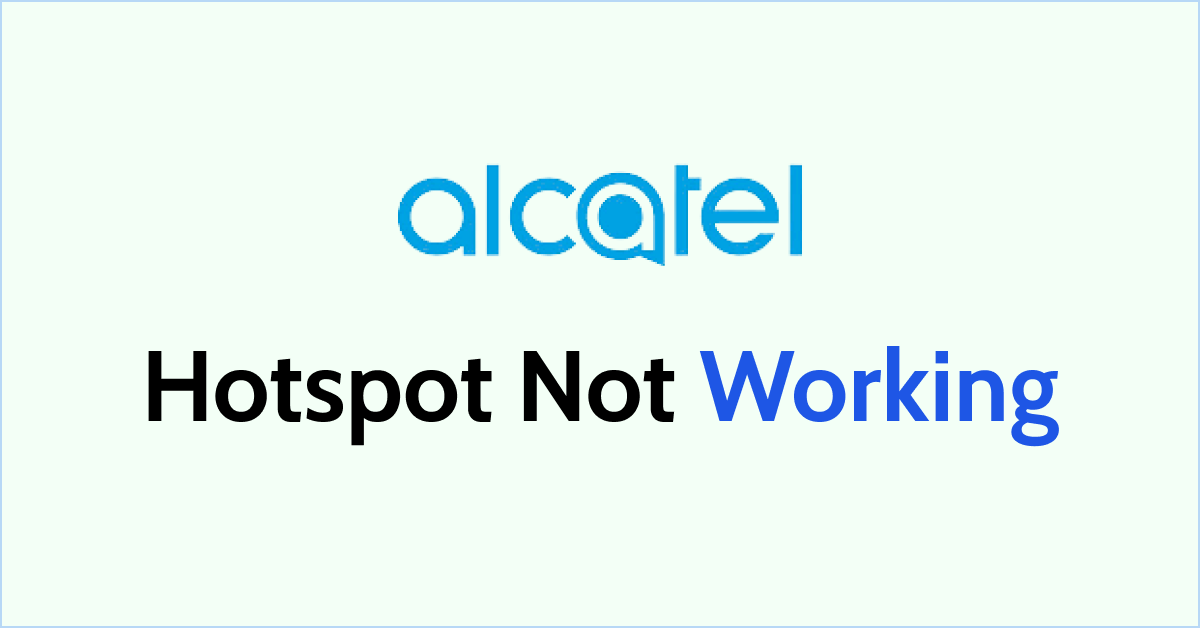Are you having trouble with your Alcatel hotspot? Don’t worry, we’re here to help you get it up and running again! An Alcatel hotspot is a handy device that allows you to connect to the internet wirelessly, but sometimes, it may encounter issues that prevent it from working properly.
It can be frustrating when you cannot connect your devices or access the internet through your hotspot, but there are several simple steps to troubleshoot the problem. In this guide, we’ll walk you through some common solutions.
We’ll cover everything from checking the power and signal strength to restarting the hotspot, disabling airplane mode, verifying data connection, resetting network settings, updating firmware, and reaching out to customer support if needed.
Let’s dive in and get your Alcatel hotspot back on track!
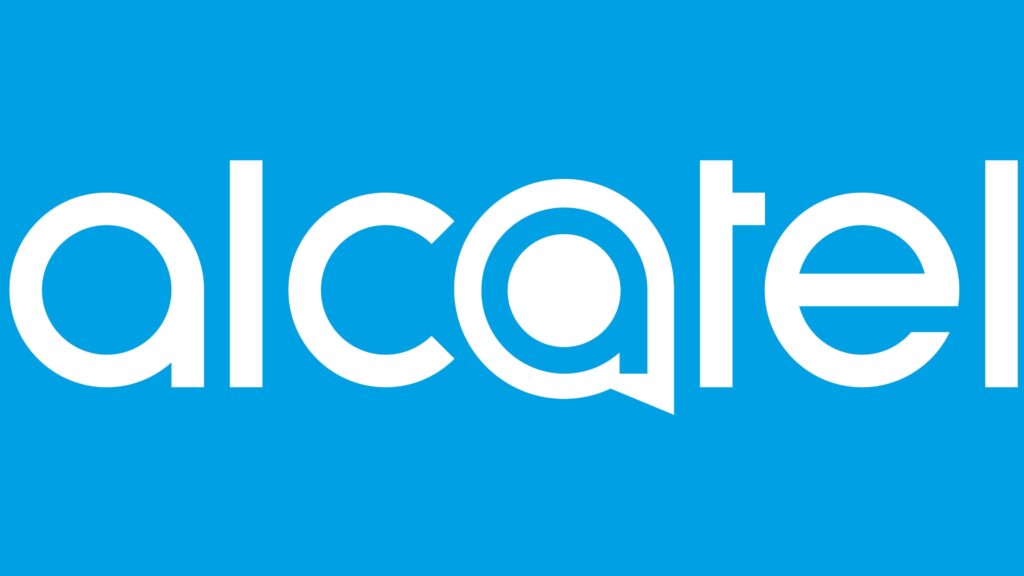
Why is Alcatel Hotspot Not Working?
If your Alcatel hotspot isn’t working, it may be due to a weak signal, too many connected devices, outdated software, battery/power issues, service provider problems, or SIM card troubles. Check signal, device connections, updates, power, and contact support if needed.
Below is the detailed explanation of Alcatel Hotspot not working:
1. Poor Signal Strength
If your Alcatel hotspot is not working, it could be due to a weak signal. Check the signal bars on your device’s screen.
If the signal is low or fluctuating, it may cause connectivity issues. This can happen if you are in an area with limited network coverage or if obstructions like walls or buildings block the signal.
2. Overloaded Network
If too many devices are connected to your Alcatel hotspot simultaneously, it may put a strain on the network and cause it to slow down or stop working.
Try disconnecting some devices and see if that improves the hotspot’s performance.
3. Software Issues
Outdated software on your Alcatel hotspot can sometimes lead to connectivity problems.
Make sure your device is running the latest updates. You can check for updates in the settings menu of the hotspot.
4. Battery or Power Issues
If your Alcatel hotspot is not turning on or keeps turning off unexpectedly, it may be due to a battery or power problem.
Ensure that the battery is properly charged, or if it’s a plug-in hotspot, check if it’s receiving power from the outlet.
5. Service Provider Issues
Sometimes, the problem may be with something other than your Alcatel hotspot itself but with your service provider.
If you’re experiencing widespread network outages or disruptions in your area, it can affect the performance of your hotspot. Contact your service provider to inquire about any known issues.
6. SIM Card Problems
If your Alcatel hotspot uses a SIM card for cellular connectivity, make sure it is properly inserted and activated.
A faulty or unsupported SIM card can prevent the hotspot from working correctly.
How To Fix Alcatel Hotspot Not Working?
To fix an Alcatel hotspot not working, check power and signal strength, restart the hotspot, disable airplane mode, verify data connection, reset network settings, update firmware, and contact customer support if needed.
Below is a detailed explanation of how to fix an Alcatel hotspot not working:
1. Check the Power
Ensure that your Alcatel hotspot is properly connected to a power source.
Check if the power adapter is securely plugged into a wall outlet or the USB cable is connected to a working USB port on your computer or charger.
If you’re using a USB port on your computer, make sure the computer is powered on and not in sleep mode.
2. Check Signal Strength
The signal strength of your Alcatel hotspot is crucial for a reliable connection. If you’re experiencing issues, it’s important to check if you’re in an area with good network coverage.
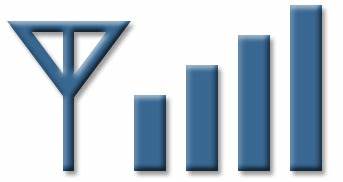
If you’re indoors, try moving closer to a window or a location with fewer obstructions, as buildings and walls can weaken the signal.
Alternatively, going outside into an open area can help improve the signal strength.
3. Restart the Hotspot
Restarting your Alcatel hotspot can often resolve temporary glitches or software issues.
To do this, locate the power button and turn off the device. Wait for around 10 seconds, then press the power button again to turn it back on.
If your Alcatel hotspot has a removable battery, you can also remove the battery while the device is powered off.
Wait a few seconds before reinserting the battery and powering on the hotspot.
4. Check Airplane Mode
Airplane mode is a feature that disables all wireless connections on your Alcatel hotspot. If it’s accidentally turned on, your hotspot won’t be able to connect to the network.
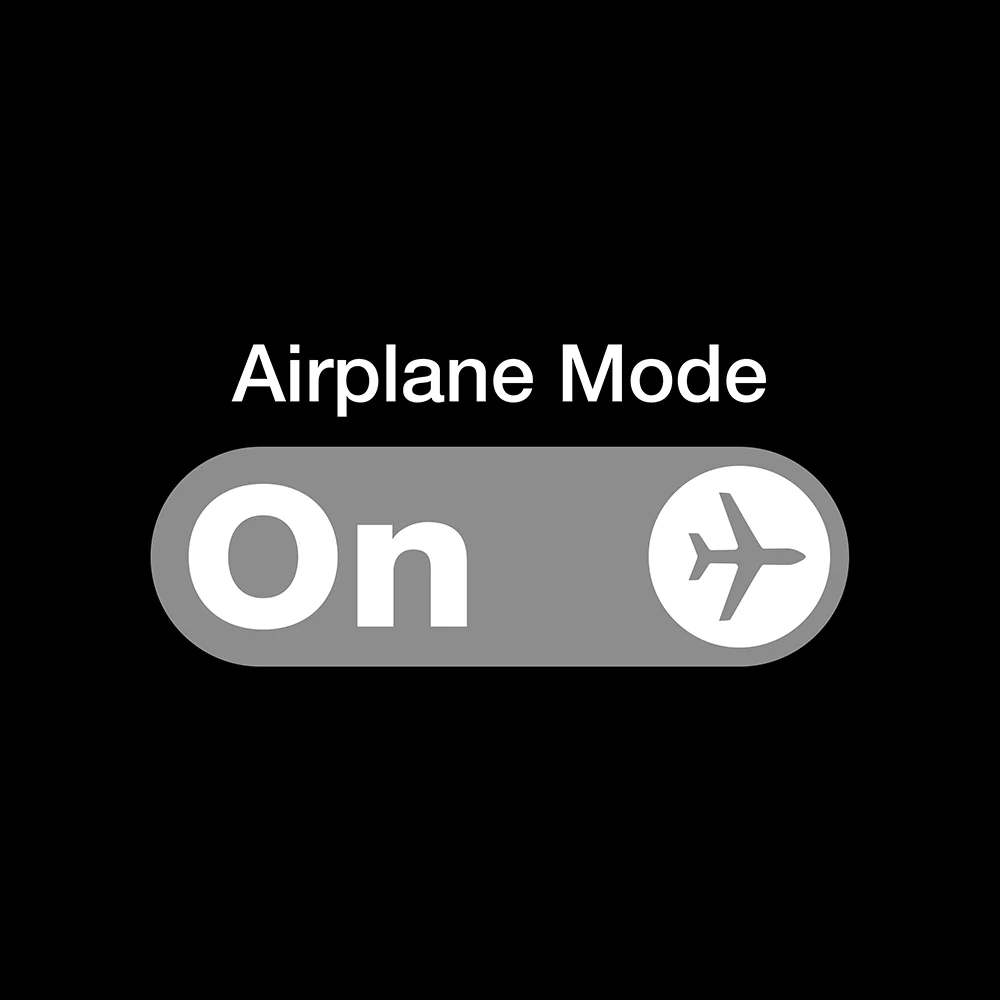
To check if airplane mode is enabled, go to the settings menu on your hotspot. Look for the “Airplane Mode” option and ensure it is switched off.
5. Check Data Connection
Verify that you have an active data plan with your service provider. Ensure that your account is in good standing and has enough data remaining.
In the settings menu of your Alcatel hotspot, look for the “Mobile Data” option. Make sure it is enabled or turned on.
6. Reset Network Settings
Resetting the network settings on your Alcatel hotspot can help resolve any configuration issues causing the problem.
To reset the network settings, go to the settings menu and look for the “Reset” option.
Keep in mind that performing a factory reset will erase all personalized settings on your hotspot, so you may need to set them up again afterwards.
7. Update Software
Software updates are released by Alcatel to improve device performance, fix bugs, and address known issues.
Updating the software on your Alcatel hotspot can resolve the problem you’re experiencing.
Visit the Alcatel website or contact their customer support for instructions on how to check for and install firmware updates specific to your model of hotspot.
8. Contact Customer Support
If you’ve tried all the above steps and your Alcatel hotspot is still not working, it’s recommended to contact Alcatel’s customer support or your service provider for further assistance.
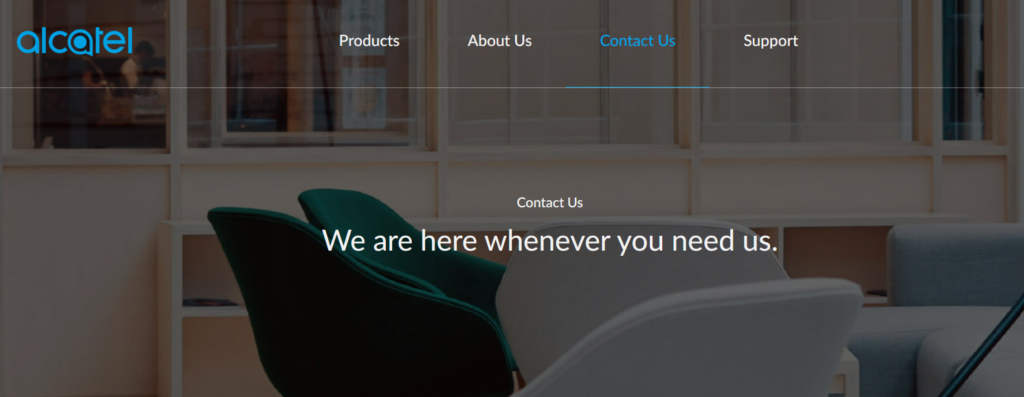
They have specialized knowledge and resources to help troubleshoot the problem and determine if a hardware issue with your hotspot requires repair or replacement.