Is your VOXI Not Receiving Message?
Experiencing issues with not receiving messages can be a significant inconvenience, especially when trying to verify your identity or complete a transaction.
If you’re a VOXI user facing trouble with messages, it’s crucial to address the problem promptly to regain full access to your services and maintain the security of your accounts.
The error might be due to a Network Issue or the phone’s SMS setting.
In this guide, we’ll explore practical steps to troubleshoot and resolve issues related to VOXI Not Receiving Messages.
Why is VOXI Not Receiving Messages?
- Network Congestion: During peak hours, networks can become overloaded, causing delays.
- Incorrect Phone Settings: These settings include, but are not limited to, the SMS centre number and you might have enabled the DND settings.
- Phone-related Issues: A device’s inbox might be full, its software could be outdated, or there may be an issue with the SIM card.
- Service Outages: Maintenance activities could be temporarily hindering the service.
- Account Status: Your VOXI Account needs to be in good standing as restrictions might apply to accounts with arrears or suspended services, affecting the receiving messages.
How To Fix VOXI Not Receiving Messages
To fix VOXI not Receiving Messages, first Restart your Phone and Re-enable Airoplae mode. If error persists, reset the network, switch network mode, check DND Settings,, Update SMS Service number and finally reinsert the SIM.
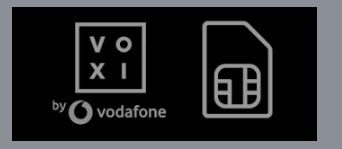
1. Resetting Network Settings
If the mobile number and device software are correctly set up and the issue persists, resetting network settings may resolve any disconnects with the VOXI service. This process will revert all network settings to their original state:
- Android: “Settings” > “System” > “Reset options” > “Reset Network”
- iOS: “Settings” > “General” > “Reset” > “Reset Network Settings“
2. Assessing Network Signal Strength
A weak or absent signal can impede the delivery of messages. To verify signal strength, they can:
- Look for the signal bars at the top of their phone’s display.
- Move to an open area or near a window if they’re indoors to catch a stronger signal.
- Check VOXI’s network coverage map to ensure they are in an area with available service.
3. Switching Network Modes
Sometimes the network mode can affect connectivity. It might be helpful to switch between 3G, 4G, or 5G modes to find the most stable connection. Here is how to switch network modes:
- Navigate to ‘‘Settings’‘ on the device.
- Select ”Connections” or ‘‘Mobile Networks,’‘ depending on the device.
- Tap “‘Network Mode’” and select an alternative option, such as 4G LTE or 3G.
4. Check Do Not Disturb Mode
When enabled, it silences incoming calls, alerts, and notifications during the times you designate.
For Android: Go to “Settings” > “Sounds and Notification “> Toggle Off “Do Not Disturb” if it is enabled.
For iOS: Go to “Settings” > “Focus” >Toggle Off “Do Not Disturb” if it is enabled.
5. Check the Message Center Number
Incorrect settings on your device, particularly the message centre number, can prevent you from receiving texts. You should verify that this number is correct in your phone’s message settings. The Voxi Message Center number is “+447785016005“.
For Android:
- Open the Phone app (the dialer).
- Enter the code
*#*#4636#*#*into the dialer. - If this code works on your device, it should open a menu called “Testing”.
- Tap on ‘Phone information’.
- Scroll down to find the ‘‘SMSC’‘ field. Here you can view the current message center number. You can also enter a new number if necessary and then tap ‘Update’ or ‘‘Refresh’‘ to set it.


- Alternatively, go to “Messages” > Click on “Three lines” > Click on “Settings” > “SMS/MMS Settings” > Find “SMS Service Number” > Set the “VOXI SMS Service Number“
For iOS (iPhone):
- Open the Phone app.
- Dial “
*#5005*7672#” and press the call button. - This should display the current message center number on your screen. If you need to set or change it, you typically can’t do this directly on an iPhone. Instead, you may need to contact your carrier or update your carrier setting
6. Reinsert SIM
Reinserting the SIM will stop the signal flow and give the SIM circuit to refresh by eliminating signal errors.
If Messages are not received from VOXI, try Removing and reinserting the SIM.
- Power Off your mobile and Remove the SIM from the SIM Slot
- Wait 10 sec and Resinser the SIM and power On your Device.
- Check the message Inbox
7. Testing with Another Device
If the signal is fine and switching network modes hasn’t worked, they may test the SIM card in another device. This checks if the issue is with the phone or the SIM card. To do this:
- Power down both devices and carefully remove the SIM card from the current device.
- Insert the SIM card in the alternate device and power it on.
- Try sending messages from other devices and Check.
8. Contact Voxi Support Center
Reach out to VOXI’s customer support for assistance. They can provide guidance on resolving payment issues, offer alternative payment methods, and troubleshoot any technical issues that may be affecting payment processing.
