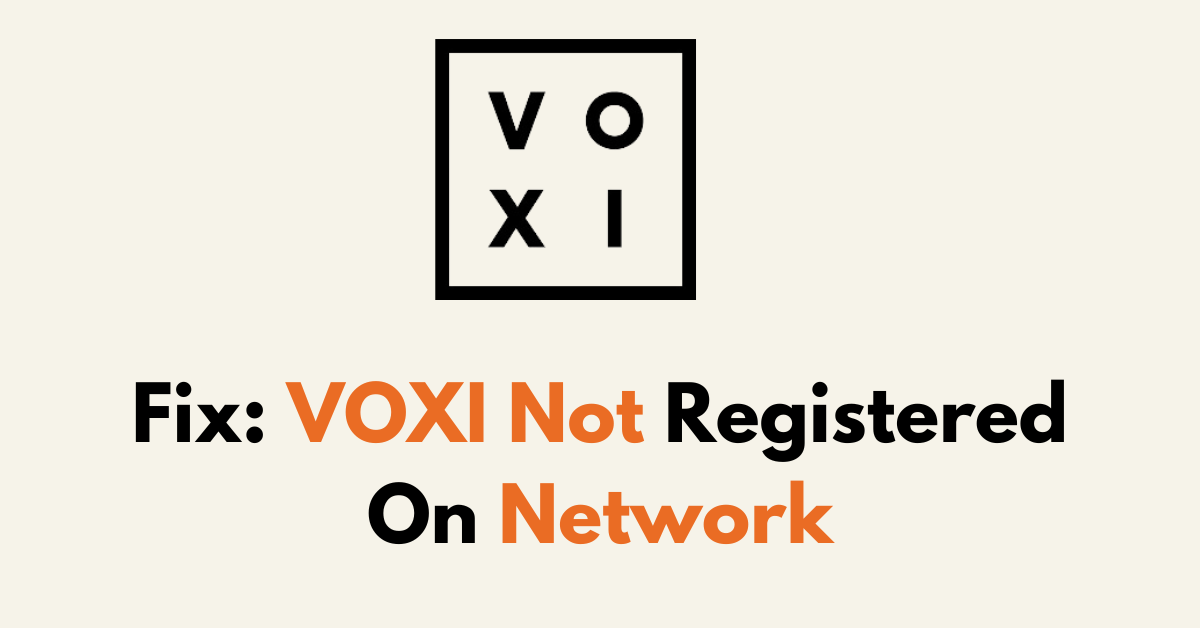Are you getting a VOXI “Not Registered On Network error” while using VOXI SIM?
The phone is unable to connect to the cellular network due to various reasons such as SIM card issues, software problems, or network outages, hence, the error occurs.
In this blog post, you will have step-by-step potential fixes for VOXI Not Registered On Network Error.
What Causes The VOXI Not Registered On the Network?
- SIM card is not activated and properly inserted: A misaligned or inactive SIM card may prevent a device from registering on the network.
- Network settings issue: There might be an issue with the network settings and the phone is not able to detect the VOXI Network.
- Outdated Software: Outdated software may lead to compatibility issues; thus, confirming that the phone is running the latest firmware is crucial.
- Service Outages or Network Congestion: There might be an issue with VOXI’s service status.
How To Fix VOXI Not Registered On Network Issue?
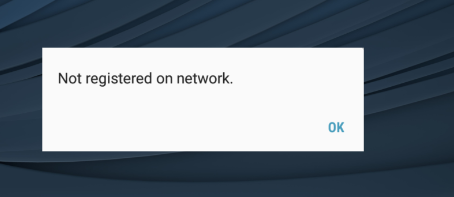
1. Check Voxi Network Coverage
Firstly, verify that you are within the Voxi network coverage area. The Voxi website provides a coverage checker where users can input their postcode to confirm network availability.
2. Restart Your Device
Restarting the device can reset the network and resolve temporary connectivity issues.
For Android:
- Locate the power button on the right or left side of the device.
- Press and hold the power button until the power menu appears on the screen and Tap “Power Off“.
- Wait 30 sec, press the power button to On.
For iOS:
- Press and hold the top power button on the left side until the ‘‘slide to power off’‘ slider appears.
- Drag the slider, then wait for the device to turn off, Wait 30sec, and Power on the device.
3. Verify SIM Card Activation
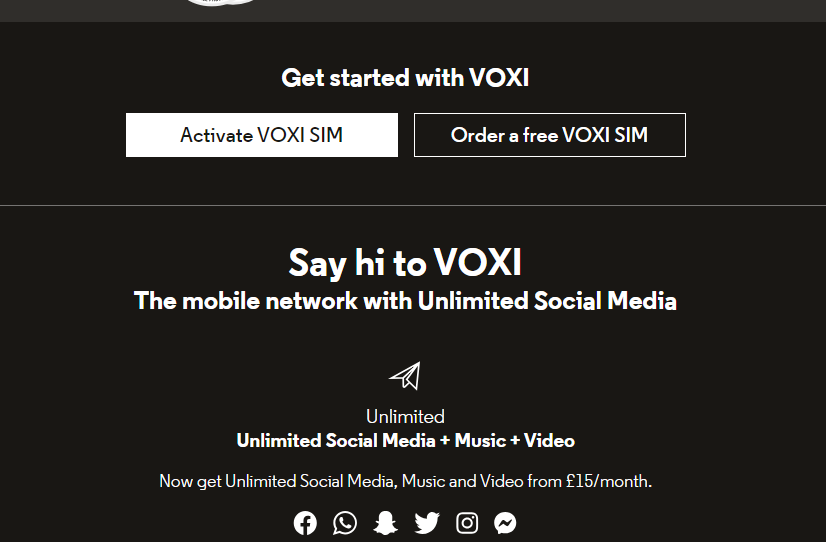
If the SIM card is new or has recently been transferred from another device, activation might not have completed fully.
- Find the series of numbers printed on your VOXI SIM card. You’ll notice the numbers typically start with ‘‘00030’‘.
- Login to “VOXI account” and Visit the “VOXI activation page” online.
- Look for the prompt to enter your SIM card numbers.
- Enter the numbers that follow ‘‘00030’‘ from your SIM card into the designated field on the activation page.
4. Update The Device Software
Updating Device software will fix any bugs or issues related to Network and other mobile applications.
For iOS:
- Go to “Settings” > “General” > “About.“
- If an update is available, you’ll see an option to update your carrier settings.
For Android:
- Go to “Settings” > “About phone “> “Software update.“
- Download and install any available updates.
5. Reset The Network Settings
Resetting Network settings will provide you with a clean slate and reconfigure the network.
For iOS
- Go to “Settings“ > “General“ > “Reset.“
- Tap “Reset Network Settings” (this will reset all network settings, including Wi-Fi passwords, VPN, and APN settings).
For Android
- Go to “Settings“ > “General management“ > “Reset.“
- Tap “Reset network settings” and confirm.
6. Try the Manual Network Selection
Sometimes manually selecting the network will fix the communication error with the service provider.
For iOS:
- Go to “Settings” > “Cellular “> “Network Selection.“
- Turn off Automatic and manually select a network.
- Wait for the device to find available networks, then select “VOXI” or the partner network that VOXI uses abroad (like Vodafone).
- Allow some time for your iPhone to connect to the network.
For Android
- Go to “Settings” > “Connections“ > “Mobile networks“ > ‘Network operators.“
- Disable the “Select automatically” option to start a manual search for networks.
- Search for networks and manually select one.
- Wait for the device to find available networks, then select “VOXI” or the partner network that VOXI uses abroad (like Vodafone).
- Allow some time for your iPhone to connect to the network.
7. Check The APN Settings
If you have an incorrect “APN Setting“, you will get the network error.
For iOS:
- Go to “Settings” > “Mobile Data“ > “Mobile Data Network“. Use the following settings:
- Name: Vodafone internet
- APN: pp.vodafone.co.uk
- Username: wap
- Password: wap
- MMSC: http://mms.vodafone.co.uk/servlets/mms
- MMS Proxy: 212.183.137.012:8799
- Authentication Type: None
- APN Type: default,mms,supl
For Android
- Go to “Settings” > “Wireless & networks“ > “Mobile network“ > “Access Point Names“.
- Press the “menu button” and choose to “add new APN“. Use the following settings:
- Name: Vodafone internet
- APN: pp.vodafone.co.uk
- Username: wap
- Password: wap
- MMSC: http://mms.vodafone.co.uk/servlets/mms
- MMS Proxy: 212.183.137.12
- MMS Port: 8799
- Authentication Type: None
- APN Type: default,mms,supl
8. Contact VOXI Support
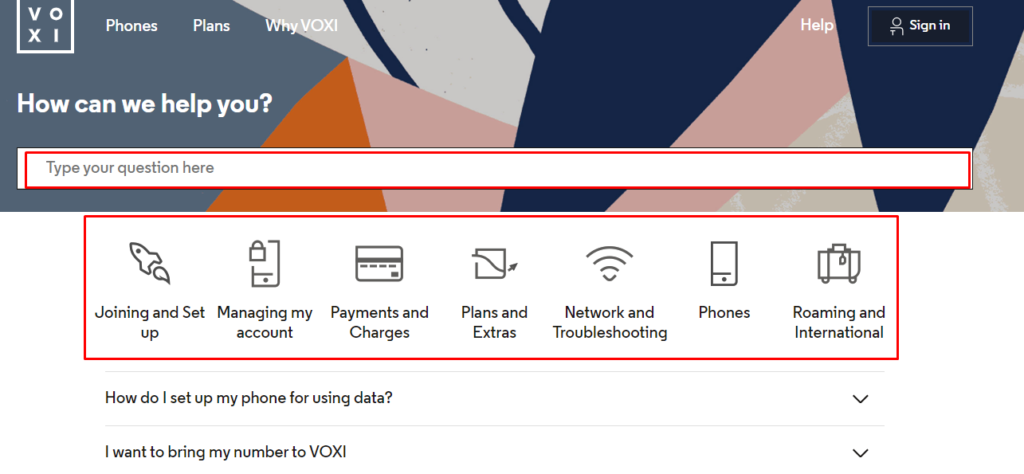
If the IMEI is clear, but the problem persists, the individual must contact Voxi Support for further assistance. Voxi Support may guide the user through more sophisticated network settings adjustments or escalate the issue to technical experts if required.