Encountering a visible server error can be frustrating when browsing websites or web applications.
These errors, often displayed as error pages with codes like “502 Server Error,” indicate issues on the server side. Resolving visible server errors requires a systematic approach to identifying and fixing the underlying problems.
This guide provides a step-by-step process to address such errors. It covers actions like refreshing the page, checking for known issues, clearing the browser cache, contacting support, reviewing server logs, and considering recent changes.
Following these steps, users can effectively troubleshoot and resolve visible server errors to restore normal website or application functionality.
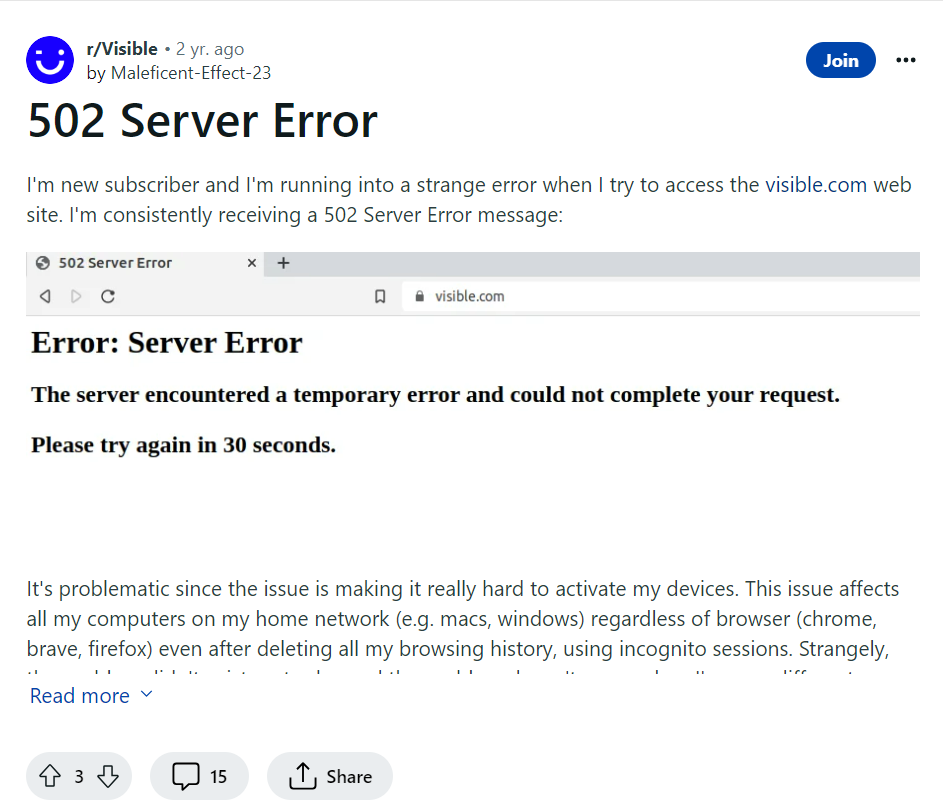
What Causes Visible Server Error 502
Visible server errors occur due to software/coding errors, resource limitations, configuration issues, maintenance/upgrades, database problems, external service dependencies, security issues, and logging/error handling.
Below is a detailed explanation on what are the causes of Visible server errors:
A visible server error, also known as a server-side error or HTTP error, occurs when there is a problem with the server hosting a website or web application.
These errors are typically displayed to the user as a webpage with an error message, indicating that something went wrong with the server’s ability to fulfill the requested action.
1. Software or Coding Errors
Server errors can occur due to bugs, coding mistakes, or compatibility issues in the software running on the server.
These errors can range from syntax errors in the server-side code to issues with libraries or frameworks used by the application.
If there is a mistake in the code that handles the user’s request, it can lead to a server error.
2. Insufficient Resources
Servers have limited CPU, memory, disk space, and network bandwidth resources. If the server needs more resources to handle incoming requests, it may result in server errors.
For example, a server overwhelmed by a sudden surge in traffic or a heavy load may fail to respond to requests, leading to errors.
3. Configuration Issues
Server errors can occur due to misconfigurations in the server software or its components. Misconfigured settings related to the operating system, web server software, database connections, or security settings can cause errors.
For example, an incorrect configuration of the server’s firewall may block legitimate requests, leading to server errors.
4. Server Maintenance or Upgrades
When performing server maintenance or upgrades, errors can occur if the process is not executed correctly.
For instance, updating the server software, installing patches, or modifying server configurations without proper testing or planning can introduce errors and cause server issues.
5. Database Problems
Many web applications rely on databases to store and retrieve data. If there are issues with the database server or the connection between the application and the database, it can result in server errors.
Database errors can occur due to misconfigurations, insufficient permissions, network connectivity problems, or even hardware failures.
6. External Services or Dependencies
Web applications often integrate with external services or APIs to perform certain tasks.
An issue with these external services, such as unavailability or incorrect responses, can lead to server errors in the application. Problems with DNS resolution, network connectivity, or API changes can also cause errors.
7. Security-Related Issues
Server errors can be caused by security measures implemented on the server.
For example, if a request triggers security mechanisms like firewalls, intrusion detection systems, or access control lists, it may result in server errors if the request is blocked or denied.
8. Logging and Error Handling
Sometimes, server errors are intentionally thrown by the server application to indicate a problem.
This can happen when the server encounters an unexpected condition or error and needs to communicate that to the user. These errors are typically logged for debugging purposes and may be visible to the user.
It’s important to note that the specific error message and code returned by the server can give more insight into the underlying issue.
Web developers and system administrators often analyze server logs and error messages to diagnose and resolve these errors, as they provide valuable information about the root cause.
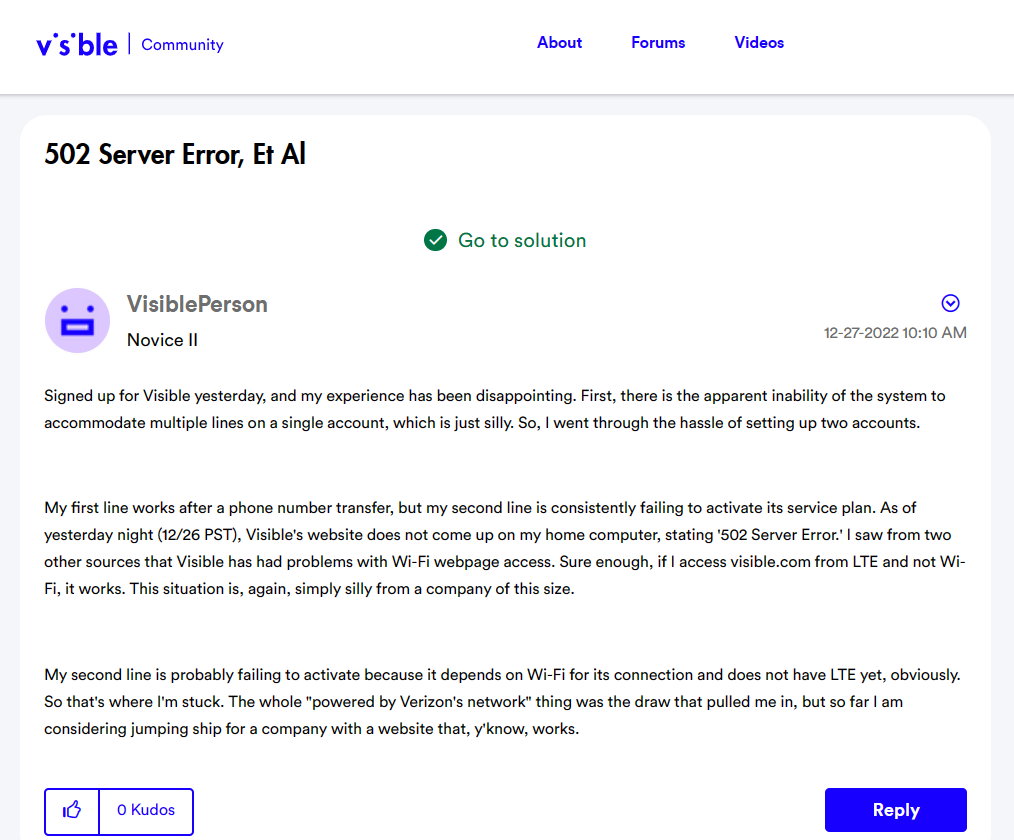
How To Fix Visible Server Error 502
When encountering visible server errors, there are several steps you can take to address the issue. Begin by refreshing the page and checking for known issues. Make a note of the error code and clear your browser cache. If the problem persists, retrying later or contacting support for assistance may be beneficial. Additionally, reviewing server logs, examining recent changes, and ensuring that software and plugins are up to date could help resolve the errors.
Below is a detailed guide on how to fix visible server errors:
When encountering a visible server error, it typically indicates that something has gone wrong on the server side of a website or web application.
This error message is often displayed as a page with an error code, such as “500 Internal Server Error” or “502 Bad Gateway.”
Resolving visible server errors requires a systematic approach to identifying and fixing the underlying issues.
1. Refresh the Page
Start by refreshing the page to ensure the error is not temporary or caused by a momentary glitch. Sometimes, a simple page refresh can resolve the issue.
Follow the steps to refresh the page:
- Locate the refresh button or use the keyboard shortcut.
- Click the refresh button or press “F5” on your keyboard.
- Wait for the page to reload.
- Check if the issue is resolved.
If the problem persists, consider refreshing the page again or trying other troubleshooting steps.
2. Check for a Known Issue
Search the internet to determine if the visible server error is a known issue with your website or application.
Look for any official announcements or forum threads where users discuss similar problems. If the issue is widespread, it may be resolved by the website or application developers.
3. Identify the Error Code
Take note of the specific error code displayed on the server error page. Different error codes indicate various types of server errors, and understanding the error code can help troubleshoot and find a solution.
4. Clear Browser Cache
Clearing your browser cache can help resolve server errors caused by cached or outdated data.
To clear the cache, follow the steps:
- Go to your browser’s settings or preferences
- And locate the option to remove browsing data.
- Select the appropriate options, including cache or temporary files, and clear the data.
5. Retry Later
Sometimes, a visible server error may occur due to temporary issues on the server side, such as high traffic or server maintenance. In such cases, waiting some time and reaccessing the website or application later is advisable.
6. Contact the Website or Application Support
If the visible server error persists, it is recommended to reach out to the support team of the website or application.
Look for contact information on their website, such as an email address or a support form. Provide them with the specific error code, relevant details about the actions you performed when the error occurred, and any troubleshooting steps you have already taken.
The support team can provide you with specific guidance or escalate the issue to the appropriate technical team.
7. Check Server Logs
If you have access to the server logs or have the technical expertise to analyze them, examine the records for any error messages or warnings that could shed light on the cause of the server error.
Server logs can provide valuable information about the underlying issues and help diagnose and resolve the problem.
8. Review Recent Changes
If you have made any recent changes to your website or web application, such as modifying the code, updating plugins, or changing server configurations, consider reverting those changes.
Sometimes, server errors can be caused by incompatible or incorrect modifications.
9. Update Software and Plugins
Ensure that your website’s software and any plugins or extensions you are using are up to date. Outdated versions of software or plugins can sometimes lead to server errors.
Check the website, application documentation, or the developer’s website for updates.
