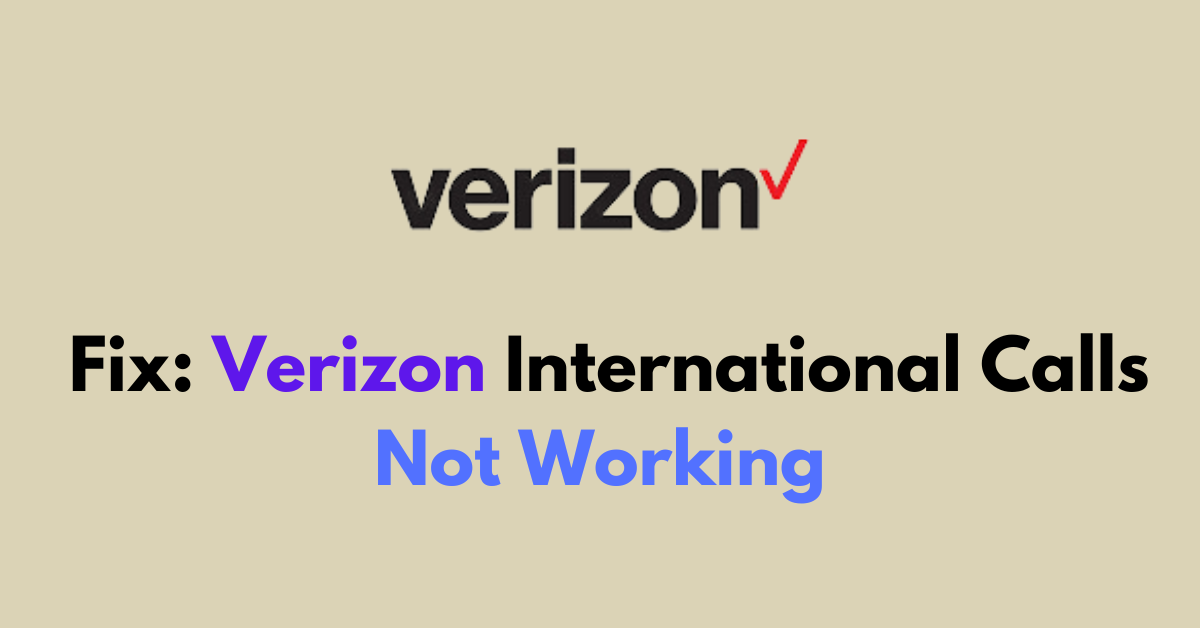Are you having trouble making international calls with Verizon?
It can be frustrating when your calls don’t go through as expected.
In this article, we will provide you with practical solutions to fix the issue.
How to fix Verizon international calls not working?
To resolve the issue of international calls not working on Verizon, check for service outages in your area and ensure that your plan is still active.
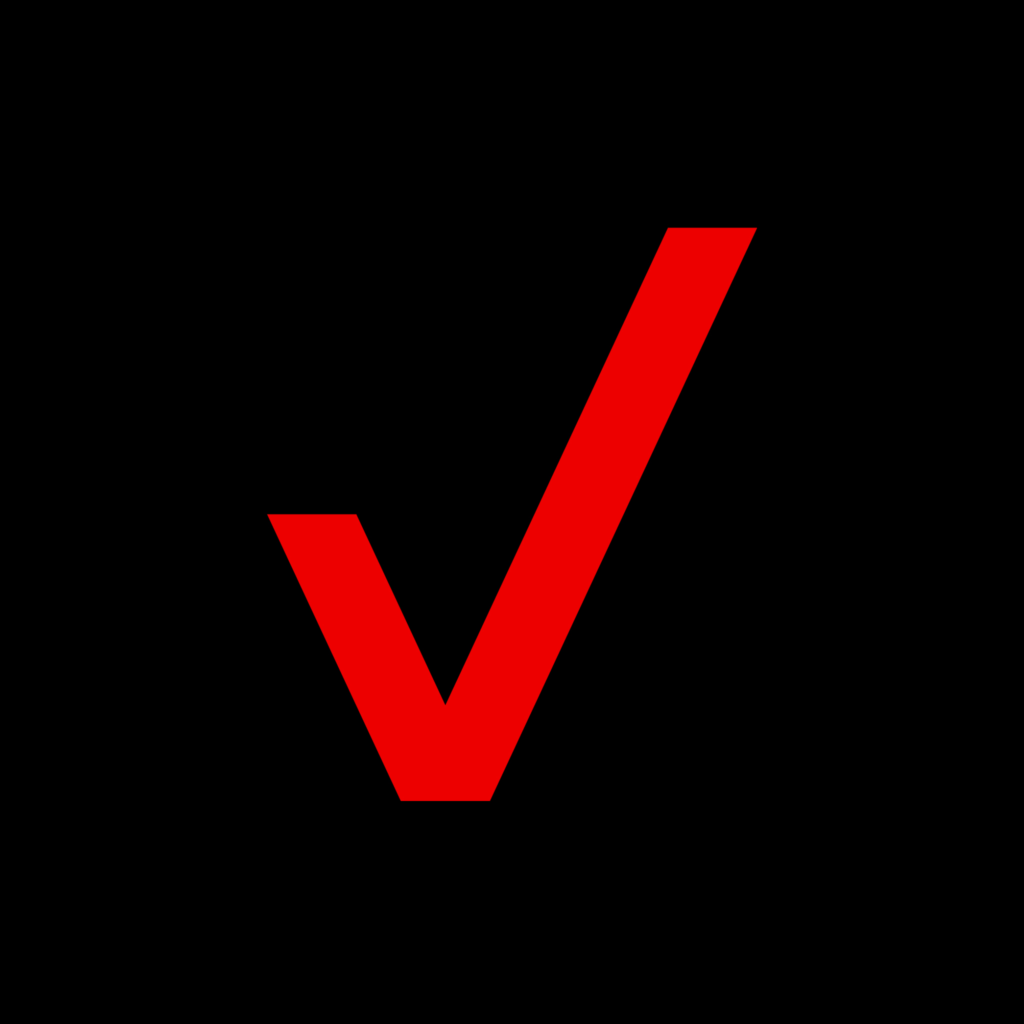
Down below, we have discussed the solution in step-by-step detail.
1. Restart Your Phone
This can resolve many basic issues. Simply turn your phone off and then back on.
This process can help reset your network connection and clear temporary software glitches that may be preventing international calls.
2. Verify the International Number Format
When dialing an international number, you must include the international dialing code (usually preceded by a + sign), the country code, and the local number. Double-check that you’re dialing the number correctly.
It’s also important to ensure that there are no extra digits, spaces, or missing numbers that could cause the call to fail.
3. Check for Service Outages
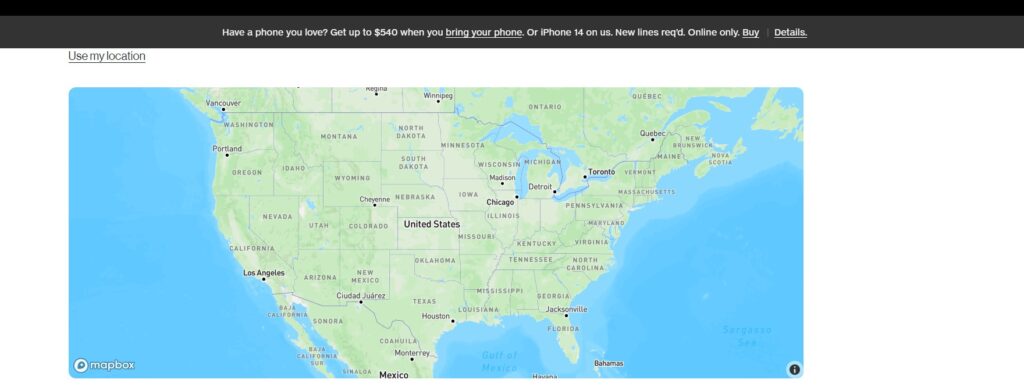
Sometimes, international calling issues can stem from service outages or network problems on Verizon’s end.
You can check Verizon’s website or contact customer service to inquire about any known issues.
Additionally, you can visit the Verizon Service Outage Information page to see if any current reports of outages might be affecting your ability to make international calls.
4. Check Airplane Mode
Make sure that Airplane Mode isn’t enabled on your device, as this can prevent all calls, including international ones.
If Airplane Mode is on, your phone’s ability to connect to the cellular network is switched off, which would stop any call attempts.
Here are the steps to disable airplane mode on your device:
For iOS:
- Swipe up from the bottom of the screen to open Control Center.
- Tap the airplane icon to disable Airplane Mode.
For Android:
- Swipe down from the top of the screen to open the Quick Settings panel.
- Tap the airplane icon to disable Airplane Mode.
5. Verify Your Plan Details
It’s essential to ensure that your Verizon plan includes international calling capabilities.
Some plans may require an add-on or a specific international feature to be activated for such calls to go through.
Here are the steps to Verify Your Plan Details:

- Log in to your My Verizon account through the Verizon website or the My Verizon app.
- Navigate to the “Plans & Services” section to review your current plan and any international features or add-ons.
- If necessary, contact Verizon Customer Service for assistance by dialing *611 from your Verizon mobile phone or calling 800-922-0204.
6. Check Your Device Settings
Review your device settings to ensure there are no restrictions set up that could be blocking international calls.
Check for any call-barring settings that might be active, and look into your phone’s Do Not Disturb mode, as it can sometimes restrict outgoing calls if not configured correctly.
Here are the steps to Check Your Device Settings:
For iOS:
- For Check International Call: Go to “Settings” > “Phone” and check “Call Blocking & Identification” to ensure no international number is blocked.
- For Do Not Disturb: Check “Settings” > “Do Not Disturb” and make sure it is turned off or set up correctly to allow outgoing calls.
For Android:
- For Check International Call: Open the “Phone” app, tap the three dots for more options, and go to “Settings” > “Blocked numbers” to see if international numbers are blocked.
- For Do Not Disturb: Go to “Settings” > “Sound” > “Do Not Disturb” to review any restrictions that might affect outgoing calls.
7. Contact Verizon Support
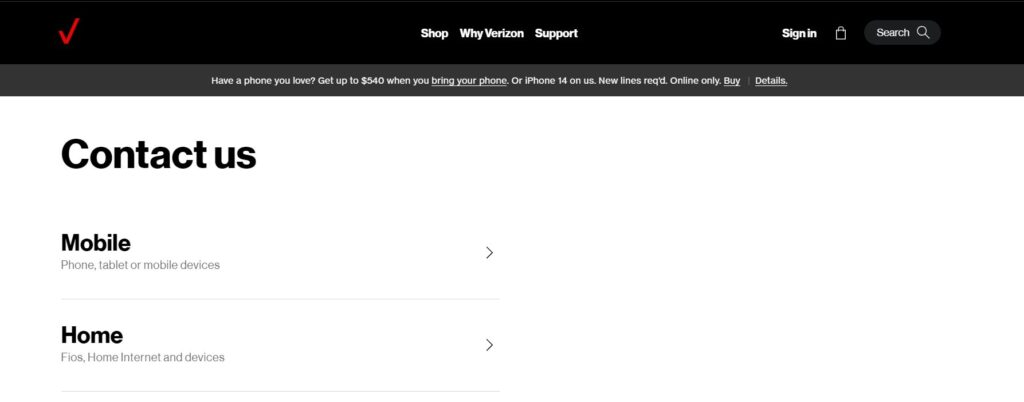
If none of the above steps work, contact Verizon support for further assistance.
They can provide more detailed troubleshooting or inform you if there’s a more significant issue at play.