Do you face the issue ‘US Cellular Voicemail Not Working’ on your device? Are you devastated by this Voicemail issue? Do you want to know the methods for fixing this issue on your own?
You will be able to understand why this Voicemail issue happens on your device and some of the best fixes to resolve this issue on your own after going through the article thoroughly.
US cellular networks offer various plans including internet, hotspot and talk time. US Cellular is an American mobile network operator having more than 5.1 million customers. They have been providing better service for customers since 1983.
What Causes US Cellular Voicemail Not Working Issue?
The causes for the issue ‘US Cellular Voicemail Not Working’ are no or poor Network connection, not setting up for US Cellular Voicemail, Full Voicemail storage and Not having active US Cellular mobile plan.
The causes for ‘US Cellular Voicemail Not Working’ is discussed below in detail.
1. No Or Poor Network Connection
Not having proper network connection with the US Cellular network is important for using Voicemail services provided by the US Cellular service. This causes the issue ‘US Cellular Network Not Working’ on your mobile device.
You will not be able to use any mobile services provided by US Cellular network plan such as mobile data, calls, text messages and voicemail services.
Moving to a proper network coverage area, re-inserting the US Cellular SIM card/ turning your eSIM on and off, turning off the airplane mode and having an active US Cellular mobile plan is the solution for the issue of US Cellular No Service or network connectivity issue.
2. Not Setting Up Voicemail On Your Mobile
Setting up for Voicemail is important for accessing Voicemails on your mobile device and US Cellular Network. If you are using a new mobile device or disabled Voicemail service on your phone settings, you face the issue ‘US Cellular Voicemail Not Working’ in your device.
Set Up for Voicemail on your mobile is the solution for the issue and for sending and receiving Voicemail on your mobile device.
3. Storage Of Voicemail
Exceeding the Voicemail Storage is another important cause for the issue ‘US Cellular Voicemail Not Working’ on the US Cellular Network and your mobile phone.
Clearing unwanted Voicemails on your device is the solution for resolving the issue Voicemail Not Working on US Cellular Network.
4. Not Having US Cellular Active Mobile Plan
Having an active US Cellular Mobile plan is crucial for enjoying US cellular mobile plans like unlimited talk time, Voicemail, text messages and internet.
If you don’t have an active US Cellular mobile plan, then you will not be able to use Voicemail Service and face the issue ‘US Cellular Voicemail Not Working’ on your mobile device.
How To Fix the ‘US Cellular Voicemail Not Working’ Issue?
To fix the ‘US Cellular Voicemail Not Working’ issue, try setting up Voicemail on your phone, turn off Forward Calls on your mobile settings, recharge your mobile number, update your mobile plans and contact US Cellular support team.
The fixes for the ‘US cellular Voicemail Not Working’ on your mobile device are discussed in detail below.
1. Set Up Voicemail
If you have not set up for Voicemails on your mobile phone, then you should Set Up For Voicemail immediately to be able to access Voicemail Services On US Cellular Network.
The Steps For Setting Up Voicemail On Your Mobile Device:
Step 1 : Go to Voicemail on your mobile phone. Open your mobile home screen, go to Phone and then touch the Voicemail icon on the button right corner.
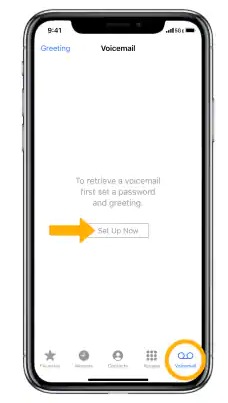
Step 2 : Go to Voicemail main menu and select ‘Set Up Voicemail’ on the options.
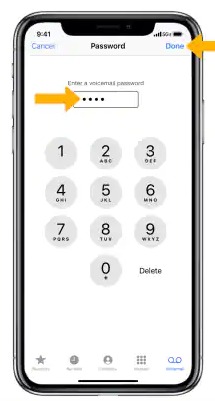
Step 3: Enter Your Voicemail Pin. With the Voicemail Pin you will be able to connect with your voicemail services on your mobile number from any device.
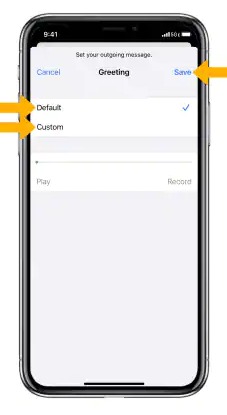
Step 4 : Set your Voicemail Greetings. You can set a default voicemail greeting and you can customize your voicemail greetings by recording the greetings with your voice.
Step 5 : After choosing the Voicemail greetings as your liking, Click ‘Done’ on the top right corner of your mobile screen.
Step 6 : You are done setting up Voicemail, you can ask your friend or send a voicemail to anyone to check whether the Voicemail service is working on your mobile.
After setting up for Voicemail, you will be able to access Voicemail on the US Cellular Network. Thereby resolving the issue ‘US Cellular Voicemail Not Working’.
2. Turn Off Call Forwarding On Your Call Settings
Keeping on the Call forwarding option to any available mobile number instead of your private number, this settings will not allow your friends and family to send you Voicemails. You should turn off the Call Forwarding option to resolve the issue ‘US Cellular Voicemail Not Working’.
Steps To Turn Off Call Forwarding To Resolve ‘US Cellular Voicemail Not Working’ Issue:
- Go to ‘Phones’ on your mobile device
- Touch the 3 dot on the top right corner to see Menu Options
- Go to ‘Settings’
- Go to ‘Calls’
- Select ‘Call forwarding’
- Toggle Off Call Forwarding
3. Have A US Cellular Active Plan
If you are not having an active US Cellular mobile plan, the US Cellular can cut down all the services provided by their network like sending or receiving Voicemail, calls and messages. Ensure you are having an active mobile plan before using Voicemail on your mobile phone.
You can recharge an US cellular mobile plan on their website or their mobile device. You can choose any suitable plans available on US Cellular Network and pay the amount through online transactions.
Steps To Recharge US Cellular Mobile Plan On The US Cellular My Account App To Resolve The Issue ‘US Cellular Voicemail Not Working’:
- Download US Cellular My Account App from Google Play/ US Cellular My Account App On Apple Store
- Login To Your Account With Mobile Number And Password
- Select any US Cellular Mobile Plan on the options that is suitable for you
- Pay the Bill Amount
4. Clear Voicemail That Are No Longer Needed
You can clear Voicemails from your mobile phone to resolve the issue ‘US Cellular Voicemail Not Working’ Issue. This will resolve it by clearing out space from further Voicemails on your Mobile device.
Steps To Delete Voicemails From Providing Enough Space For Future Voicemails:
- Go to ‘Phones’
- Go to ‘Voicemail’
- Select Voicemail Conversations of the Voicemails you want to delete or Select All and Delete.
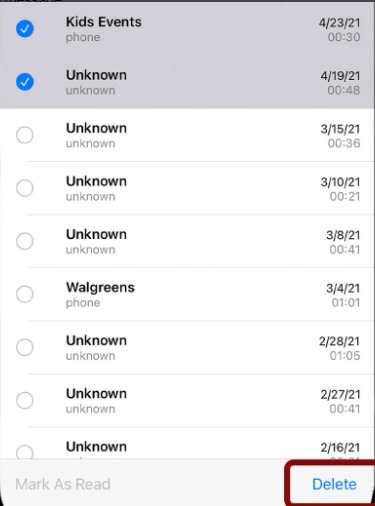
5. Contact US Cellular Customer Service
If you are not able to resolve the issue ‘US Cellular Voicemail Not Working’ on the US Cellular Network, you can contact the US Cellular Help center for assistance and support from their end.
To Contact US Cellular Support Services through a phone call, Dial 888-944-9400.
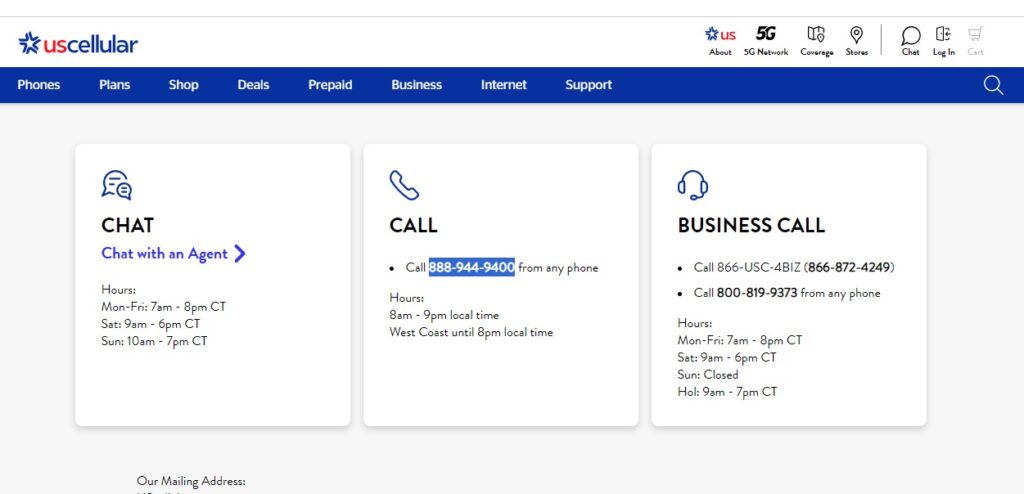
You can also Chat with them online through Chat With Their Agent through US Cellular Support Website. You have to contact only when they are available, the availability of the chat with an agent services are mentioned on their website itself.
