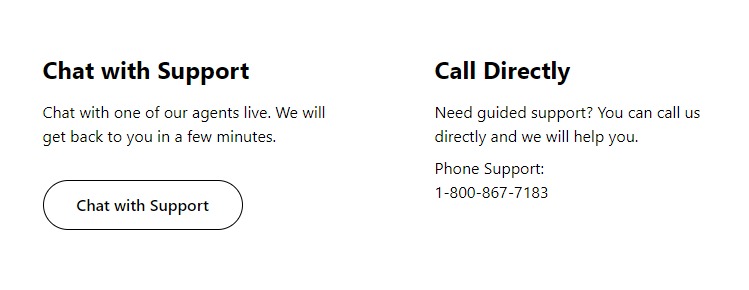While you try to see the list of voicemails on your device, but are not showing as a list? Are you not getting notification for voicemail? This can happen due to many reasons and you can fix this with some simple steps. Don’t worry, you will get to know about them in this article.
TracFone provides a range of affordable mobile plans and provides prepaid no-contract services. It is the largest network operator with about 21 million users.
Why is TracFone Voicemail Not Working’?
There are a few reasons for TracFone voicemail not working either visual voicemail or voicemail notification. They are listed below for you.
1. Not Setting up For Voicemail
Not setting for voicemail and visual voicemail is the major reason for you to get voicemail not working. You need setup for both voicemail and visual voicemail separately.
2. Not Using Internet
In case you don’t know Voicemail notification and Visual Voicemail on TracFone requires a proper internet connection to work. If you don’t turn on data or have slow internet connection, you might face ‘voicemail not working’ issue.
3. Cache On Voicemail App
Caches on the device and apps like Voicemail need to be cleared manually by the users. Thus, your device does not have software to clear the cache. If you haven’t cleared cache for a long time, it might cause issues on voicemail apps and visual voicemail.
In addition, cache decreases the processing speed of Voicemail apps.
4. Storage On Your Device And Voicemail App
If your device is full or almost full of storage, this can affect the device to work and process information smoothly. This can also impact apps on your device.
The storage of Visual Voicemail gets deleted every 30 days if it is set to delete automatically, if not you may face issues like Voicemails not showing. This can happen even if the voicemail storage reaches its limit before the 30 days itself.
5. Not Updating Your Device OS And Voicemail
Not updating your voicemail app and your device OS also cause this issue of ‘Voicemail Not Working’ on your device.
How To Fix TracFone Voicemail Not Working
1. Setup TracFone Voicemail
Setting up for voicemail is a crucial one to start activating the voicemail feature. If you have not setup Voicemail on your device yet, setting up for voicemail is the solution you are searching for.
To Setup Voicemail On Your Device,
- Activate your device on TracFone Website
- Make at least 1 call to set up for voicemail
- Press and hold ‘1’ on Phone dial until you are connected with the voicemail service
- Follow their instruction to setup voicemail
2. Setting Up For TracFone Visual Voicemail
If you are unable to see the list of Voicemails, then the issue you are facing is that you are not using Visual Voicemail. Try to set up visual voicemail.
Setting up for visual voicemail is a simple process. If you have not yet set up for voicemail, you have to set up to resolve the ‘Voicemail Not Working’ issue.
To set up visual voicemail,
- Go to ‘Phone App’
- Click the 3 dot icon on the top right corner of the screen
- Select ‘Settings’
- Go to ‘Voicemail’
- Disable ‘Visual voicemail’
- Download ‘Visual Voicemail’ App on App Store
- Enable ‘Visual Voicemail’ after the app installed
In this way you will be able to see Visual voicemail on TracFone.
3. Turn On Voicemail Notification
Check whether Voicemail notification is turned on, if not turning on the notification can solve the issue ‘Voicemail Notification Not Getting’ on TracFone.
To turn Voicemail Notifications,
- Go to ‘Phone’
- Go to ‘Settings’ by touching the 3 dots icon on top right corner
- Select ‘voicemail’
- Select ‘Notification’
- Toggle on the notification.
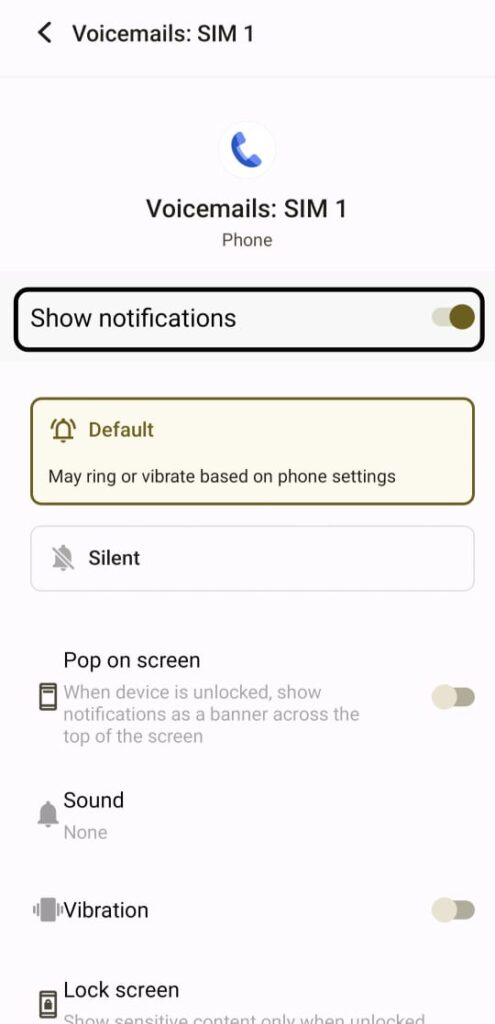
You can customize it with the options available below the screen of the notification setting page.
4. Update Your Visual Voicemail App
Using the old version of voicemail can also cause issues like ‘Voicemail not working’, ‘Unable to see Voicemail inbox page’ and ‘Not getting Voicemail notifications’ on TracFone. Updating the voicemail app is crucial to keep it safe from bugs and technical issues.
To update Voicemail on android,
- Go to playstore
- Select your profile icon
- Go to ‘Manage Apps and device’
- Go to ‘update available’
- Search for your voicemail app
- Update it
To update voicemail on iPhone,
- Go to App Store
- Touch your profile icon
- Scroll down to see ‘pending updates’
- Search for your voicemail app
- Update it
5. Restart Your Device To Solve ‘Voicemail Issue’
Restarting your mobile device may help to resolve the ‘Notification Not Working’ issue on TracFone, if it happened due to software bugs and glitches. This can help you to solve the issue temporarily.
To Restart android mobile,
- Press Power button
- Hold it 5 to 10 seconds
- A pop-up menu will appear, select ‘Restart’
To restart iPhone,
- Press The volume and power button for a few second
- A power off slider will appear, drag it and wait for 30 seconds for the mobile to power off
- Then, press and hold the side button on your right side of the device
6. Clear Cache On Your Voicemail
Caches are temporary files that are stored by apps to run it effortlessly. although it stored itself automatically, they can’t delete itself. Users have to do that. Clearing cache helps the app to process quickly and it also frees up space.
To Clear Voicemail Cache,
- Go to settings
- Go to Apps
- Search for voicemail app
- Go to storage and cache
- Select ‘Clear cache’, if you are using iPhone select ‘Offload App’
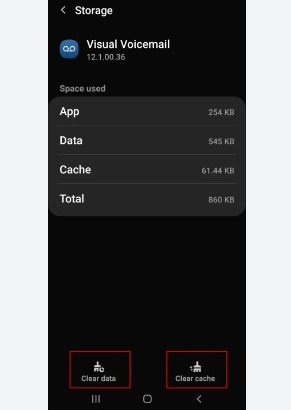
7. Clear Voicemail Storage
If your voicemail is full, it can cause the issue ‘Voicemail Not Working’ on TracFone. It is always better to clear unnecessary voicemails.
To Delete Voicemails,
- Go to ‘Phone’
- Go to ‘Voicemail’
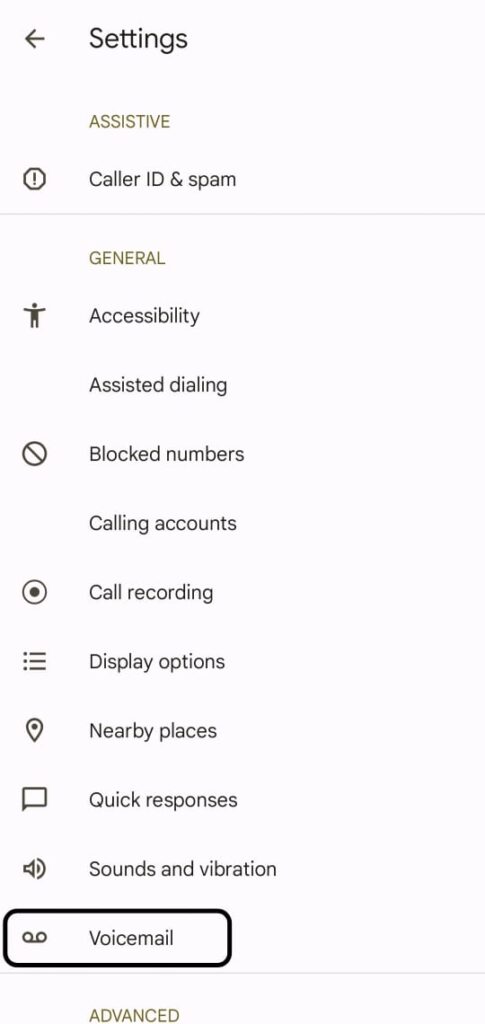
- Select all or voicemails you wanted to delete
- Delete it by tap the Trashcan icon
8. Clear Your Device Storage
If your device is full of storage, try to delete unwanted files, images, videos and apps as much as possible. Storage overload has the potential to slow down the devices and apps on your device processing speed. Backup important files and delete them if needed.
9. Update Your Device OS To Resolve Voicemail Issues
You have to keep your device updated to keep them safe from technical glitches and issues. Using old software on your device may cause incompatibility issues.
To update your OS On Android,
- Go to Settings
- Go to System
- Select ‘System Update’
- Install the ‘update’
To update OS on iPhone,
- Go to Settings
- Go to General
- Go to Software Updates
- Select ‘Download and Install’ or ‘Instal Now’
10. Contact TracFone For Voicemail Issue Assistance
If none of the above 8 methods help, then you have to contact ‘TracFone Help center’ for helping you out with “Voicemail Not Working’ issue.
To conduct TracFone, dial 1-800-867-7183.