Are you also wondering why the Threads option is not showing on your Instagram app?
If so, you are not alone.
Threads is a brand new social media platform by Instagram, where you can interact with people in a text-based format –– something very different from Instagram itself.
With the excitement and buzz surrounding this new app, many are trying to access Threads through their Instagram app.
However, some people are unable to find the option to open threads through their Instagram, which has caused much confusion.
If you are one of these people, read on to find out how you can fix this error!
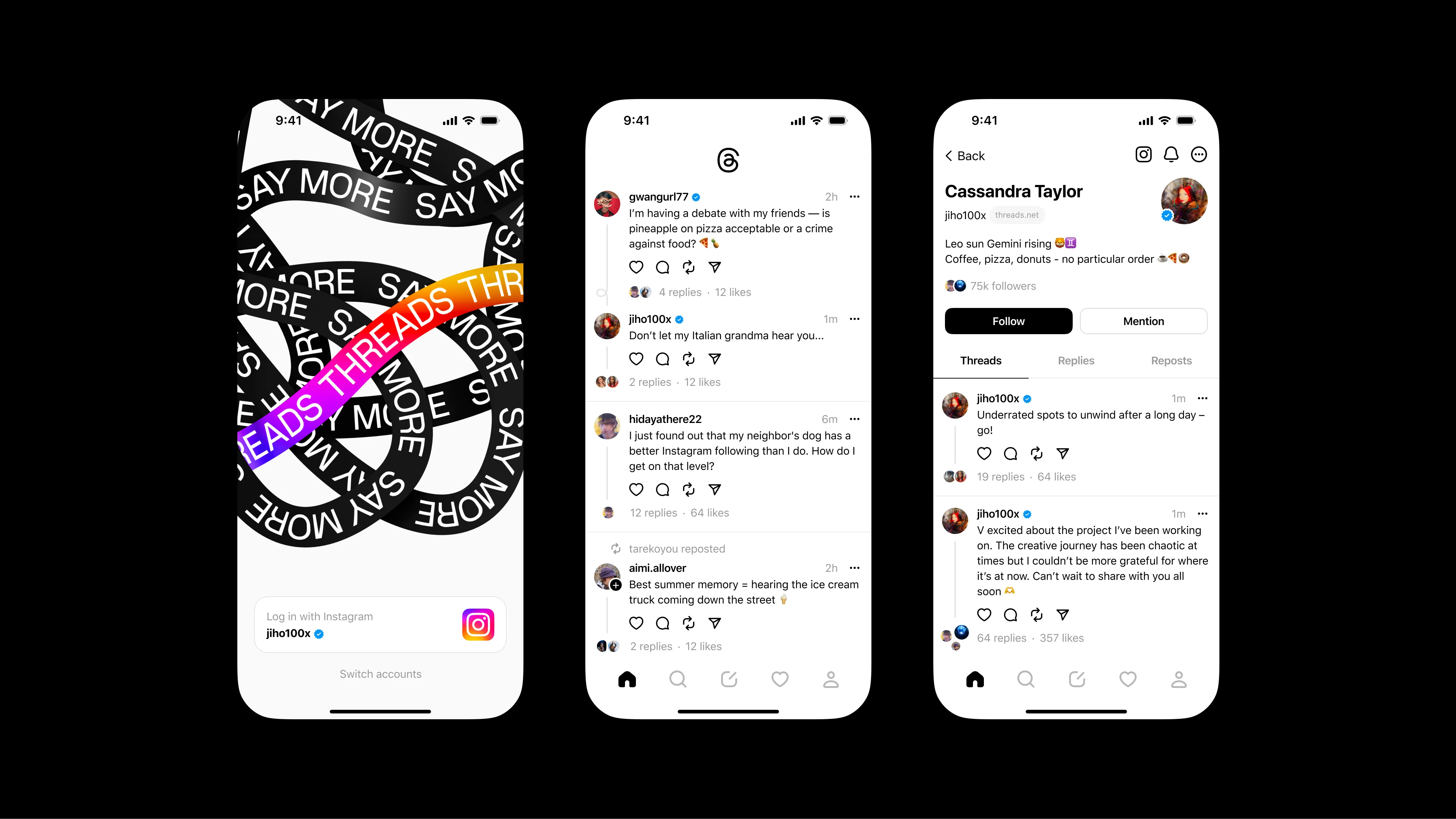
Why is Threads Option Not Showing on Instagram App
The Threads option is available in the Instagram app in its menu.
To find this option, follow the steps below:
- Open your Instagram app.
- Press on your Profile icon in the bottom right corner of the screen.
- This will take you to your Profile page.
- Press on the three horizontal bars in the top right corner of the screen.
- This will open the Menu.
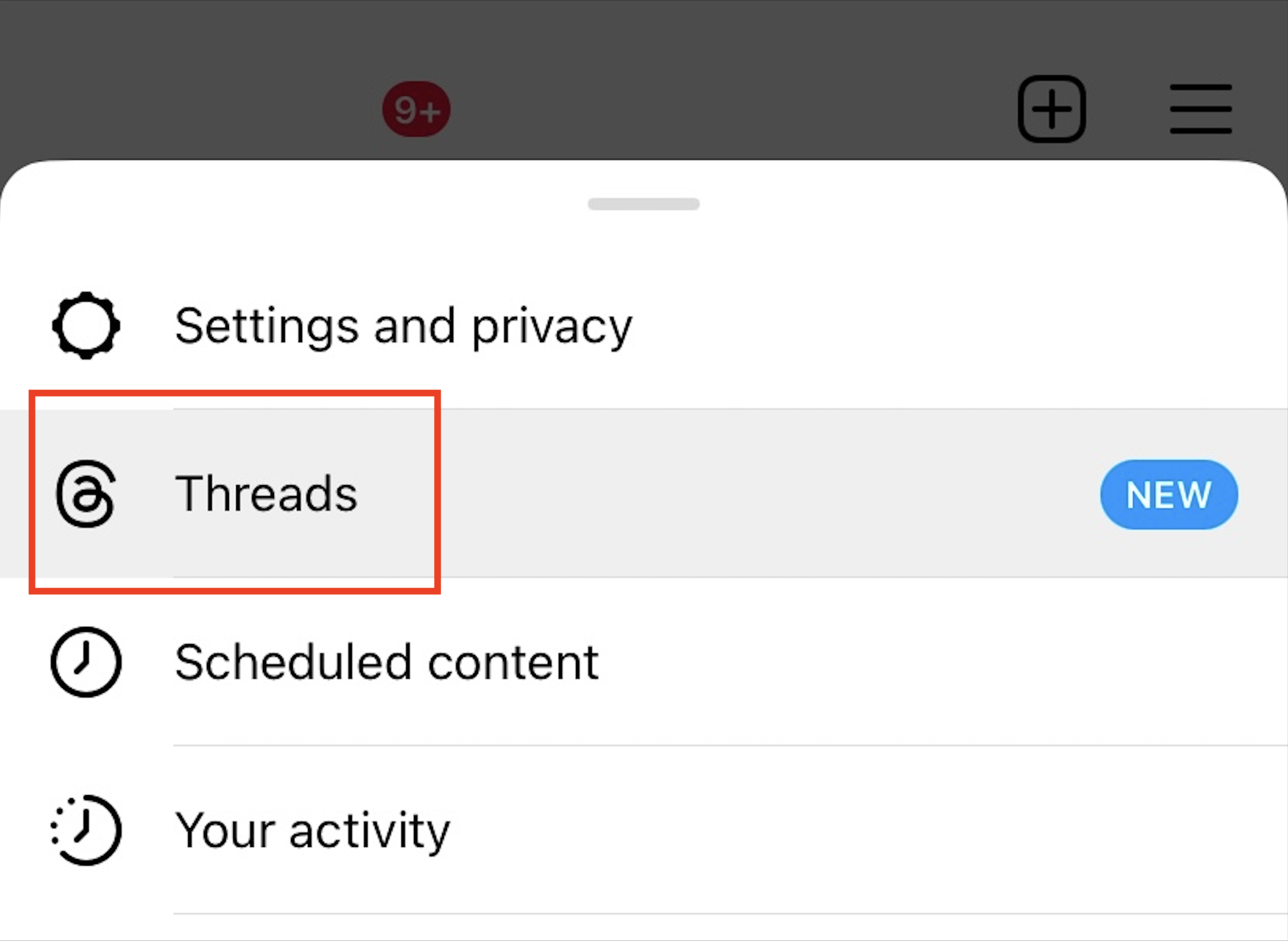
Threads should be the second option in the menu.
If you cannot find the Threads option like this, here are a few possible reasons why:
1. Your Instagram App is Not Up to Date
Threads is a brand new app by Instagram, and so the Threads option on the Instagram app is also a new feature that they added.
If you cannot find the Threads option on your Instagram app, it might be because the version you currently have is outdated.
Outdated versions of apps usually do not have the new features incorporated into them.
2. Too Much Cache
There might be too much cache loaded onto your Instagram app, which is preventing it from functioning properly.
Too much cache can interfere with normal app processes.
As such, this might be why you are not able to find the Threads option in your Instagram app.
3. Technical Issues with Instagram
Since Threads is a brand new app and feature on the Instagram app, it may be facing some bugs or glitches.
These bugs and glitches may be the reason why you cannot find the Threads option properly.
How to Fix Threads Option Not Showing on Instagram App
1. Clear Cache for Instagram on Your Device
Clearing your cache may help restore some functionality to your Instagram app.
Depending on your device type, there are different ways to clear your cache.
To clear cache in Instagram on your iOS device:
- Open Settings on your device.
- Select General from the menu.
- Select the iPhone Storage option.
- Click on Instagram.
- Click on Offload App.
- Reinstall the Instagram app again (all your data will still be intact). You can do this via the app store, or simply navigate to where the app is on your Home screen and click on it.
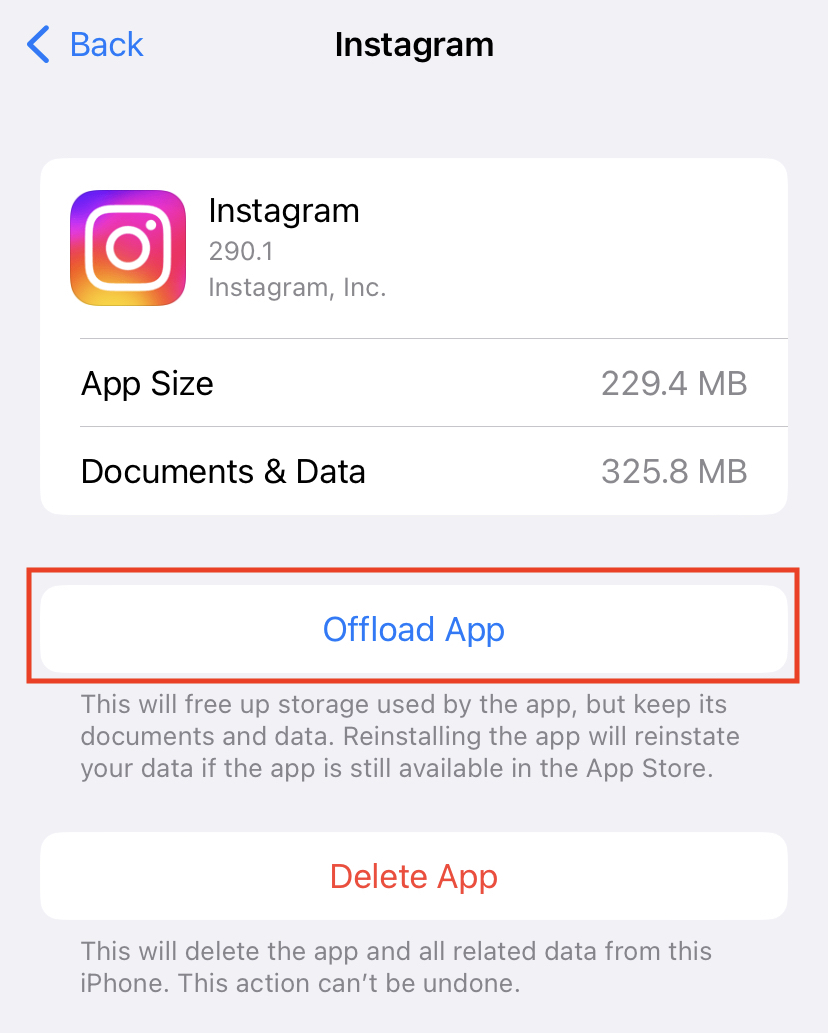
To clear cache in Instagram on your Android device:
- Navigate to where the Instagram app is on your device.
- Long press on the app until a Menu appears.
- Click on App info.
- This will open the app information.
- Click on Storage & Cache.
- This will show you the storage and cache information for Instagram.
- Click on Clear cache.
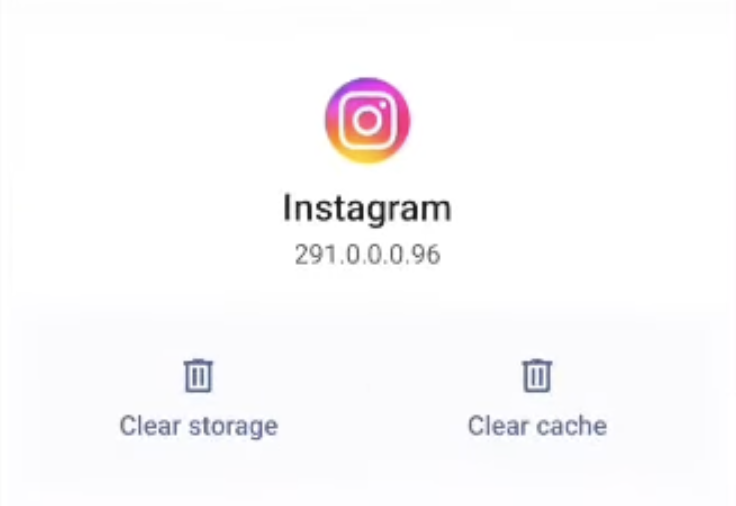
This will clear all the cache in Instagram on your device, and you will be able to find the Threads option upon reopening the app.
2. Update Your Instagram App
Updating the app will make sure that you have the latest features.
To update your Instagram app, follow the instructions given below:
- Open App Store (on iOS) or Google Play Store (on Android)
- Enter Instagram in the search bar
- Click on the Update button next to the correct app result.
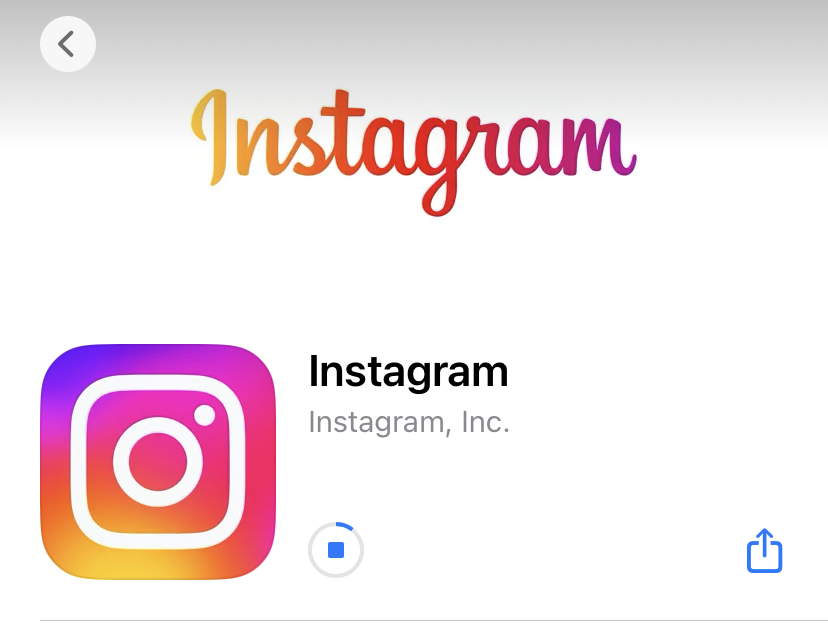
Once your app is updated, you will be able to open it again and use it as normal.
3. Install Instagram Threads on Your Device
If you wish to use Threads and the previous methods have not worked for you, you can always install it yourself manually.
To do so, follow the steps below:
- Open App Store (on iOS) or Google Play Store (on Android).
- Enter Threads in the search bar.
- Click on the Install button next to the correct app result.
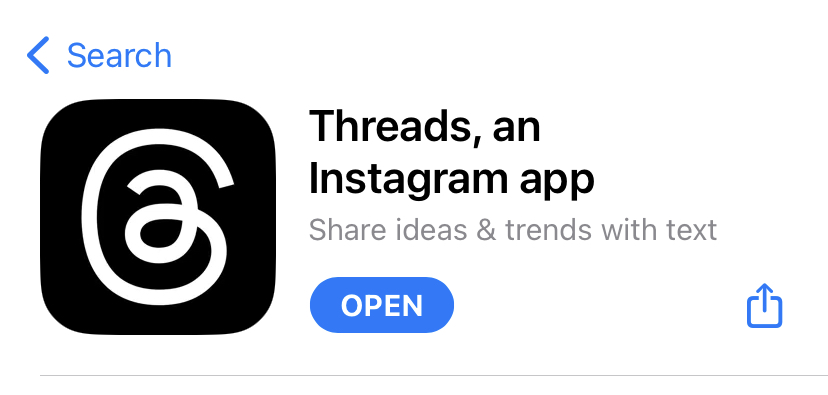
Once it is downloaded, you can open the app and log in using your Instagram account seamlessly.