Is your Cricket Wireless SIM Card not working? Are you not able to connect with the network? What causes the SIM card problem on your network? What are the methods to resolve the issue?
You don’t need to find the fixes anywhere else. We curated the information and listed all the methods to resolve the SIM Card not working problem.
Cricket Wireless is one of the wireless service providers based in America. The owner of Cricket Wireless is AT&T. It provides prepaid mobile services. Customers of Cricket Wireless are experiencing reliable nationwide network coverage.
Cricket Wireless offers voice minutes, texts, voicemails, mobile data, and hotspot services in their mobile plans. You can also purchase mobile phones from it. It is known for its affordable mobile services and no-contract services.
SIM card not working problem on the Cricket Wireless network is a problem for a few customers. You can resolve the issue by following the methods and understanding the causes.
What Are The Causes Of Cricket Wireless SIM Card Not Working?
The causes of the SIM card problem on Cricket Wireless are misplaced SIM cards, damaged SIM cards, incompatible mobile devices, tuned off the SIM card line, and network connectivity problems.
Below are the elaborated causes for the SIM card not working problem in your mobile device.
1. Misplaced SIM Card
A misplaced SIM card on your mobile device can cause a SIM card problem. An incorrect placement of the SIM card can cause difficulties for mobile devices to read.
It can cause network and Internet issues on your mobile device. It causes problems with the Cricket Wireless network and your mobile device’s network connection.
2. Damaged SIM Card
A damaged SIM card means a broken SIM card or erased SIM code. A broken SIM card is hard to read on your mobile device. It causes issues similar to a Misplaced SIM card.
The SIM card might get damaged due to mishandling it while inserting the SIM card. You might have received a broken SIM card from the network.
3. Incompatible Mobile Device
Your mobile device should be compatible with the network to access it. Incompatible mobile device with Cricket Wireless causes technical bugs and network connectivity issues.
Incompatible mobile devices can occur due to the device model and software applications. Using outdated mobile software also causes the mobile to have compatibility issues with Cricket Wireless.
4. Tuned Off Cricket Wireless SIM Line
You can turn on and off SIM lines on mobile devices. Your device can access your Cricket Wireless SIM card when its line is on.
Turning off the SIM line of your Cricket Wireless SIM card caused the SIM card not to work. It prevents your device from accessing your SIM card.
5. Network Connectivity Problems
Network connectivity problems on the Cricket Wireless can cause network and SIM card issues. It can prevent your device from accessing the network and Internet.
Being in a poor network or no-network connection area can cause network problems. Your resident might be under maintenance. It can also cause network connectivity issues.
These five reasons are the major causes of SIM card problems on your Cricket Wireless SIM card.
How To Fix The SIM Card Not Working Problem On Cricket Wireless Network?
To fix the Cricket Wireless SIM card not working, try turning off the Airplane mode, turning on your SIM line, resetting the network settings, unlocking your mobile device, activating your SIM card, removing and reinserting the SIM card, getting your SIM card replaced, and contact the Cricket Wireless Customer Support.
Below are the elaborations on the causes of the Cricket Wireless SIM card problem. There are eight methods mentioned in this article.
1. Turn On And Off The Airplane Mode
You can check whether the Airplane mode is on. Turn off the Airplane mode if it is on. It will resolve the SIM card and network problems.
A simple fix for any network and SIM card problems is turning on and off the Airplane mode. You can turn it on and off to resolve the issue.
Airplane mode will refresh your mobile device connection with the Cricket Wireless network. It temporarily fixes the issue.
Steps To Turn On And Off The Airplane Mode On Your Mobile Device:
- Keep your mobile device turned on.
- Swipe the screen down. You will see the Control Center on your iPhone device or the Quick Settings on your Android device.
- Spot the Airplane Mode Icon. It is an Airplane symbol pointing toward the right side or upper side.

- Check whether the Airplane Mode is on or off. If it is in blue shaded, it is enabled. You can also check the Airplane symbol on the top of your mobile screen.
- Turn Off the Airplane Mode. You can turn off the Airplane mode by selecting the icon.
Try restarting your mobile device to resolve technical problems. You can restart when the Airplane mode is enabled.
2. Turn On Your Cricket Wireless SIM Card Line
Turn on your Cricket Wireless SIM Card line. It will resolve the SIM card not working. You can turn on your SIM card line on the device settings.
Steps To Turn On Your Cricket Wireless SIM Card Line On Your Android Device:
- Go to Mobile Settings.
- Select the Network And Internet option on the settings.
- Select the SIM Card And Mobile Network option. Scroll down the network and Internet settings option to spot the SIM card and Mobile network option.
- Select your Cricket Wireless on the SIM card options. You can check whether your Cricket Wireless SIM Card is on the SIM Slot one or two.
Steps To Turn On Your Cricket Wireless SIM Card Line On Your iPhone Mobile Device:
- Open the iPhone Settings on your mobile device.
- Go to the Cellular option. Spot the cellular setting option on your mobile Settings.
- Select your Cricket Wireless SIM Card on your mobile device. There are dual SIM card phones. Check whether your Cricket Wireless SIM Card is your SIM Card is on the first or second SIM slot. You can check it on the SIM card settings using the name of the carrier network.
- Turn off the “Turn On This Line” option on the SIM Card options. You can wait for a few minutes. Try waiting for at least five or ten minutes.
- Toggle on the “Turn On This Line” option.
3. Reset The Network Settings On Your Mobile Device
You can reset your network settings on your mobile device. It will resolve the SIM card not working problem.
Wrong network settings on your mobile device can cause network and SIM card problems. You can check your Access Point Network (APN) settings with the Cricket Wireless.
Steps To Rest Network Settings On Your Android Mobile Device:
- Go to the Mobile Settings on your Android mobile device.
- Go to the System option. Scroll down and spot the system option on your device settings.
- Select the Reset option.
- Select the Reset Network Settings Option from the reset options.
Steps To Reset The Network Settings On Your iPhone Mobile Device:
- Go to your mobile Settings on your iPhone device.
- Go to the General option on the iPhone Settings options.
- Choose the Reset option from the options.
- Select the Reset Network Settings.
You can manually reset your device’s Access Point Network settings. You can check the APN settings with the Cricket Wireless APN settings.
You can check it with the image attached below. Reset the settings option on the image. You can leave other options on the APN settings.

You can visit our article on ‘How to fix the Cricket Wireless Data Not Working’. You can read and follow the methods to resolve the data problem on your mobile device.
You can resolve the network problems on your mobile device if the problem is with the Cricket Wireless network connection. You can move to a nearby network coverage area and check the network signal.
4. Activate Your Cricket Wireless SIM Card/ Recharge Your Account
You should have an active mobile phone for accessing the Cricket Wireless network. Your Cricket Wireless account might get deactivated if you don’t have a current plan.
You can activate your account by recharging it. You can check your account’s current mobile plan on the My Account app or the Cricket Wireless website.
You can log in to your account using your mobile number and password. Check whether you have an active mobile plan. You can see your current mobile plan and data balance.
You can recharge your account through the My Account app or the Cricket Wireless website.
You can also contact Cricket Wireless customer support to recharge your account. You can visit a Cricket Wireless store nearby.
5. Unlock Your Mobile Device From Your Previous Carrier Network
You can unlock your mobile device if you meet your previous carrier network’s unlock policy. You can remove your device lock by contacting your previous network customer support.
Mobile devices have installed software, particularly for their carrier network. Using another carrier network in the device can cause technical and network connectivity problems.
You can contact your previous carrier’s Customer Support. It will take two business days to send your unlock PIN.
You can unlock your mobile device by entering the unlock PIN. You can access the Cricket Wireless network after unlocking your device.
You can also unlock your mobile device with third-party applications. You can search for an unlock application that is suitable for you. You can use Anyunlock if you are an iPhone user.
6. Remove And Reinsert Your Cricket Wireless SIM Card
You can remove and reinsert your Cricket Wireless SIM card. You can check your SIM card placement on your mobile device.
You can follow your device’s manual for the correct SIM card placement. You can insert the SIM card by following the instructions.
You can check the correct SIM card placement on your device’s company website. You can also try the trial and error method to find the SIM card placement.
Steps To Remove And Reinsert Your Cricket Wireless SIM Card On Your Mobile Device:
- Hava SIM ejector or a Paperclip to remove your Cricket Wireless SIM card.
- Spot the SIM tray location on your mobile device. It is usually on the side of your mobile phone. Remove your mobile case before identifying the SIM tray location.
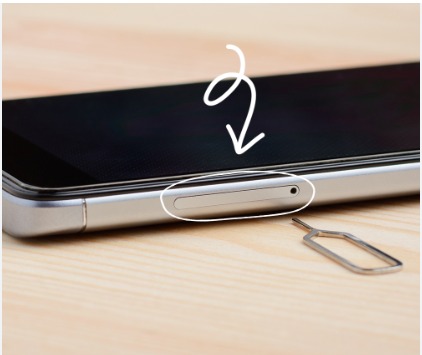
- Remove the SIM tray or SIM slot by inserting the SIM ejector.
- Take out the SIM card from the SIM Tray.
- You can wipe the SIM tray and SIM card gently. It is to remove dust particles.
- Place your Cricket Wireless SIM Card on the SIM tray or SIM slot. Place the SIM card as mentioned in the instructions manual. It should be facing downward in most ca
- Insert the SIM tray or SIM slot inside your mobile phone.
- Power on your mobile device.
7. Get Your Cricket Wireless SIM Card Replaced
You can check whether your Cricket Wireless SIM card is damaged. You can remove your SIM card from your mobile device using a SIM ejector or a paper clip.
Spot your device’s SIM tray location. It is on the sides of your mobile device. You can insert the SIM ejector or a paperclip to remove your SIM card.
Check the SIM card condition after removing your Cricket Wireless SIM card. You can get your SIM card replaced if your SIM card is broken or damaged. You can get a free replacement if you receive a damaged SIM card.
Contact Cricket Wireless Customer Service to get your SIM card replaced. You can request them for a replacement.
You can also purchase a new SIM card on the My Account app or the Cricket Wireless Website.
You can visit the Cricket Wireless physical store near your residential area. You can get a replacement for your damaged SIM card with the same mobile number.
You can insert your replaced SIM card on your mobile device after you get your SIM card replaced. You can activate your SIM card after inserting it into your device.
8. Contact The Cricket Wireless Customer Support
You can contact Cricket Wireless Customer Service if you can’t resolve the issue. Try following all the steps to fix the SIM card not working.
You can also contact the Customer Service Representative for your damaged SIM card replacement.
You can contact it through online and offline. You can connect with the Cricket Wireless Customer Support representative by dialling 1-800-CRICKET (274-2538) from your mobile device.
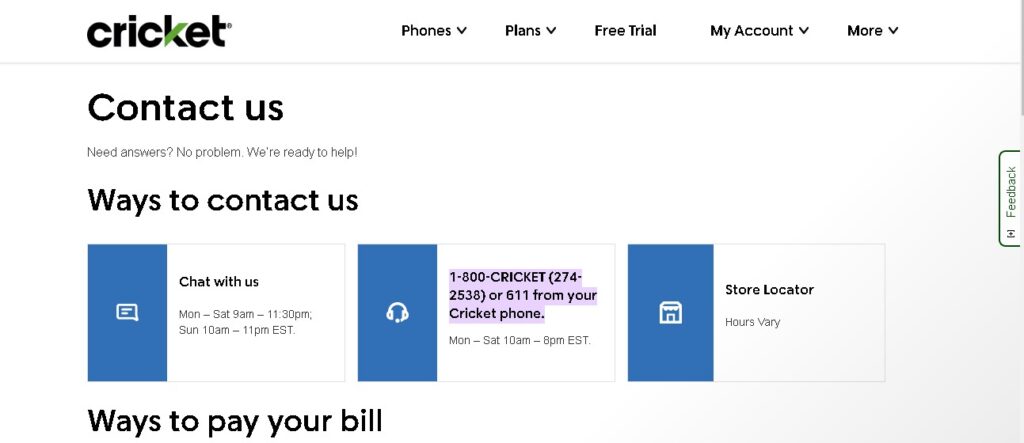
Visit the Cricket Wireless Contact Us web page. Select the Chat With Us option to connect with them online.
You can also contact them by visiting a nearby Cricket Wireless store. You can get assistance to resolve the SIM card problem.
