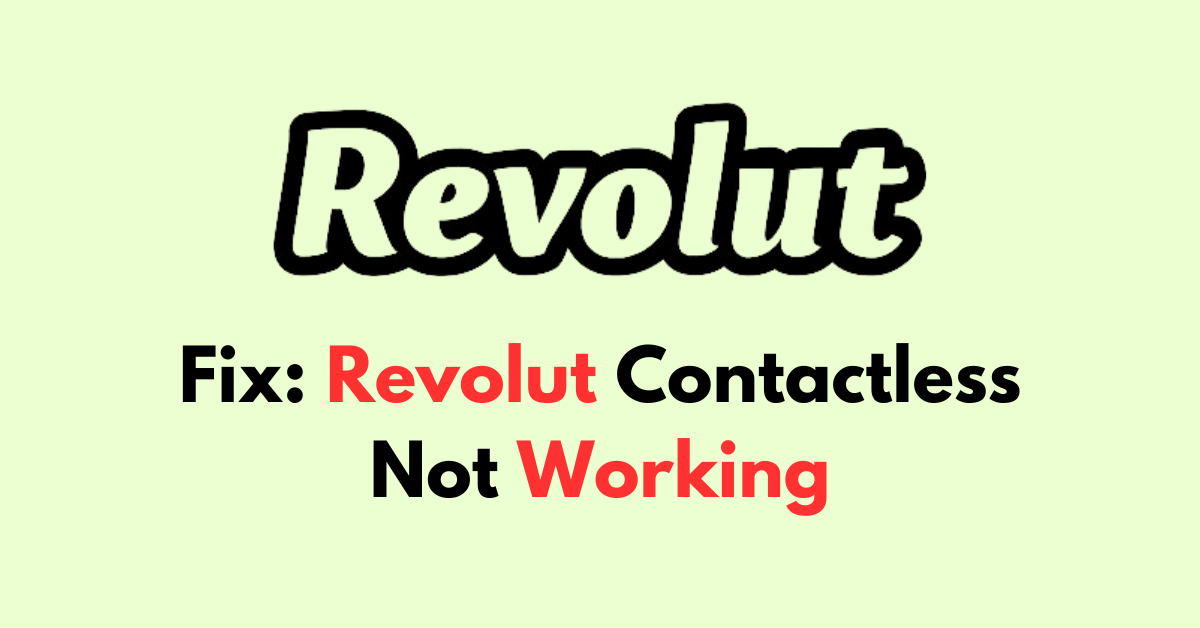Are you experiencing issues with your Revolut card’s contactless functionality?
Don’t worry, we’re here to help you troubleshoot and resolve the problem.
In this article, we’ll discuss several possible solutions to fix the “contactless not working” issue with your Revolut card.
How to Fix revolut Contactless not working?
If you are facing an issue with the contactless on Revolut then make that the card and contactless are active and try reset the contactless limit.
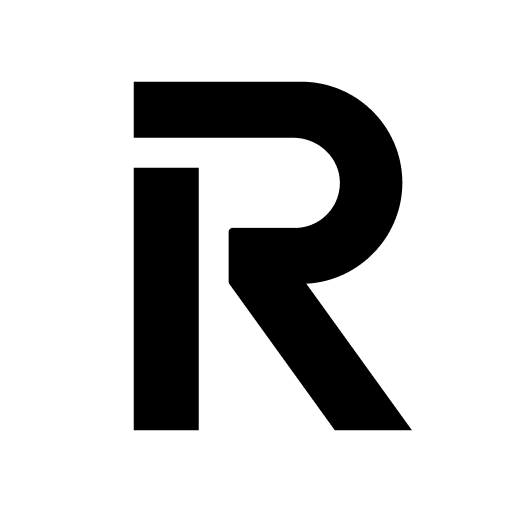
Down below, we have discussed the solution in step-by-step detail.
1. Check Card Activation and Contactless Settings
The first thing to do is ensure that your Revolut card is fully activated.
Open the Revolut app, go to the ‘Cards’ section, and check the status of your card. If it’s not activated, follow the prompts to do so.
Also, ensure that the contactless payments feature is enabled. There’s an option in the app to toggle contactless on and off for each card.
steps to Check Card Activation and Contactless Settings:
- Open the Revolut app on your smartphone.
- Navigate to the ‘Cards‘ section by tapping the card icon.
- Select the card you want to check.
- Confirm the card’s activation status; if it’s not activated, follow the on-screen instructions to activate it.
- Look for the contactless payment toggle and ensure it is turned on to enable contactless payments. If it’s off, tap the toggle to switch it on.
2. Reset Contactless Limit
Revolut has a security feature that limits the number of contactless transactions you can make before needing to complete a Chip and PIN transaction.
This is to prevent fraud if your card is lost or stolen.
If you’ve hit this limit, you can reset it either by making a Chip and PIN payment or through the app. This should allow you to resume contactless payments.
steps to Reset the Contactless Limit:
- Open the Revolut app.
- Tap on the ‘Cards‘ tab.
- Select the card for which you want to reset the contactless limit.
- Go to ‘Settings‘ for that card.
- Scroll to ‘Contactless limit‘ and tap ‘Reset‘.
3. Update the App
Ensure that your Revolut app is up to date. Sometimes, bugs in the software can cause issues with card payments.
Updating the app can fix these bugs and restore functionality.
4. remove the card from the wallet and add it back
If you’re using a mobile wallet like Apple Pay or Google Pay with your Revolut card and encountering issues, try removing the card from the wallet and adding it back again.
This can sometimes resolve communication errors.
If this doesn’t work, you might want to create a new virtual card in the Revolut app and add this to your mobile wallet instead.
5. Check for Physical Damage
Take a close look at your physical Revolut card. If it’s damaged, worn out, or the contactless chip is compromised, this could be the cause of the problem.
If you suspect that the card is the issue, you can order a replacement directly through the Revolut app.
Navigate to the ‘Cards’ section, report the issue with your current card, and follow the instructions to get a new one sent to you.
6. Check Funds and Card Status
Ensure that there are sufficient funds on the card and that the card has not been frozen or blocked in the app settings.
Verify that your Revolut account has enough balance for the transaction by checking the ‘Accounts’ tab in the app.
Also, inspect the card settings within the app to confirm that your card is not frozen or blocked, which would prevent contactless payments from being processed.
steps to check your Fund and card status:
- Open the Revolut app on your device.
- Tap on the ‘Accounts‘ tab to view your available balance.
- Go back and select the ‘Cards’ tab to see a list of your Revolut cards.
- Choose the card you want to check.
- Review the card details for its status (active, frozen, etc.) and ensure it’s set to ‘Active‘. If not, follow prompts to update the status.
7. Contact Revolut Support

If you’ve tried all the above steps and your contactless payments are still not working, it’s time to get in touch with Revolut’s support team.
The quickest way to do this is via the in-app chat.
The support team can provide more in-depth troubleshooting, check for any system-wide issues, and, if necessary, escalate the problem to their technical team.