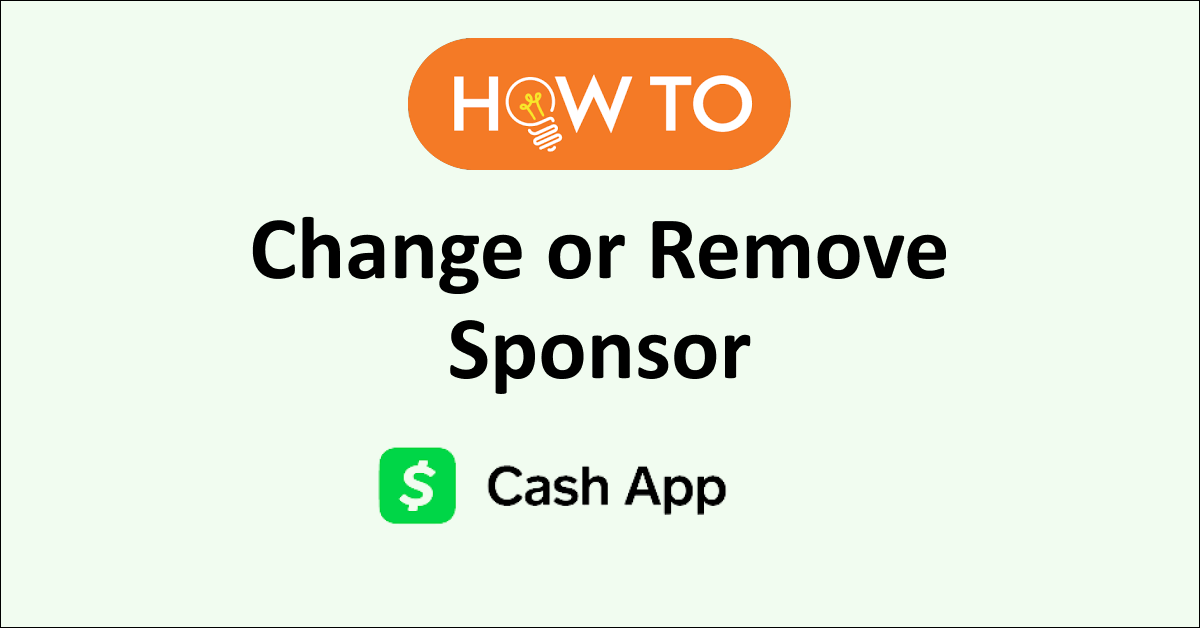Want to change your sponsor on the Cash app but are not sure how to do it, then this article is for you.
In the Cash app, if you have a verified account and you are a parent or an adult then you can invite someone of age 13 to 17 to use the app and be a sponsor for their account.
As a sponsor, you also get to access features like P2P transactions, Cash Cards, direct deposit and investing in bitcoins and stocks.
Being a sponsor also makes you a legal owner of the sponsored account and the owner of the account which is sponsored becomes an authorized user.
If you are a sponsor then you can track the activity in the app, turn on/off specific features and cancel sponsorship at any time.
The Cash app also allows one to change sponsors. This article will discuss how to change sponsor on the Cash app and also how to add or remove a sponsor on the Cash app.

How To Add Sponsor On The Cash App?
To add a sponsor on the Cash app you need to first send a request to the family member who is an adult if you are under 18 years of age. Follow the steps mentioned below to add a sponsor.
- Open the Cash app and tap on the “Profile” icon on the home screen.
- Scroll down to “Family” and then tap on “I’m a teen”.
- Follow the prompts to enter your details.
- Select the sponsor you want to add by looking up your parent or trusted adult.
- Tap on “Send” in the top right corner.
After you send the request to your parent or trusted adult they will need to approve the request and the sponsor will be added to your account.
To approve the request,
- Open the Cash app and tap on the “Activity” icon on the home screen.
- Tap on “View” to see “Request for Approval”.
- Tap on “Approve” after reviewing the terms and conditions.

How To Change Sponsor On The Cash App?
If you want to change the sponsor on the Cash app you have to first remove the sponsor and then add a new one. You can follow the steps mentioned below to change a sponsor.
You need to first place a request to remove the sponsor from the sponsor’s profile.
- Open the Cash app and tap on the “Profile” icon on the home screen.
- Then tap on “Support”.
- Follow the prompts to chat with Cash Support.
- Once the chat window opens, type your message of not wanting to be a sponsor. Only the Cash support team can help you remove the sponsor.
After the sponsor is removed then the teen account should follow the steps mentioned below to add a new sponsor.
- Open the Cash app and tap on the “Profile” icon on the home screen.
- Scroll down to “Family” and then tap on “I’m a teen”.
- Follow the prompts to enter your details.
- Select the sponsor you want to add by looking up your parent or trusted adult. Tap on the Cash profile of the parent or trusted adult.
- Tap on “Send” in the top right corner.
After you send the request to your new sponsor they will approve the request and the sponsor will be added to your account.
How To Remove Sponsor On The Cash App?
If you want to remove the sponsor on the Cash app then it is possible only by contacting the Cash support team.
The owner of the account who approved the sponsorship will need to contact the Cash app support team directly.
You can contact Cash Support via chat in the app,
- Open the Cash app and tap on the “Profile” icon on the home screen.
- Then tap on “Support”.
- Tap on “Start a Chat” and then type your message and hit “Send Message”.
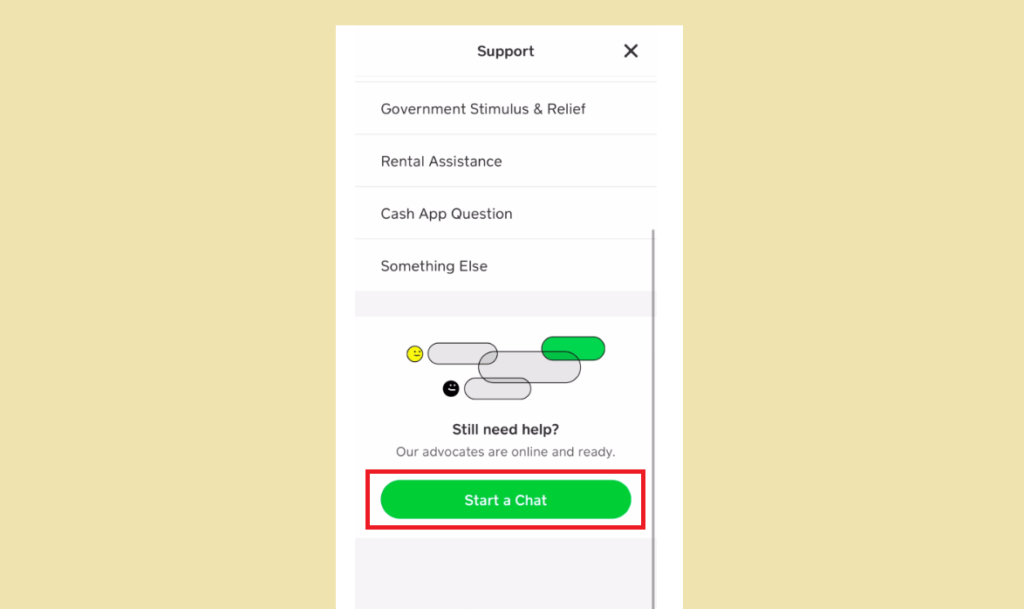
You can also contact the Cash support team via their Contact page. You can also call Cash Support at 1 (800) 969-1940 available from Monday to Friday, 9:00 am to 7:00 pm EST.