Cash App is a well-known mobile payment platform that enables users to send and receive money and make purchases using their cell phones.
However, customers could encounter problems adding a debit card to their Cash App account.
This article will explore why the Cash App may not let you add a debit card and provide troubleshooting steps to resolve the issue.
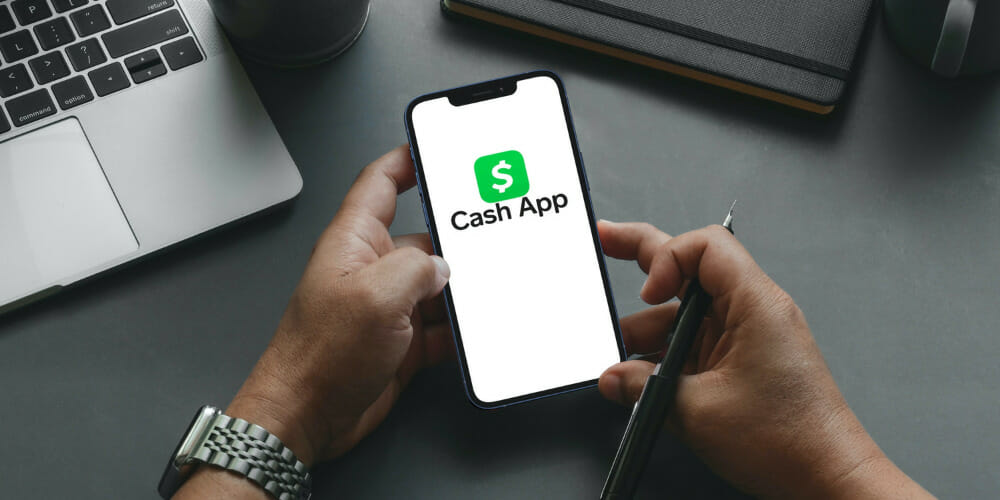
Why Cash App Won’t Let You Add Debit Card
There are several reasons why Cash won’t let you add debit card. To know, check the following:
1. Card Number Mistake
One common reason why Cash App may not let you add a debit card is if you have entered an incorrect card number.
Even a small typo or missing digit can result in an error. Double-check the card details you entered to ensure they are accurate and match the information on your debit card.
2. Expired Debit Card
If your debit card has expired, Cash App will not accept it for adding to your account.
Check your card’s expiration date to ensure it is still valid. If it has expired, you must obtain a new card from your bank.
3. Insufficient Funds in Your Bank Account
Cash App requires sufficient funds in your linked bank account to add a debit card successfully.
Ensure your bank account has enough balance to cover any verification charges or Cash App requirements.
4. Network or Server Error
Sometimes, the Cash App may experience temporary technical issues that prevent the addition of debit cards.
These errors can occur due to network problems or server maintenance. In such cases, you may need to wait a while and try adding your debit card again later.
How To Fix Cash App Won’t Let Me Add Debit Card
You can fix the Cash App won’t let you add a debit card by making the following fixes:
1. Check your Card Details
Review the card number, expiration date, and CVV code you entered in the Cash App.
Verify that they match the information on your physical debit card. Correct any errors and try adding your card again.
2. Contact your bank and ask them to Allow Transactions from Cash App
Some banks have security measures that may block transactions or connections to certain mobile payment apps like Cash App.
Contact your bank’s customer support and inquire about any restrictions on using Cash App. They may need to allow the app to add your debit card.
3. Clear the Cache and Data of the Cash App on your Device
If you’re using the Cash App on a mobile device, clearing the app’s cache and data can help resolve issues related to adding a debit card. To do so, follow the steps:
- Go to your device’s settings.
- Find the Cash app and clear its cache and data.
- Afterward, relaunch the app and attempt to add your debit card again.
4. Uninstall and Reinstall the Cash App
If clearing the cache and data doesn’t resolve the issue, you can try uninstalling the Cash App from your device and reinstalling it.
This process can help eliminate any potential app glitches that may be causing the problem.
Once reinstalled, log in to your Cash App account and try adding your debit card once more.
5. Try Adding your Card Again
After performing the above troubleshooting steps, add your debit card to Cash App again. Ensure that you follow the on-screen instructions carefully and provide accurate information.
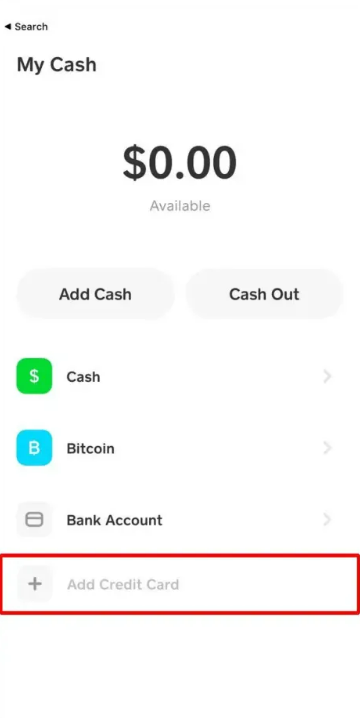
To add a card to the Cash App, follow these steps:
- Launch the Cash App on your smartphone.
- At the top of the screen, tap the profile symbol or the account balance.
- Decide whether to “Add a Bank” or “Add Card.”
- Your credit card number, expiration date, CVV code, and billing ZIP code must all be entered.
- Verify your supplied information, then select “Add Card” or “Link Card.”
- Cash App could prompt you to complete a card verification process. This can entail inputting a verification code or offering other details.
- Your card will be added to your Cash App account when the verification process is finished, and you may then use it to make purchases.
6. Contact Customer Help
If the issue persists, please contact Cash App customer support for further assistance. To seek customer help in Cash App, follow these steps:
- Open the Cash App on your mobile device.
- Tap on the profile icon or account balance.
- Scroll down and select “Cash Support.”
- Choose the issue you’re facing from the list of topics.
- Follow the on-screen instructions to contact Cash App customer support.
Conclusion
Encountering difficulties when adding a debit card to a Cash App can be frustrating. Still, by taking the mentioned steps, you can overcome the obstacles and enjoy the convenience of using the Cash App with your debit card.