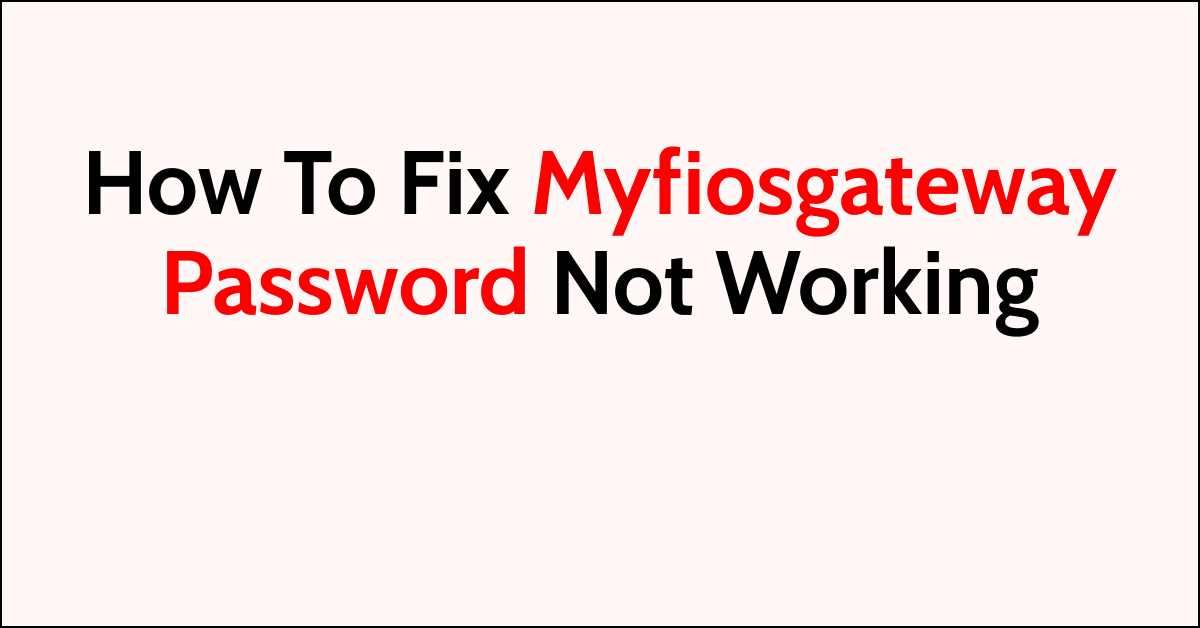Are you having trouble with your myfiosgateway password not working?
It can be frustrating when you’re unable to access your network due to password issues.
In this article, we will explore common reasons why your myfiosgateway password might not be working and provide you with simple, step-by-step solutions to fix the problem.
How to Fix myfiosgateway password not working?
If you are facing a password issue with Myfiosgateway, then make sure that all the connections are working fine and try accessing it through a different device.
Down below, we have discussed the solution in step-by-step detail.
1. Verify Your Credentials
Before diving into more complex solutions, ensure that you’re entering the correct username and password.
Remember that these credentials are case-sensitive. If you’ve changed the default login details and can’t remember them, you might need to reset your router to factory settings.
2. Reboot Your Router
Sometimes, simply rebooting your router can resolve login issues.
Turn off your router, unplug it from the power source, wait for a few seconds, and then plug it back in and turn it on.
This can clear temporary glitches affecting router performance.
3. Check Your Connection
Ensure that your device is properly connected to your Verizon Fios router.
If you’re trying to access myfiosgateway wirelessly, try using a wired connection instead, as this can sometimes provide a more stable connection for router access.
This can help you determine if the issue is with the wireless signal or the router itself.
4. Clear browser cache and history
Clearing your browser’s cache and history can help resolve login issues, as outdated or corrupted cache files can interfere with the way web pages are displayed and function.
It’s a good practice to clear your cache and cookies regularly to maintain your browser’s performance and security.
Here are the steps to clear browser cache and cookies in commonly used browsers:
Steps To Clear Browser Cache And Cookies On Google Chrome:
- Click on the three-dot menu icon in the top-right corner of the browser window.
- Select “More tools” and then “Clear browsing data.”
- In the popup window, select “Cached images and files” and “Cookies and other site data.”
- Choose the time range for which you want to clear the data (e.g., “Last hour,” “Last 24 hours,” “All time”).
- Click on the “Clear data” button.
Steps To Clear Browser Cache And Cookies On Mozilla Firefox:
- Click on the three-line menu icon in the top-right corner of the browser window.
- Select “Options” and then “Privacy & Security.”
- In the “Cookies and Site Data” section, click on the “Clear Data” button.
- Check the boxes next to “Cookies” and “Cached Web Content.”
- Click on the “Clear” button.
Steps To Clear Browser Cache And Cookies On Safari:
- In the top menu, click on “Safari” and select “Preferences.”
- Go to the “Privacy” tab.
- Click on the “Manage Website Data” button.
- In the popup window, click on “Remove All” to clear all cookies and website data.
- Confirm by clicking “Remove Now.”
Steps To Clear Browser Cache And Cookies On Microsoft Edge:
- Click on the three-dot menu icon in the top-right corner of the browser window.
- Select “Settings” and then “Privacy, search, and services.”
- Under the “Clear browsing data” section, click on the “Choose what to clear” button.
- Check the boxes next to “Cookies and other site data” and “Cached images and files.”
- Click on the “Clear” button.
5. Try a different device
If you’re still having trouble logging in, try using a different device like a tablet or smartphone to access the MyFiosGateway portal.
This can help you determine if the problem is with your computer or the router itself. Sometimes, certain devices may have settings or software that conflict with the router’s login process.
6. Reset Your Router
If none of the above steps work, you may need to reset your router to its factory defaults.
This will erase all custom settings, including your Wi-Fi network name (SSID) and password.
Here are the steps to factory reset your gateway:
- Find the reset button on the back of your gateway.
- Press and hold the reset button with a paperclip for about 10 seconds.
- Release the button and wait for the gateway to reboot, resetting it to factory settings.
7. Contact Verizon Support
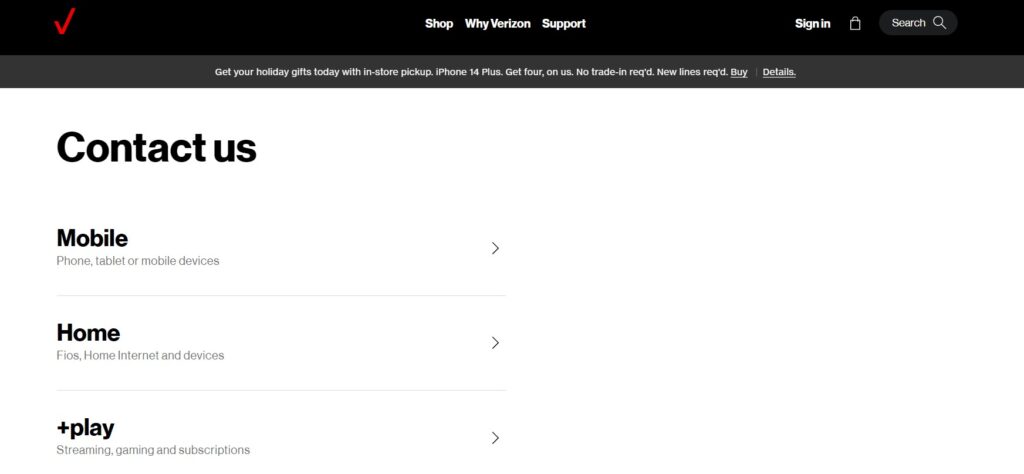
If you’ve tried all the steps above and still can’t access your router settings, it might be time to contact Verizon’s customer support for further assistance.
Remember, after resolving your myfiosgateway password issue, it’s a good practice to set a strong, unique password for your router to ensure your network’s security.