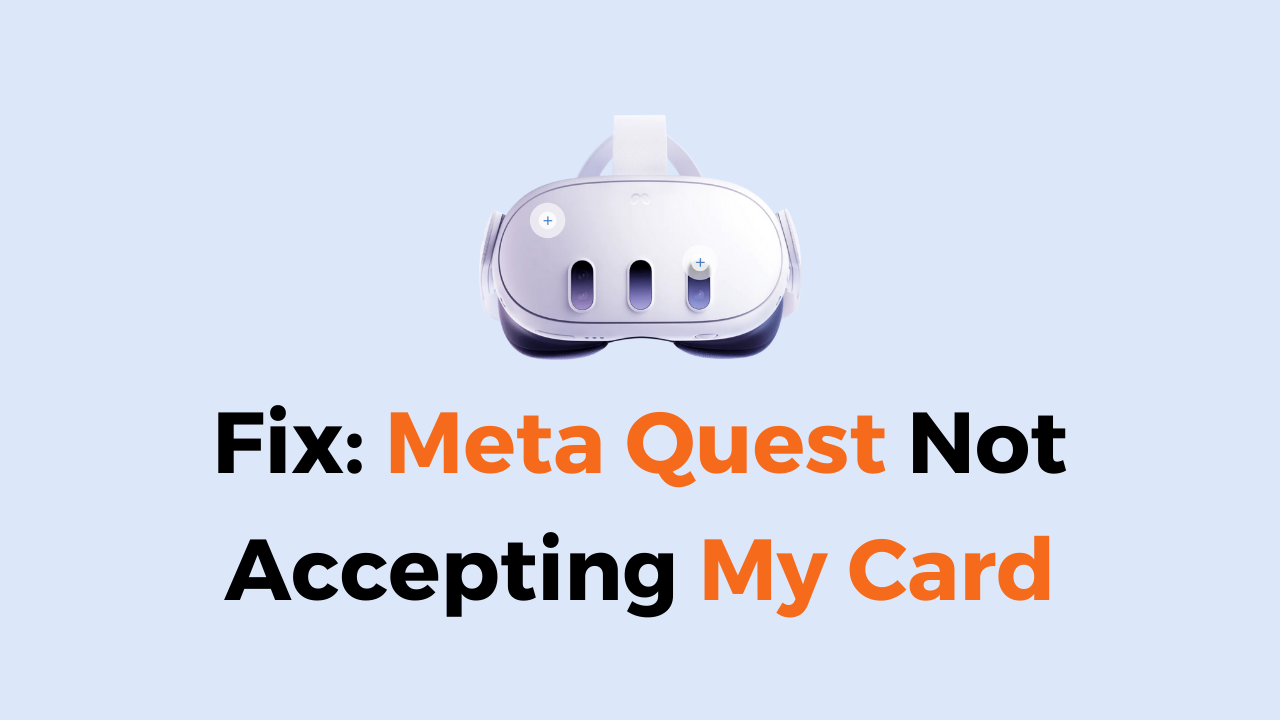Meta Quest is an immersive VR platform that allows users to experience a wide range of virtual reality content. However, some users may encounter issues when trying to add a payment method to their Meta Quest account.
One common issue is the platform not accepting their card. The full message will read, “Sorry, we couldn’t add your payment method”. This can be frustrating, especially if you’re trying to purchase new content. In this article, we’ll explore some common reasons why Meta Quest may not be accepting your card and provide some tips on how to fix the issue.
How To Fix Meta Quest not accepting my card?
To resolve the issue of Meta Quest not accepting my card, you should check your internet connection, make sure that you have entered the right card details, check that your card is supported, ensure you have sufficient balance, try a different card or payment option, and lastly, restart the device.
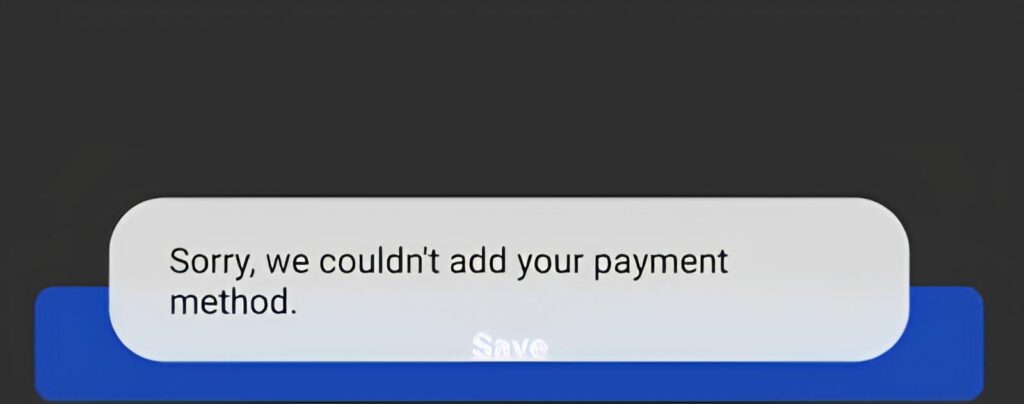
Down below, we have discussed the solution in step-by-step detail.
1. Check your internet connection
Make sure that you have a stable internet connection. A weak or unstable internet connection can cause payment gateways to malfunction. If you are using a mobile device, make sure that you have a good signal or are connected to a stable Wi-Fi network.
Here are the Steps to Check Your Internet Connection:
- Turn off your router or modem, wait for a few seconds, and then turn it back on.
- If the problem persists, you can reset your network settings on your device. Go to the network settings menu and look for an option to reset or restart network settings.
- Try connecting your device to a different Wi-Fi network or switch to a cellular data network to see if the issue is specific to your current network.
- If possible, try connecting to the internet using a different device, such as a smartphone or tablet, to see if the issue is specific to your device.
2. Check your card details
The first step is to check your card details. Make sure that you have entered the correct card number, expiration date, and CVV code. If any of these details are incorrect, Meta Quest will not accept your card.
3. Check your card type
Meta Quest accepts various types of cards, including Visa, Mastercard, American Express, and Discover. Make sure that your card type is supported by Meta Quest. If your card is not supported, you will not be able to make a payment.
4. Check your card balance
Make sure that your card has sufficient balance to make the payment. If your card balance is low, Meta Quest will not accept your card. Check your card statement to ensure that you have enough funds to make the payment.
5. Check your billing address
Make sure that you have entered the correct billing address. Meta Quest uses the billing address to verify the cardholder’s identity. If the billing address is incorrect, Meta Quest will not accept your card.
6. Try using a different card or payment option
If all else fails, try using a different card or payment option. Sometimes, Meta Quest may not accept a particular card or payment option due to technical issues. In such cases, you can try using a different payment option, such as PayPal or Apple Pay, to complete the transaction.
7. Try restarting your device
If you have tried all the above steps and still cannot make a payment on Meta Quest, try restarting your device. Sometimes, technical issues can cause payment gateways to malfunction, and restarting your device can help resolve the issue.
8. Contact Customer Support
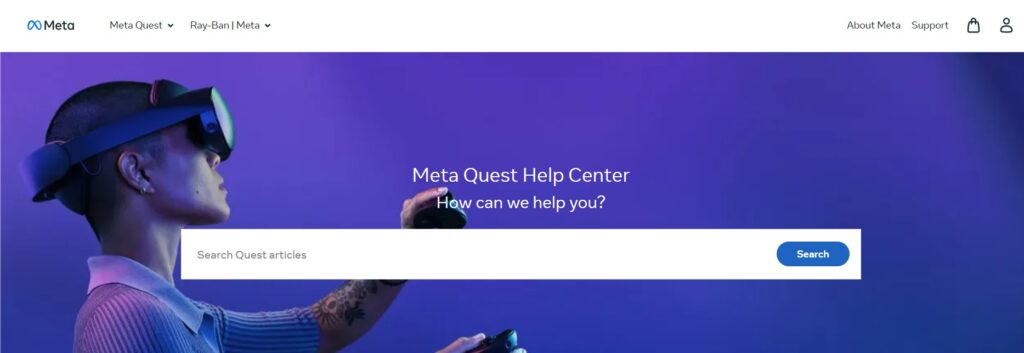
If none of the above solutions work, you may need to contact Meta Quest customer support for further assistance. They may be able to diagnose the issue and provide a solution that works for your specific device and situation.