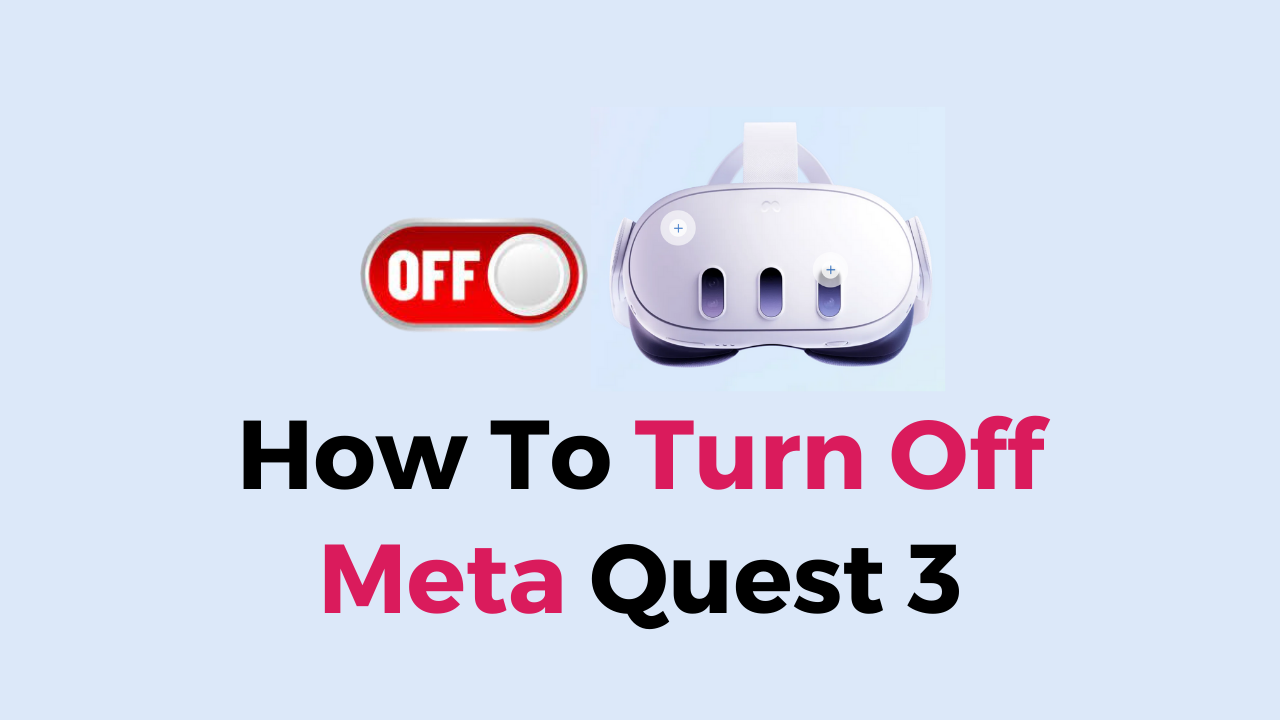Meta Quest 3 is a popular mixed reality headset that offers an immersive virtual experience to its users.
However, sometimes you may need to turn off your Meta Quest 3 for various reasons such as conserving battery life, troubleshooting issues, or simply taking a break.
Turning off your Meta Quest 3 may seem like a straightforward process, but it can be confusing for beginners or users who are not familiar with the device’s settings.
In this article, we will guide you through the step-by-step process of turning off your Meta Quest 3, including how to restart it and how to turn off boundaries while leaving the passthrough on.
What is Meta Quest 3?
Meta Quest 3 is a virtual reality headset developed by Meta, formerly known as Facebook Reality Labs.
It is the successor to the Meta Quest 2 and was released in the fall of 2023.
The Meta Quest 3 is a standalone device that offers both virtual reality (VR) and mixed reality (MR) experiences without the need for a PC or console to operate.
The headset features a slimmer and more comfortable design than its predecessor, and it is more powerful and easier to use.
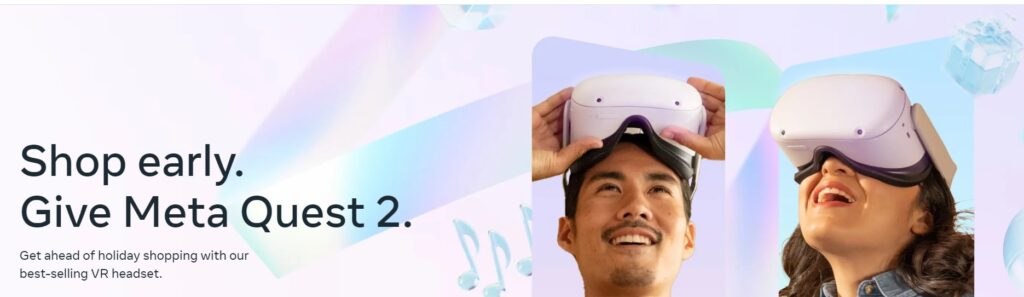
It is also compatible with the Quest 2 catalog of over 500 VR games, apps, and experiences, and has even more exciting new VR and MR titles lined up for launch.
To turn off the Meta Quest 3, you can press and hold the power button located on the left side of the headset, use the settings menu on the headset, or use the Oculus Companion App.
How To Turn Off Meta Quest 3?
There are two ways to turn off your Meta Quest 3: by turning off the headset or by turning off the controllers. Let’s go over each of these methods in detail.
1. Turn Off the Meta Quest 3 Headset
Step 1: Press and hold the power button on the right side of the headset for a few seconds.
Step 2: A menu will appear in your field of view.
Step 3: Select “Power Off” using the controller and press the select button.
Step 4: The headset will shut down and the screen will turn off.
It’s important to note that if you simply take off the headset without turning it off properly, it will go into sleep mode.
While in sleep mode, the headset will still be using battery power, so it’s best to turn it off completely when you’re done using it.
2. Turn Off the Meta Quest 3 Controllers
Step 1: Press and hold the Oculus button on one of the controllers.
Step 2: A menu will appear in your field of view.
Step 3: Select “Power Off” using the controller and press the select button.
Step 4: The controller will turn off.
Repeat these steps for the other controller.
If you’re not planning on using your Meta Quest 3 for an extended period of time, it’s recommended that you remove the batteries from the controllers to prevent them from draining unnecessarily.
In addition to turning off your Meta Quest 3, you can also restart it if you’re experiencing any issues.
To restart your Meta Quest 3, simply hold down the power button on the right side of the headset until it restarts.