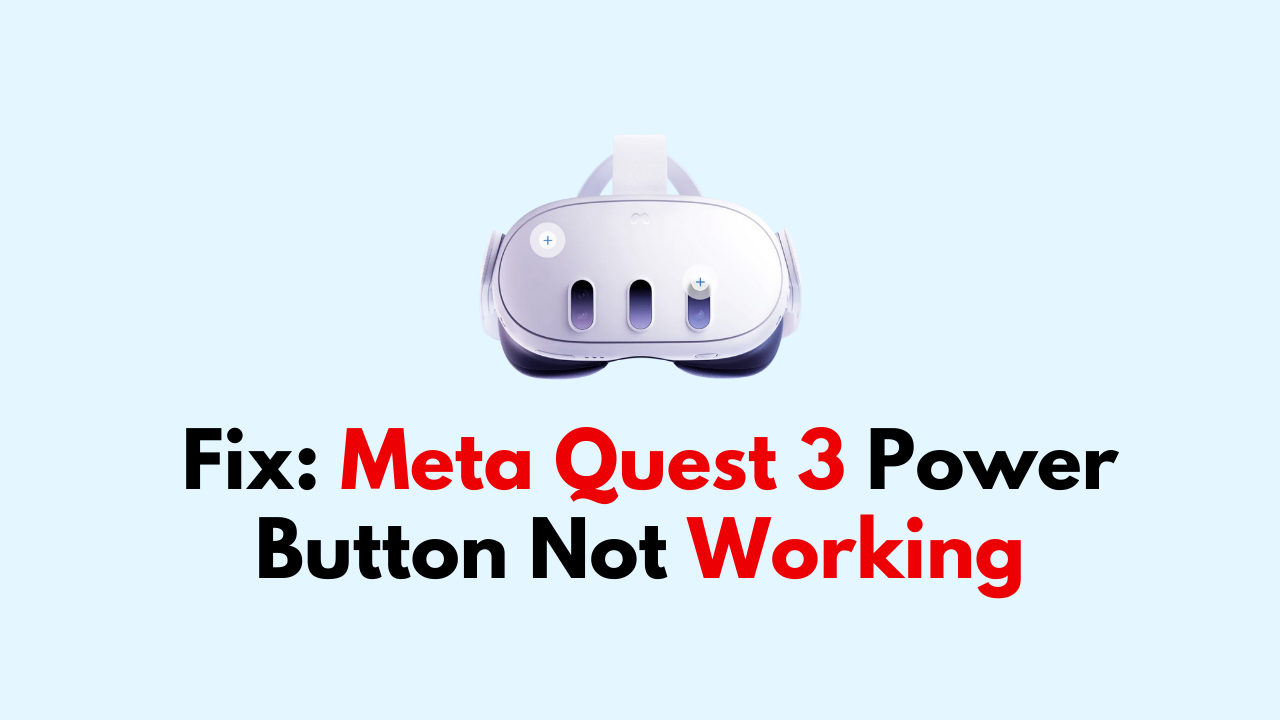Virtual reality headsets like the Meta Quest 3 have revolutionized the way we experience gaming and media.
However, when the power button on your Meta Quest 3 stops working, it can be frustrating and prevent you from fully enjoying your device.
Fortunately, there are several solutions you can try to fix a power button that is not working on your Meta Quest 3.
In this article, we will explore these solutions in detail, so you can get back to enjoying your virtual reality experience.
How to Fix meta quest 3 power button not working?
To resolve the issue of the power button not working, you should make sure that you have sufficient charge in the headset, try restarting or factory resetting the headset using the power button, and lastly, contact the support team.

Down below, we have discussed the solution in step-by-step detail.
1. Check the Battery
The first step in troubleshooting the power button is to check the battery. Make sure that the headset is charged and the battery is not depleted.
If the battery is low, plug in the headset and wait until it is fully charged before trying to turn it on.
2. Restart the Headset
If the battery is not the issue, the next step in troubleshooting the power button is to restart the headset.
To do this, press and hold the power button for 10-15 seconds until the headset turns off.
Then, wait for a few seconds and press the power button again to turn it back on.
3. Perform a Factory Reset
If restarting the headset doesn’t work, the next step is to perform a factory reset. Before performing a factory reset, make sure to back up any important data on the headset.
To perform a factory reset, follow these steps:
- Turn off the headset by pressing and holding the power button for 10-15 seconds.
- Press and hold the volume down button and the power button at the same time until the boot menu appears.
- Use the volume buttons to navigate to “Factory Reset” and press the power button to select it.
- Follow the on-screen instructions to complete the factory reset.
4. Contact Meta Support
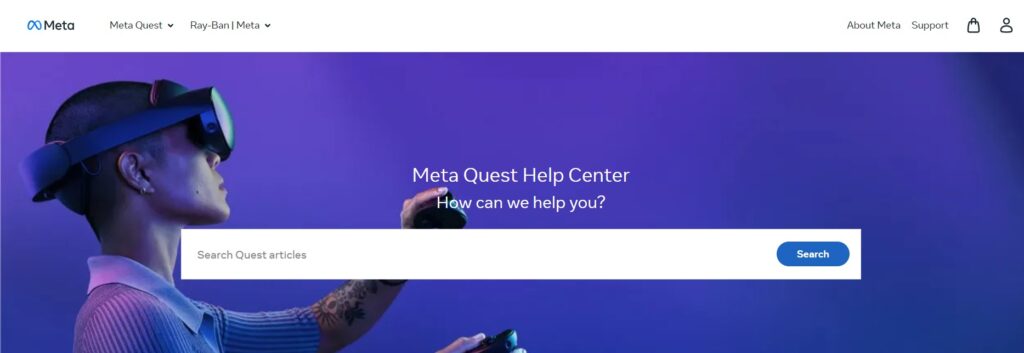
If the power button still doesn’t work after performing a factory reset, it’s time to contact Meta support for further assistance.
They may be able to provide a solution or arrange for a repair or replacement.