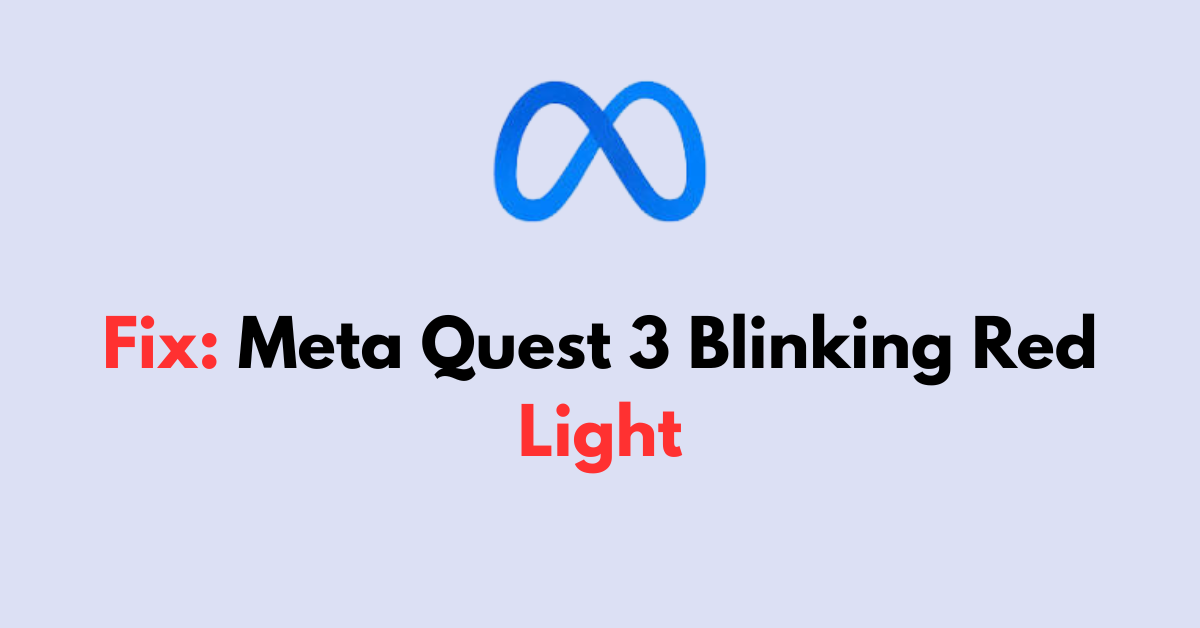Are you experiencing a blinking red light on your Oculus Quest 3 VR headset and wondering how to fix it? You’re not alone.
This issue can be caused by various factors, such as a faulty battery, loose connections, or software issues.
In this article, we’ll explore the possible causes of the blinking red light and provide step-by-step instructions on how to resolve the problem.
How to Fix Meta Quest 3 blinking red light?
You should make sure that the device has sufficient battery life, and ensure that the port or cable hasn’t been damaged.

Down below, we have discussed the solution in step-by-step detail.
1. Check the Battery Level
The blinking red light may indicate a dead battery.
If your Meta Quest 3 has completely run out of power, it won’t turn on until it has been sufficiently charged. Connect your headset to the charger and wait for a few minutes.
If the light turns orange, this means the headset is charging.
If it remains red or continues to blink, there may be an issue with the charging port or cable.
2. Inspect the Charging Cable and Adapter
A faulty charging cable or adapter could prevent your Meta Quest 3 from charging properly, resulting in a blinking red light.
Examine the cable for any signs of damage, such as fraying or kinks.
Also, ensure that the adapter is functioning correctly and is the one provided with your headset or an approved alternative.
3. Check the headset charging port
Carefully look over the power input on your headset for signs of wear or blockage.
Should you discover any foreign objects or accumulation of dirt, cautiously clear out the port using a gentle brush or a soft, dry cloth, ensuring not to cause any further damage.
It’s crucial to keep this port clean and intact, as issues here could disrupt the charging process.
Regular maintenance of the charging port can help prevent charging issues and extend the lifespan of your device.
4. Force-charge the headset
Force-charging the headset can help reset the battery management system, which might be misreading the actual charge level due to a software glitch or temporary malfunction.
By charging for an extended period, unplugging, and then holding the power button, you are allowing the headset to perform a soft reset, which can clear any errors in the system.
steps to Force-charge the headset:
- Initial Charging: Connect the headset to the charger for 1.5 to 3 hours.
- Power Cycle: Unplug the charger and hold the power button for 30 seconds.
- Secondary Charging: Reconnect the charger and charge for another 30 minutes, periodically pressing the power button to check the battery meter.
5. Check for Overheating
If your Meta Quest 3 has been used for an extended period, it could overheat, which may trigger the blinking red light as a warning.
Turn off the headset and let it cool down before attempting to use it again.
6. Contact The Meta Support
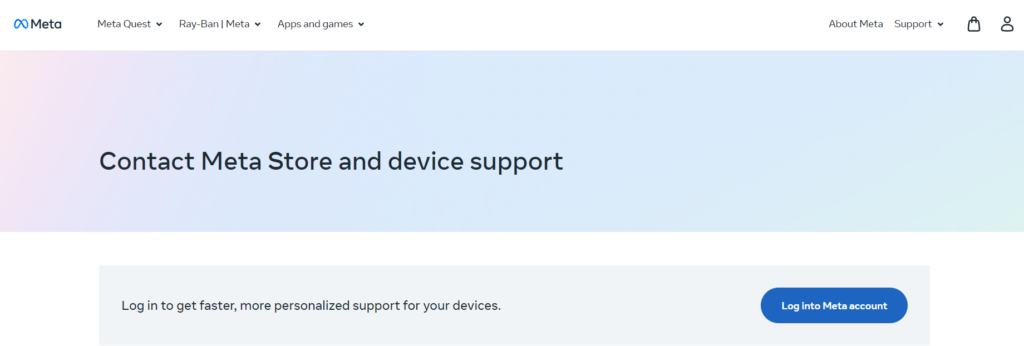
If none of the above steps resolve the blinking red light issue, it may be time to contact Meta Support for further assistance.
They can provide more detailed troubleshooting steps and, if necessary, service or replace your headset.